4 |  5 |
5 |
6 |
7 |
8 |
9 |
35 |
36 | ## About the project
37 |
38 | Since I started using social networks, I have been following people of programming world that share excellent resources and tools. I always said 'Wow, what a useful tool! I will use it in my next project'. But, I always forgot the name of the tools I wanted to use, I did not save the information about it. Finally, when I had the need of some tool for an specific task, I started struggling online to find a tool that would fulfill my requirements, and lost a lot of time. I didn't find that needed resource sometimes.
39 |
40 | For that reason I created **Dev Links**. A browser extension for:
41 |
42 | - 🔍 Easily find the tools you need.
43 | - ⭐ Leave the need of remember links and names of tools.
44 | - 🚀 Staying focus and increase your productivity.
45 |
46 | ### Built with
47 |
48 | - [![Plasmo][Plasmo-framework]][Plasmo-url]
49 | - [![React][React.js]][React-url]
50 | - [![Tailwind][Tailwindcss]][Tailwindcss-url]
51 |
52 | ## Download
53 |
54 | Dev Links is available for:
55 |
56 | - 🔗 [Chrome, Opera and Brave](https://chrome.google.com/webstore/detail/eogoekcejgaaaodjgbhnlpmccdmboapb)
57 | - 🔗 [Firefox](https://addons.mozilla.org/addon/dev-links/)
58 | - 🔗 [Edge](https://microsoftedge.microsoft.com/addons/detail/dev-links/aniglhjaambcimldjhiphablecafiifg)
59 |
60 | ## Getting started with development
61 |
62 | ### Prerequisites
63 |
64 | - Node.js 16.14.x or later
65 | - macOS, Windows, or Linux
66 |
67 | ### Installation
68 |
69 | First of all you have to install all dependencies of the project. You can do this as following:
70 |
71 | ```
72 | yarn install
73 | # OR
74 | npm install
75 | # OR
76 | pnpm install
77 | ```
78 |
79 | ### Starting dev server
80 |
81 | Execute one of the following commands to start the development server.
82 | This will watch for file changes and regenerate a bundle of the extension in
83 | build/chrome-mv3-dev, and automatically reload the extension in your browser.
84 |
85 | ```
86 | yarn dev
87 | # OR
88 | npm run dev
89 | # OR
90 | pnpm dev
91 | ```
92 |
93 | ### Loading the Extension in Chrome
94 |
95 | Open Chrome and write chrome://extensions on the search bar, and press enter.
96 | This will show you the extension page of your Chrome browser.
97 | Then, switch on the *Developer mode*.
98 |
99 | 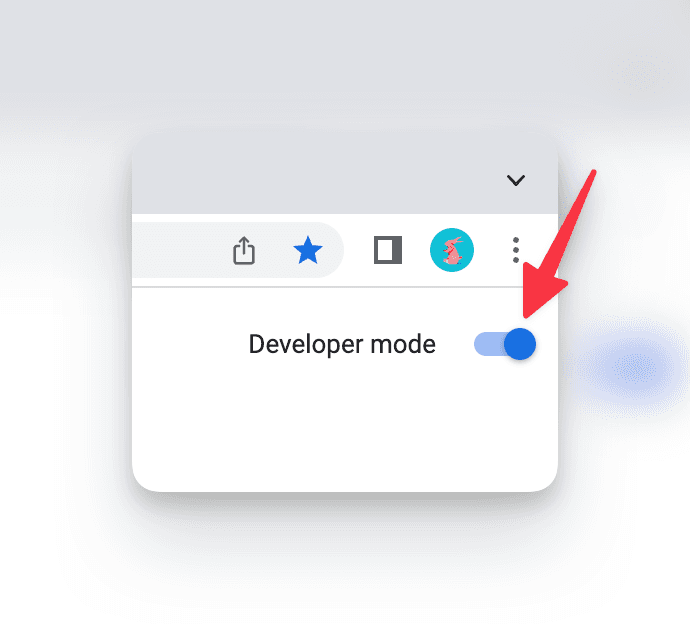
100 |
101 | After that, click on the button "Load Unpacked" and navigate to the project's
102 | build/chrome-mv3-dev directory.
103 |
104 | To see the Dev Links popup, click on the puzzle piece icon on the Chrome toolbar,
105 | and click on Dev Links extension.
106 | You can pin the extension to the Chrome toolbar for easy access by clicking the pin button.
107 |
108 | 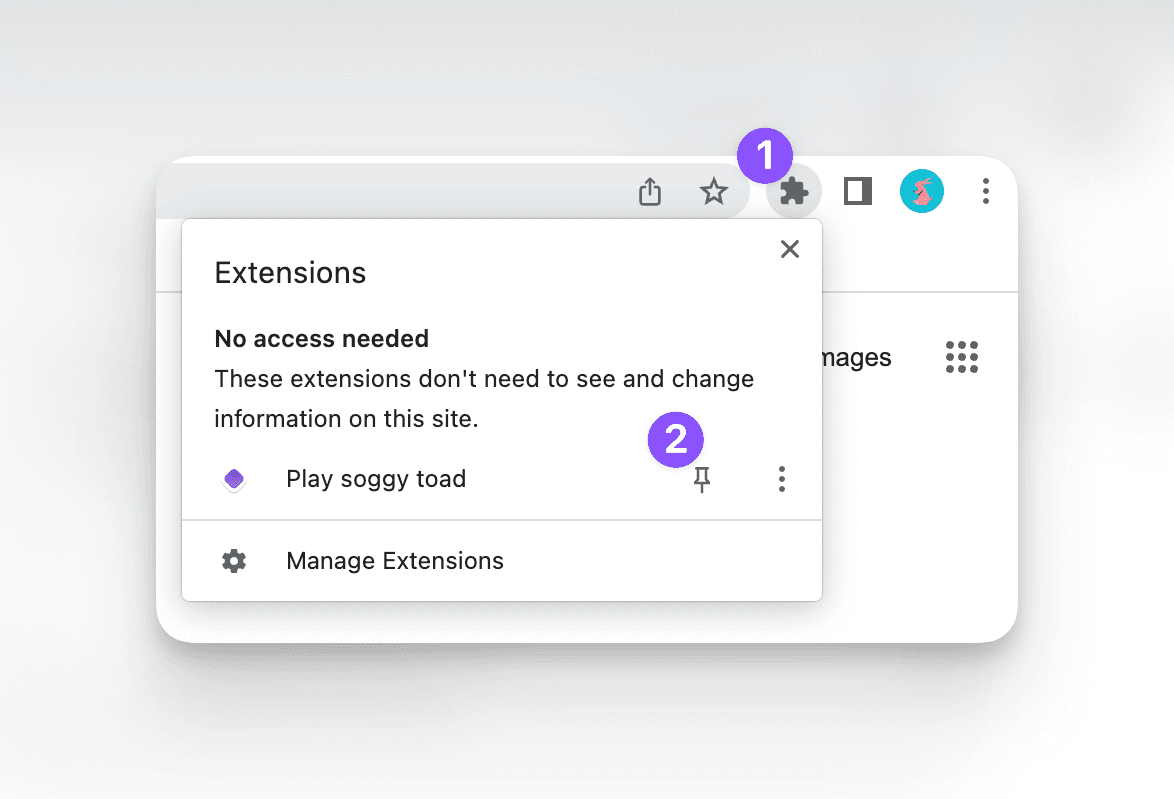
109 |
110 | You can learn more about Plasmo framework [here](http://plasmo.com/).
111 |
112 | ## Contributing
113 |
114 | If you wish to contribute, you can read the guide in [CONTRIBUTING.md](/CONTRIBUTING.md).
115 |
116 | ## License
117 |
118 | This project is under [MIT LICENSE](/LICENSE).
119 |
120 | ## Contact
121 |
122 | You can find my contact info [here](https://r0land013.github.io/).
123 |
124 | ## Acknowledgments
125 |
126 | I wanted to thank to [Javier Alejandro González Casellas](https://github.com/JalexCode) and
127 | [Manuel Ernesto Garcia](https://github.com/manuelernestog) for the help.
128 |
129 | ## Support
130 |
131 | If you found this project useful you can support me [buying me a coffee☕](https://www.buymeacoffee.com/rolandorio).
132 |
133 | Table of Contents
10 |-
11 |
-
12 | About The Project
13 |
-
14 |
- Built With 15 |
17 | - 18 | Download 19 | 20 |
-
21 | Getting started with development
22 |
-
23 |
- Prerequisites 24 |
- Installation 25 |
- Starting dev server 26 |
- Loading the Extension in Chrome 27 |
29 | - Contributing 30 |
- License 31 |
- Contact 32 |
- Acknowledgments 33 |
14 |
15 | {props.children}
16 |
17 |
18 | );
19 | };
20 |
21 | export default Card;
--------------------------------------------------------------------------------
/src/components/CategoryCard.tsx:
--------------------------------------------------------------------------------
1 | import SelectedLinkCategoryContext from '~context/selectedCategory';
2 | import Card from './Card';
3 | import { useContext } from 'react';
4 | import SelectedLinkContext from '~context/selectedLink';
5 | import { getIconForLinkCategory } from '~data/category-icons';
6 | import MenuDivider from './MenuDivider';
7 | import CategoryCardItem from './CategoryCardItem';
8 |
9 |
10 | const CategoryCard = () => {
11 |
12 | const { selectedLinkCategory, setSelectedLinkCategory } = useContext(SelectedLinkCategoryContext);
13 | const { setSelectedLink } = useContext(SelectedLinkContext);
14 |
15 | return (
16 |
19 |
20 | }) 23 |
24 |
23 |
24 |
29 |
30 | 25 | {selectedLinkCategory.name} 26 |
27 | 28 |
31 |
32 | {selectedLinkCategory.links.map((aLink, index) => (
33 |
51 |
52 |
34 | {
37 | setSelectedLinkCategory(undefined);
38 | setSelectedLink(aLink);
39 | }}
40 | onClickOpenLink={() => {
41 | window.open(aLink.linkUrl);
42 | }}/>
43 |
44 | {index != selectedLinkCategory.links.length - 1 && (
45 |
48 | ))}
49 |
50 | setIsMouseHovering(true)}
21 | onMouseLeave={() => setIsMouseHovering(false)}>
22 |
23 |  26 |
27 |
26 |
27 |
59 | );
60 | };
61 |
62 | export default CategoryCardItem;
--------------------------------------------------------------------------------
/src/components/CategoryMenu.tsx:
--------------------------------------------------------------------------------
1 | import { useState, useContext, useEffect } from 'react';
2 | import type { LinkCategory } from '~data/links';
3 | import SelectedLinkContext from '~context/selectedLink';
4 | import { getIconForLinkCategory } from '~data/category-icons';
5 | import { hideNavigationMenu } from './NavigationMenu';
6 | import SelectedLinkCategoryContext from '~context/selectedCategory';
7 | import ExpandIcon from "data-base64:~assets/icons/general/expand.svg";
8 | import CollapseIcon from "data-base64:~assets/icons/general/collapse.svg";
9 |
10 |
11 | interface CategoryMenuProps {
12 | category: LinkCategory
13 | }
14 |
15 | const QUANTITY_OF_ITEMS_TO_SHOW = 5;
16 |
17 | const CategoryMenu = (props: CategoryMenuProps) => {
18 |
19 | const links = props.category.links;
20 |
21 | const selectedLinkContext = useContext(SelectedLinkContext);
22 | const { setSelectedLinkCategory } = useContext(SelectedLinkCategoryContext);
23 |
24 | const [quantityOfShownItems, setQuantityOfShownItems] = useState
28 |
29 |
57 |
58 |
30 |
52 |
53 | 31 | {props.link.name} 32 |
33 | 34 | {isMouseHovering && ( 35 | 36 | 50 | )} 51 |54 | {props.link.description} 55 |
56 | setIsHoveringMenu(true)}
57 | onMouseLeave={() => setIsHoveringMenu(false)}>
58 |
59 |
138 | );
139 | };
140 |
141 | export default CategoryMenu;
--------------------------------------------------------------------------------
/src/components/Footer.tsx:
--------------------------------------------------------------------------------
1 | import React from 'react';
2 |
3 | interface FooterProps {
4 | className?: string
5 | }
6 |
7 | const Footer = (props: FooterProps) => {
8 | return (
9 |
60 |
61 |
81 |
82 | {isHoveringMenu && (
83 |
92 | )}
93 |
94 |
95 |
96 |
97 |
98 | {links.map((aLink, index) => index < quantityOfShownItems && (
99 |
118 | ))}
119 |
120 |
121 |
122 |
123 | {quantityOfShownItems < links.length && (
124 |
125 |
126 |
127 |
133 |
134 |
135 | )}
136 |
137 |
10 |
11 | Made with 💜 by Rolando Rio Garaboa
12 |
13 |
14 |
15 | Buy me a coffee ☕
16 |
17 |
18 | );
19 | };
20 |
21 | export default Footer;
--------------------------------------------------------------------------------
/src/components/Header.tsx:
--------------------------------------------------------------------------------
1 | import "./../style.css";
2 | import BrandIcon from "data-base64:~assets/icons/general/brand.svg";
3 | import BurgerButton from "./BurgerButton";
4 | import { showNavigationMenu } from "./NavigationMenu";
5 |
6 |
7 | const Header = () => {
8 | return (
9 |
10 |
11 |
21 | );
22 | };
23 |
24 | export default Header;
--------------------------------------------------------------------------------
/src/components/LinkCard.tsx:
--------------------------------------------------------------------------------
1 | import Card from "./Card";
2 | import NonFavoriteIcon from "data-base64:~assets/icons/general/non-favorite.svg";
3 | import FavoriteIcon from "data-base64:~assets/icons/general/favorite.svg";
4 | import LinkChainImage from "data-base64:~assets/icons/general/link-chain.svg";
5 | import Button from "./Button";
6 | import { type Link } from "~data/links";
7 | import { useCallback, useContext } from "react";
8 | import FavoriteLinksContext from "~context/favoriteLinks";
9 |
10 |
11 | type CardLinkProps = {
12 | link: Link
13 | }
14 |
15 |
16 |
17 | const LinkCard = (props: CardLinkProps) => {
18 |
19 | const {favoriteLinks, addNewFavoriteLink, removeLinkFromFavorites} = useContext(FavoriteLinksContext);
20 |
21 | const isFavoriteLink = useCallback(() => {
22 | const foundLink = favoriteLinks?.find(aLink => aLink.name === props.link.name);
23 | return !!foundLink;
24 | }, [props.link, favoriteLinks]);
25 |
26 | const isFavorite = isFavoriteLink();
27 |
28 | return (
29 |
16 |  17 |
17 |
18 |
19 |
20 |
32 |
33 |
55 |
56 |
57 |
34 |  35 |
35 |
39 |
40 |
53 |
54 | 36 | {props.link.name} 37 |
38 |
58 |
59 |
73 |
74 |
75 |
76 |
77 |
81 | 78 | {props.link.description} 79 |
80 |
12 |
13 |
27 | );
28 | };
29 |
30 | export default MainContainer;
--------------------------------------------------------------------------------
/src/components/MenuDivider.tsx:
--------------------------------------------------------------------------------
1 |
2 | interface MenuDividerProps {
3 | className?: string;
4 | }
5 |
6 | const MenuDivider = (props: MenuDividerProps) => {
7 | return (
8 |
9 | );
10 | };
11 |
12 | export default MenuDivider;
--------------------------------------------------------------------------------
/src/components/NavigationMenu/NavigationMenu.tsx:
--------------------------------------------------------------------------------
1 | import Card from "../Card";
2 | import CategoryMenu from "../CategoryMenu";
3 | import MenuDivider from "../MenuDivider";
4 | import SearchBar from "../SearchBar";
5 | import linkCategories, { type LinkCategory } from "~data/links";
6 | import { useContext, useState, useRef, useCallback } from 'react';
7 | import FavoriteLinksContext from "~context/favoriteLinks";
8 | import LinkSearcher from "~features/searchLinks";
9 |
10 |
11 | interface NavigationMenuProps {
12 | id?: string;
13 | className?: string
14 | }
15 |
16 | const NavigationMenu = (props: NavigationMenuProps) => {
17 |
18 | const { favoriteLinks } = useContext(FavoriteLinksContext);
19 |
20 | const [loading, setLoading] = useState(false);
21 | const [linksByCategory, setLinksByCategory] = useState
14 |
15 |
23 |
24 |
25 |
26 |
18 |
19 | {props.children}
20 |
21 |
22 |
57 |
58 | {loading ? (
59 |
60 |
101 |
102 | Loading...
61 |
62 | ) : (
63 | <>
64 | {visibleFavoriteLinks && favoriteLinks && favoriteLinks.length > 0 && (
65 |
68 |
69 |
78 | )}
79 |
80 | {linksByCategory.map((aCategory, index) => (
81 |
82 |
85 |
86 |
96 | ))}
97 |
98 | )}
99 |
100 |
19 |
20 | setIsFocused(true)}
23 | autoFocus={true}
24 | onBlur={() => setIsFocused(false)}
25 | onChange={(event) => props.onChangeText(event.target.value)}
26 | type="text"/>
27 |
28 |  31 |
32 |
31 |
32 |
33 | );
34 | };
35 |
36 | export default SearchBar;
--------------------------------------------------------------------------------
/src/components/WelcomeInfo.tsx:
--------------------------------------------------------------------------------
1 |
2 | interface WelcomeInfoProps {
3 | className?: string;
4 | }
5 |
6 | const WelcomeInfo = (props: WelcomeInfoProps) => {
7 | return (
8 |
9 |
10 |
41 | );
42 | };
43 |
44 | export default WelcomeInfo;
--------------------------------------------------------------------------------
/src/context/favoriteLinks.ts:
--------------------------------------------------------------------------------
1 | import { createContext } from "react";
2 | import type { Link } from "~data/links";
3 |
4 | type FavoriteLinksContextType = {
5 | favoriteLinks?: Array
6 | addNewFavoriteLink: (aLink: Link) => void;
7 | removeLinkFromFavorites: (aLink: Link) => void
8 | }
9 |
10 | const FavoriteLinksContext = createContext11 | Welcome to Dev Links! 12 |
13 | 14 | 15 | All links a developer would need 16 | 17 | 18 |
19 |
20 |
40 | -
21 |
- 22 | 🔗 Browse useful links for developers and designers 23 | 24 | 25 |
- 26 | ⭐ Select your favorite links for a rapid access 27 | 28 | 29 |
- 30 | 🚀 Stay focus 31 | 32 |
35 |
36 | You can add more links and make suggestions here
37 |
38 |
39 | Coming soon!
7 | ); 8 | } 9 | 10 | export default IndexOptions; 11 | -------------------------------------------------------------------------------- /src/popup.tsx: -------------------------------------------------------------------------------- 1 | import { useEffect } from "react"; 2 | import Button from "~components/Button"; 3 | import OpenIcon from "data-base64:~assets/icons/general/open.svg"; 4 | import LogoIcon from "data-base64:~assets/icons/general/logo.svg"; 5 | import "./style.css"; 6 | 7 | 8 | function IndexPopup() { 9 | 10 | useEffect(() => { 11 | if(!navigator.userAgent.toLowerCase().includes('fox')) { 12 | window.open('./tabs/browse-links.html'); 13 | } 14 | }, []); 15 | 16 | return (
17 |
18 |
);
51 | }
52 |
53 | export default IndexPopup;
54 |
--------------------------------------------------------------------------------
/src/style.css:
--------------------------------------------------------------------------------
1 | @tailwind base;
2 | @tailwind components;
3 | @tailwind utilities;
4 | @tailwind variants;
5 |
6 | html,
7 | body {
8 | @apply bg-app-background;
9 | margin: 0;
10 | padding: 0;
11 | }
12 |
13 | html {
14 | min-height: 100%;
15 | display: flex;
16 | flex-direction: column;
17 | font-family: 'Ubuntu';
18 | }
19 |
20 | body {
21 | min-height: 100%;
22 | display: flex;
23 | flex-direction: column;
24 | flex-grow: 1;
25 | }
26 |
27 | #__plasmo {
28 | min-height: 100%;
29 | display: flex;
30 | flex-direction: column;
31 | flex-grow: 1;
32 | }
33 |
34 | @font-face {
35 | font-family: 'Ubuntu';
36 | src: url('data-base64:~assets/fonts/Ubuntu-Regular.ttf');
37 | }
38 |
39 |
40 | /* Scroll Bar styles*/
41 |
42 |
43 |
44 | ::-webkit-scrollbar {
45 | width: 10px;
46 | }
47 |
48 | ::-webkit-scrollbar-track {
49 | @apply bg-focus-color rounded-md
50 | }
51 |
52 |
53 | ::-webkit-scrollbar-thumb {
54 | @apply bg-action-color rounded-md
55 | }
56 |
57 | ::-webkit-scrollbar-thumb:hover {
58 | @apply bg-hover-action-color rounded-md
59 | }
60 |
61 | h1,
62 | h2,
63 | h3,
64 | h4,
65 | h5 {
66 | @apply text-header-color
67 | }
68 |
69 | li {
70 | @apply text-header-color text-base
71 | }
72 |
73 | a {
74 | @apply text-hover-action-color
75 | }
76 |
77 |
78 | /* Navigation Menu animation*/
79 |
80 | @keyframes show-nav-menu {
81 | from {
82 | right: 105vw;
83 | }
84 |
85 | to {
86 | right: 30vw;
87 | }
88 | }
89 |
90 | .shown-nav-menu {
91 | display: flex;
92 | animation-fill-mode: forwards;
93 | animation-name: show-nav-menu;
94 | animation-duration: 0.75s;
95 | }
96 |
97 |
98 |
99 | @keyframes hide-nav-menu {
100 | from {
101 | right: 30vw;
102 | @apply flex;
103 | }
104 |
105 | to {
106 | right: 105vw;
107 | }
108 | }
109 |
110 | .hidden-nav-menu {
111 | animation-fill-mode: forwards;
112 | animation-name: hide-nav-menu;
113 | animation-duration: 0.75s;
114 | }
115 |
116 | #nav-menu-container-modal {
117 | @apply w-[100vw] h-[100vh] bg-modal-bg-container-color fixed right-0 top-0 left-0 bottom-0;
118 | @apply md:hidden z-[9];
119 | }
--------------------------------------------------------------------------------
/src/tabs/browse-links.tsx:
--------------------------------------------------------------------------------
1 | import "./../style.css";
2 | import LinkCard from "~components/LinkCard";
3 | import SelectedLinkContext from "~context/selectedLink";
4 | import { useState, useEffect } from "react";
5 | import type { Link, LinkCategory } from "~data/links";
6 | import FavoriteLinksContext from "~context/favoriteLinks";
7 | import { addNewFavoriteLink, getFavoriteLinks, removeFavoriteLink } from "~features/favoriteLinks";
8 | import WelcomeInfo from "~components/WelcomeInfo";
9 | import NavigationMenu from "~components/NavigationMenu";
10 | import MainContainer from "~components/MainContainer";
11 | import SelectedLinkCategoryContext from "~context/selectedCategory";
12 | import CategoryCard from "~components/CategoryCard";
13 |
14 |
15 | const BrowseLinks = () => {
16 |
17 | const [selectedLinkCategory, setSelectedLinkCategory] = useState
19 |
20 |
35 |
36 |
50 |
21 |
22 |  25 |
26 |
25 |
26 |
29 |
30 |
31 | All links a developer would need
32 |
33 |
34 | Dev Links
27 | 28 |
58 |
59 |
63 |
64 | {!selectedLink && !selectedLinkCategory && (
65 |
78 |
79 |
80 |