├── LICENSE
├── README.md
├── docs
├── _config.yml
├── images
│ ├── autocuts-open-app.png
│ ├── autocuts-personal-automation-1.png
│ ├── autocuts-personal-automation-2.png
│ ├── autocuts-personal-automation-3.png
│ ├── autocuts-settings.png
│ ├── destination-ifttt.png
│ ├── destination-zapier-1.png
│ ├── destination-zapier-2.png
│ ├── example-overdue-reminders.png
│ ├── home-automation-1.png
│ ├── home-automation-2.png
│ ├── ifttt-webhook.png
│ ├── limitkit-autocut.png
│ ├── new-autocut-1.png
│ ├── new-autocut-2.png
│ ├── new-autocut-3.png
│ ├── new-autocut-4.png
│ ├── new-autocut-5.png
│ └── source-allowed-shortcuts.png
└── index.md
└── localization
└── en-US.json
/LICENSE:
--------------------------------------------------------------------------------
1 | MIT License
2 |
3 | Copyright (c) 2019 Adam Tow
4 |
5 | Permission is hereby granted, free of charge, to any person obtaining a copy
6 | of this software and associated documentation files (the "Software"), to deal
7 | in the Software without restriction, including without limitation the rights
8 | to use, copy, modify, merge, publish, distribute, sublicense, and/or sell
9 | copies of the Software, and to permit persons to whom the Software is
10 | furnished to do so, subject to the following conditions:
11 |
12 | The above copyright notice and this permission notice shall be included in all
13 | copies or substantial portions of the Software.
14 |
15 | THE SOFTWARE IS PROVIDED "AS IS", WITHOUT WARRANTY OF ANY KIND, EXPRESS OR
16 | IMPLIED, INCLUDING BUT NOT LIMITED TO THE WARRANTIES OF MERCHANTABILITY,
17 | FITNESS FOR A PARTICULAR PURPOSE AND NONINFRINGEMENT. IN NO EVENT SHALL THE
18 | AUTHORS OR COPYRIGHT HOLDERS BE LIABLE FOR ANY CLAIM, DAMAGES OR OTHER
19 | LIABILITY, WHETHER IN AN ACTION OF CONTRACT, TORT OR OTHERWISE, ARISING FROM,
20 | OUT OF OR IN CONNECTION WITH THE SOFTWARE OR THE USE OR OTHER DEALINGS IN THE
21 | SOFTWARE.
22 |
--------------------------------------------------------------------------------
/README.md:
--------------------------------------------------------------------------------
1 | # autocuts-scheduler
--------------------------------------------------------------------------------
/docs/_config.yml:
--------------------------------------------------------------------------------
1 | theme: jekyll-theme-cayman
--------------------------------------------------------------------------------
/docs/images/autocuts-open-app.png:
--------------------------------------------------------------------------------
https://raw.githubusercontent.com/adamtow/autocuts-admin/da1e5b37ef61f6a44ac013524d3a5a048230df9f/docs/images/autocuts-open-app.png
--------------------------------------------------------------------------------
/docs/images/autocuts-personal-automation-1.png:
--------------------------------------------------------------------------------
https://raw.githubusercontent.com/adamtow/autocuts-admin/da1e5b37ef61f6a44ac013524d3a5a048230df9f/docs/images/autocuts-personal-automation-1.png
--------------------------------------------------------------------------------
/docs/images/autocuts-personal-automation-2.png:
--------------------------------------------------------------------------------
https://raw.githubusercontent.com/adamtow/autocuts-admin/da1e5b37ef61f6a44ac013524d3a5a048230df9f/docs/images/autocuts-personal-automation-2.png
--------------------------------------------------------------------------------
/docs/images/autocuts-personal-automation-3.png:
--------------------------------------------------------------------------------
https://raw.githubusercontent.com/adamtow/autocuts-admin/da1e5b37ef61f6a44ac013524d3a5a048230df9f/docs/images/autocuts-personal-automation-3.png
--------------------------------------------------------------------------------
/docs/images/autocuts-settings.png:
--------------------------------------------------------------------------------
https://raw.githubusercontent.com/adamtow/autocuts-admin/da1e5b37ef61f6a44ac013524d3a5a048230df9f/docs/images/autocuts-settings.png
--------------------------------------------------------------------------------
/docs/images/destination-ifttt.png:
--------------------------------------------------------------------------------
https://raw.githubusercontent.com/adamtow/autocuts-admin/da1e5b37ef61f6a44ac013524d3a5a048230df9f/docs/images/destination-ifttt.png
--------------------------------------------------------------------------------
/docs/images/destination-zapier-1.png:
--------------------------------------------------------------------------------
https://raw.githubusercontent.com/adamtow/autocuts-admin/da1e5b37ef61f6a44ac013524d3a5a048230df9f/docs/images/destination-zapier-1.png
--------------------------------------------------------------------------------
/docs/images/destination-zapier-2.png:
--------------------------------------------------------------------------------
https://raw.githubusercontent.com/adamtow/autocuts-admin/da1e5b37ef61f6a44ac013524d3a5a048230df9f/docs/images/destination-zapier-2.png
--------------------------------------------------------------------------------
/docs/images/example-overdue-reminders.png:
--------------------------------------------------------------------------------
https://raw.githubusercontent.com/adamtow/autocuts-admin/da1e5b37ef61f6a44ac013524d3a5a048230df9f/docs/images/example-overdue-reminders.png
--------------------------------------------------------------------------------
/docs/images/home-automation-1.png:
--------------------------------------------------------------------------------
https://raw.githubusercontent.com/adamtow/autocuts-admin/da1e5b37ef61f6a44ac013524d3a5a048230df9f/docs/images/home-automation-1.png
--------------------------------------------------------------------------------
/docs/images/home-automation-2.png:
--------------------------------------------------------------------------------
https://raw.githubusercontent.com/adamtow/autocuts-admin/da1e5b37ef61f6a44ac013524d3a5a048230df9f/docs/images/home-automation-2.png
--------------------------------------------------------------------------------
/docs/images/ifttt-webhook.png:
--------------------------------------------------------------------------------
https://raw.githubusercontent.com/adamtow/autocuts-admin/da1e5b37ef61f6a44ac013524d3a5a048230df9f/docs/images/ifttt-webhook.png
--------------------------------------------------------------------------------
/docs/images/limitkit-autocut.png:
--------------------------------------------------------------------------------
https://raw.githubusercontent.com/adamtow/autocuts-admin/da1e5b37ef61f6a44ac013524d3a5a048230df9f/docs/images/limitkit-autocut.png
--------------------------------------------------------------------------------
/docs/images/new-autocut-1.png:
--------------------------------------------------------------------------------
https://raw.githubusercontent.com/adamtow/autocuts-admin/da1e5b37ef61f6a44ac013524d3a5a048230df9f/docs/images/new-autocut-1.png
--------------------------------------------------------------------------------
/docs/images/new-autocut-2.png:
--------------------------------------------------------------------------------
https://raw.githubusercontent.com/adamtow/autocuts-admin/da1e5b37ef61f6a44ac013524d3a5a048230df9f/docs/images/new-autocut-2.png
--------------------------------------------------------------------------------
/docs/images/new-autocut-3.png:
--------------------------------------------------------------------------------
https://raw.githubusercontent.com/adamtow/autocuts-admin/da1e5b37ef61f6a44ac013524d3a5a048230df9f/docs/images/new-autocut-3.png
--------------------------------------------------------------------------------
/docs/images/new-autocut-4.png:
--------------------------------------------------------------------------------
https://raw.githubusercontent.com/adamtow/autocuts-admin/da1e5b37ef61f6a44ac013524d3a5a048230df9f/docs/images/new-autocut-4.png
--------------------------------------------------------------------------------
/docs/images/new-autocut-5.png:
--------------------------------------------------------------------------------
https://raw.githubusercontent.com/adamtow/autocuts-admin/da1e5b37ef61f6a44ac013524d3a5a048230df9f/docs/images/new-autocut-5.png
--------------------------------------------------------------------------------
/docs/images/source-allowed-shortcuts.png:
--------------------------------------------------------------------------------
https://raw.githubusercontent.com/adamtow/autocuts-admin/da1e5b37ef61f6a44ac013524d3a5a048230df9f/docs/images/source-allowed-shortcuts.png
--------------------------------------------------------------------------------
/docs/index.md:
--------------------------------------------------------------------------------
1 |
2 | # Autocuts
3 | Autocuts brings automatic running of shortcuts — with no zero confirmation required — based on time, location, and web activity. A background shortcut manager, Autocuts works intelligently behind the scenes to execute shortcuts automatically while you use your iOS device during the day.
4 |
5 | For those who have been wanting Personal Automations in iOS 13 to be a little more, say, automated, Autocuts is for you. Stop confirming and start running your time, location, and web-based shortcuts automatically with Autocuts!
6 |
7 | ****
8 |
9 | ## Download
10 | Autocuts is part of the **Autocuts Suite** set of automation shortcuts for iOS from [Adam Tow](https://tow.com):
11 |
12 | [Download Autocuts Suite Installer from RoutineHub.co »](https://routinehub.co/shortcut/3661)
13 |
14 | - **Autocuts**: the shortcut manager that runs your shortcuts continually in the background throughout the day.
15 | - **Autocuts Admin**: the shortcut for creating, viewing, and managing your list of background shortcuts.
16 | - **Location Triggers**: shortcut that manages and runs all of your automatic, location-based shortcut triggers.
17 | - **LimitKit**: an event logging and rate limiter for shortcuts. LimitKit allows you to set the run cadence of your shortcuts (e.g. one minute, fifteen minutes, two hours, three weeks, etc.).
18 |
19 | ### System Requirements
20 | - Autocuts Suite requires iOS 13.1 or higher.
21 | - You must allow untrusted shortcuts from Settings > Shortcuts in order to install any third-party shortcut such as Autocuts.
22 | - Autocuts needs access to the following:
23 | - iCloud Drive
24 | - Notifications
25 | - Dropbox
26 | - Location
27 | - Contacts
28 |
29 | ****
30 |
31 | ## Why Autocuts?
32 | Personal Automations in iOS 13 continues the progress made by Workflow and Shortcuts in iOS 12 to bring powerful, user-friendly automation tools to iOS. A number of the triggers, however, share a common weakness; they require the user to tap on a confirmation button to actually run a shortcut.
33 |
34 | For many people, this makes a lot of sense, and it's understandable why Apple has taken a more conservative approach to automation in iOS 13. For the rest of us who can't wait for iOS to bring that Ask Before Running toggle to time and location personal automations, Autocuts has been made for you!
35 |
36 | ### How Autocuts Works
37 | Autocuts takes advantage of the **Open App** personal automation feature of Shortcuts in iOS 13.1. Assigning Autocuts to run whenever you open your most used apps allows it to constantly monitor for shortcuts to run automatically in the background.
38 |
39 | You can also connect third-party web services such as IFTTT, Zapier, and Dropbox directly with your iOS device. With Autocuts, a web-based trigger can now automatically run a shortcut on your iOS devices. Even more amazing is the ability for Autocuts to run a shortcut automatically on a remote user's iOS device.
40 |
41 | ****
42 |
43 | ## Getting Started
44 | In order to run shortcuts automatically in the background, you must have the Autocuts shortcut installed.
45 |
46 | With Autocuts Admin, you can create, manage, and view all shortcuts that are scheduled to run automatically as you use your iOS device throughout the day. Tap **Install Autocuts** from the Autocuts Admin Home screen to get the latest version of Autocuts.
47 |
48 | ### Creating the Autocut Open App Personal Automation
49 |
50 | Next, Autocuts must be configured to run each time you open your most commonly used apps.
51 |
52 | [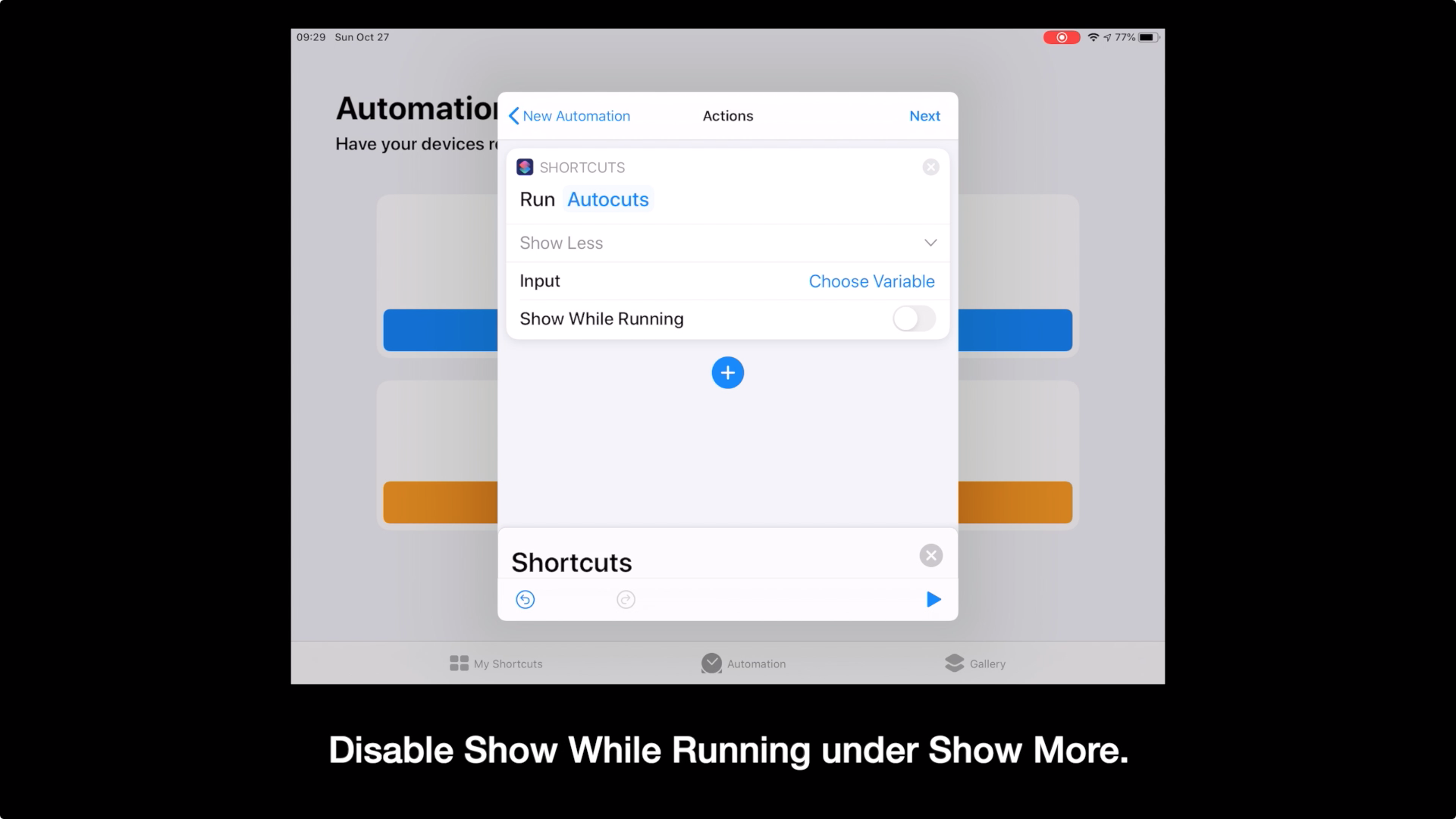](https://youtu.be/M7tR4iExnNA)
53 | Watch a [video tutorial on how to configure an Open App personal automation](https://youtu.be/M7tR4iExnNA) to run Autocuts.
54 |
55 | 1. Tap **Automation** in Shortcuts.
56 | 2. Tap the **+** button.
57 | 3. Tap **Create Personal Automation**.
58 | 4. Choose **Open App**.
59 | 5. Select the apps you use often and tap **Done**.
60 | 6. Tap **Next**.
61 | 7. Tap **Add Action**.
62 | 8. Add a **Run Shortcut** action and set it to Autocuts.
63 | 9. Tap **Show More** and disable **Show While Running**.
64 | 10. Tap **Next** and disable **Ask Before Running**.
65 | 11. Tap **Done**.
66 |
67 | 
68 |
69 | 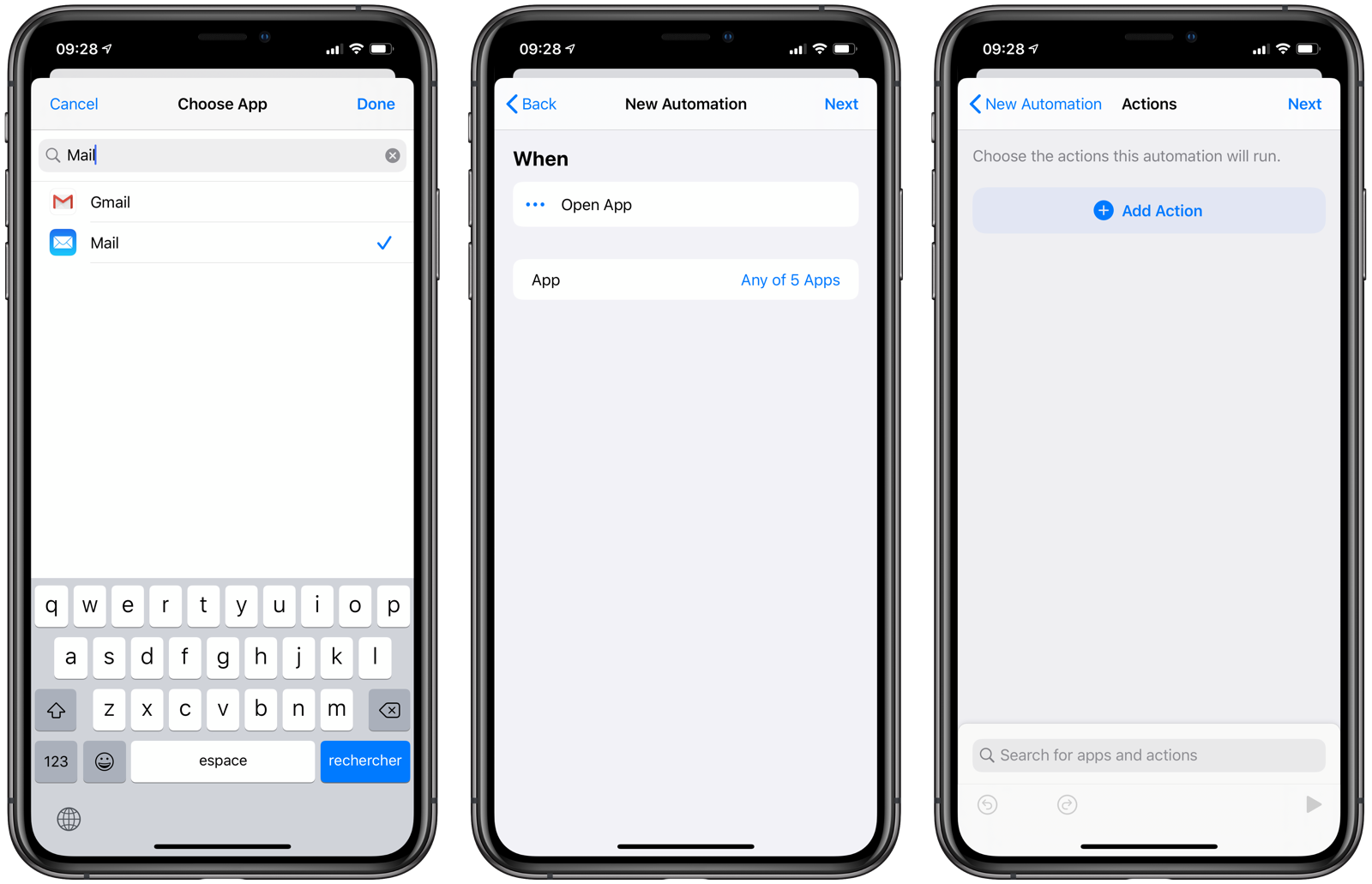
70 |
71 | 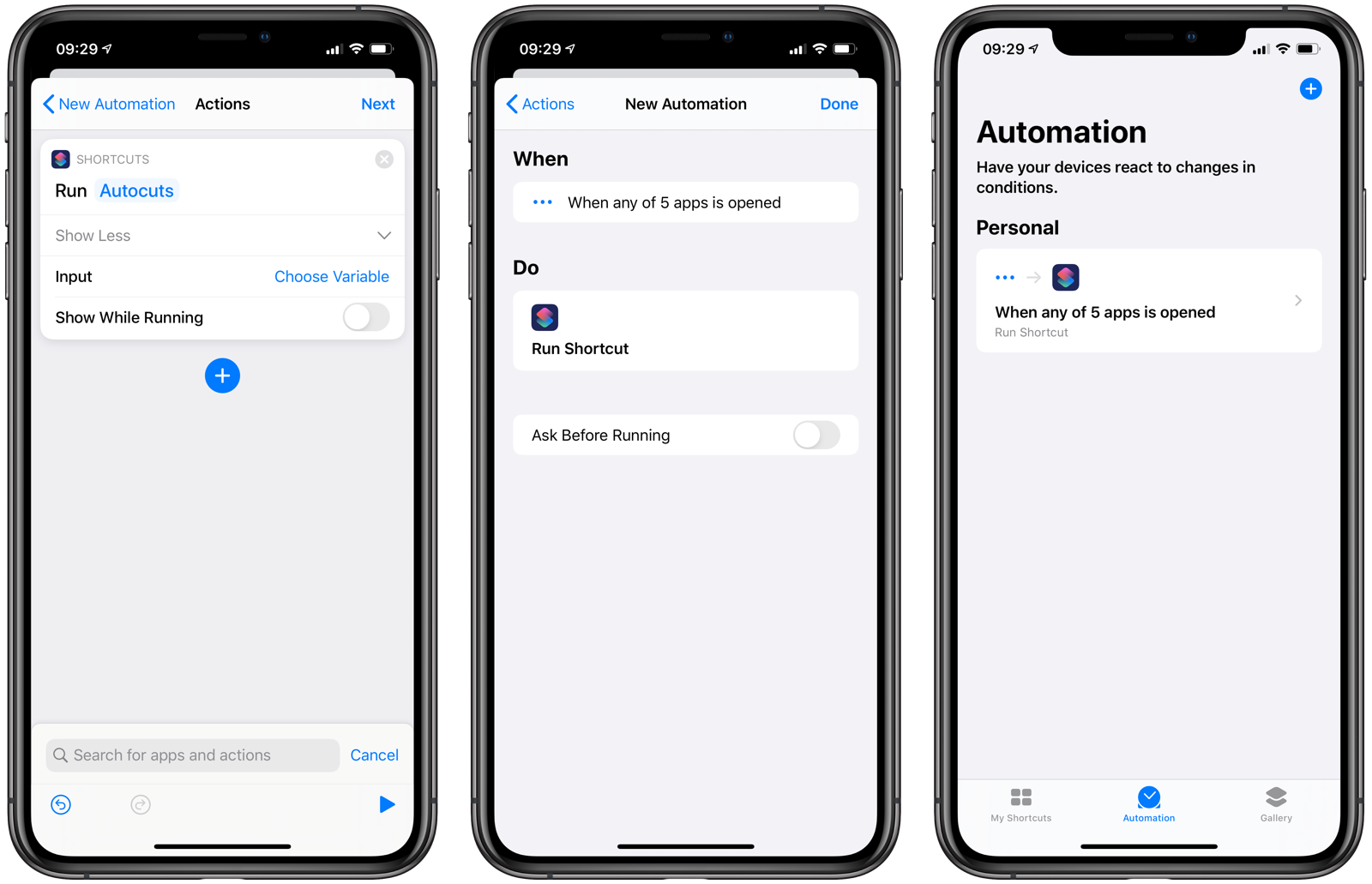
72 |
73 | Now, whenever you open one of your selected apps, Autocuts will run in the background and evaluate all Autocut files located in monitored iCloud or Dropbox folders. If allowed, the shortcuts referenced by the Autocut files are run automatically.
74 |
75 | > The biggest downside to running Autocuts in this fashion is the notification banner that appears each and every time a personal automation is running. This notification banner currently cannot be disabled in any Notification setting on iOS. Hopefully a future version of iOS will allow the user to disable this banner or see the banner turn into some sort of indicator in the status bar.
76 |
77 | ****
78 |
79 | ### Creating Your First Autocut
80 | Follow these instructions to create your first shortcut that runs automatically without confirmation:
81 |
82 | 1. Open **Autocuts Admin**.
83 | 2. Tap **New Autocut**.
84 | 3. Choose the shortcut you want to run automatically. 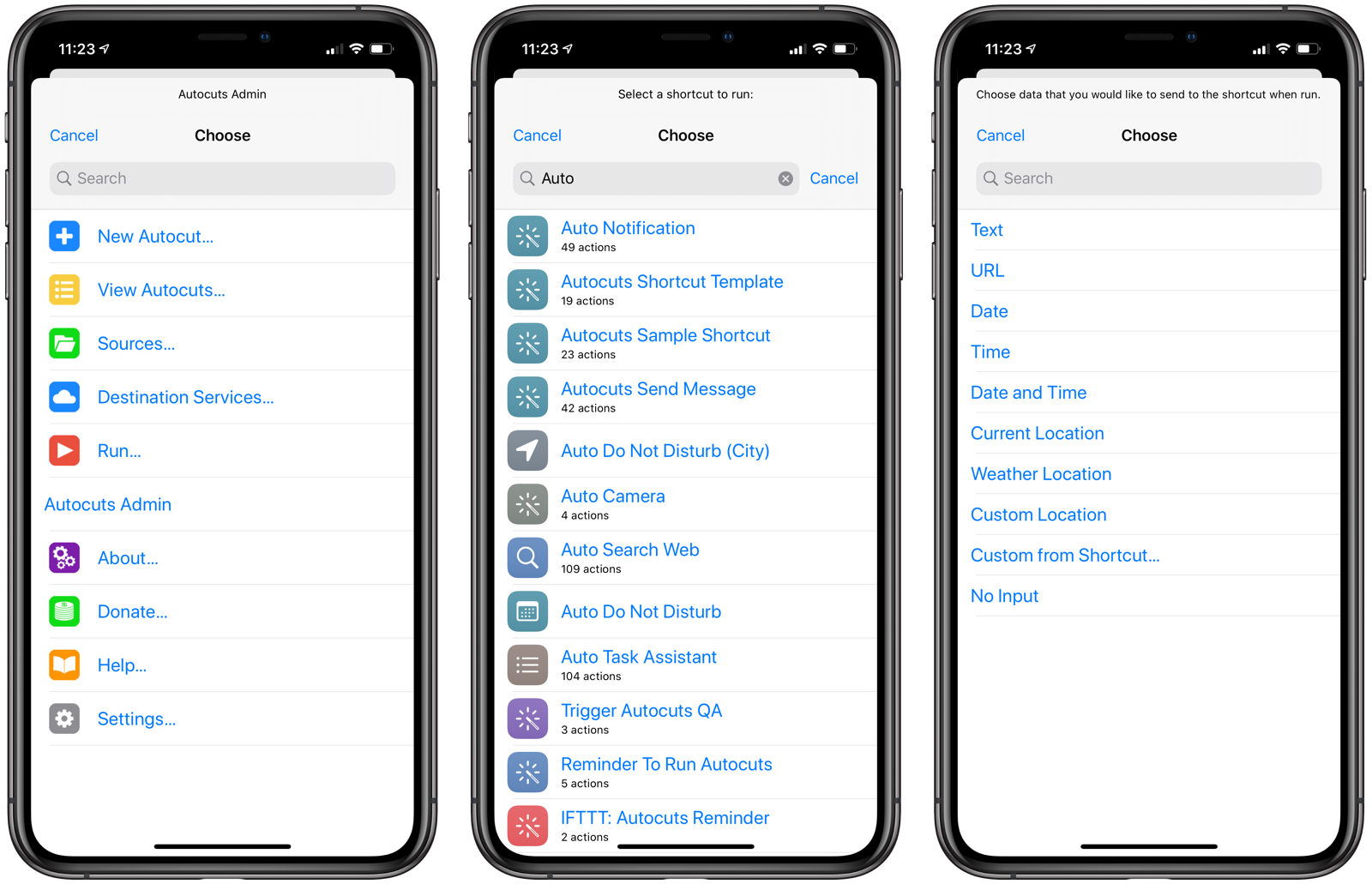
85 | 4. If your shortcut requires input, select what you want to send it when the Autocut runs. If the shortcut fully supports Autocuts, tapping **Custom from Shortcut** may present custom UI from the shortcut to collect the input necessary for the shortcut to run properly.
86 | 5. Decide whether the shortcut can run in the background or if the Shortcuts app needs to be frontmost before running the shortcut. **NOTE**: *Not all shortcuts can run properly in the background, so please refer to this [section on writing background-aware shortcuts](#background).* 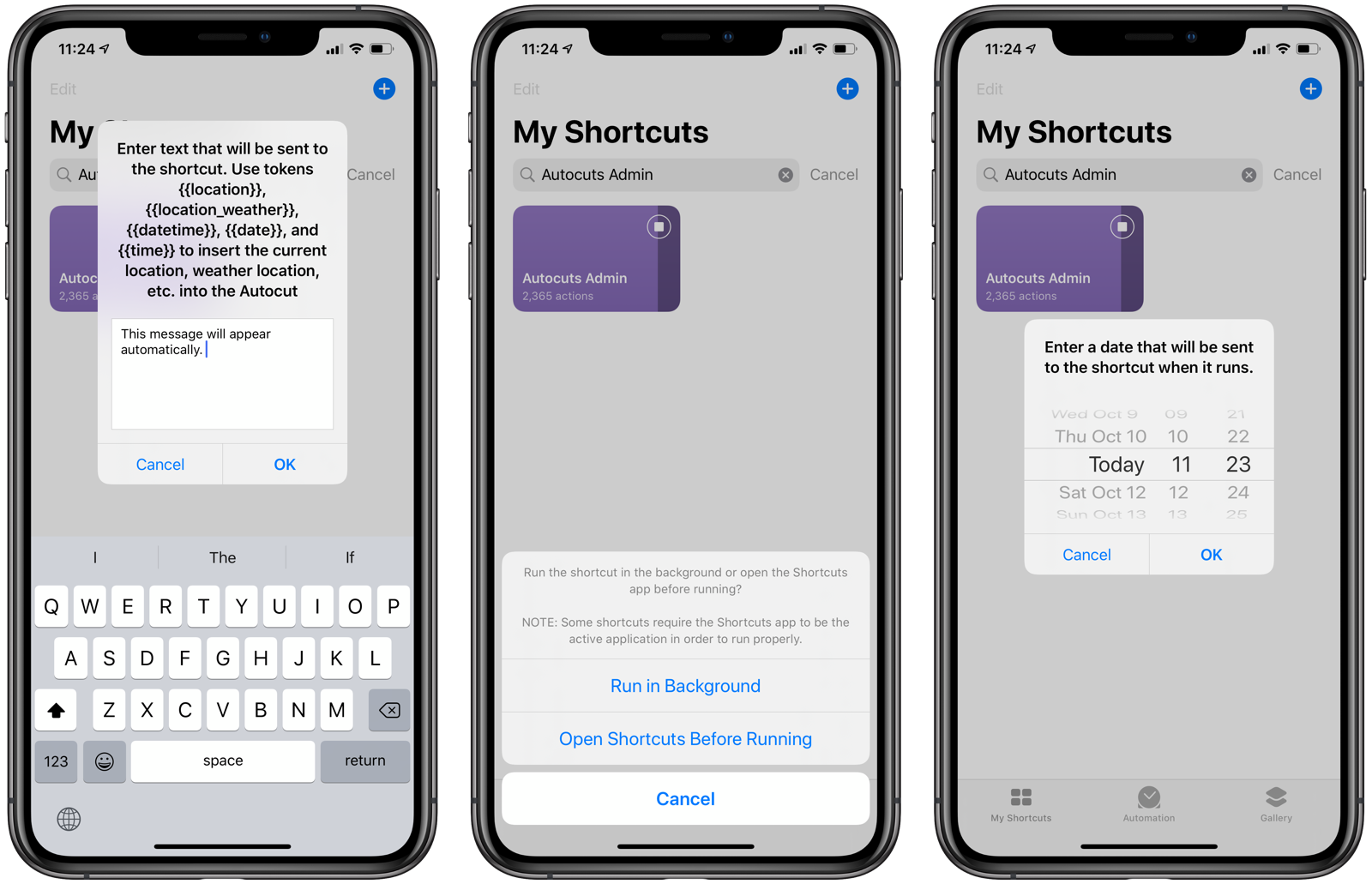
87 | 6. Select the date and time when the Autocut will become active.
88 | 7. Set an expiration time for the Autocut or set it to never expire. If Autocuts runs across an expired Autocut, it will delete the Autocut and not run its shortcut.
89 | 8. For Autocuts that do not expire and if you have [LimitKit](#limitkit) support enabled, you can set the run cadence for your shortcut. While Autocuts will run continuously, you may not want your shortcut to run every time. With LimitKit, you can have your shortcut wait at least X number of seconds, minutes, hours, days, weeks, months, or even years, before it can run again. 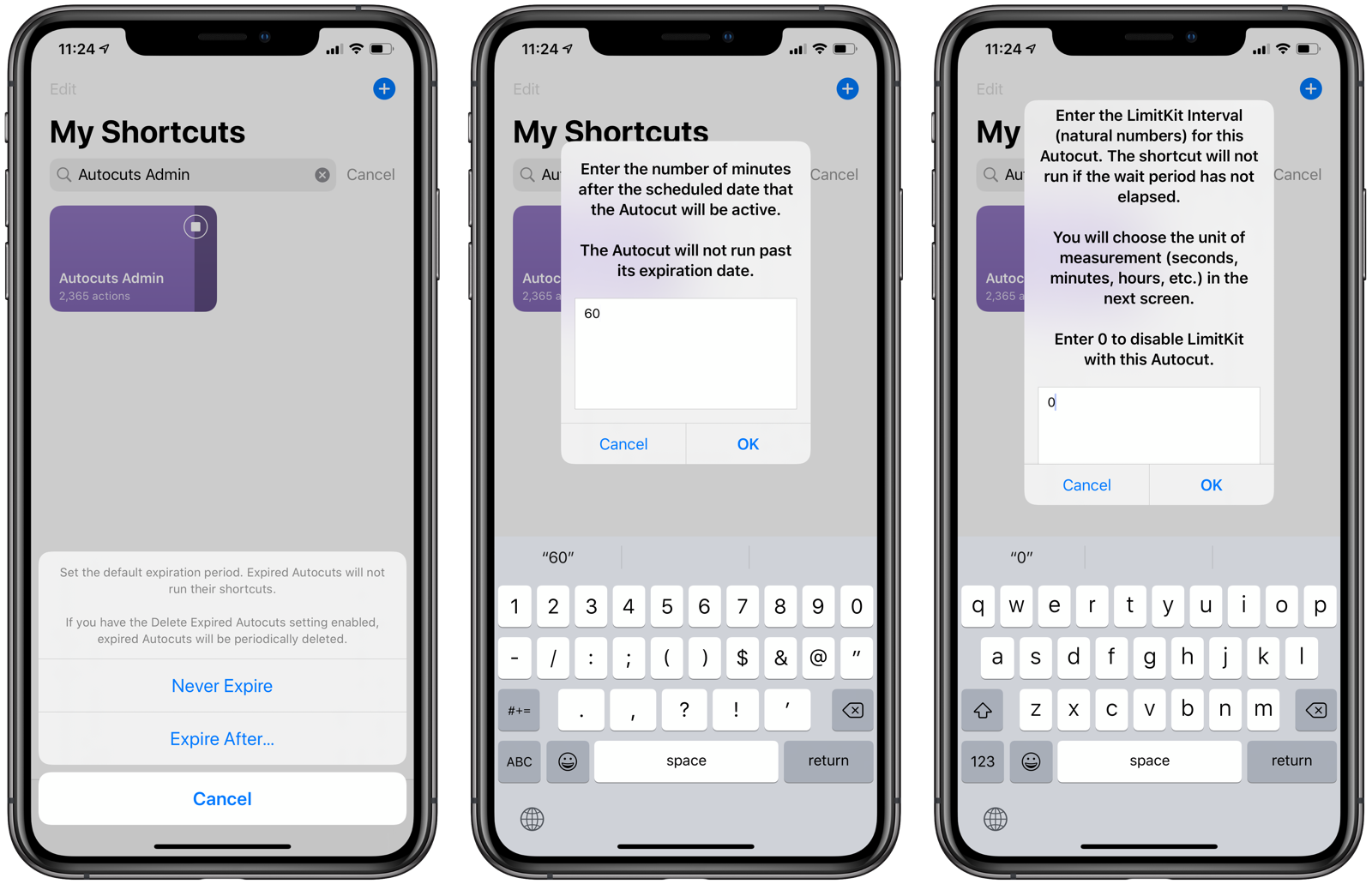
90 | 9. Select an action that will occur when the Autocut successfully runs. You can disable the Autocut, reset it, delete it, or do nothing.
91 | 10. Choose whether this Autocut will only run on the iOS device you're currently using, or whether it will run on any iOS device that can also access the Autocut. You can also specify a custom device name here. Autocuts with a device name restriction will not run on those devices whose name is not the one defined in the Autocut.
92 | 11. Name your Autocut. If you leave the name blank, the shortcut name will be displayed in Autocuts' interface. 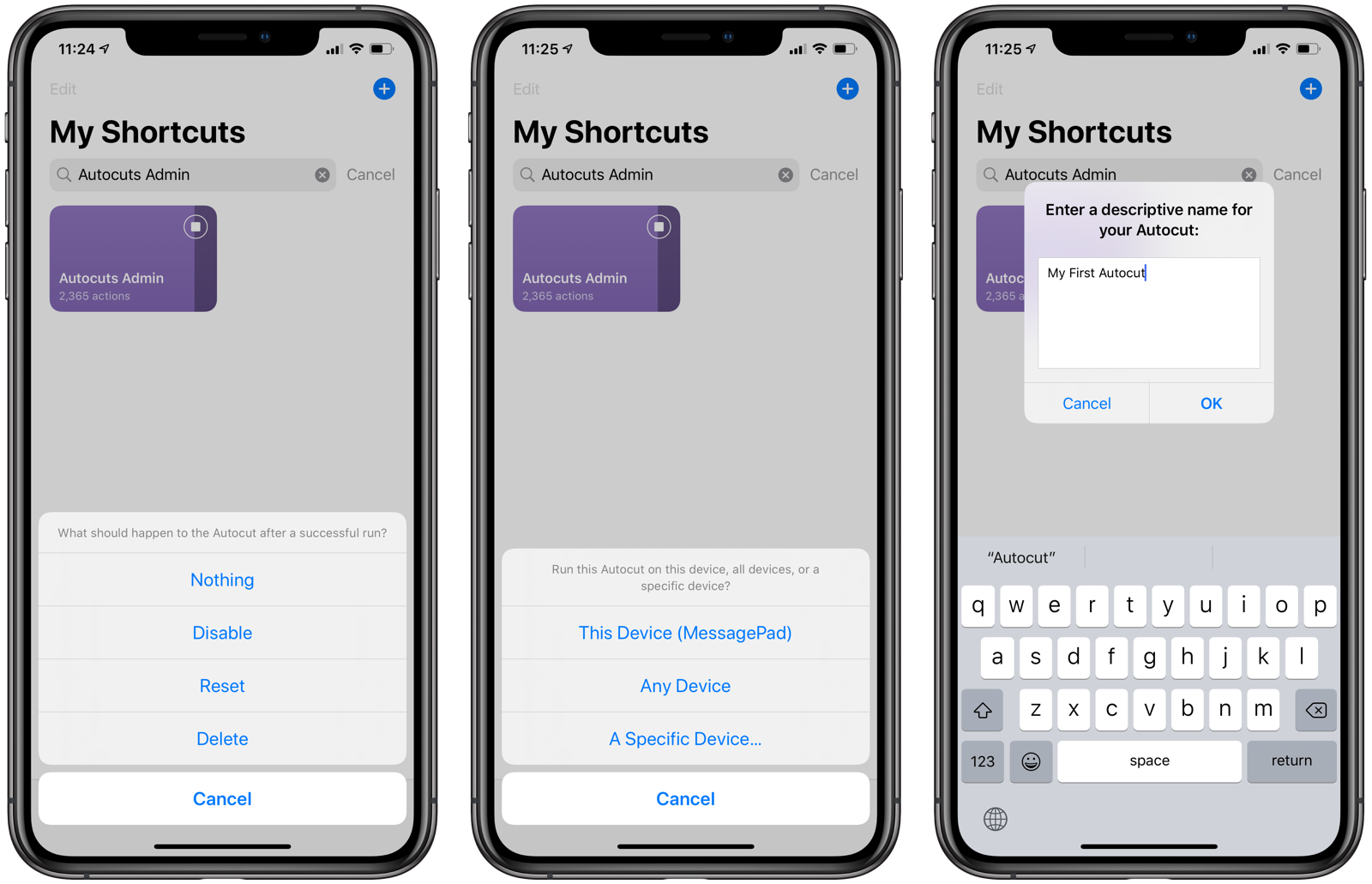
93 | 12. If you have multiple Autocut Destinations defined, select a destination from the displayed menu. [Destinations Services](#destinations) can allow you to create Autocuts that run shortcuts on remote iOS devices.
94 | 13. The Autocut will now be completed, and you will be taken to the Autocuts listing page. Tap on the Autocut to view the details that you just entered.
95 |
96 | 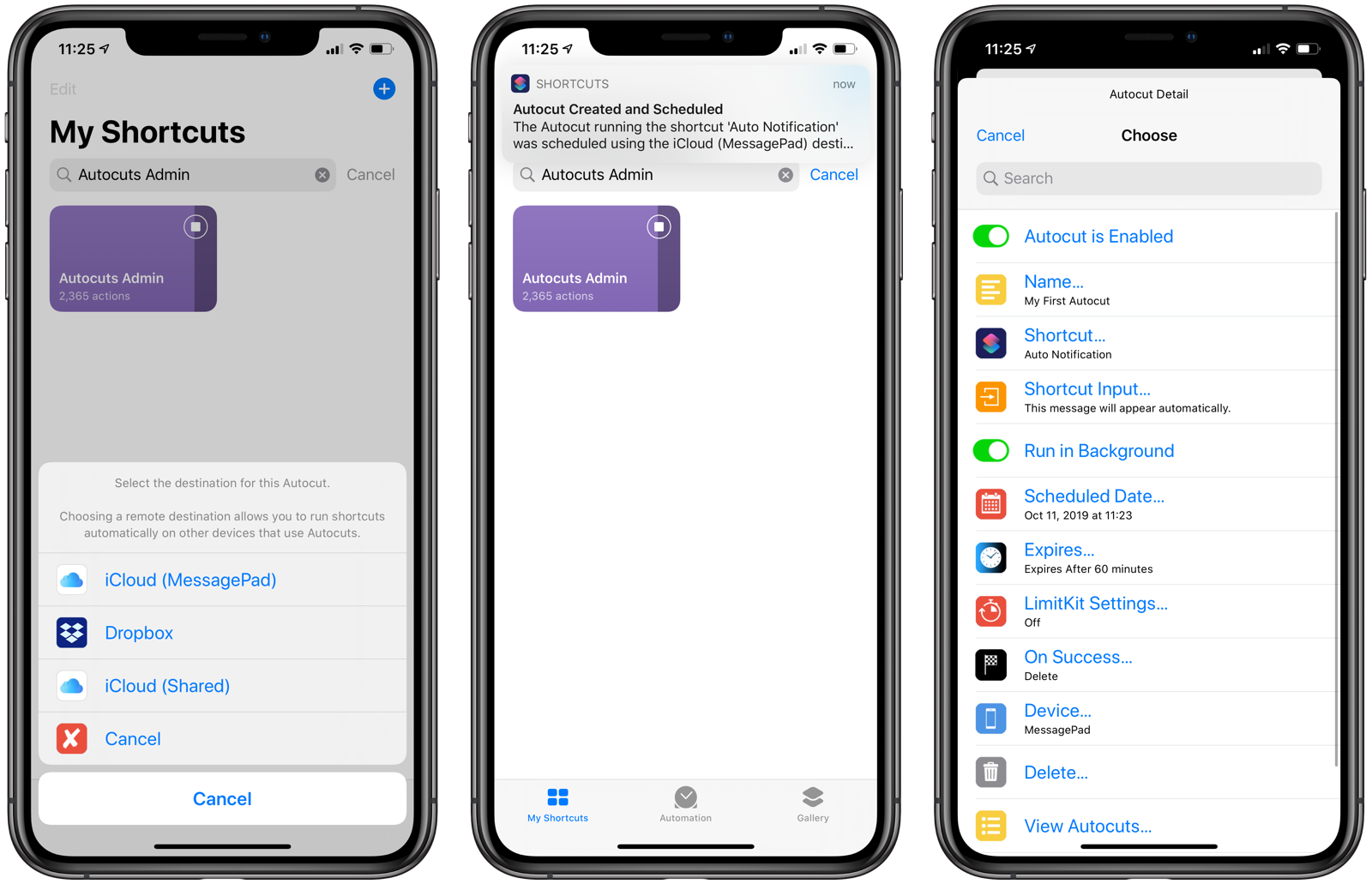
97 |
98 | ****
99 |
100 | ### Sources
101 | Autocut Sources are folders on iCloud Drive or Dropbox that hold your Autocut files.
102 |
103 | When you add a source to Autocuts using Autocuts Admin, any file whose filename begins with "Autocut" or "autocut" will be processed whenever Autocuts runs.
104 |
105 | #### Allowed Shortcuts
106 | By default, any shortcut referenced in an Autocut within a source can be run automatically in the background. To restrict which shortcuts can be run from a source, perform the following:
107 |
108 | 1. Tap **Sources** from the **Autocuts Admin** Home screen.
109 | 2. Tap **Set Allowed Shortcuts**.
110 | 3. Select the shortcuts you want to restrict only to this source. Don't select anything to allow any shortcut to run from an Autocut.
111 | 4. Tap **Done**.
112 |
113 | The names of the allowed shortcuts will appear at the top of the source dialog window.
114 |
115 | #### Initial iCloud Sources
116 | When Autocuts is installed for the first time, it creates two sources:
117 |
118 | - **iCloud ({{device name}})**: Autocuts places here will run on the named device you are currently using.
119 | - **iCloud (Shared)**: Autocuts places here will run on any device that is attached to the same iCloud account. If you have multiple devices and want to run an Autocut shortcut on all of these devices, create the Autocut in this source.
120 |
121 | #### Shared Dropbox Sources
122 | Setting up shared Dropbox folders as Autocut sources will allow shortcuts to run automatically on remote iOS devices as their owners use them throughout the day.
123 |
124 | A Dropbox source is required if you want to take advantage of web triggers from services like IFTTT or Zapier.
125 |
126 | ****
127 |
128 |
129 | ## Destination Services
130 | Destination services deliver Autocuts to local and remote sources. Autocuts Admin supports the following destination services:
131 |
132 | - **iCloud Drive**: a folder within the Shortcuts folder on iCloud Drive. Make sure to add this folder path as a source if you want Autocuts on this device to process them.
133 | - **Dropbox**: A folder on Dropbox where to store your Autocut files. Make sure to add this folder path as a source if you want Autocuts on this device to process them.
134 | - **IFTTT**: Requires a Maker Webhooks Event name and API key to send a webhook to IFTTT which should create an Autocut file on Dropbox.
135 | - **Zapier**: Requires catch hook URL to send an Autocut to Zapier. The Zap should then create the Autocut file on Dropbox.
136 |
137 | ### Zapier
138 | Any trigger on Zapier can now run shortcuts automatically on your iOS devices with Autocuts. All you need to do is create an Autocut file that resides on Dropbox after a triggering event has occurred.
139 |
140 | A Zapier destination requires a catch hook url. You create one from within Zapier. Enter that when prompted by Autocuts Admin.
141 |
142 | 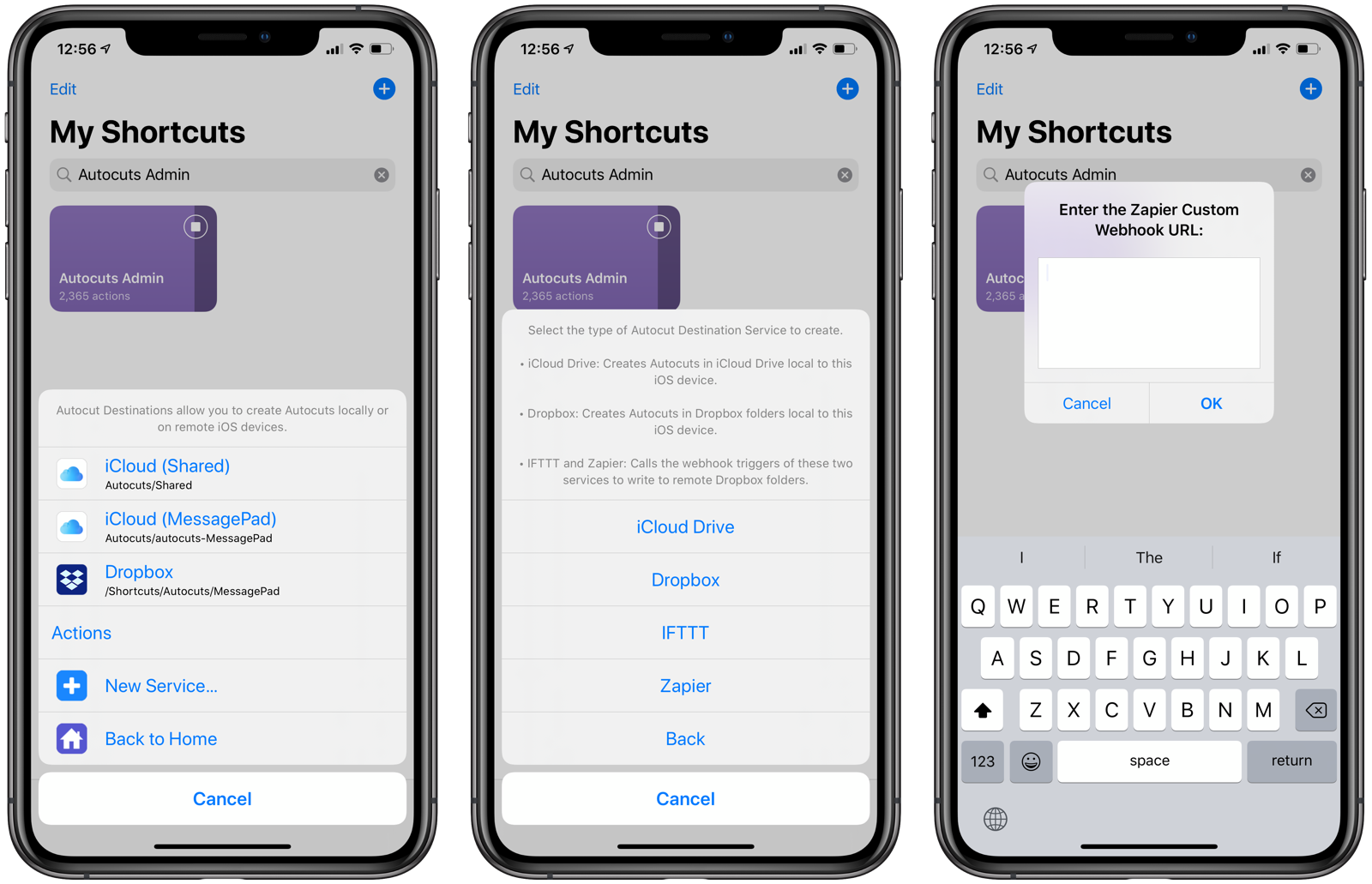
143 |
144 | 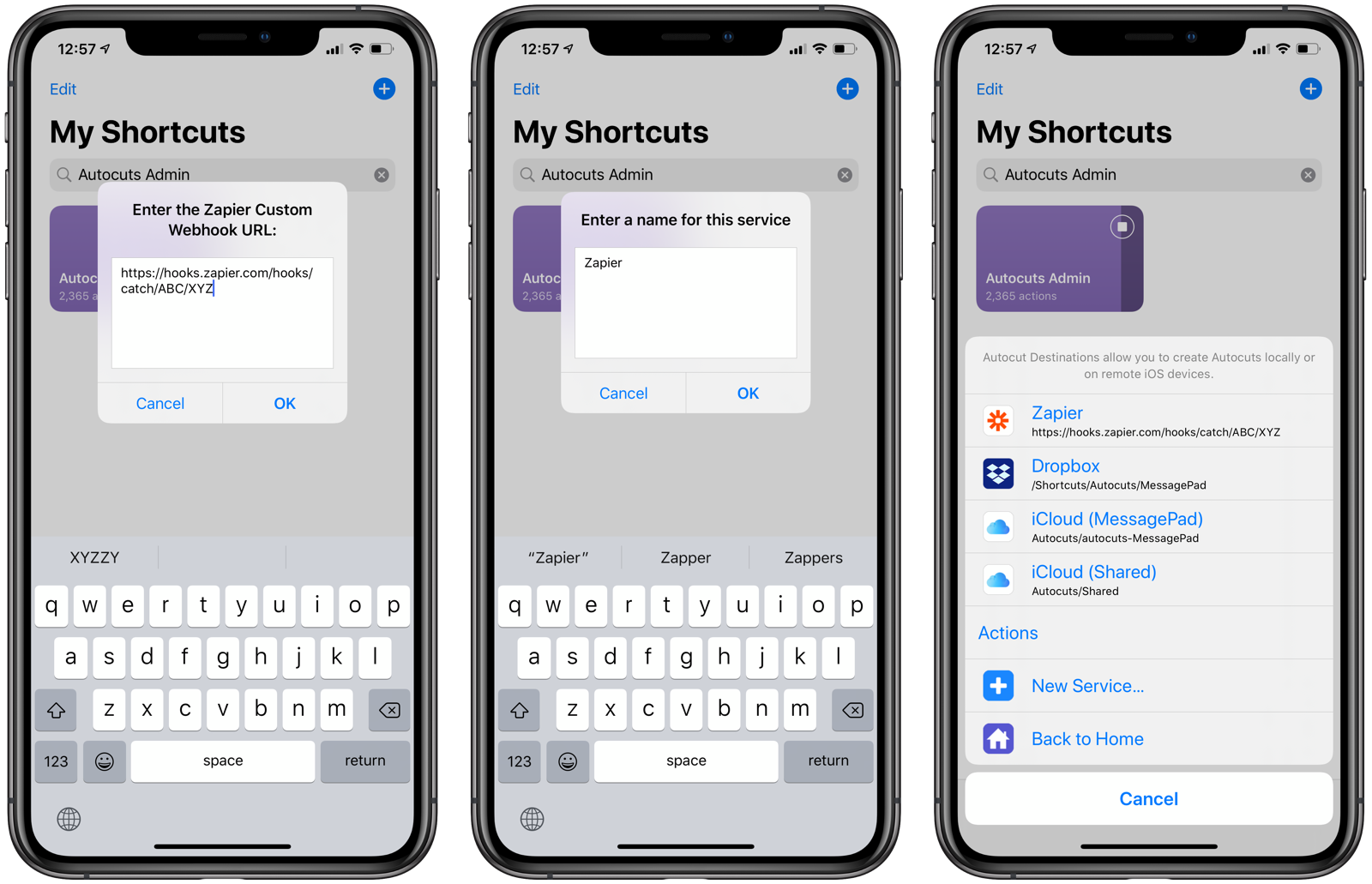
145 |
146 | ### IFTTT
147 | Any trigger on IFTTT can now run shortcuts automatically on your iOS devices with Autocuts. All you need to do is create an Autocut file that resides on Dropbox after a triggering event has occurred.
148 |
149 | In the example below, we're creating a Destination Service with IFTTT that makes use of the Maker Events Webhooks app. You'll need a [Maker Webhooks API Key](https://ifttt.com/maker_webhooks).
150 |
151 | 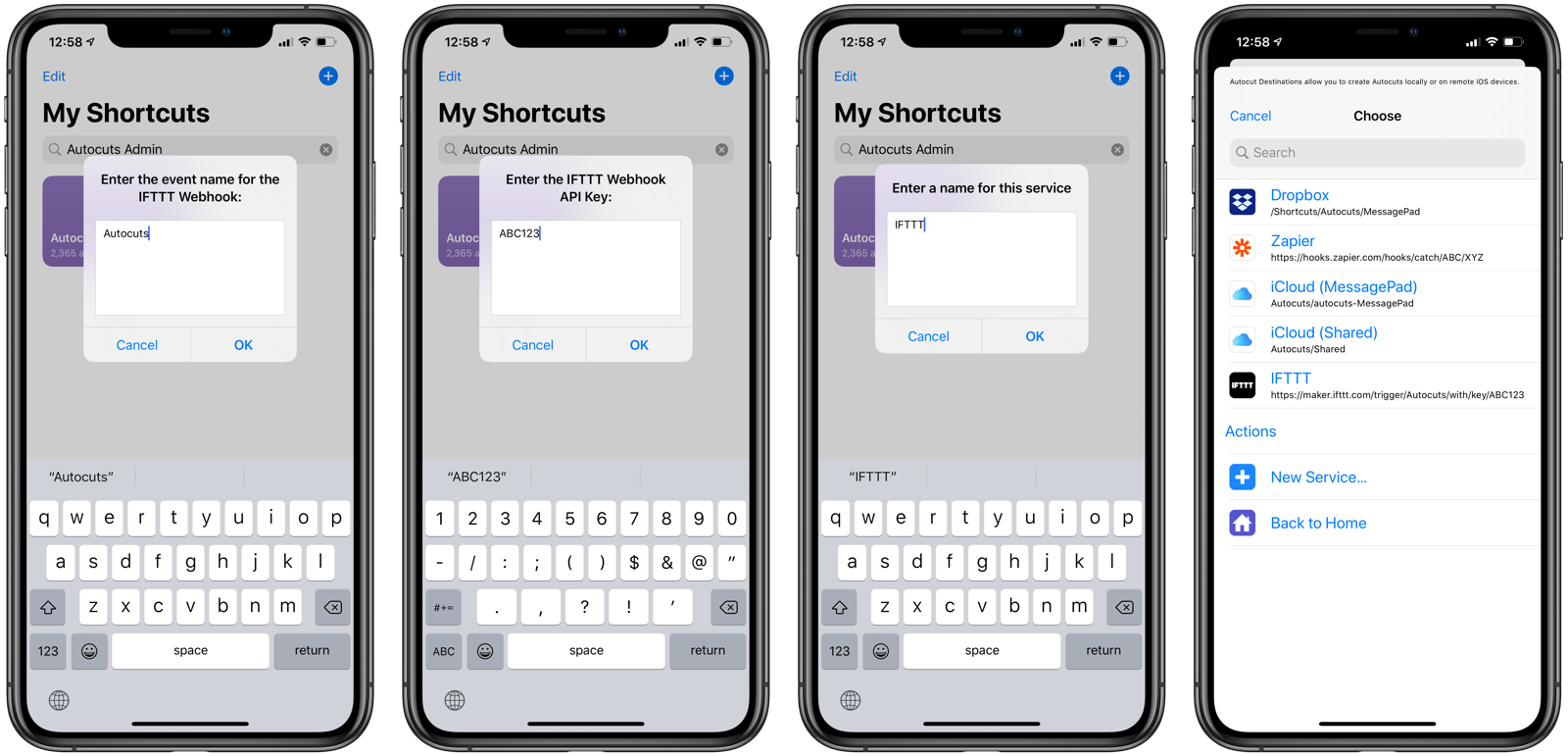
152 |
153 | You will also need the Event Name to send the web hook to.
154 |
155 |
156 | ## LimitKit
157 | By default, the Open App personal automation will cause Autocuts to run every time you open one of the selected apps.
158 |
159 | Enabling LimitKit in Autocuts Admin's setting page will do two things:
160 |
161 | 1. Control the frequency at which Autocuts itself will perform its evaluation.
162 | 2. Control the run cadence for shortcuts run by Autocuts.
163 |
164 | For example, you can configure Autocuts to run every minute, five minutes, thirty minutes, or hour. While it is in-between evaluation periods, Autocuts will exit much more quickly when run from the Open App personal automation.
165 |
166 | The LimitKit Run Interval will differ for each Autocut shortcut. You will want some shortcuts to run every time Autocuts runs, but you may want some shortcuts to run once every five minutes, every hour, or daily.
167 |
168 | LimitKit is a key addition to Autocuts, and it's heavily recommended to get the best out of Autocuts.
169 |
170 | ****
171 |
172 | ## Settings
173 | To modify settings for both Autocuts and Autocuts Admin, tap Settings from the Autocuts Admin Home screen.
174 |
175 | 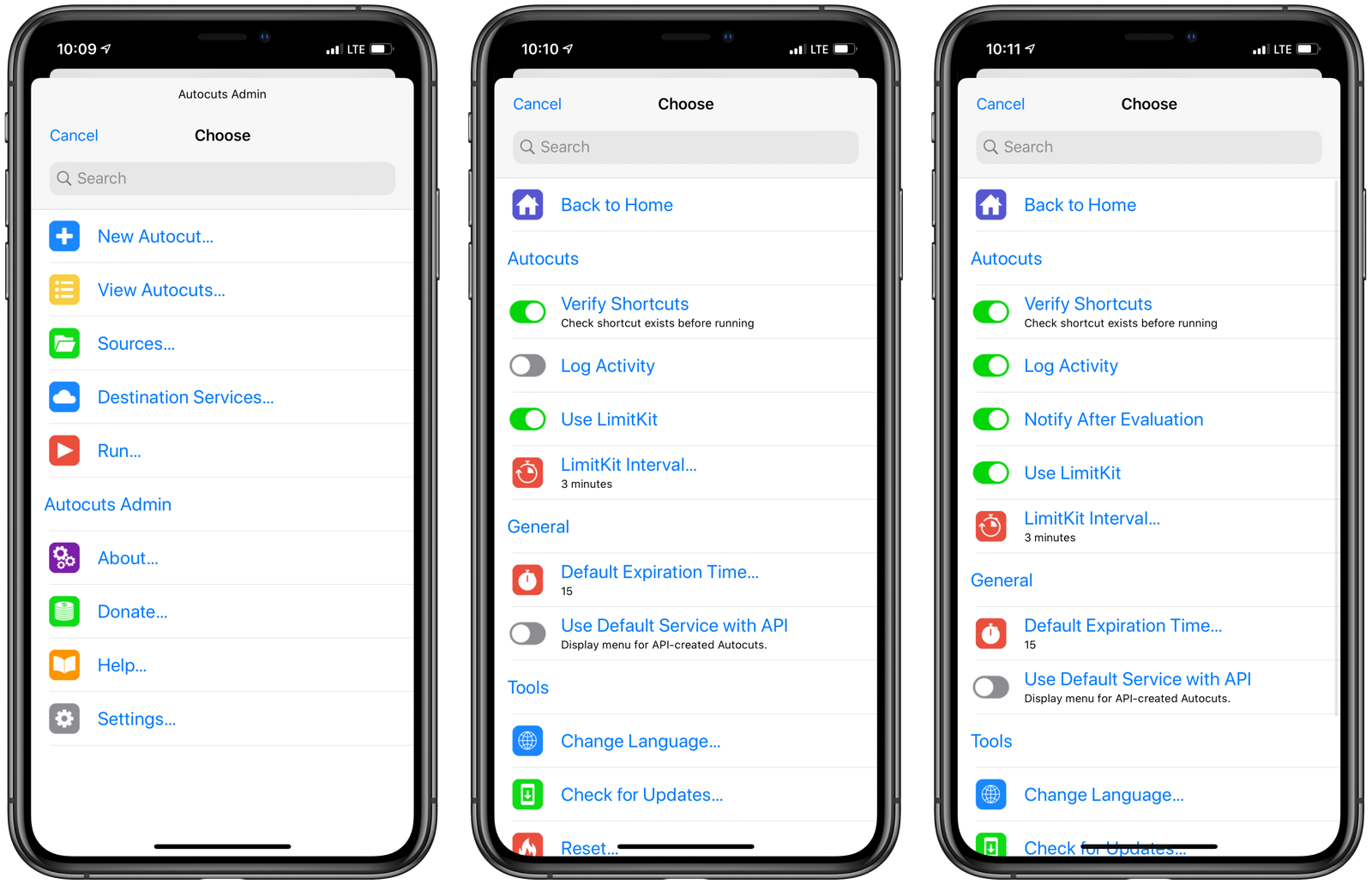
176 |
177 | ### Verify Shortcuts
178 | If this setting is enabled, Autocuts will see if the shortcuts name exists on a pre-generated list of shortcut names. This list is automatically created and updated whenever you launch Autocuts Admin.
179 |
180 | If you are constantly adding and creating shortcuts, you should run Autocuts Admin periodically to regenerate the list of shortcuts.
181 |
182 | #### Verify Shortcuts On
183 | If this setting is enabled and if a shortcut does not exist on the device, Autocuts will skip over it during evaluation.
184 |
185 | #### Verify Shortcuts Off
186 | If the setting is disabled and Autocuts tries to launch a shortcut that does not exist, an error will occur and prevent any remaining Autocuts from running.
187 |
188 | > **Developer Note**: When running in the background as part of a personal automation, Autocuts cannot use the Get My Shortcuts action to retrieve an updated list of shortcuts without iOS raising an error.
189 |
190 | ### Log Activity
191 | When enabled, Autocuts will write to a log file, detailing what it does during every evaluation. The log file is located in iCloud Drive in the Shortcuts/Autocuts folder.
192 |
193 | ### Notify After Evaluation
194 | If enabled, Autocuts will display a notification banner after every evaluation. This is useful when you are developing and troubleshooting your Autocuts. This feature is only available if you have the Log Activity setting enabled.
195 |
196 | ### Use LimitKit
197 | [LimitKit is an event logging system and rating limiting tool](https://adamtow.github.io/limitkit) for shortcuts. Autocuts takes advantage of LimitKit to prevent itself and other background shortcuts from calling themselves unnecessarily too many times.
198 |
199 | When the Open App personal automation is used with multiple apps, iOS will try to launch your shortcut in the background every time you switch to one of the selected applications. If you switch between apps frequently, you can see how this might cause errors and instability with your shortcuts.
200 |
201 | LimitKit allows shortcut developers to limit the number of times a shortcut can run its primary function based on intervals of seconds, minutes, hours, days, weeks, months, or even years.
202 |
203 | By enabling LimitKit support in Autocuts, you can not only control how often Autocuts kicks off its evaluation process but also how frequently your Autocut shortcuts can run.
204 |
205 | #### LimitKit Run Interval
206 | Set the interval for how often Autocuts will run in minutes. Use whole numbers, so no negative numbers or fractional numbers.
207 |
208 | With or without using LimitKit, the Autocuts shortcut will run during an Open App personal automation. However, the shortcut will exit much more quickly and consume less processing resources if you have set LimitKit to a reasonable interval (say 1-5 minutes).
209 |
210 | 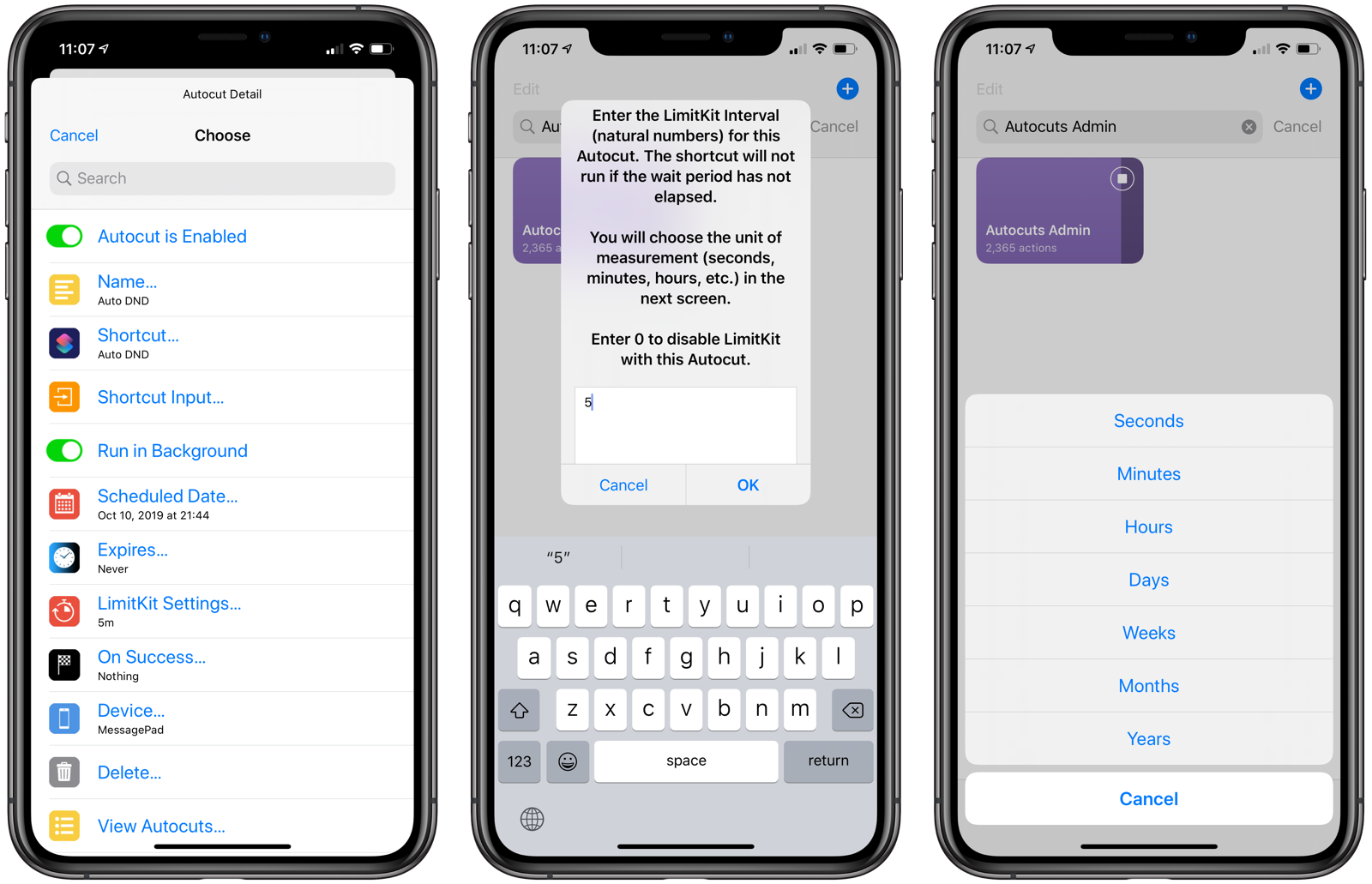
211 |
212 | ### Default Expiration Time
213 | Configure the default expiration time for your Autocuts here. If you miss the window for running an Autocut, it will expire and be removed from your list of Autocuts.
214 |
215 | Set to 0 if you want your Autocuts to never expire.
216 |
217 | ### Use Default Service with API
218 | If you use the Autocuts API to create new Autocuts and have multiple destination services defined, a window will appear for each Autocut you create asking you where to send the Autocut. Enabling this setting will cause your Autocuts to be placed using the Default iCloud Destination Service.
219 |
220 | ### Change Language
221 | Currently, Autocuts has been localized for the English language, but it is fully ready to be localized. Create your own localization file and submit a pull request on the [Autocuts Admin GitHub page](https://github.com/adamtow/autocuts-admin).
222 |
223 | ### Check for Update
224 | Checks for an update to the app via [RoutineHub.co](https://routinehub.co).
225 |
226 | ### Reset
227 | Reset Autocuts and Autocuts Admin's settings or erase all your destination services and sources.
228 |
229 | **NOTE**: Erasing content **does not** delete any files in your source folders. So, if you re-add those sources to Autocuts, the Autocuts may reappear. Please visit the source folders on iCloud Drive or Dropbox directly and delete those files you do not need.
230 |
231 | ****
232 |
233 | ## Autocuts Examples
234 |
235 | Here are example automations that you can now create with Autocuts Suite:
236 |
237 | ### Location Triggers
238 | Run shortcuts automatically when you arrive or leave locations with [Location Triggers](https://adamtow.github.com/location-triggers).
239 |
240 | ### Auto DND
241 | [Auto DND](https://adamtow.github.io/auto-dnd) turns on Do Not Disturb automatically if you have calendar events with the string `DND` in the Title or Notes field.
242 |
243 | ### Auto Low Power Mode
244 |
245 | ### Home Automations with Zapier and IFTTT
246 | If you have an iPad, HomePod, or Apple TV serving as a HomeKit hub in your residence, you can now have them remotely call shortcuts running on your device using Autocuts.
247 |
248 | A stripped down version of Shortcuts runs with the Home Automations section of the Home app. One of the supported actions is Get Contents of URL, which is perfect for sending webhook requests to services like IFTTT and Zapier. Here's an example using the Time of Day trigger:
249 |
250 | 1. Open the **Home** app.
251 | 2. Tap the **Automation** tab.
252 | 3. Tap **New Automation**.
253 | 4. Choose your triggering event. In this case, we'll choose the time of day and set the trigger to occur at 7:00 am.
254 | 5. Tap **Next**.\
255 | \
256 | \
257 |
258 | 6. Scroll to the bottom of your rooms and accessories and tap **Convert to Shortcut**.
259 | 7. Remove the first action.
260 | 8. Tap the **+** button.
261 | 9. Enter **Dictionary** in the search field and add the action to the shortcut.
262 | 9. Enter **Get Contents of URL** in the search field and add the **Get Contents of URL** action to your shortcut.
263 | 10. Edit the dictionary so that it matches the Autocut you want to run. For details on the Autocut dictionary format, please refer to [the API section below](#api).\
264 | ```
265 | {
266 | "name": "Morning Routine",
267 | "shortcut": "Morning Routine",
268 | "expires": 60,
269 | "onSuccess": delete,
270 | "active: true,
271 | "activate": true
272 | }
273 | ```\
274 | This specifies an Autocut that runs the Morning Routine shortcut. It deletes itself on success and activates Shortcuts to run in the forehand (because it speaks out the morning details to the user). It also expires in 60 minutes in case the user slept in too much!\
275 |
276 | 11. Tap **Show More** in the Get Contents of URL action.
277 | 12. Tap Method and choose **POST**.
278 | 13. Tap **JSON** in Request Body.
279 | 14. Tap Add new field and choose Text.
280 | 15. Enter `value1` for the key.
281 | 16. Add the Dictionary variable to value field.
282 | 17. Tap **URL**.
283 | 18. Enter your **IFTTT Webhooks URL**.
284 | 19. Tap **Next**.
285 | 20. It's always a good idea to test that the automation is working, so tap **Test This Automation**. If everything worked properly, the Autocut text file will be created in your Dropbox folder via the IFTTT webhook.
286 |
287 | 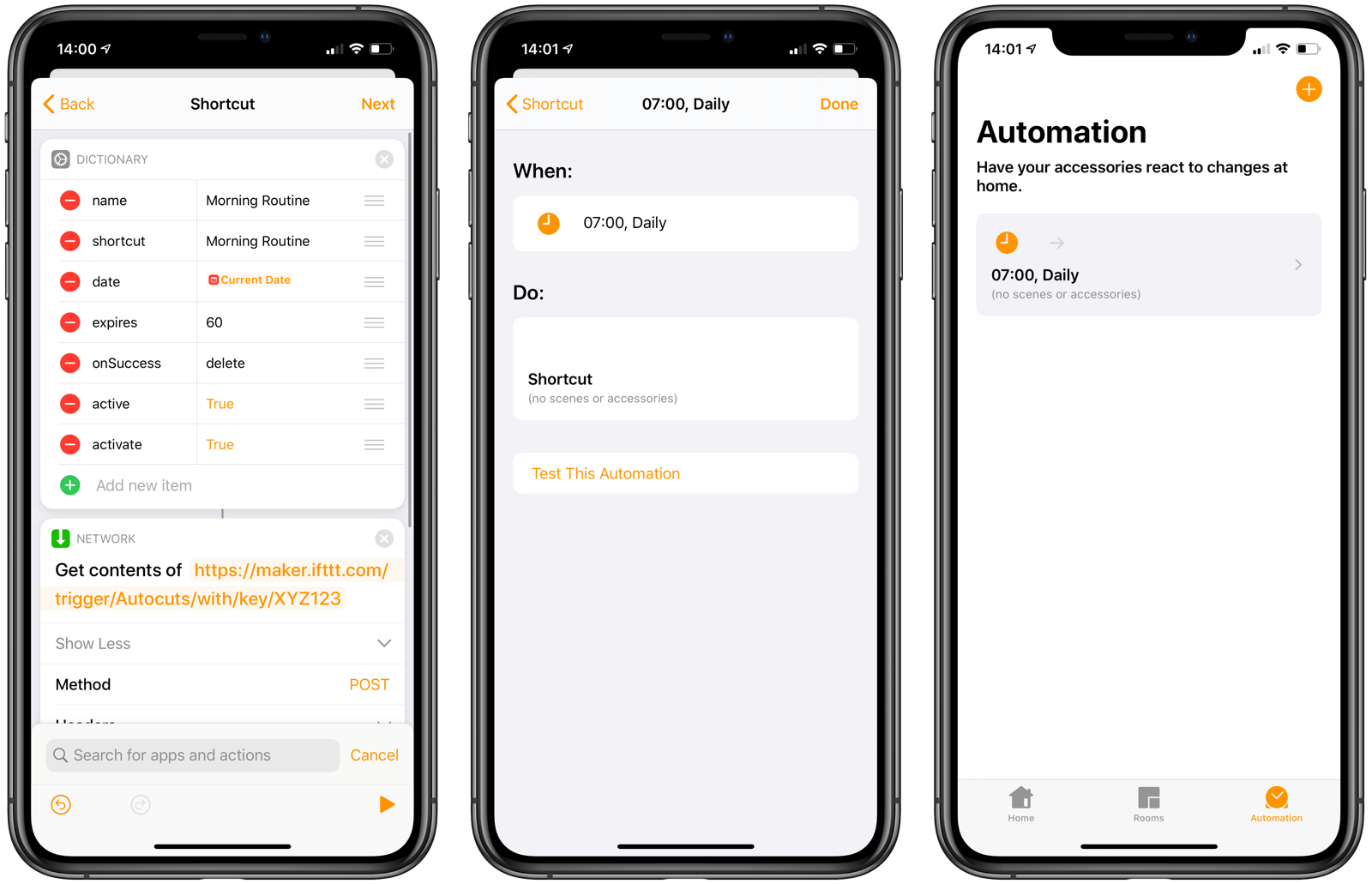\
288 |
289 | Now, at 7:00 am, your HomeKit Hub will send a webhook request to Zapier or IFTTT and add an Autocut to your monitored source folder on Dropbox. At any point between 7:00 am and 8:00 am, all the user has to do is pick up the iOS device and run one of the Open Apps personal automation apps that was assigned to launch Autocuts. [If all goes well](#troubleshooting), the shortcut will run automatically, without the user having to do anything at all!
290 |
291 | ****
292 |
293 |
294 | ## Autocuts API
295 |
296 | ### What is an Autocut?
297 | An Autocut is a text file stored on iCloud Drive or Dropbox that instructs Autocuts to run a shortcut automatically while you use your iOS device during the day. Each Autocut has a number of properties, including:
298 |
299 | - **shortcut**: the shortcut to run.
300 | - **input**: text input that will be sent to the shortcut when run.
301 | - **date**: the date and time that an Autocut can first be run.
302 | - **expires**: the amount of time in minutes after the scheduled date that an Autocut can still be run. Shortcuts of expired Autocuts will not run. Autocuts can also be set to never expire.
303 | - **device**: the name of the iOS device that can run this Autocut. When blank, the shortcut will run on any device.
304 | - **activate**: set to true to open the Shortcuts app before running the Autocut's shortcut. Used for those shortcuts that do not run properly in the background.
305 | - **onSuccess**: what happens to the Autocut after successfully running. You can choose between doing nothing, disabling the Autocut, resetting it, or deleting it.
306 | - **limitkit**: options for controlling how often the shortcut can run via [LimitKit](#limitkit).
307 |
308 | ### Creating Autocuts
309 | Autocuts can be created in a number of ways. Any shortcut or application that can write to the Shortcuts folder on iCloud Drive or a Dropbox folder can create an Autocut.
310 |
311 | Some examples include:
312 |
313 | - **Autocuts Admin**: the shortcut you are using now features an assistant that walks tou step-by-step in creating an Autocut.
314 | - **API**: Send the Autocuts Admin a specially-formatted dictionary to create and schedule Autocuts from a third-party shortcut.
315 | - **IFTTT or Zapier**: any trigger can write an Autocut text file to an Autocuts Dropbox source folder.
316 |
317 | ****
318 |
319 |
320 | ## Frequently Asked Questions
321 |
322 | ### If I go to sleep, will Autocuts keep running my shortcuts in the background?
323 |
324 | The short answer is no. The trigger for Autocuts to run is you have to use your iPhone and opens apps that are tied to the Open App personal automation that runs Autocuts. If you are not using your iOS device, Autocuts won't be triggered.
325 |
326 | The long answer is maybe. If you want Autocuts while you're asleep, consider creating a shortcut that calls Autocuts every 60 seconds or so. You should keep the Shortcuts app open. Switching to another application will likely remove or suspend Shortcuts from memory. Your shortcut may want to lower the brightness of the display and
327 |
328 |
329 | ## Troubleshooting
330 | Shortcut automation in iOS is a new and evolving technology. You may encounter the following issues when using Autocuts.
331 |
332 | - **XPC connection to the extension was interrupted**: It could be a temporary error on the part of iOS or one of the shortcuts you are trying to run may have experienced an error. This error more commonly occurs with Autocuts that have the `activate` flag set to true, meaning they try to switch back to the Shortcuts app in order to operate.
333 | - **Your shortcuts do not run**: Turn on Use Logs and Notify Activity in Autocuts Admin Settings to see exactly what's happening when Autocuts runs. Run Autocuts from the Shortcuts app and from an Open App automation to see if there's a reproducible difference.
334 | - **You are offline**: Autocuts does not evaluate Dropbox sources if you are not connected to the internet.
335 |
--------------------------------------------------------------------------------
/localization/en-US.json:
--------------------------------------------------------------------------------
1 | {
2 | "en-US": {
3 | "alert_about": "Create, manage, and view the shortcuts that will run automatically in the background via Autocuts as you use your iOS device.",
4 | "alert_donate": "Thank you for donating and supporting my development of shortcuts like Autocuts!",
5 | "alert_donate_title": "Thank You!",
6 | "alert_help_advanced": "Visit Autocuts Admin's Settings page for additional options for controlling Autocuts.\n\n• Verify Shortcuts: When checked, Autocuts Admin will generate a list of shortcuts that Autocuts will match against when running. If a shortcut does not exist, it will not run.\n\n• Log Activity: Autocuts will write a log file of its activity on iCloud Drive > Shortcuts > Autocuts > log-{devicename}.txt.\n\n• Notify After Evaluation: When run, Autocuts will notify you of the Autocuts it ran, skipped, or removed.",
7 | "alert_help_advanced_title": "Advanced",
8 | "alert_help_autocut": "An Autocut is a text file stored on iCloud Drive or Dropbox that instructs Autocuts to run a shortcut automatically while you use your iOS device during the day. Each Autocut has the following properties:\n\n• shortcut: the shortcut to run.\n\n• date: the date and time that an Autocut can first be run.\n\n• expires: the amount of time in minutes after the scheduled date that an Autocut can still be run. Shortcuts of expired Autocuts will not run. Autocuts can also be set to never expire.\n\n• device: the name of the iOS device that can run this Autocut. Leave blank to run the Autocut on any device. \n\n• activate: set to true to open the Shortcuts app before running the Autocut's shortcut. Used for those shortcuts that do not run properly in the background.\n\n• input: text input that will be sent to an Autocut's shortcut when run.",
9 | "alert_help_autocut_title": "What is an Autocut?",
10 | "alert_help_creating": "Autocuts can be created in a number of ways. Any shortcut or application that can write to the Shortcuts folder on iCloud Drive or a Dropbox folder can create an Autocut.\n\nSome examples include:\n\n• Autocuts Admin: the shortcut you are using now features an assistant that walks tou step-by-step in creating an Autocut.\n\n• API: Send the Autocuts Admin a specially-formatted dictionary to create and schedule Autocuts from a third-party shortcut.\n\n• IFTTT or Zapier: any trigger can write an Autocut text file to an Autocuts Dropbox source folder.",
11 | "alert_help_creating_title": "Creating Autocuts",
12 | "alert_help_destinations": "Destination services deliver Autocuts to local and remote sources. Autocuts Admin supports the following destination services:\n\n• iCloud Drive: a folder within the Shortcuts folder on iCloud Drive. Make sure to add this folder path as a source if you want Autocuts on this device to process them.\n\n• Dropbox: A folder on Dropbox where to store your Autocut files. Make sure to add this folder path as a source if you want Autocuts on this device to process them.\n\n• IFTTT: Requires a Maker Webhooks Event name and API key to send a webhook to IFTTT which should create an Autocut file on Dropbox.\n\n• Zapier: Requires catch hook URL to send an Autocut to Zapier. The Zap should then create the Autocut file on Dropbox.\n\nFor the IFTTT and Zapier, read the full documentation on how to configure and use these services. ",
13 | "alert_help_destinations_title": "Destination Services",
14 | "alert_help_repeatInterval": "By default, the Open App personal automation will cause Autocuts to run every time you open one of the selected apps.\n\nRepeat Interval allows you to control the frequency at which Autocuts will perform its evaluation.\n\nFor example, you can configure Autocuts to run every minute, five minutes, thirty minutes, or hour.\n\nDuring the in-between evaluation periods, Autocuts will exit much more quickly when run from an Open App personal automation.",
15 | "alert_help_repeatInterval_title": "Repeat Interval",
16 | "alert_help_setup1": "In order to run shortcuts automatically in the background, you need to have the Autocuts shortcut installed.\n\nWith Autocuts Admin, you can create, manage, and view all shortcuts that are scheduled to run automatically as you use your iOS device throughout the day.\n\nTap Install Autocuts from the Autocuts Admin Home screen to get the latest version of Autocuts.",
17 | "alert_help_setup1_title": "Autocuts Setup (1/4)",
18 | "alert_help_setup2": "To run your shortcuts automatically, Autocuts must be configured to run each time you open your most commonly used apps.\n\n1. Tap Automation in Shortcuts.\n\n2. Tap the + button.\n\n3. Tap Create Personal Automation.\n\n4. Choose Open App.\n\n5. Select the apps you use often and tap Done.",
19 | "alert_help_setup2_title": "Autocuts Setup (2/4)",
20 | "alert_help_setup3": "6. Tap Next.\n\n7. Tap Add Action.\n\n8. Add a Run Shortcut action and set it to Autocuts.\n\n9. Tap Show More and disable Show While Running.\n\n10. Tap Next and disable Ask Before Running.\n\n11. Tap Done.",
21 | "alert_help_setup3_title": "Autocuts Setup (3/4)",
22 | "alert_help_setup4": "Now, whenever you open one of your selected apps, Autocuts will run in the background.\n\nAutocuts created by Autocuts Admin or a Destination Service will be processed and their shortcuts run.\n\nYou can limit how often Autocuts performs its evaluation by installing LimitKit and configuring Autocut's LimitKit Interval in Settings.",
23 | "alert_help_setup4_title": "Autocuts Setup (4/4)",
24 | "alert_help_sources": "Autocut Sources are folders on iCloud Drive or Dropbox that hold your Autocut files. \n\nWhen you add a source to Autocuts using Autocuts Admin, any file whose filename begins with \"Autocut\" or \"autocut\" will be processed whenever Autocuts runs. \n\nIf an Autocut file is valid for the current time and has not expired, the shortcut specified in the Autocut will run. \n\nADVANCED\nSetting up shared Dropbox folders as Autocut sources will allow shortcuts to run automatically on remote iOS devices as their owners use them throughout the day.",
25 | "alert_help_sources_title": "Autocut Sources",
26 | "alert_help_troubleshooting": "Shortcut automation in iOS is a new and evolving technology. You may encounter the following issues when using Autocuts.\n\n• XPC connection to the extension was interrupted: It could be a temporary error on the part of iOS or one of the shortcuts you are trying to run may have experienced an error.\n\n• Your shortcuts do not run. Turn on Use Logs and Notify Activity in Autocuts Admin Settings to see exactly what's happening when Autocuts runs. Run Autocuts from the Shortcuts app and from an Open App automation to see if there's a reproducible difference.\n\n• You are offline: Autocuts does not evaluate Dropbox sources if you are not connected to the internet.\n\nRead the full documentation for more troubleshooting tips and tricks.",
27 | "alert_help_troubleshooting_title": "Troubleshooting",
28 | "alert_install": "Download the latest version of the Autocuts shortcut. This is required to run your shortcuts automatically in the background as you use your iOS device.",
29 | "alert_localization": "Want to see Autocuts localized for your native language?\n\nVisit Autocut Admin's localization page on GitHub and submit a pull request.",
30 | "alert_reminders": "Run Autocuts to run scheduled shortcuts.",
31 | "alert_reminders_note": "An Autocuts shortcut was originally set to run now. Launch Autocuts manually or by opening one of its Open App personal automation apps to run any scheduled background shortcuts.",
32 | "alert_schedule": "The Autocut running the shortcut '{{shortcut}}' was scheduled using the {{service}} destination service.",
33 | "alert_schedule_title": "Autocut Created and Scheduled",
34 | "alert_source_shortcutsNone": "There are no allowed shortcuts defined for this source.",
35 | "alert_update_autocuts": "Please install the latest version of Autocuts for complete compatibility with this version of Autocuts Admin.",
36 | "alert_update_autocuts_title": "Autocuts Admin Updated",
37 | "alert_update_none": "You are running the latest version of Autocuts Admin.",
38 | "alert_update_none_title": "No Update Avaiable",
39 | "alert_welcome": "Autocuts automatically runs shortcuts in the background while you use your iOS device.\n\nConfigure how Autocuts operates using the Autocuts Admin shortcut.",
40 | "alert_welcome_title": "Welcome to Autocuts!",
41 | "error_autocut_invalid": "This file is not a valid Autocut.",
42 | "error_autocut_notFound": "The Autocut could not be found.",
43 | "error_autocut_save": "An error occurred while trying to save the Autocut file.",
44 | "error_functionStack_empty": "No function was defined. Defaulting to",
45 | "error_offline": "You must be connected to the internet to perform this action.",
46 | "error_offline_title": "Offline",
47 | "error_service_deleteDefault": "You cannot delete the default Dropbox destination service.",
48 | "error_service_name": "A service name cannot be blank.",
49 | "error_service_valueBlank": "This value cannot be blank",
50 | "error_service_zapierURL": "A Zapier Custom Webhook URL must begin with https://hooks.zapier.com/hooks/catch/",
51 | "error_services_none": "No destination services could be found to deliver this Autocut.",
52 | "error_source_defaultDelete": "The default source cannot be deleted.",
53 | "error_source_name": "The source name cannot be empty",
54 | "error_source_path": "The path entered was invalid.",
55 | "label_activeTime_anytime": "Anytime",
56 | "label_advanced": "Advanced",
57 | "label_background": "Background",
58 | "label_date": "Date",
59 | "label_date_anytime": "Anytime",
60 | "label_date_created": "Created",
61 | "label_date_never": "Never",
62 | "label_date_lastRun": "Last Run:",
63 | "label_day_sun": "Sun",
64 | "label_day_mon": "Mon",
65 | "label_day_tue": "Tue",
66 | "label_day_wed": "Wed",
67 | "label_day_thu": "Thu",
68 | "label_day_fri": "Fri",
69 | "label_day_sat": "Sat",
70 | "label_device": "Device",
71 | "label_every": "Every",
72 | "label_expiration": "Expires After",
73 | "label_expiration_never": "Never",
74 | "label_expiration_run": "When Run",
75 | "label_expires": "Expires…",
76 | "label_filter": "",
77 | "label_filter_all": "Showing All",
78 | "label_foreground": "Foreground",
79 | "label_input": "• • •",
80 | "label_repeatInterval": "Run Interval…",
81 | "label_repeatInterval_days": "Days",
82 | "label_repeatInterval_everytime": "Everytime",
83 | "label_repeatInterval_hours": "Hours",
84 | "label_repeatInterval_minutes": "Minutes",
85 | "label_repeatInterval_months": "Months",
86 | "label_repeatInterval_off": "Off",
87 | "label_repeatInterval_seconds": "Seconds",
88 | "label_repeatInterval_weeks": "Weeks",
89 | "label_repeatInterval_years": "Years",
90 | "label_minute": "minute",
91 | "label_minutes": "minutes",
92 | "label_name": "Name…",
93 | "label_notify_start": "When Autocuts runs",
94 | "label_notify_evaluation": "Start of evaluation",
95 | "label_notify_middle": "Before running shortcuts",
96 | "label_notify_middle_description": "Only if there are shortcuts to run",
97 | "label_notify_end": "End of evaluation",
98 | "label_notify_intervalReminder": "During repeat interval",
99 | "label_notify_intervalReminder_description": "Tap notification link to run manually",
100 | "label_onSuccess_delete": "Delete",
101 | "label_onSuccess_disable": "Disable",
102 | "label_onSuccess_nothing": "Nothing",
103 | "label_onSuccess_repeat": "Repeat",
104 | "label_onSuccess_reset": "Reset",
105 | "label_option_activate": "↗️",
106 | "label_option_device": "📱",
107 | "label_option_expires": "⏳",
108 | "label_option_once": "1️⃣",
109 | "label_option_repeats": "🔄",
110 | "label_run_method": "Run Method",
111 | "label_run_schedule": "Runs Automatically After",
112 | "label_schedule": "Schedule",
113 | "label_seconds": "seconds",
114 | "label_shortcut": "Shortcut",
115 | "label_shortcut_change": "Shortcut…",
116 | "label_source_shortcutsAll": "All shortcuts can run from this source.",
117 | "label_source_shortcutsAllowed": "Allowed Shortcuts",
118 | "label_thisDevice": "This Device",
119 | "label_tools": "Tools",
120 | "language_key": "en-US",
121 | "language_name": "English",
122 | "menu_about": "About…",
123 | "menu_actions": "Actions",
124 | "menu_activeDays": "Active Days…",
125 | "menu_activeDays_sun": "0 - Sunday",
126 | "menu_activeDays_mon": "1 - Monday",
127 | "menu_activeDays_tue": "2 - Tuesday",
128 | "menu_activeDays_wed": "3 - Wednesday",
129 | "menu_activeDays_thu": "4 - Thursday",
130 | "menu_activeDays_fri": "5 - Friday",
131 | "menu_activeDays_sat": "6 - Saturday",
132 | "menu_activeTime": "Active Time…",
133 | "menu_activeTime_set": "Set Active Time…",
134 | "menu_activeTime_clear": "Run Any Time",
135 | "menu_autocut_continueInShortcuts": "Open Shortcuts Before Running",
136 | "menu_autocut_date": "Date",
137 | "menu_autocut_delete": "Delete Autocut…",
138 | "menu_autocut_device": "Device",
139 | "menu_autocut_disable": "Disable",
140 | "menu_autocut_enable": "Enable",
141 | "menu_autocut_expiration": "Expiration",
142 | "menu_autocut_input": "Input",
143 | "menu_autocut_run": "Run Shortcut…",
144 | "menu_autocut_runInBackground": "Run in Background",
145 | "menu_back": "Back",
146 | "menu_back_home": "Back to Home",
147 | "menu_background": "Run in Background",
148 | "menu_bulkEdit_delete": "Delete…",
149 | "menu_bulkEdit_disable": "Disable",
150 | "menu_bulkEdit_enable": "Enable",
151 | "menu_bulkEdit_lastRun": "Clear Last Run Date",
152 | "menu_cancel": "Cancel",
153 | "menu_date": "Scheduled Date…",
154 | "menu_delete": "Delete…",
155 | "menu_delete_cancel": "Don't Delete",
156 | "menu_delete_confirm": "Delete",
157 | "menu_device": "Device…",
158 | "menu_device_all": "Any Device",
159 | "menu_device_custom": "A Specific Device…",
160 | "menu_device_this": "This Device",
161 | "menu_disabled": "Autocut is Disabled",
162 | "menu_donate": "Donate…",
163 | "menu_donate_already": "I Already Donated",
164 | "menu_donate_confirm": "Donate Now…",
165 | "menu_donate_later": "Donate Later",
166 | "menu_enabled": "Autocut is Enabled",
167 | "menu_erase_cancel": "Don't Erase",
168 | "menu_erase_content": "Erase Content and Settings…",
169 | "menu_expires_custom": "Expire After…",
170 | "menu_expires_never": "Never Expire",
171 | "menu_expires_run": "When Run",
172 | "menu_filter": "Filter…",
173 | "menu_general": "General",
174 | "menu_help": "Help…",
175 | "menu_help_advanced": "Advanced",
176 | "menu_help_autocut": "What is an Autocut?",
177 | "menu_help_creating": "Creating Autocuts",
178 | "menu_help_destinations": "Destinations Services",
179 | "menu_help_docs": "Full Documentation…",
180 | "menu_help_home": "Autocuts Admin Home",
181 | "menu_help_repeatInterval": "Repeat Interval",
182 | "menu_help_setup": "Getting Started",
183 | "menu_help_sources": "Sources",
184 | "menu_help_troubleshooting": "Troubleshooting",
185 | "menu_input_askShortcut": "Custom from Shortcut…",
186 | "menu_input_askShortcut_cancel": "Back",
187 | "menu_input_askShortcut_confirm": "Ask Shortcut for Input…",
188 | "menu_input_date": "Date",
189 | "menu_input_datetime": "Date and Time",
190 | "menu_input_location": "Custom Location",
191 | "menu_input_location_current": "Current Location",
192 | "menu_input_location_weather": "Weather Location",
193 | "menu_input_none": "No Input",
194 | "menu_input_number": "Number",
195 | "menu_input_text": "Text",
196 | "menu_input_time": "Time",
197 | "menu_input_url": "URL",
198 | "menu_install": "Install Autocuts…",
199 | "menu_install_already": "Autocuts is Already Installed",
200 | "menu_install_later": "Install Later",
201 | "menu_list": "View Autocuts…",
202 | "menu_list_bulkEdit": "Bulk Edit…",
203 | "menu_list_bulkEditAll": "Bulk Edit All…",
204 | "menu_list_delete": "Delete Autocuts…",
205 | "menu_list_reload": "Refresh Autocuts List…",
206 | "menu_new": "New Autocut Assistant…",
207 | "menu_new_expert": "New Autocut (Expert)…",
208 | "menu_no": "No",
209 | "menu_onSuccess": "On Success…",
210 | "menu_quit": "Quit",
211 | "menu_reminder_yes": "Create Reminder",
212 | "menu_reminder_no": "Don't Create",
213 | "menu_remove_shortcut": "Remove Shortcut",
214 | "menu_repeatInterval_everytime": "Every Time",
215 | "menu_repeatInterval_everyMinute": "Every Minute",
216 | "menu_repeatInterval_every5Minutes": "Every 5 Minutes",
217 | "menu_repeatInterval_every30Minutes": "Every 30 Minutes",
218 | "menu_repeatInterval_everyHour": "Every Hour",
219 | "menu_repeatInterval_everyDay": "Every Day",
220 | "menu_repeatInterval_custom": "Custom Repeat Interval…",
221 | "menu_reset_cancel": "Don't Reset",
222 | "menu_reset_logs": "Clear Logs",
223 | "menu_reset_settings": "Reset Settings…",
224 | "menu_run": "Run Now…",
225 | "menu_run_shortcut": "Run Shortcut",
226 | "menu_schedule_custom": "Custom Date…",
227 | "menu_schedule_now": "Immediately",
228 | "menu_service_delete": "Delete Service…",
229 | "menu_service_dropbox": "Dropbox",
230 | "menu_service_icloud": "iCloud Drive",
231 | "menu_service_ifttt": "IFTTT",
232 | "menu_service_name": "Change Service Name…",
233 | "menu_service_type": "Change Service Type…",
234 | "menu_service_value": "Edit Service Details…",
235 | "menu_service_zapier": "Zapier",
236 | "menu_services": "Destination Services…",
237 | "menu_services_new": "New Service…",
238 | "menu_settings": "Settings…",
239 | "menu_settings_autoUpdate": "Auto Check for Updates",
240 | "menu_settings_debug": "Enable Debug Mode",
241 | "menu_settings_debugLevel": "Debug Level",
242 | "menu_settings_defaultServiceAPI": "Use Default Service with API",
243 | "menu_settings_expiration": "Default Expiration Time…",
244 | "menu_settings_language": "Change Language…",
245 | "menu_settings_repeatInterval": "Run Interval…",
246 | "menu_settings_log": "Log Activity",
247 | "menu_settings_logView": "View Logs…",
248 | "menu_settings_notify": "Notifications…",
249 | "menu_settings_openShortcuts": "Open Shortcuts on Run",
250 | "menu_settings_openShortcuts_description": "Best used when Run Interval enabled",
251 | "menu_settings_reset": "Reset…",
252 | "menu_settings_serviceAPI": "Use Default Service with API",
253 | "menu_settings_serviceAPI_description": "",
254 | "menu_settings_serviceAPI_description_off": "Display menu for API-created Autocuts.",
255 | "menu_settings_update": "Check for Updates…",
256 | "menu_settings_verifyShortcuts": "Verify Shortcuts",
257 | "menu_settings_verifyShortcuts_description": "Check shortcut exists before running",
258 | "menu_shortcut": "Shortcut…",
259 | "menu_shortcutInput": "Shortcut Input…",
260 | "menu_shortcut_change_cancel": "Don't Change",
261 | "menu_shortcut_change_confirm": "Change Shortcut…",
262 | "menu_source_changeName": "Edit Name…",
263 | "menu_source_changePath": "Edit Path…",
264 | "menu_source_changeType": "Change Source Type…",
265 | "menu_source_delete": "Delete Source…",
266 | "menu_source_shortcutsAllowAll": "Allow All Shortcuts",
267 | "menu_source_shortcutsChoose": "Choose Allowed Shortcuts…",
268 | "menu_source_shortcutsSet": "Set Allowed Shortcuts…",
269 | "menu_sources": "Sources…",
270 | "menu_sources_new": "New Source…",
271 | "menu_tags": "Tags",
272 | "menu_typeSchedule_advanced": "Advanced Schedule",
273 | "menu_typeSchedule_everyTime": "Every Time",
274 | "menu_typeSchedule_oneTime": "One-Time",
275 | "menu_typeSchedule_repeatingCustom": "Custom Repeat Schedule",
276 | "menu_typeSchedule_repeatingDaily": "Repeating Daily",
277 | "menu_update_cancel": "Update Later",
278 | "menu_update_confirm": "Update Now…",
279 | "menu_yes": "Yes",
280 | "name": "English",
281 | "prompt_activeTime": "Will this Autocut run during a specific time range or any time?",
282 | "prompt_activeTime_start": "Set the start time for this Autocut.\n\nThe shortcut will only run between this time and the end time.",
283 | "prompt_activeTime_end": "Set the end time for this Autocut.\n\nThe shortcut will only run between {{time}} and before this time.",
284 | "prompt_activeDays": "Select the days you want the Autocut to run:",
285 | "prompt_autocut_service": "Select the destination for this Autocut.\n\nChoosing a remote destination allows you to run shortcuts automatically on other devices that use Autocuts.",
286 | "prompt_autocut_typeSchedule": "Select the schedule by which your Autocut will run:",
287 | "prompt_bulkEdit": "With selected Autocuts:",
288 | "prompt_delete": "Delete this Autocut? This operation cannot be undone.",
289 | "prompt_delete_multiple": "Delete the selected Autocuts? This operation cannot be undone.",
290 | "prompt_donate": "Have you been enjoying how Autocuts has enabled you to run your shortcuts automatically in the background while you use your iOS device throughout the day?\n\nIf so, consider sending me a tip as a token of appreciation!",
291 | "prompt_erase_content": "Are you sure you want to delete all Autocuts content and settings for this device?\n\nNote: Autocut files in source directories will not be deleted, but references to your source folders will be removed.\n\nThis operation cannot be undone.",
292 | "prompt_erase_content2": "Are you ABSOLUTELY SURE you want to delete all Autocuts content and settings for this device?\n\nNote: Autocut files in source directories will not be deleted, but references to your source folders will be removed.\n\nThis operation cannot be undone.",
293 | "prompt_expiration_custom": "Enter the number of minutes after the scheduled date that the Autocut will be active.\n\nThe Autocut will not run past its expiration date.",
294 | "prompt_filter": "Separate keywords with newlines to filter the list of Autocuts.",
295 | "prompt_help": "Autocuts Help",
296 | "prompt_input": "Choose data to send to the shortcut when run.",
297 | "prompt_input_askShortcut": "Autocuts will call {{shortcut}} with \"Autocuts Custom Input\". Confirm that the shortcut will display custom UI for providing input for this Autocut.",
298 | "prompt_input_date": "Enter a date that will be sent to the shortcut when it runs.",
299 | "prompt_input_datetime": "Enter a date and time that will be sent to the shortcut when it runs",
300 | "prompt_input_location": "Enter an address that will be sent to the shortcut when it runs",
301 | "prompt_input_number": "Enter a number that will be sent to the shortcut when it runs",
302 | "prompt_input_text": "Enter text that will be sent to the shortcut. Use tokens {{location}}, {{location_weather}}, {{datetime}}, {{date}}, and {{time}} to insert the current location, weather location, etc. into the Autocut",
303 | "prompt_input_time": "Enter a time that will be sent to the shortcut when it runs.",
304 | "prompt_language": "Choose Language",
305 | "prompt_autocuts_repeatInterval": "Enter the number of minutes to wait before Autocuts can run again:",
306 | "prompt_repeatInterval": "Set the Repeat Interval for this Autocut.\n\nAfter running, an Autocut will wait the selected amount of time before its shortcut can run again.",
307 | "prompt_repeatInterval_custom": "Repeat Interval\n\nThe Repeat Interval controls how often an Autocut's shortcut will run.\n\nYou will choose the unit of measurement (seconds, minutes, hours, etc.) in the next screen.\n\nEnter 0 to run the Autocut's shortcut each time during its active time range.",
308 | "prompt_repeatInterval_unit": "Select the unit of measurement that Autocuts will wait before running the shortcut again.",
309 | "prompt_list": "Displaying Autocuts in all of your source folders.",
310 | "prompt_list_delete": "Select files to delete.",
311 | "prompt_name": "Enter a descriptive name for your Autocut:",
312 | "prompt_notify": "Select the notifications you wish to receive during Autocuts evaluation process",
313 | "prompt_onSuccess": "What should happen to the Autocut after a successful run?",
314 | "prompt_option_continueInShortcuts": "Run the shortcut in the background or open the Shortcuts app before running?\n\nNOTE: Some shortcuts require the Shortcuts app to be the active application in order to run properly.",
315 | "prompt_option_device": "Run this Autocut on this device, all devices, or a specific device?",
316 | "prompt_option_deviceName": "Enter the name of the iOS device on which this Autocut will run.\n\nYou can find the device name in Settings > General > About > Name",
317 | "prompt_option_expiration": "Set the default expiration period.\n\nExpired Autocuts will not run their shortcuts and will be deleted by Autocuts.",
318 | "prompt_option_date": "When do you want this Autocut to become available for running?",
319 | "prompt_option_scheduleCustom": "Choose a custom date for your Autocut?",
320 | "prompt_path": "Path where Autocut entries are located.",
321 | "prompt_reminder": "Create a reminder to run Autocuts for this shortcut on {{datetime}}?",
322 | "prompt_reset": "Reset Autocuts settings or erase all content and settings for Autocuts?",
323 | "prompt_reset_settings": "Are you sure you want to reset Autocuts settings on this device?\n\nNone of your content will be affected.",
324 | "prompt_service_delete": "Delete this service? This operation cannot be undone.",
325 | "prompt_service_dropbox": "Enter the path to the folder on Dropbox where Autocuts will be saved using this destination service:",
326 | "prompt_service_dropbox_details": "Using this destination service will place Autocuts in the following folder on Dropbox:",
327 | "prompt_service_icloud": "Enter the iCloud Drive folder path (relative to the Shortcuts folder):",
328 | "prompt_service_icloud_details": "Autocuts will be sent to the following iCloud Drive folder:",
329 | "prompt_service_ifttt_apikey": "Enter the IFTTT Webhook API Key:",
330 | "prompt_service_ifttt_details": "Autocuts will be sent to the following IFTTT webhook:",
331 | "prompt_service_ifttt_event": "Enter the event name for the IFTTT Webhook:",
332 | "prompt_service_name": "Enter a name for this service",
333 | "prompt_service_new": "Select the type of Autocut Destination Service to create.\n\n• iCloud Drive: Creates Autocuts in iCloud Drive local to this iOS device.\n\n• Dropbox: Creates Autocuts in Dropbox folders local to this iOS device.\n\n• IFTTT and Zapier: Calls the webhook triggers of these two services to write to remote Dropbox folders.",
334 | "prompt_service_zapier": "Enter the Zapier Custom Webhook URL:",
335 | "prompt_service_zapier_details": "Autocuts will be sent to the following Zapier webhook:",
336 | "prompt_services": "Autocut Destinations allow you to create Autocuts locally or on remote iOS devices.",
337 | "prompt_shortcut": "Select a shortcut to run:",
338 | "prompt_shortcut_change": "This Autocut already has a defined shortcut. Are you sure you want to change the shortcut?",
339 | "prompt_source_delete": "Delete this source? None of the files stored on iCloud Drive or Dropbox will be affected. This operation cannot be undone.",
340 | "prompt_source_name": "Enter a descriptive name for this source",
341 | "prompt_source_path": "Enter the path to the Autocuts source folder on this service:",
342 | "prompt_source_shortcuts": "Should Autocuts in this source be allowed to run any shortcut on this device or select ones?",
343 | "prompt_source_shortcutsChoose": "Select the shortcuts that Autocuts in this source can run:",
344 | "prompt_source_shortcutsRemove": "Select shortcuts to remove from the list of allowed shortcuts.",
345 | "prompt_source_type": "Select a source for your Autocuts:",
346 | "prompt_sources": "Sources are folders on iCloud Drive or Dropbox where your Autocuts are located.\n\nAutocuts can be placed in sources locally using Autocuts Admin or remotely with services like IFTTT and Zapier.",
347 | "prompt_update": "Autocuts {{version}} is available. Would you like to download it now?\n\nRelease Notes\n{{notes}}",
348 | "prompt_view": "Autocut Detail"
349 | }
350 | }
--------------------------------------------------------------------------------