2 | 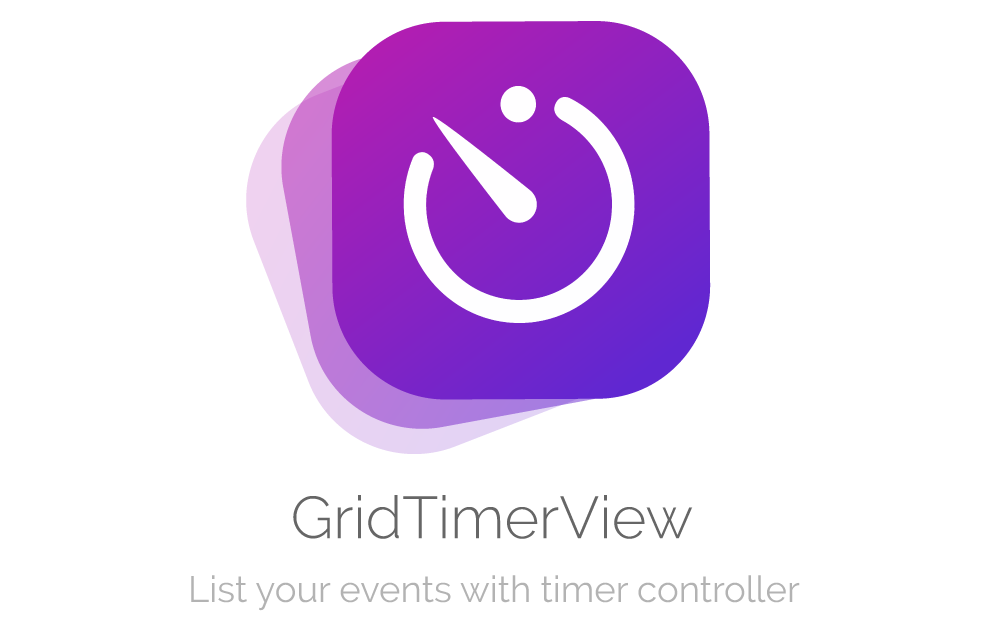 3 |
3 |
6 |
7 | 
)



35 | 36 |
37 | With GridTimerView you can show a schedule with timer controller. Each cell can manage multiple events with different durations. It's perfect for listing TV programs shows in a simulated table. And the good news is that you can customise most of these features with your own fonts, colors, sizes... and many more. 38 |
39 | 40 |41 | 42 |
43 | 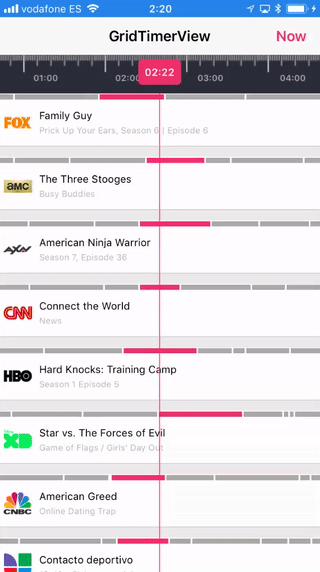 44 |
44 |
 78 |
79 | Then, connect the IBOutlet in your UIViewController
80 |
81 | ```swift
82 | @IBOutlet weak var gridTimerView: GridTimerView!
83 | ```
84 |
85 | ### Make your custom item row (required)
86 |
87 | Make your own custom item subclassing `UIView`. Then you can use it in DataSource protocol.
88 |
89 | ### Implement datasource and delegate
90 |
91 | The first way to customize this `GridTimerView` is implementing delegate and datasource methods. These methods handle the most common use cases.
92 |
93 | ```swift
94 | gridTimerView.dataSource = self
95 | gridTimerView.delegate = self
96 | ```
97 |
98 | ### Configuration
99 |
100 | You can setup `GridTimerView`with your own parameters. See default values:
101 |
102 | ```swift
103 | var configuration = GridTimerConfiguration()
104 |
105 | // Font for timer labels in rule
106 | configuration.ruleFont = UIFont.systemFont(ofSize: 10, weight: .semibold)
107 |
108 | // Color for timer labels in rule
109 | configuration.ruleTextColor = UIColor.lightGray
110 |
111 | // Days before today for initial time
112 | configuration.ruleDaysFrom = 1
113 |
114 | // Days after today for end time
115 | configuration.ruleDaysTo = 2
116 |
117 | // Rule ticks color
118 | configuration.ruleTicksColor = UIColor.white
119 |
120 | // Rule background color
121 | configuration.ruleBackgroundColor = UIColor.darkGray
122 |
123 | // Font used in current time
124 | configuration.timerFont = UIFont.systemFont(ofSize: 12, weight: .semibold)
125 |
126 | // Background color used in current time
127 | configuration.timerColor = UIColor.blue
128 |
129 | // Text color used in current time
130 | configuration.timerTextColor = UIColor.white
131 |
132 | // Selected date line color
133 | configuration.lineColor = UIColor.blue
134 |
135 | // Current date line color
136 | configuration.currentTimeLineColor = UIColor.blue
137 |
138 | /// Current date line dashed
139 | configuration.currentTimeLineDashed = false
140 |
141 | // Selected highlight color on event
142 | configuration.selectedItemColor = UIColor.blue
143 |
144 | // Unselected color on event
145 | configuration.unselectedItemColor = UIColor.lightGray
146 |
147 | /// Selected highlight color when row cell touched
148 | configuration.selectedColorOnTouch = UIColor.init(red: 0.95, green: 0.95, blue: 0.95, alpha: 1)
149 |
150 | // Row separation
151 | configuration.rowSeparation = 10.0
152 |
153 | /// Enable refresh control when dragged down
154 | configuration.enableRefresh = false
155 | ```
156 |
157 | Is important to finally assign configuration to `GridTimerView`
158 |
159 | ```swift
160 | gridTimerView.configuration = configuration
161 | ```
162 |
163 | ### DataSource
164 |
165 | Is needed to show your own cells with events in collection table.
166 |
167 | ```swift
168 | // Needed for displaying rows. Returns number of rows in the table
169 | func numberOfRows(inGridTimerView gridTimerView: GridTimerView) -> Int
170 |
171 | // Needed for displaying rows. Returns height of custom row in the table
172 | func heightForRow(inGridTimerView gridTimerView: GridTimerView) -> CGFloat
173 |
174 | // Needed for displaying items in the timeline row. Returns height of highlighted items
175 | func heightForTimelineRow(inGridTimerView gridTimerView: GridTimerView) -> CGFloat
176 |
177 | // Needed for displaying items in the timeline row. Returns number of items in row
178 | func gridTimerView(gridTimerView: GridTimerView, numberOfItemsAtRowIndex rowIndex: Int) -> Int
179 |
180 | // Needed for drawing your custom row with item index and row index
181 | func gridTimerView(gridTimerView: GridTimerView, viewForItemIndex itemIndex: Int, inRowIndex rowIndex: Int) -> UIView {
182 |
183 | let channelView = ChannelView()
184 | let channel = channels[rowIndex]
185 | var viewModel = ChannelView.ViewModel()
186 |
187 | if channel.events.count > 0 {
188 | viewModel.title = channel.events[itemIndex].title
189 | viewModel.subtitle = channel.events[itemIndex].subtitle
190 | viewModel.image = channel.channelImage
191 | }
192 |
193 | channelView.viewModel = viewModel
194 | return channelView
195 | }
196 |
197 | // Needed for drawing item in the timeline row
198 | func gridTimerView(gridTimerView: GridTimerView, startTimeForItemIndex itemIndex: Int, inRowIndex rowIndex: Int) -> Date
199 |
200 | // Needed for drawing item in the timeline row
201 | func gridTimerView(gridTimerView: GridTimerView, endTimeForItemIndex itemIndex: Int, inRowIndex rowIndex: Int) -> Date
202 |
203 | // Returns color by item in row.
204 | // If returns nil, `selectedItemColor` in configuration will be the selected color
205 | func gridTimerView(gridTimerView: GridTimerView, colorForItemIndex itemIndex: Int, inRowIndex rowIndex: Int) -> UIColor?
206 | ```
207 |
208 | ### Delegates
209 |
210 | In order to add more functionality in your app, you must implement te `GridTimerViewDelegate` and set delegate to your view controller instance.
211 |
212 | ```swift
213 | // Called when item is highlighted.
214 | func gridTimerView(gridTimerView: GridTimerView, didHighlightAtItemIndex itemIndex: Int, inRowIndex rowIndex: Int)
215 |
216 | // Called when row is selected
217 | func gridTimerView(gridTimerView: GridTimerView, didSelectRowAtIndex rowIndex: Int)
218 |
219 | // Called when you refresh the table
220 | func didPullToRefresh(inGridTimerView gridTimerView: GridTimerView)
221 | ```
222 |
223 | ### Extra
224 |
225 | You can also use next methods for scrolling timer, registering and reuse your custom view row or end refreshing table when new data has loaded.
226 |
227 | ```swift
228 | // Scroll the timer to single date programatically
229 | func scrollToDate(date: Date)
230 |
231 | // Obtain your custom view
232 | func viewForRowIndex(rowIndex: Int) -> UIView?
233 |
234 | // End refreshing table. Used when finish loading data
235 | func endRefresh()
236 |
237 | // Reload collection view data
238 | func reloadGridData()
239 |
240 | // Reload collection view data for row index
241 | func reloadGridRowIndex(_ rowIndex: Int)
242 | ```
243 |
244 |
245 | ## Installation
246 |
247 | **GridTimerView** is available through [CocoaPods](https://cocoapods.org). To install
248 | it, simply add the following line to your Podfile:
249 |
250 | ```ruby
251 | pod 'GridTimerView'
252 | ```
253 |
254 | ## Author
255 |
256 | Alberto Aznar, info@alberdev.com
257 |
258 | ## License
259 |
260 | GridTimerView is available under the MIT liceßnse. See the LICENSE file for more info.
261 |
262 | ## Libraries by @alberdev
263 |
264 |
78 |
79 | Then, connect the IBOutlet in your UIViewController
80 |
81 | ```swift
82 | @IBOutlet weak var gridTimerView: GridTimerView!
83 | ```
84 |
85 | ### Make your custom item row (required)
86 |
87 | Make your own custom item subclassing `UIView`. Then you can use it in DataSource protocol.
88 |
89 | ### Implement datasource and delegate
90 |
91 | The first way to customize this `GridTimerView` is implementing delegate and datasource methods. These methods handle the most common use cases.
92 |
93 | ```swift
94 | gridTimerView.dataSource = self
95 | gridTimerView.delegate = self
96 | ```
97 |
98 | ### Configuration
99 |
100 | You can setup `GridTimerView`with your own parameters. See default values:
101 |
102 | ```swift
103 | var configuration = GridTimerConfiguration()
104 |
105 | // Font for timer labels in rule
106 | configuration.ruleFont = UIFont.systemFont(ofSize: 10, weight: .semibold)
107 |
108 | // Color for timer labels in rule
109 | configuration.ruleTextColor = UIColor.lightGray
110 |
111 | // Days before today for initial time
112 | configuration.ruleDaysFrom = 1
113 |
114 | // Days after today for end time
115 | configuration.ruleDaysTo = 2
116 |
117 | // Rule ticks color
118 | configuration.ruleTicksColor = UIColor.white
119 |
120 | // Rule background color
121 | configuration.ruleBackgroundColor = UIColor.darkGray
122 |
123 | // Font used in current time
124 | configuration.timerFont = UIFont.systemFont(ofSize: 12, weight: .semibold)
125 |
126 | // Background color used in current time
127 | configuration.timerColor = UIColor.blue
128 |
129 | // Text color used in current time
130 | configuration.timerTextColor = UIColor.white
131 |
132 | // Selected date line color
133 | configuration.lineColor = UIColor.blue
134 |
135 | // Current date line color
136 | configuration.currentTimeLineColor = UIColor.blue
137 |
138 | /// Current date line dashed
139 | configuration.currentTimeLineDashed = false
140 |
141 | // Selected highlight color on event
142 | configuration.selectedItemColor = UIColor.blue
143 |
144 | // Unselected color on event
145 | configuration.unselectedItemColor = UIColor.lightGray
146 |
147 | /// Selected highlight color when row cell touched
148 | configuration.selectedColorOnTouch = UIColor.init(red: 0.95, green: 0.95, blue: 0.95, alpha: 1)
149 |
150 | // Row separation
151 | configuration.rowSeparation = 10.0
152 |
153 | /// Enable refresh control when dragged down
154 | configuration.enableRefresh = false
155 | ```
156 |
157 | Is important to finally assign configuration to `GridTimerView`
158 |
159 | ```swift
160 | gridTimerView.configuration = configuration
161 | ```
162 |
163 | ### DataSource
164 |
165 | Is needed to show your own cells with events in collection table.
166 |
167 | ```swift
168 | // Needed for displaying rows. Returns number of rows in the table
169 | func numberOfRows(inGridTimerView gridTimerView: GridTimerView) -> Int
170 |
171 | // Needed for displaying rows. Returns height of custom row in the table
172 | func heightForRow(inGridTimerView gridTimerView: GridTimerView) -> CGFloat
173 |
174 | // Needed for displaying items in the timeline row. Returns height of highlighted items
175 | func heightForTimelineRow(inGridTimerView gridTimerView: GridTimerView) -> CGFloat
176 |
177 | // Needed for displaying items in the timeline row. Returns number of items in row
178 | func gridTimerView(gridTimerView: GridTimerView, numberOfItemsAtRowIndex rowIndex: Int) -> Int
179 |
180 | // Needed for drawing your custom row with item index and row index
181 | func gridTimerView(gridTimerView: GridTimerView, viewForItemIndex itemIndex: Int, inRowIndex rowIndex: Int) -> UIView {
182 |
183 | let channelView = ChannelView()
184 | let channel = channels[rowIndex]
185 | var viewModel = ChannelView.ViewModel()
186 |
187 | if channel.events.count > 0 {
188 | viewModel.title = channel.events[itemIndex].title
189 | viewModel.subtitle = channel.events[itemIndex].subtitle
190 | viewModel.image = channel.channelImage
191 | }
192 |
193 | channelView.viewModel = viewModel
194 | return channelView
195 | }
196 |
197 | // Needed for drawing item in the timeline row
198 | func gridTimerView(gridTimerView: GridTimerView, startTimeForItemIndex itemIndex: Int, inRowIndex rowIndex: Int) -> Date
199 |
200 | // Needed for drawing item in the timeline row
201 | func gridTimerView(gridTimerView: GridTimerView, endTimeForItemIndex itemIndex: Int, inRowIndex rowIndex: Int) -> Date
202 |
203 | // Returns color by item in row.
204 | // If returns nil, `selectedItemColor` in configuration will be the selected color
205 | func gridTimerView(gridTimerView: GridTimerView, colorForItemIndex itemIndex: Int, inRowIndex rowIndex: Int) -> UIColor?
206 | ```
207 |
208 | ### Delegates
209 |
210 | In order to add more functionality in your app, you must implement te `GridTimerViewDelegate` and set delegate to your view controller instance.
211 |
212 | ```swift
213 | // Called when item is highlighted.
214 | func gridTimerView(gridTimerView: GridTimerView, didHighlightAtItemIndex itemIndex: Int, inRowIndex rowIndex: Int)
215 |
216 | // Called when row is selected
217 | func gridTimerView(gridTimerView: GridTimerView, didSelectRowAtIndex rowIndex: Int)
218 |
219 | // Called when you refresh the table
220 | func didPullToRefresh(inGridTimerView gridTimerView: GridTimerView)
221 | ```
222 |
223 | ### Extra
224 |
225 | You can also use next methods for scrolling timer, registering and reuse your custom view row or end refreshing table when new data has loaded.
226 |
227 | ```swift
228 | // Scroll the timer to single date programatically
229 | func scrollToDate(date: Date)
230 |
231 | // Obtain your custom view
232 | func viewForRowIndex(rowIndex: Int) -> UIView?
233 |
234 | // End refreshing table. Used when finish loading data
235 | func endRefresh()
236 |
237 | // Reload collection view data
238 | func reloadGridData()
239 |
240 | // Reload collection view data for row index
241 | func reloadGridRowIndex(_ rowIndex: Int)
242 | ```
243 |
244 |
245 | ## Installation
246 |
247 | **GridTimerView** is available through [CocoaPods](https://cocoapods.org). To install
248 | it, simply add the following line to your Podfile:
249 |
250 | ```ruby
251 | pod 'GridTimerView'
252 | ```
253 |
254 | ## Author
255 |
256 | Alberto Aznar, info@alberdev.com
257 |
258 | ## License
259 |
260 | GridTimerView is available under the MIT liceßnse. See the LICENSE file for more info.
261 |
262 | ## Libraries by @alberdev
263 |
264 | 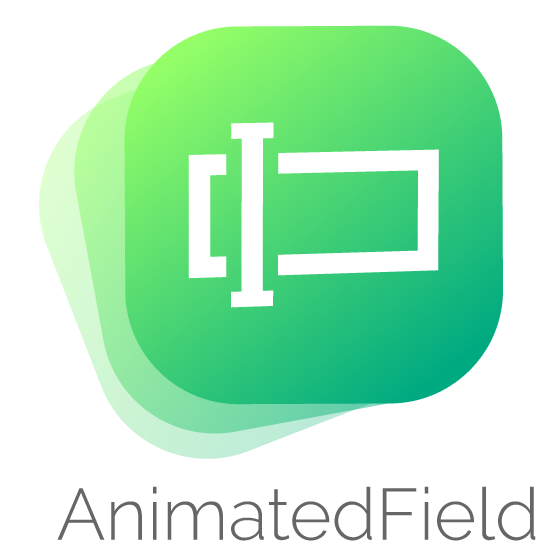 265 |
265 | 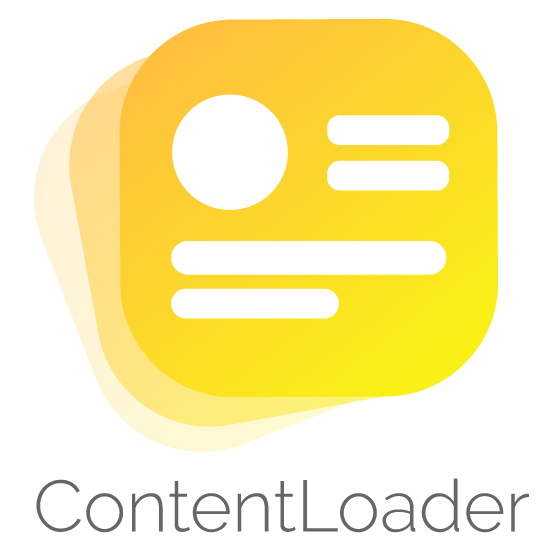 266 |
266 | 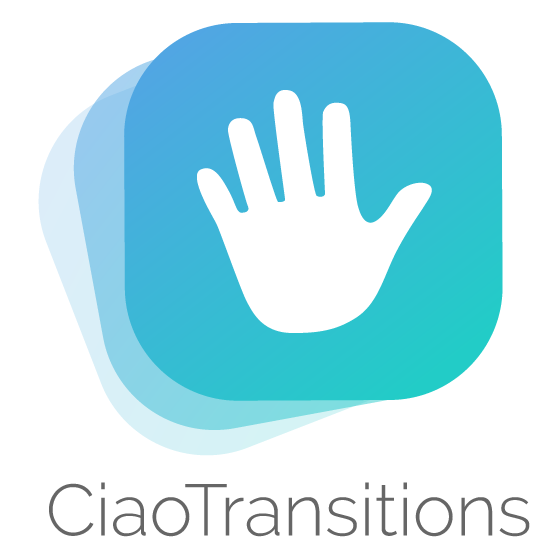 267 |
267 | 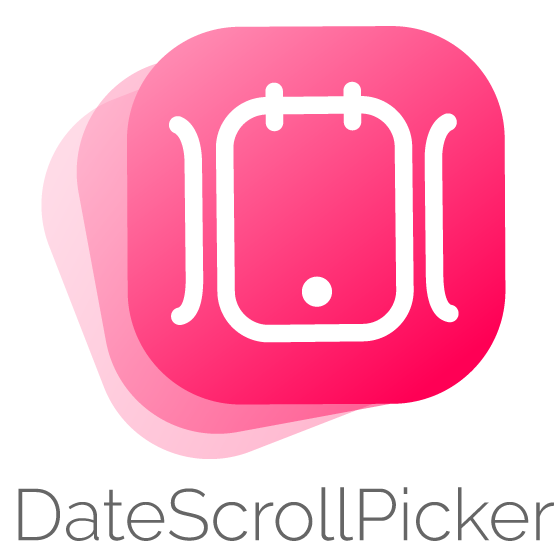 268 |
268 | 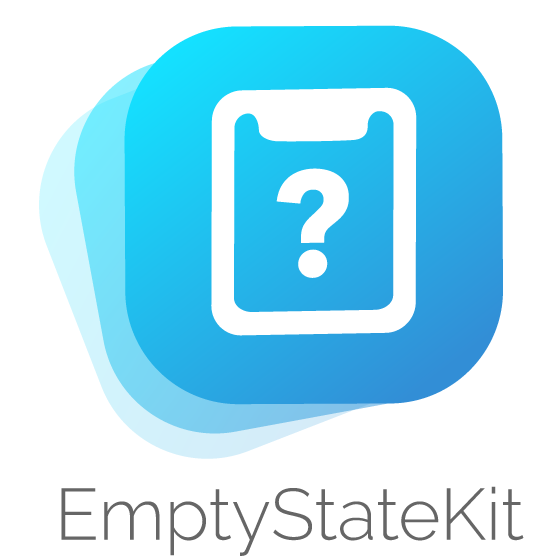 269 |
269 | 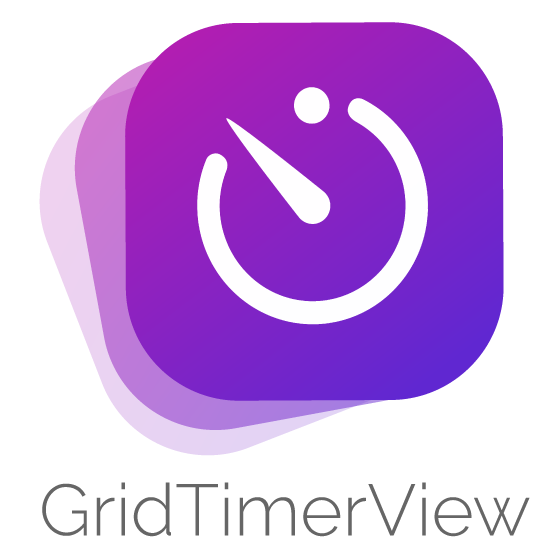 270 |
270 |  271 |
--------------------------------------------------------------------------------
271 |
--------------------------------------------------------------------------------