102 | {% block content %}
103 | {{ page.content }}
104 | {% endblock %}
105 |
106 | 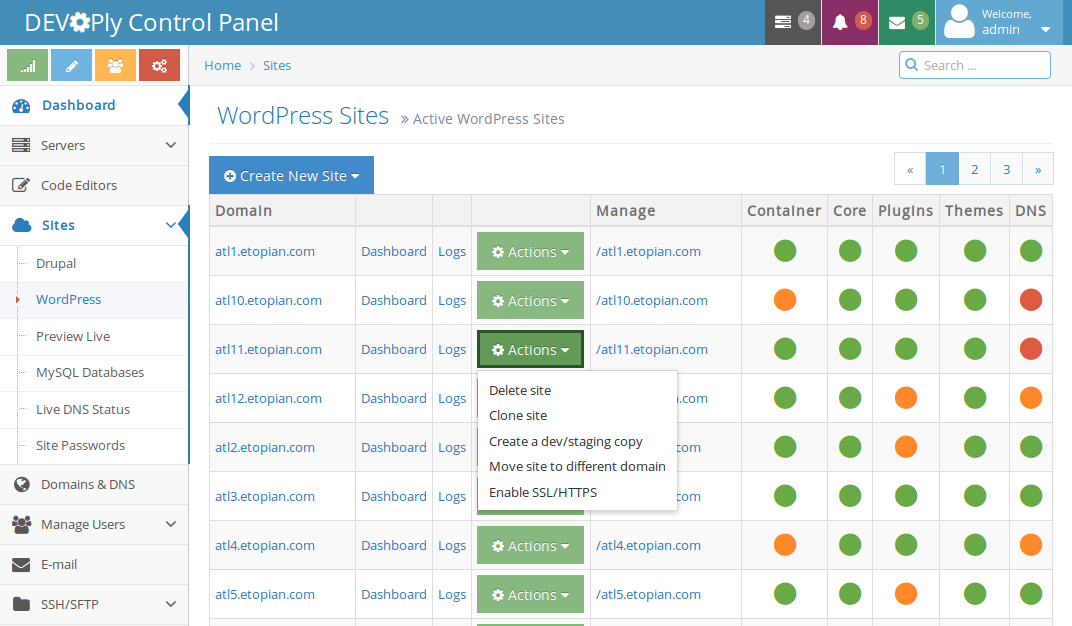 ](https://www.devoply.com/)
373 |
374 | DEVOPly is a hosting control panel which does everything taught in this tutorial automatically and much more, backups, staging/dev/prod, code editor, Github/Bitbucket deployments, DNS, WordPress Management. [https://www.devoply.com](https://www.devoply.com)!
375 |
376 |
377 |
378 |
379 | ## Firewall
380 |
381 | You should also deploy a firewall on your box. However, it's very easy to lock yourself out of your box, so I will not give you exact instructions on how to do it. The following is what I use for my box using arno-iptables-firewall.
382 |
383 | Once the firewall is in place, notice when the box reboots, Docker might not start in the right order and therefore the iptables rules it might need might not be initialized and due to this things might not work. Simply restart the Docker service:
384 |
385 | ```
386 | service docker restart
387 | ```
388 |
389 |
390 | ```
391 | #######################################################################
392 | # Feel free to edit this file. However, be aware that debconf writes #
393 | # to (and reads from) this file too. In case of doubt, only use #
394 | # 'dpkg-reconfigure -plow arno-iptables-firewall' to edit this file. #
395 | # If you really don't want to use debconf, or if you have specific #
396 | # needs, you're likely better off using placing an additional #
397 | # configuration snippet into/etc/arno-iptables-firewall/conf.d/. #
398 | # Also see README.Debian. #
399 | #######################################################################
400 |
401 |
402 | EXT_IF="eth0"
403 | EXT_IF_DHCP_IP=1
404 | OPEN_TCP="22 80 443"
405 | OPEN_UDP=""
406 | INT_IF="docker0"
407 | NAT=1
408 | INTERNAL_NET="172.17.0.1/16"
409 | NAT_INTERNAL_NET="192.168.1.0/24 192.168.2.0/24 172.17.0.1/16"
410 | OPEN_ICMP=1
411 | ```
412 |
413 |
414 | ### Have issues, comments or questions: [Join us on Gitter](https://gitter.im/etopian/devoply)
415 |
416 | ---
417 | Docker DOES NOT own, operate, license, sponsors or authorizes this site. Docker® is a registered trademark of Docker, Inc. Similarly, WordPress Foundation DOES NOT own, operate, license, sponsors or authorizes this site. WordPress® is a registered trademark of WordPress Foundation. wordpressdocker.com Unofficial WordPress Docker Tutorial is not affiliated with Docker, Inc or WordPress Foundation. This site is a not for profit tutorial made available free of charge.
418 |
--------------------------------------------------------------------------------
/docs/links.md:
--------------------------------------------------------------------------------
1 | # Links
2 |
3 | A control panel that helps provision instances for WordPress and Drupal sites automatically. Also helps manage WordPress.
4 | - [DEVOPly](https://www.devoply.com)
5 |
6 | Uses linking to the MySQL container and includes Apache and FPM in the contianer.
7 | - Official WordPress from Docker Library
8 |
9 | Includes everything you need in a container including the database, gets heavy with too many sites. Also you have to add an Nginx proxy for more than one server.
10 | - https://github.com/eugeneware/docker-wordpress-nginx
11 |
12 | Uses tatum WordPress container, now called Docker Cloud. Goes through the entire process.
13 | -
14 |
15 | - https://intercityup.com/blog/using-docker-to-host-this-wordpress-blog.html
16 | - https://www.sitepoint.com/how-to-use-the-official-docker-wordpress-image/
17 |
--------------------------------------------------------------------------------
/docs/mailgun-ssmtp.md:
--------------------------------------------------------------------------------
1 | # Mailgun with sSMTP
2 |
3 |
4 |
5 | ```bash
6 | apt-get install ssmtp mailutils
7 | ```
8 | ssmtp.conf
9 |
10 | ```bash
11 | # Are users allowed to set their own From: address?
12 | # YES - Allow the user to specify their own From: address
13 | # NO - Use the system generated From: address
14 | #FromLineOverride=YES
15 |
16 | # The user that gets all the mails (UID < 1000, usually the admin)
17 | root=postmaster@domain.com
18 |
19 | # The mail server (where the mail is sent to), both port 465 or 587 should be acceptable
20 | # See also http://mail.google.com/support/bin/answer.py?answer=78799
21 | mailhub=smtp.mailgun.org:587
22 |
23 | # The address where the mail appears to come from for user authentication.
24 | rewriteDomain=domain.com
25 |
26 | # The full hostname
27 | hostname=ks4001046.ip-198-245-49.net
28 |
29 | # Use SSL/TLS before starting negotiation
30 | UseTLS=Yes
31 | UseSTARTTLS=Yes
32 |
33 | # Username/Password
34 | AuthUser=postmaster@domain.com
35 | AuthPass=a6e7fb5c89d354442db807d8919cf061
36 |
37 | # Email 'From header's can
38 | ```
39 |
40 | revaliases
41 | ```
42 | # sSMTP aliases
43 | #
44 | # Format: local_account:outgoing_address:mailhub
45 | #
46 | # Example: root:your_login@your.domain:mailhub.your.domain[:port]
47 | # where [:port] is an optional port number that defaults to 25.
48 |
49 | root:postmaster@domain.com:smtp.mailgun.org:587
50 | ```
--------------------------------------------------------------------------------
/geo.php:
--------------------------------------------------------------------------------
1 | > sitelog.txt
5 | s3cmd rm s3://logs.wordpressdocker.com/logs*
6 | cat logs/*
7 | rm logs/*
8 |
--------------------------------------------------------------------------------
/google65b1080930b21cbb.html:
--------------------------------------------------------------------------------
1 | google-site-verification: google65b1080930b21cbb.html
2 |
--------------------------------------------------------------------------------
/mkdocs.yml:
--------------------------------------------------------------------------------
1 | site_name: WordPress Docker -
](https://www.devoply.com/)
373 |
374 | DEVOPly is a hosting control panel which does everything taught in this tutorial automatically and much more, backups, staging/dev/prod, code editor, Github/Bitbucket deployments, DNS, WordPress Management. [https://www.devoply.com](https://www.devoply.com)!
375 |
376 |
377 |
378 |
379 | ## Firewall
380 |
381 | You should also deploy a firewall on your box. However, it's very easy to lock yourself out of your box, so I will not give you exact instructions on how to do it. The following is what I use for my box using arno-iptables-firewall.
382 |
383 | Once the firewall is in place, notice when the box reboots, Docker might not start in the right order and therefore the iptables rules it might need might not be initialized and due to this things might not work. Simply restart the Docker service:
384 |
385 | ```
386 | service docker restart
387 | ```
388 |
389 |
390 | ```
391 | #######################################################################
392 | # Feel free to edit this file. However, be aware that debconf writes #
393 | # to (and reads from) this file too. In case of doubt, only use #
394 | # 'dpkg-reconfigure -plow arno-iptables-firewall' to edit this file. #
395 | # If you really don't want to use debconf, or if you have specific #
396 | # needs, you're likely better off using placing an additional #
397 | # configuration snippet into/etc/arno-iptables-firewall/conf.d/. #
398 | # Also see README.Debian. #
399 | #######################################################################
400 |
401 |
402 | EXT_IF="eth0"
403 | EXT_IF_DHCP_IP=1
404 | OPEN_TCP="22 80 443"
405 | OPEN_UDP=""
406 | INT_IF="docker0"
407 | NAT=1
408 | INTERNAL_NET="172.17.0.1/16"
409 | NAT_INTERNAL_NET="192.168.1.0/24 192.168.2.0/24 172.17.0.1/16"
410 | OPEN_ICMP=1
411 | ```
412 |
413 |
414 | ### Have issues, comments or questions: [Join us on Gitter](https://gitter.im/etopian/devoply)
415 |
416 | ---
417 | Docker DOES NOT own, operate, license, sponsors or authorizes this site. Docker® is a registered trademark of Docker, Inc. Similarly, WordPress Foundation DOES NOT own, operate, license, sponsors or authorizes this site. WordPress® is a registered trademark of WordPress Foundation. wordpressdocker.com Unofficial WordPress Docker Tutorial is not affiliated with Docker, Inc or WordPress Foundation. This site is a not for profit tutorial made available free of charge.
418 |
--------------------------------------------------------------------------------
/docs/links.md:
--------------------------------------------------------------------------------
1 | # Links
2 |
3 | A control panel that helps provision instances for WordPress and Drupal sites automatically. Also helps manage WordPress.
4 | - [DEVOPly](https://www.devoply.com)
5 |
6 | Uses linking to the MySQL container and includes Apache and FPM in the contianer.
7 | - Official WordPress from Docker Library
8 |
9 | Includes everything you need in a container including the database, gets heavy with too many sites. Also you have to add an Nginx proxy for more than one server.
10 | - https://github.com/eugeneware/docker-wordpress-nginx
11 |
12 | Uses tatum WordPress container, now called Docker Cloud. Goes through the entire process.
13 | -
14 |
15 | - https://intercityup.com/blog/using-docker-to-host-this-wordpress-blog.html
16 | - https://www.sitepoint.com/how-to-use-the-official-docker-wordpress-image/
17 |
--------------------------------------------------------------------------------
/docs/mailgun-ssmtp.md:
--------------------------------------------------------------------------------
1 | # Mailgun with sSMTP
2 |
3 |
4 |
5 | ```bash
6 | apt-get install ssmtp mailutils
7 | ```
8 | ssmtp.conf
9 |
10 | ```bash
11 | # Are users allowed to set their own From: address?
12 | # YES - Allow the user to specify their own From: address
13 | # NO - Use the system generated From: address
14 | #FromLineOverride=YES
15 |
16 | # The user that gets all the mails (UID < 1000, usually the admin)
17 | root=postmaster@domain.com
18 |
19 | # The mail server (where the mail is sent to), both port 465 or 587 should be acceptable
20 | # See also http://mail.google.com/support/bin/answer.py?answer=78799
21 | mailhub=smtp.mailgun.org:587
22 |
23 | # The address where the mail appears to come from for user authentication.
24 | rewriteDomain=domain.com
25 |
26 | # The full hostname
27 | hostname=ks4001046.ip-198-245-49.net
28 |
29 | # Use SSL/TLS before starting negotiation
30 | UseTLS=Yes
31 | UseSTARTTLS=Yes
32 |
33 | # Username/Password
34 | AuthUser=postmaster@domain.com
35 | AuthPass=a6e7fb5c89d354442db807d8919cf061
36 |
37 | # Email 'From header's can
38 | ```
39 |
40 | revaliases
41 | ```
42 | # sSMTP aliases
43 | #
44 | # Format: local_account:outgoing_address:mailhub
45 | #
46 | # Example: root:your_login@your.domain:mailhub.your.domain[:port]
47 | # where [:port] is an optional port number that defaults to 25.
48 |
49 | root:postmaster@domain.com:smtp.mailgun.org:587
50 | ```
--------------------------------------------------------------------------------
/geo.php:
--------------------------------------------------------------------------------
1 | > sitelog.txt
5 | s3cmd rm s3://logs.wordpressdocker.com/logs*
6 | cat logs/*
7 | rm logs/*
8 |
--------------------------------------------------------------------------------
/google65b1080930b21cbb.html:
--------------------------------------------------------------------------------
1 | google-site-verification: google65b1080930b21cbb.html
2 |
--------------------------------------------------------------------------------
/mkdocs.yml:
--------------------------------------------------------------------------------
1 | site_name: WordPress Docker - Unofficial Guide / Tutorial 2 | theme: readthedocs 3 | repo_url: https://github.com/etopian/wordpressdocker 4 | edit_uri: edit/master/docs/ 5 | google_analytics: ['UA-63062106-4', 'www.wordpressdocker.com'] 6 | site_url: https://www.wordpressdocker.com 7 | -------------------------------------------------------------------------------- /policy.json: -------------------------------------------------------------------------------- 1 | { 2 | "Version": "2008-10-17", 3 | "Statement": [ 4 | { 5 | "Sid": "1", 6 | "Effect": "Deny", 7 | "Principal": { 8 | "AWS": "*" 9 | }, 10 | "Action": "s3:GetObject", 11 | "Resource": "arn:aws:s3:::yourbucketname/*", 12 | "Condition": { 13 | "StringNotLike": { 14 | "aws:Referer": [ 15 | "http://wordpressdocker.com/*", 16 | "http://*.wordpressdocker.com/*" 17 | ] 18 | } 19 | } 20 | } 21 | ] 22 | } 23 | 24 | -------------------------------------------------------------------------------- /readthedocs/__init__.py: -------------------------------------------------------------------------------- https://raw.githubusercontent.com/etopian/wordpressdocker/a551ca3dcd86d9935f29e5ea3a882fc280af4bbb/readthedocs/__init__.py -------------------------------------------------------------------------------- /readthedocs/__pycache__/__init__.cpython-35.pyc: -------------------------------------------------------------------------------- https://raw.githubusercontent.com/etopian/wordpressdocker/a551ca3dcd86d9935f29e5ea3a882fc280af4bbb/readthedocs/__pycache__/__init__.cpython-35.pyc -------------------------------------------------------------------------------- /readthedocs/base.html: -------------------------------------------------------------------------------- 1 | 2 | 3 | 4 | 5 | {%- block site_meta %} 6 | 7 | 8 | 9 | {% if page and page.is_homepage %}{% endif %} 10 | {% if config.site_author %}{% endif %} 11 | {% if config.site_favicon %} 12 | {% else %}{% endif %} 13 | {%- endblock %} 14 | 15 | {%- block htmltitle %} 16 |
64 |
65 | {# SIDE NAV, TOGGLES ON MOBILE #}
66 |
87 |
88 |
89 |
90 | {# MOBILE NAV, TRIGGLES SIDE NAV ON TOGGLE #}
91 |
95 |
96 | {# PAGE CONTENT #}
97 |
114 |
115 |
116 |
117 | {% include "versions.html" %}
118 |
119 | {%- block scripts %}
120 |
121 | {%- for path in extra_javascript %}
122 |
123 | {%- endfor %}
124 | {%- endblock %}
125 |
126 |
127 |
128 | {% if page and page.is_homepage %}
129 |
136 |
--------------------------------------------------------------------------------
/readthedocs/breadcrumbs.html:
--------------------------------------------------------------------------------
1 |
29 |
--------------------------------------------------------------------------------
/readthedocs/css/highlight.css:
--------------------------------------------------------------------------------
1 | /*
2 | This is the GitHub theme for highlight.js
3 |
4 | github.com style (c) Vasily Polovnyov
98 |
112 |
113 |
99 | {% include "breadcrumbs.html" %}
100 |
111 |
101 |
107 | {%- block footer %}
108 | {% include "footer.html" %}
109 | {% endblock %}
110 | Search Results
11 | 12 | 16 | 17 |
18 | Searching...
19 |
20 |
21 | {% endblock %}
22 |
--------------------------------------------------------------------------------
/readthedocs/searchbox.html:
--------------------------------------------------------------------------------
1 |
2 |
5 |
6 |
--------------------------------------------------------------------------------
/readthedocs/toc.html:
--------------------------------------------------------------------------------
1 | {% if nav_item.children %}
2 |
9 | {% else %}
10 | -
14 | {% for toc_item in page.toc %}
15 |
- {{ toc_item.title }} 16 | {% for toc_item in toc_item.children %} 17 |
- {{ toc_item.title }} 18 | {% endfor %} 19 | {% endfor %} 20 |
2 |
3 | {% if config.repo_name == 'GitHub' %}
4 | GitHub
5 | {% elif config.repo_name == 'Bitbucket' %}
6 | BitBucket
7 | {% endif %}
8 | {% if page.previous_page %}
9 | « Previous
10 | {% endif %}
11 | {% if page.next_page %}
12 | Next »
13 | {% endif %}
14 |
15 |
16 |
--------------------------------------------------------------------------------
/robots.txt:
--------------------------------------------------------------------------------
1 | User-agent: *
2 | Allow: /
3 | Sitemap: https://www.wordpressdocker.com/sitemap.xml
4 |
--------------------------------------------------------------------------------
/rsync.sh:
--------------------------------------------------------------------------------
1 | #!/bin/bash
2 |
3 | rsync -avz
4 |
--------------------------------------------------------------------------------
/runstatic.sh:
--------------------------------------------------------------------------------
1 | docker run --name nginx-static -v /home/sami/workspaces/wordpressdocker/site:/usr/share/nginx/html:ro -d nginx
2 |
--------------------------------------------------------------------------------
/s3sync.sh:
--------------------------------------------------------------------------------
1 | #!/bin/bash
2 |
3 | git add .
4 | git commit -m'commit' .
5 | git push
6 | mkdocs build
7 | s3cmd sync -r --no-mime-magic --acl-public site/ s3://www.wordpressdocker.com
8 |
--------------------------------------------------------------------------------
/uniq.sh:
--------------------------------------------------------------------------------
1 | #!/bin/bash
2 |
3 | cat sitelog.txt |cut -c 119-|sort| uniq -s 0 -w 10 | grep -vi google | grep -vi phantom | grep -vi spider | grep -vi bot | sed 's/\s.*$//' | wc
4 |
--------------------------------------------------------------------------------