33 |
66 |
67 |
34 |
65 | Sign In
35 |
36 |
37 |
38 |
39 |
40 |
41 |
42 |
46 |
64 |  9 |
9 |  14 |
14 |  53 | ))}
54 |
53 | ))}
54 |  85 | Login with Facebook
86 |
85 | Login with Facebook
86 | 

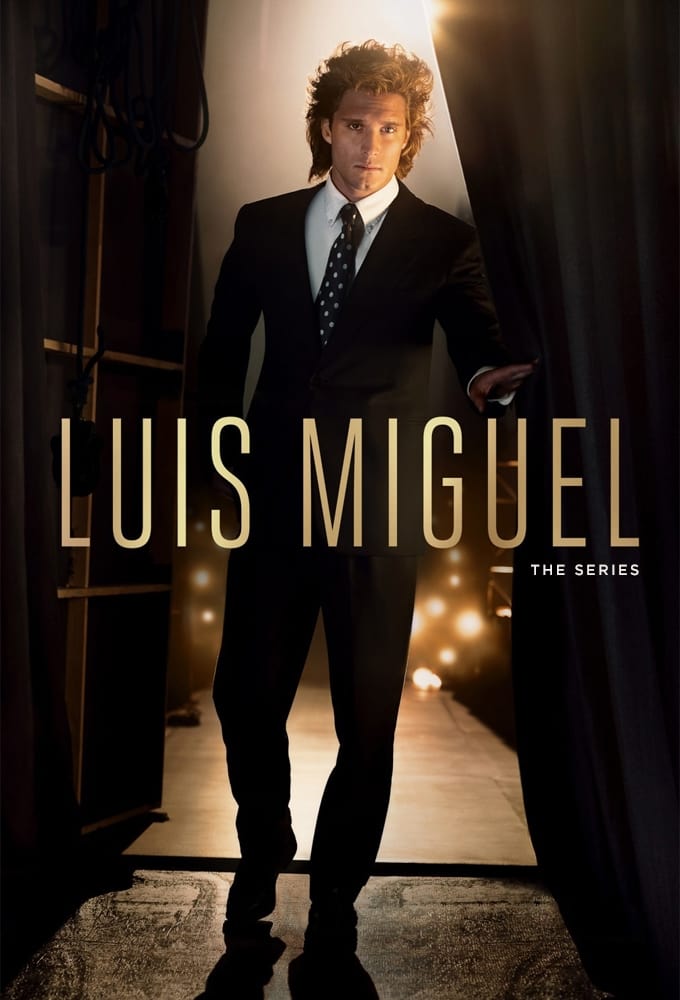
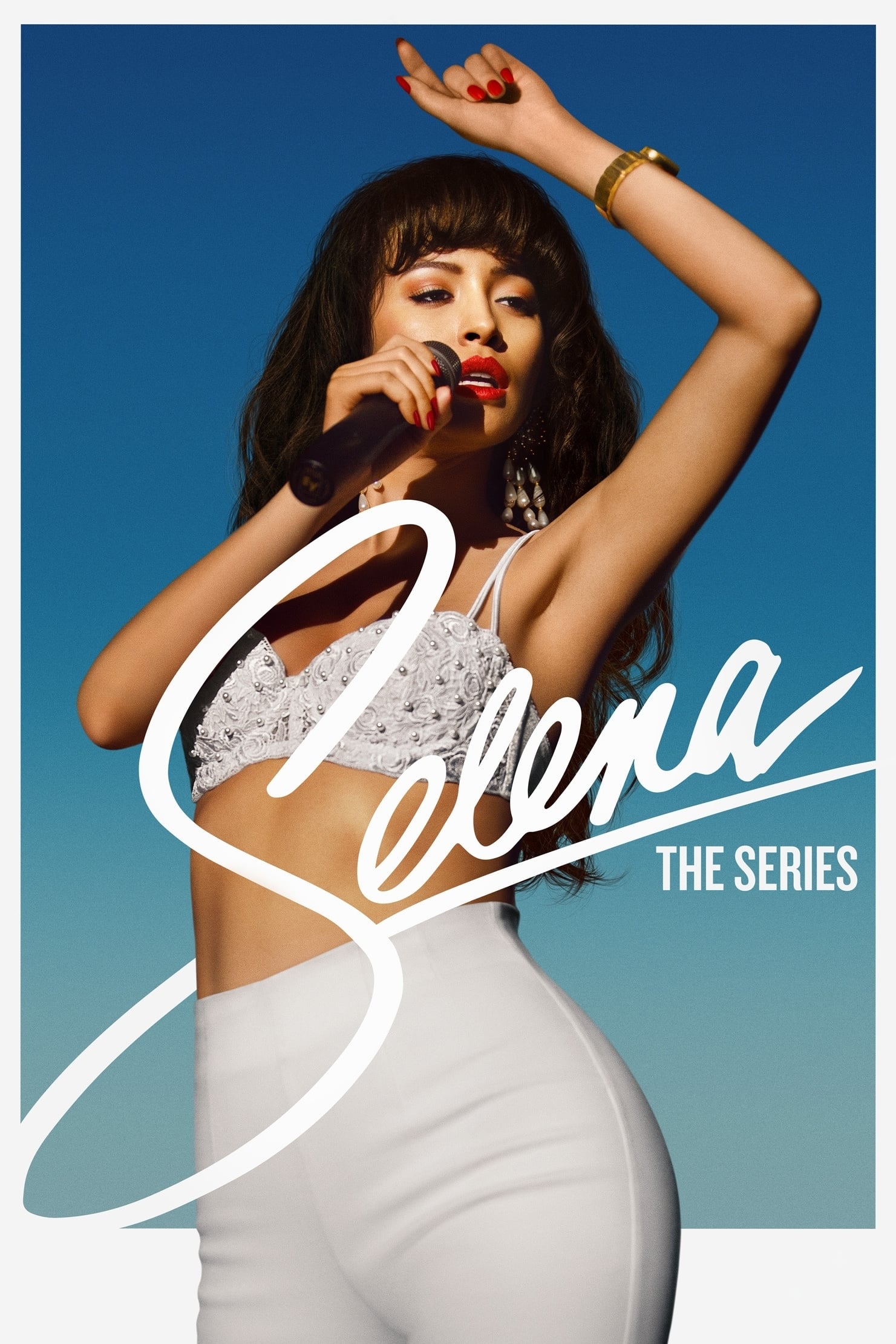

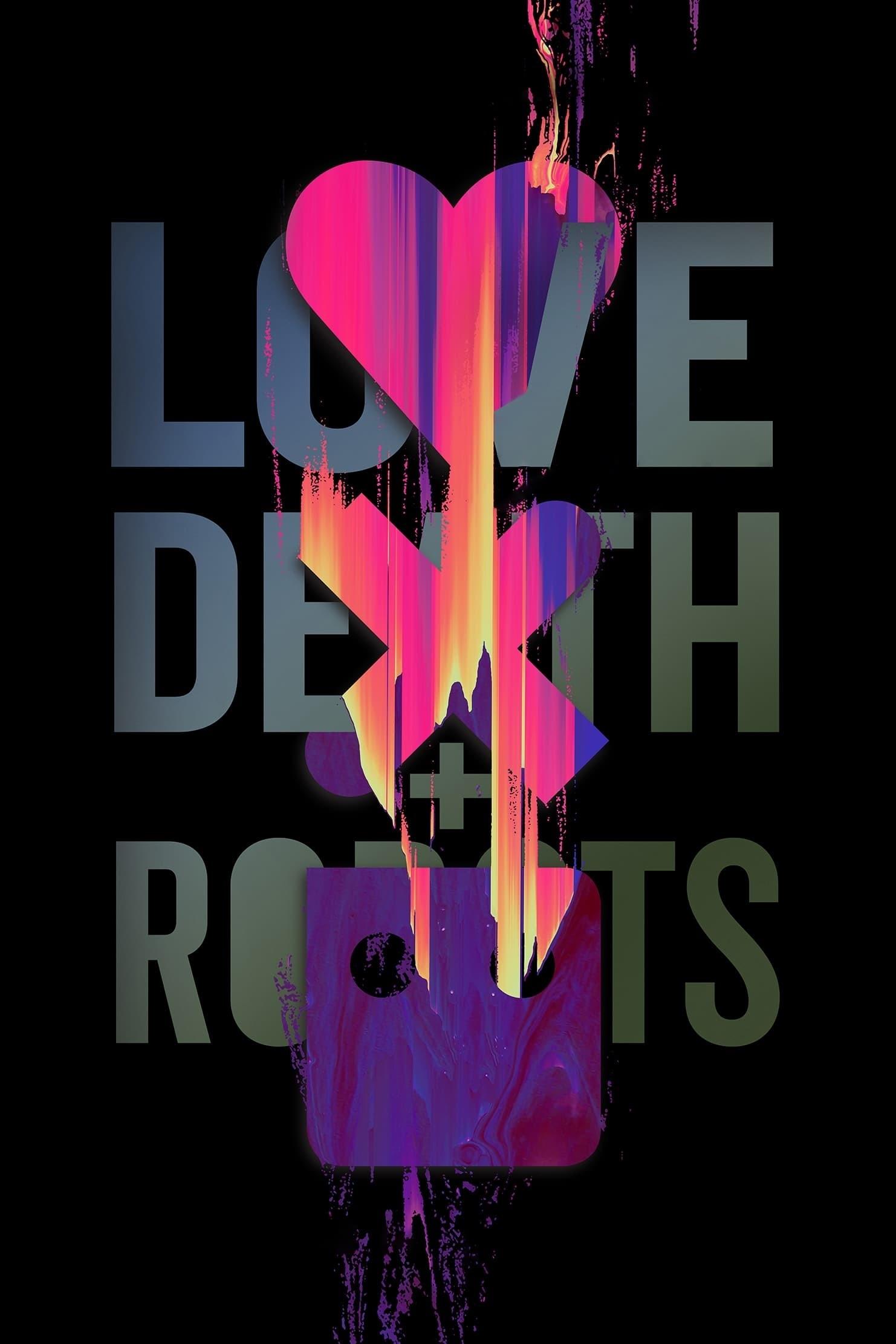



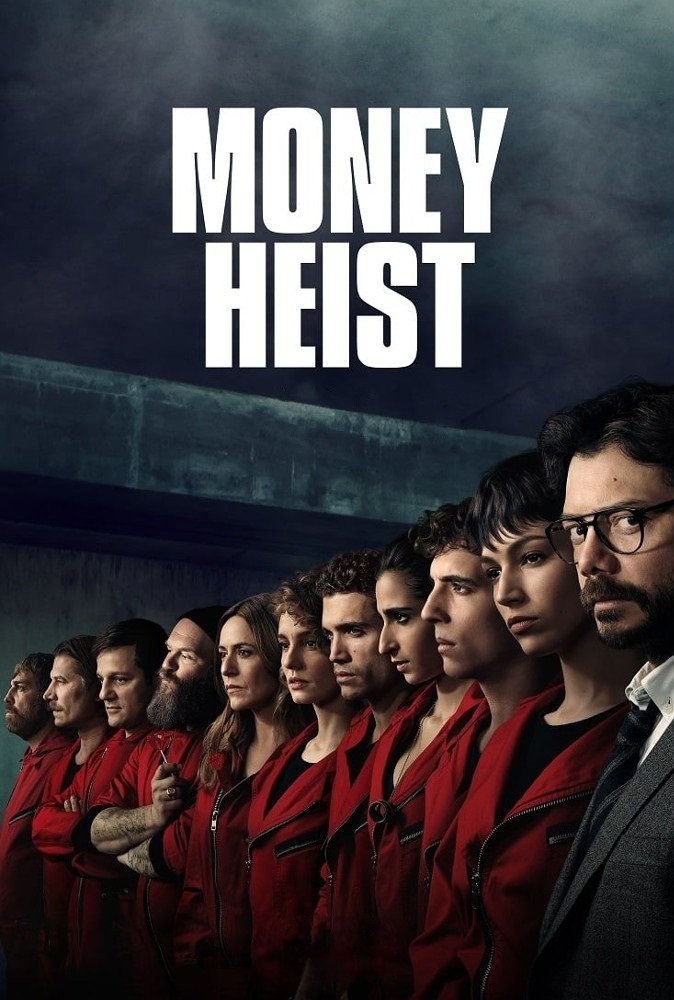

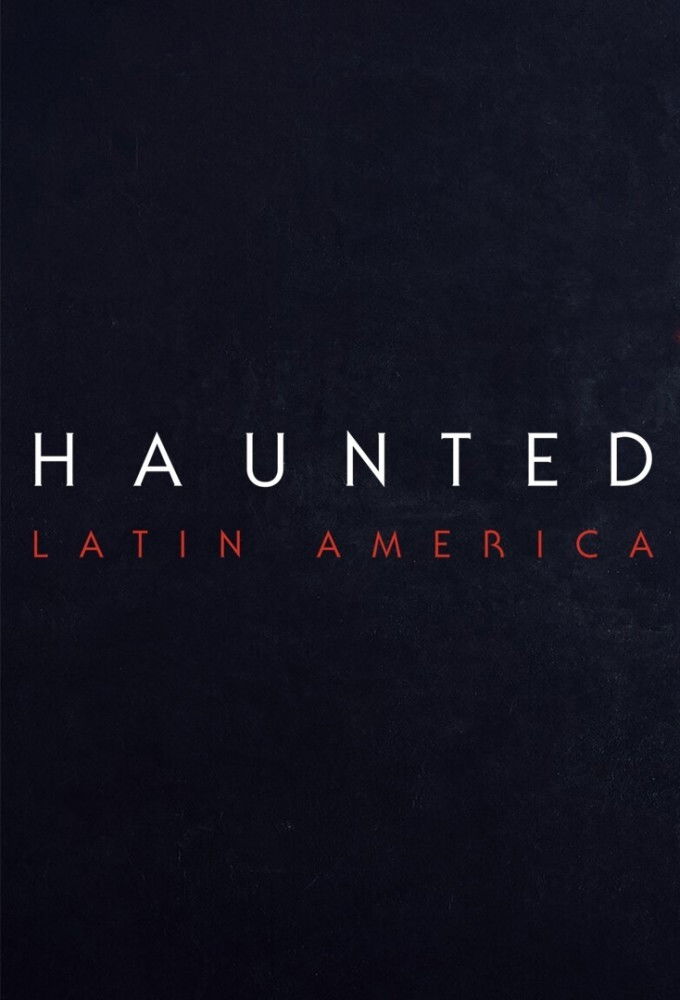
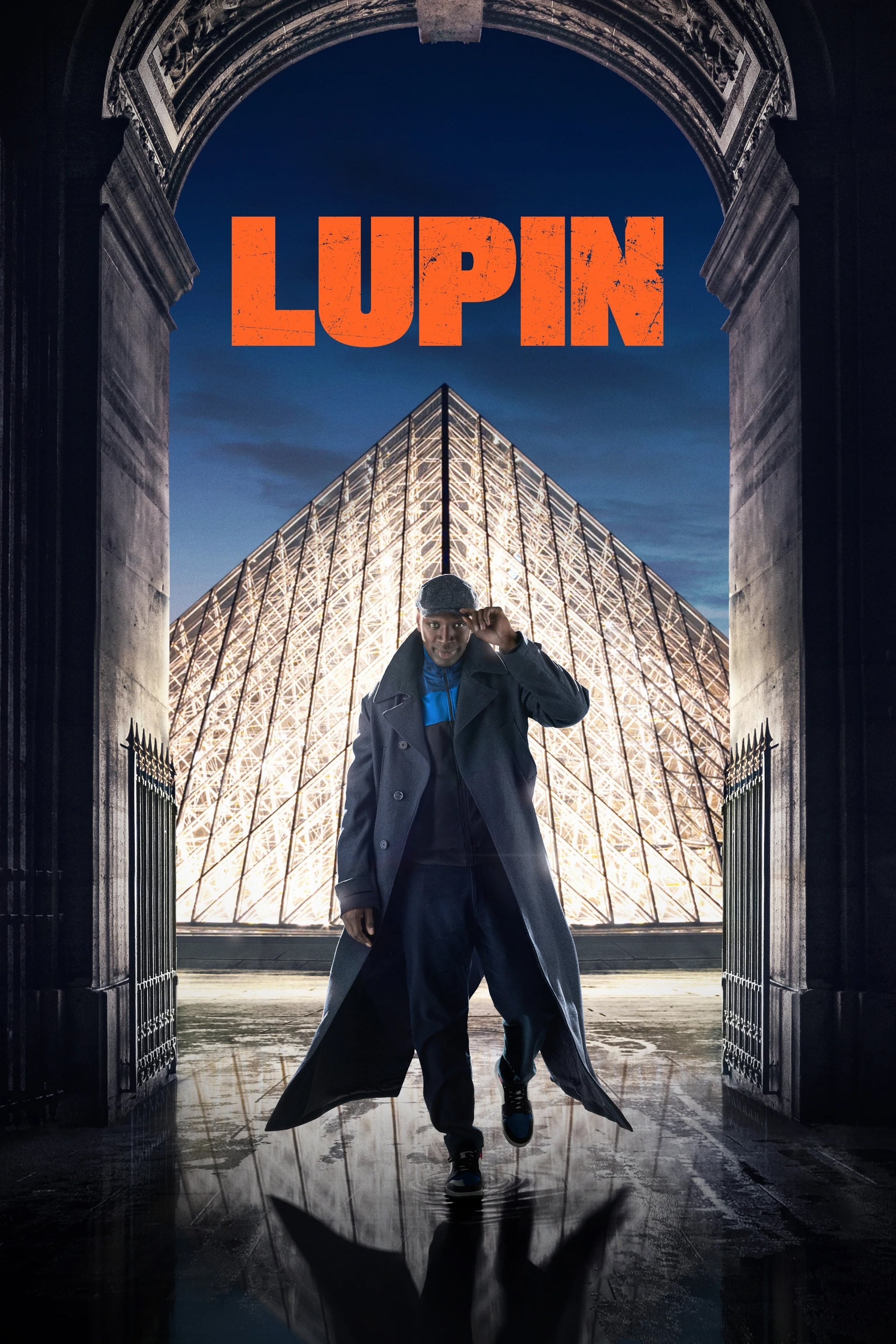


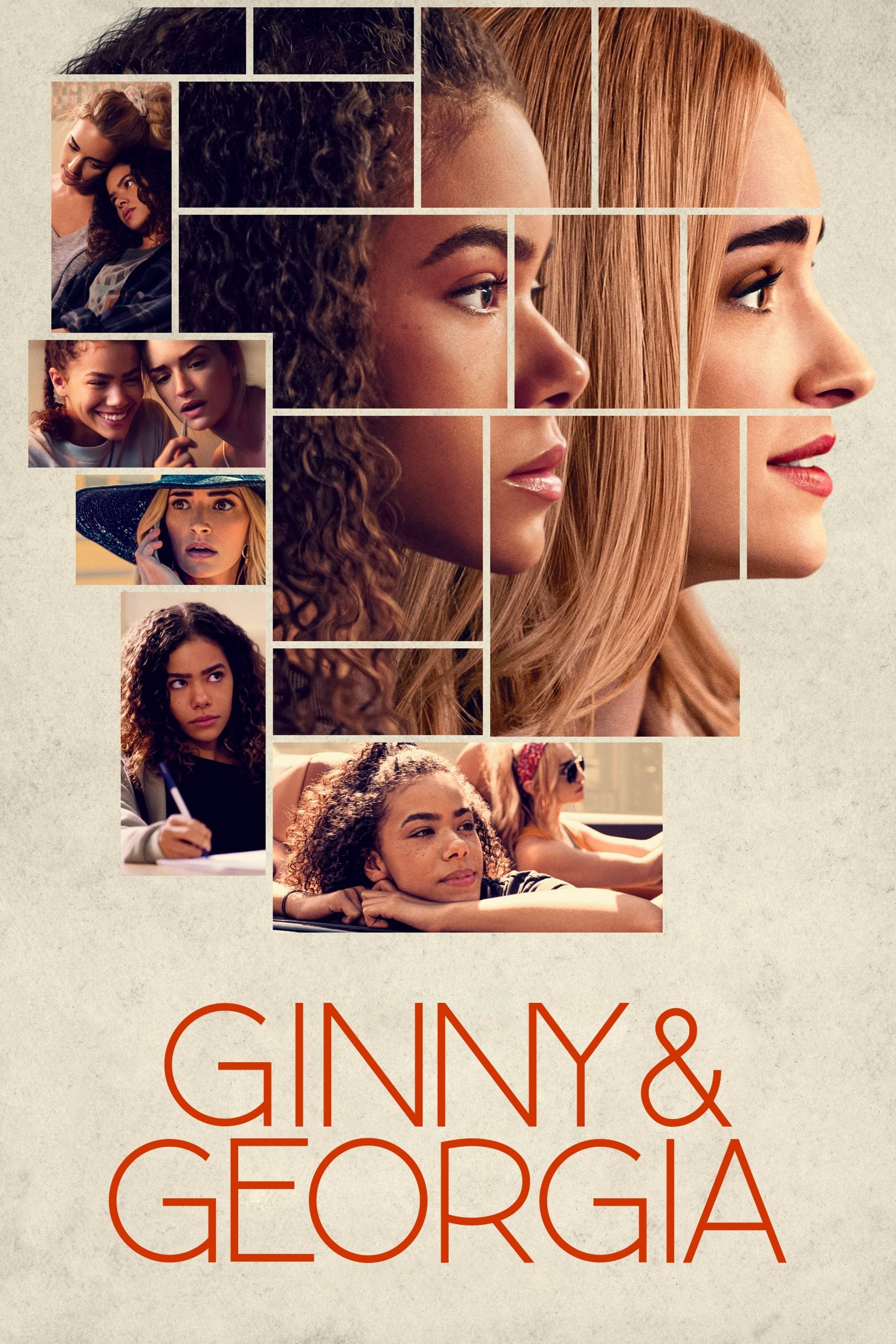
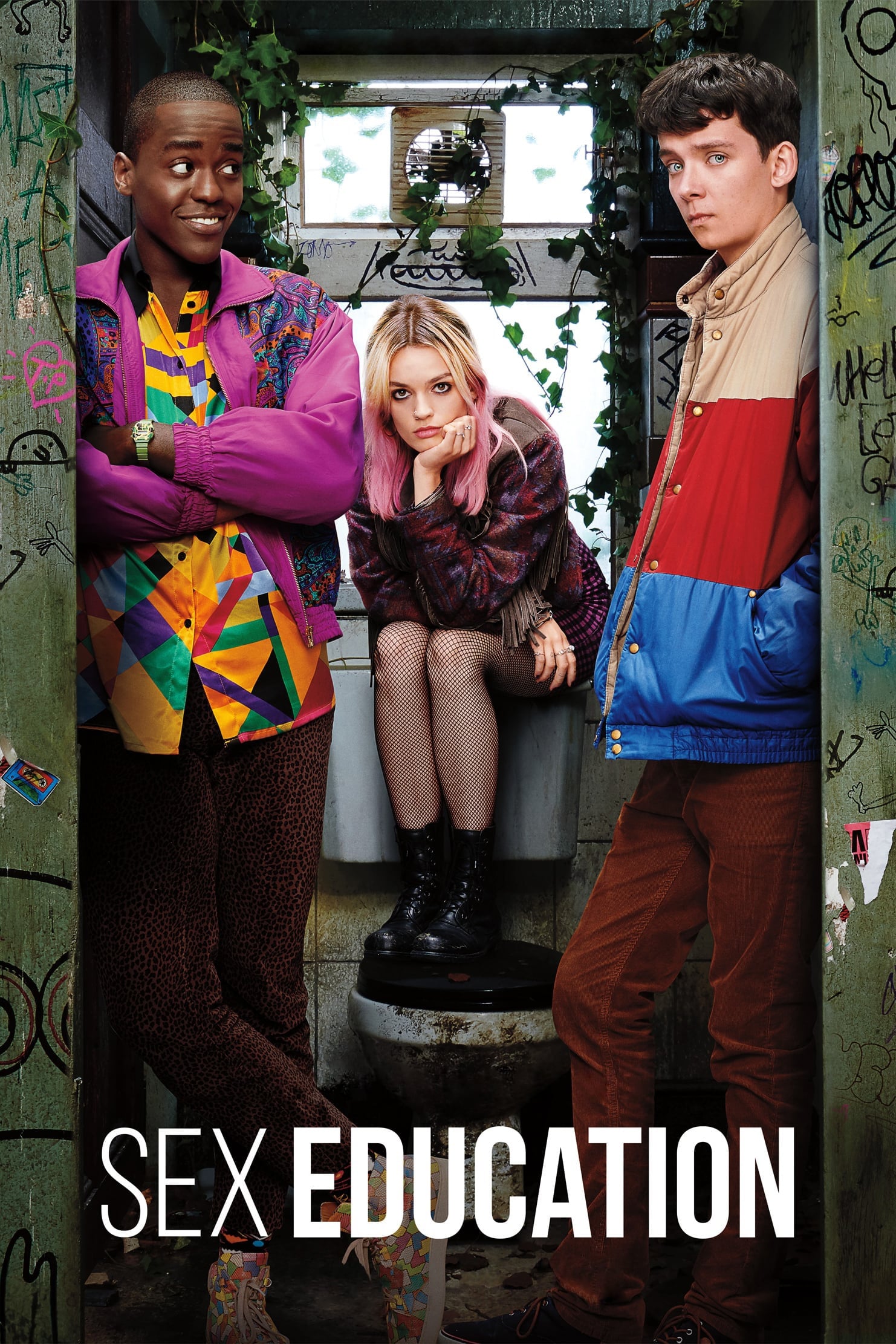
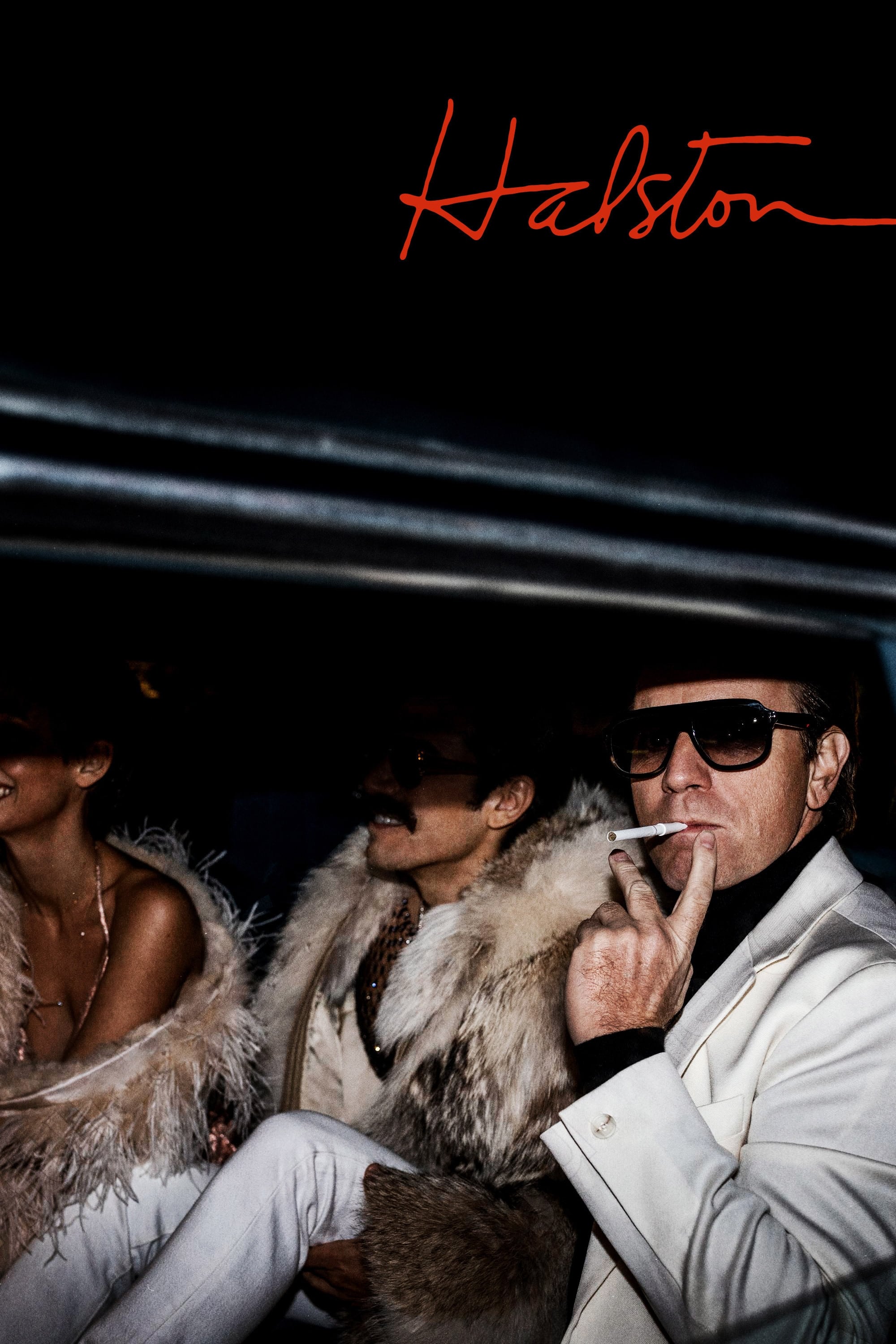
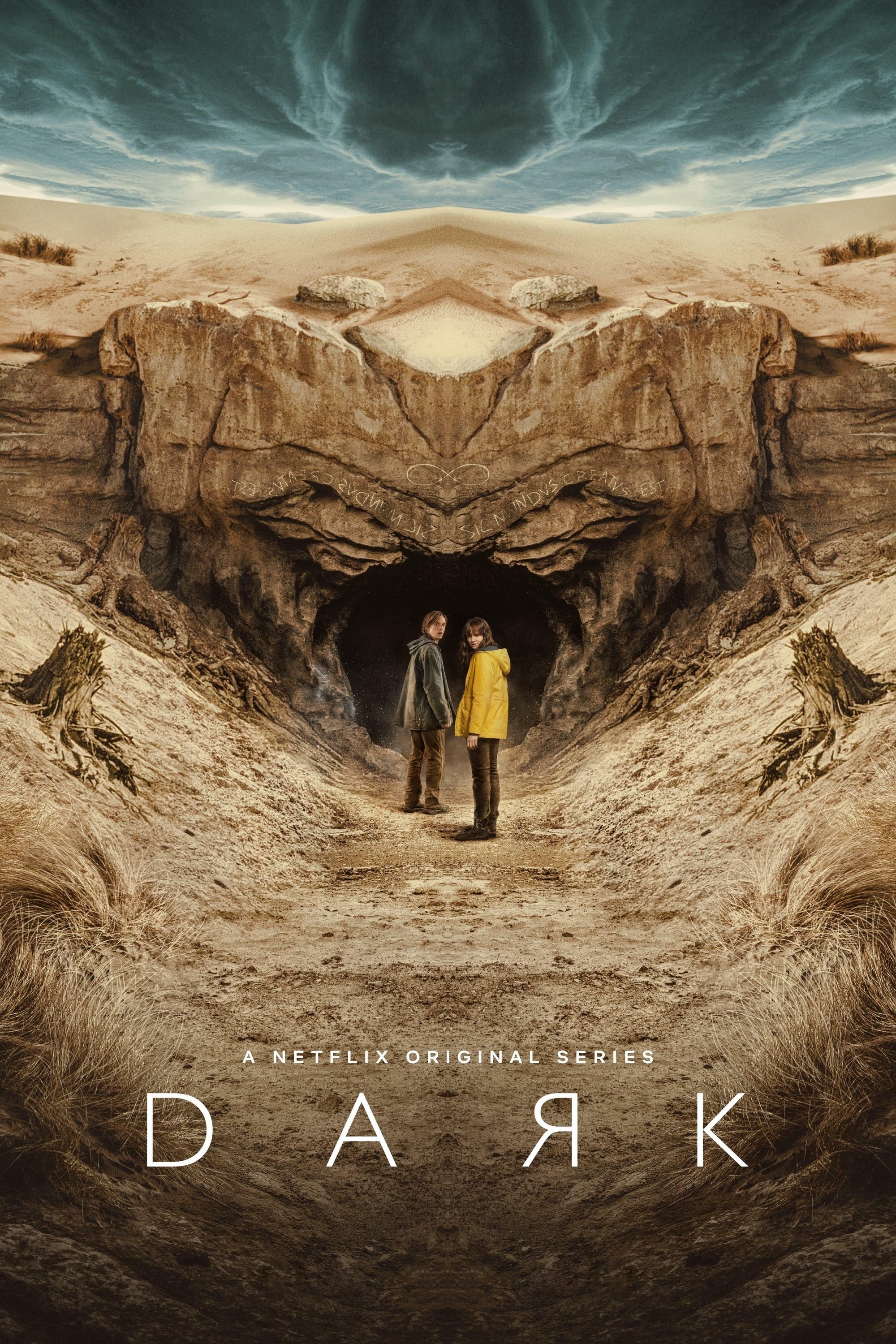
 140 |
140 | 


















 210 |
210 | 


















 276 |
276 | 


















 342 |
342 | 














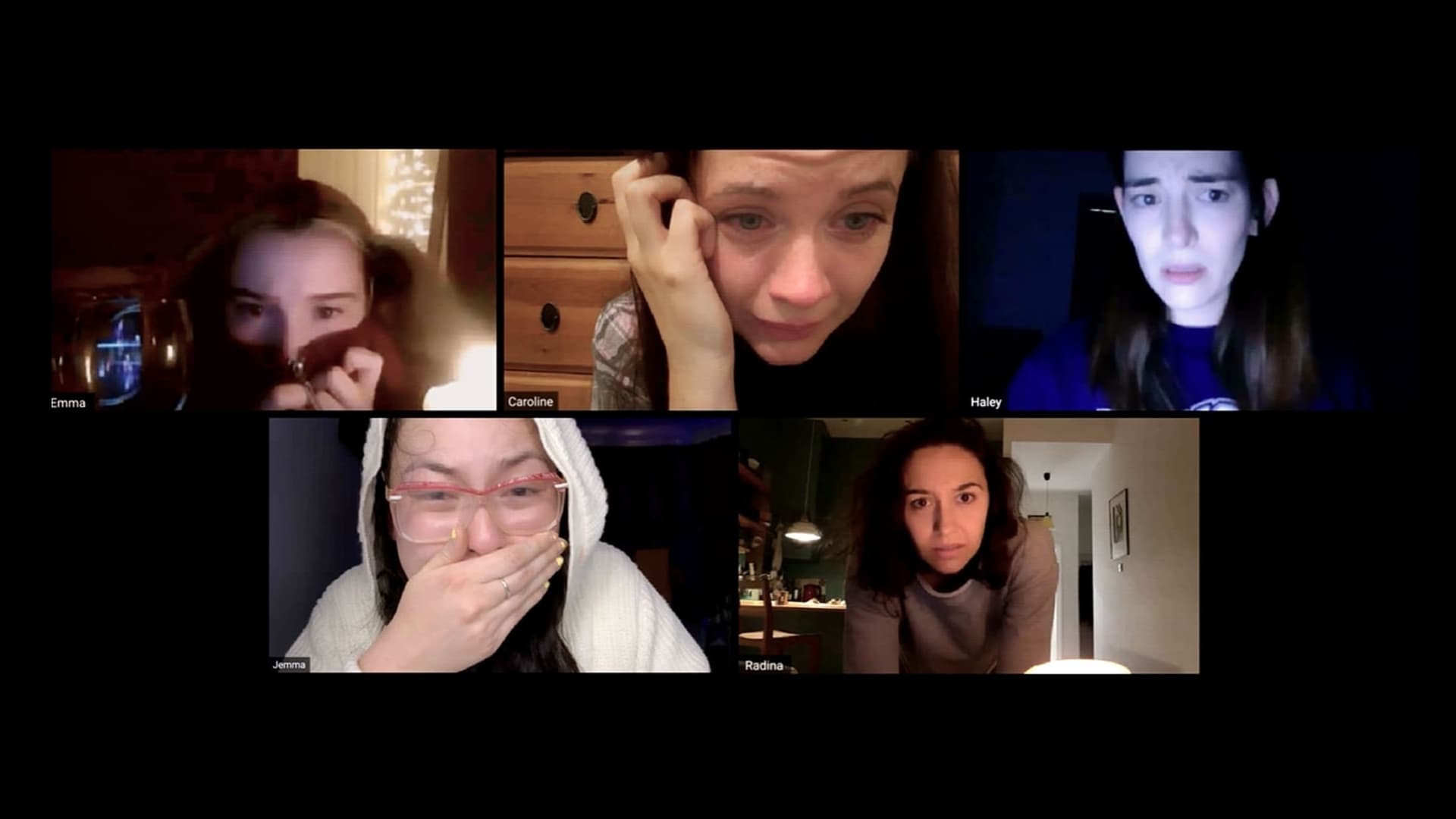



 408 |
408 | 


















 474 |
474 | 


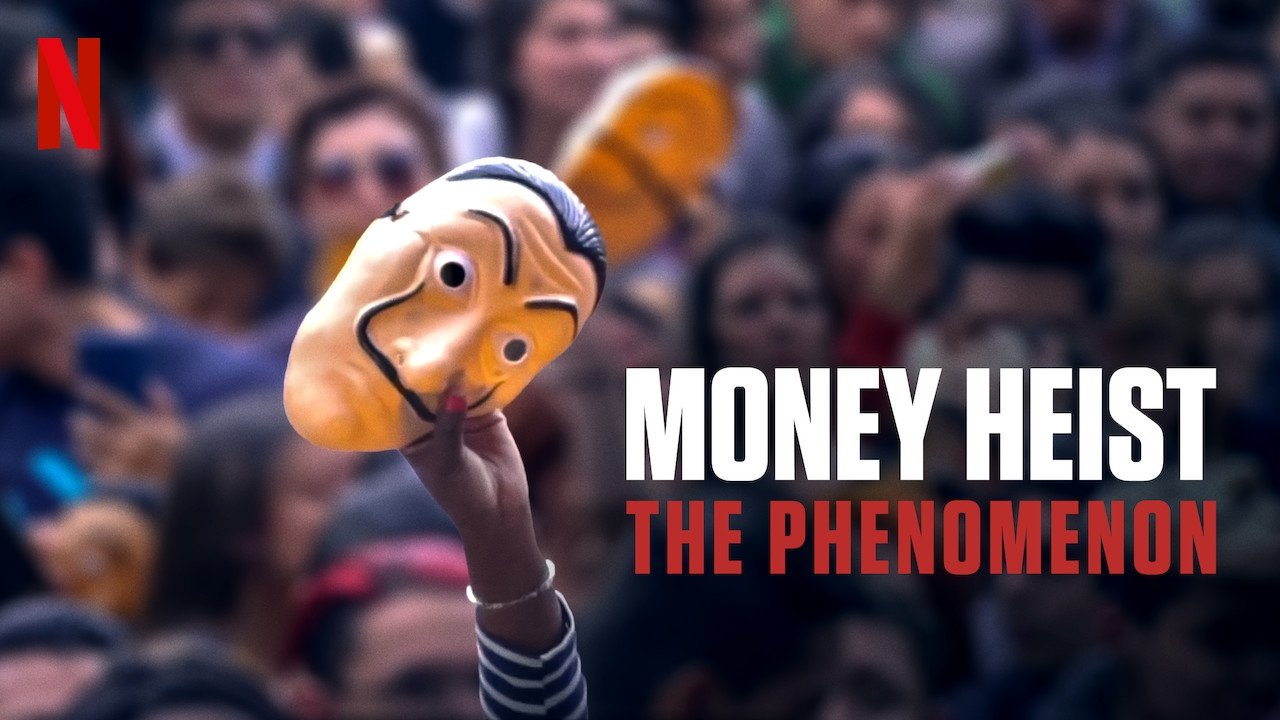
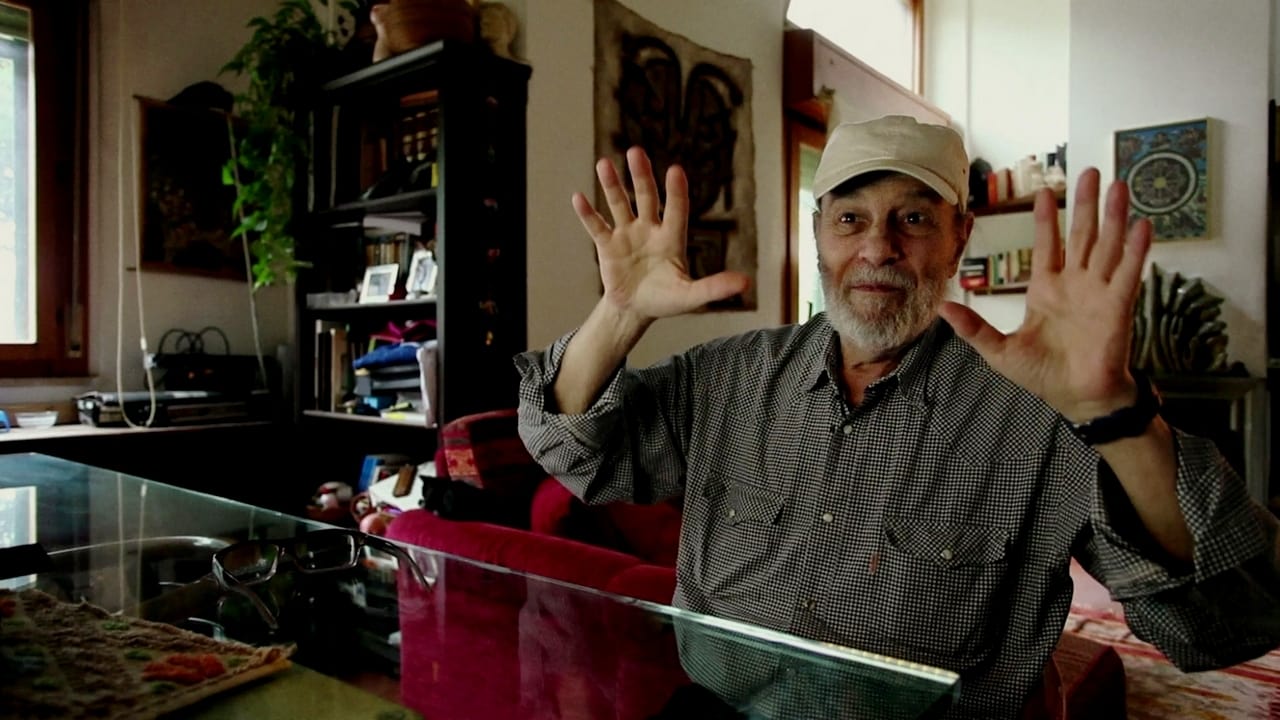
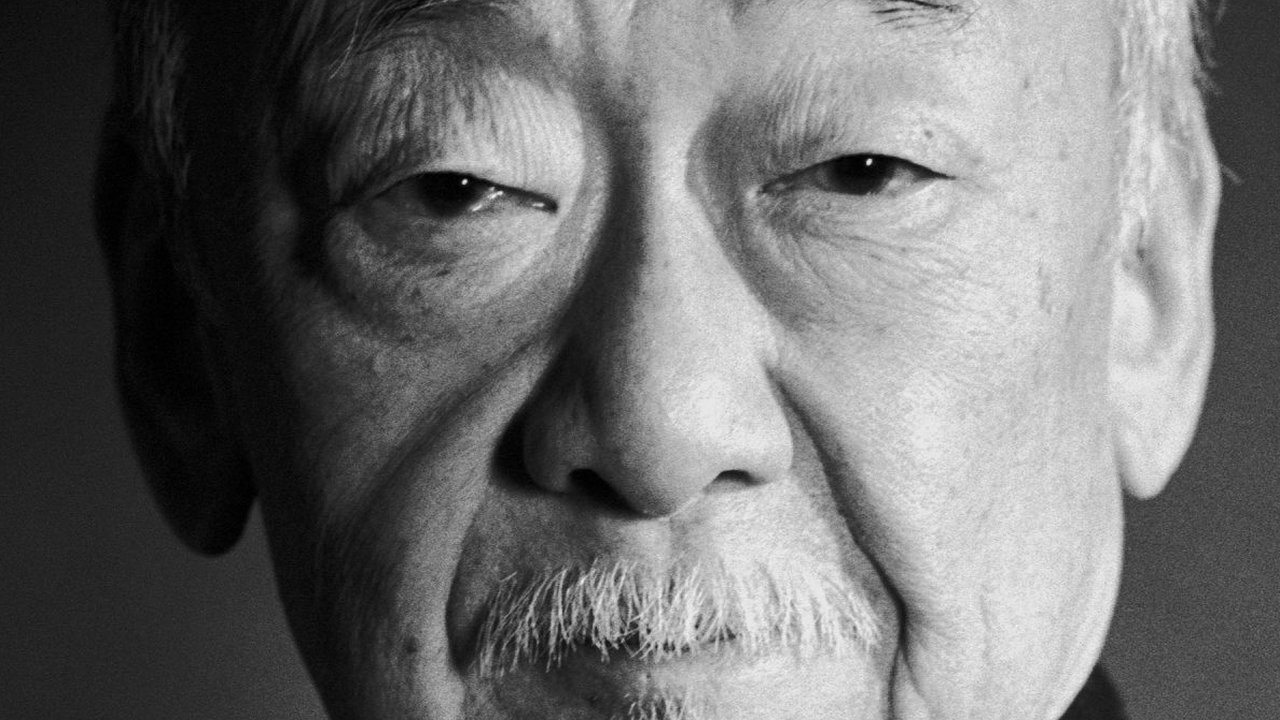






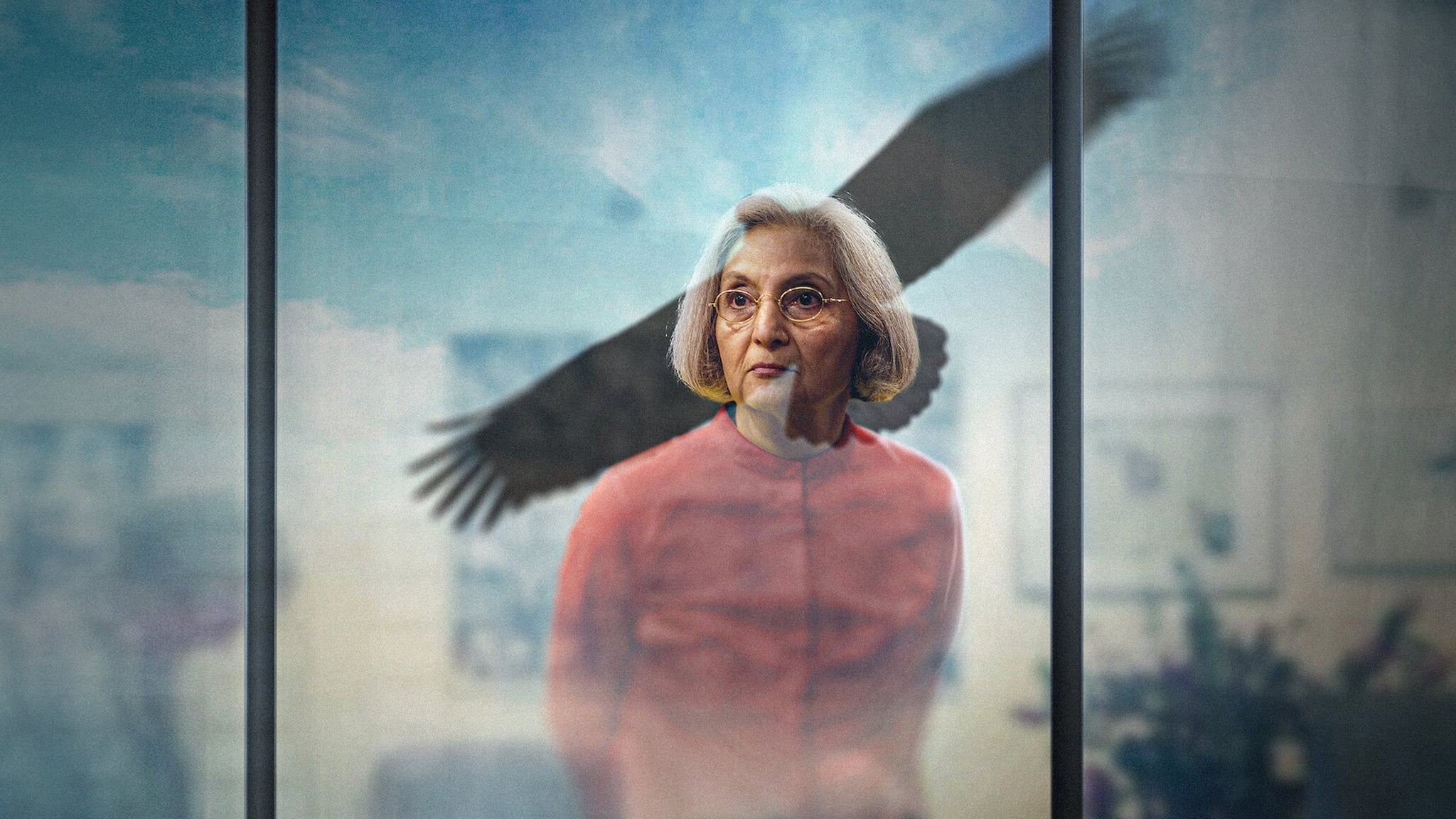

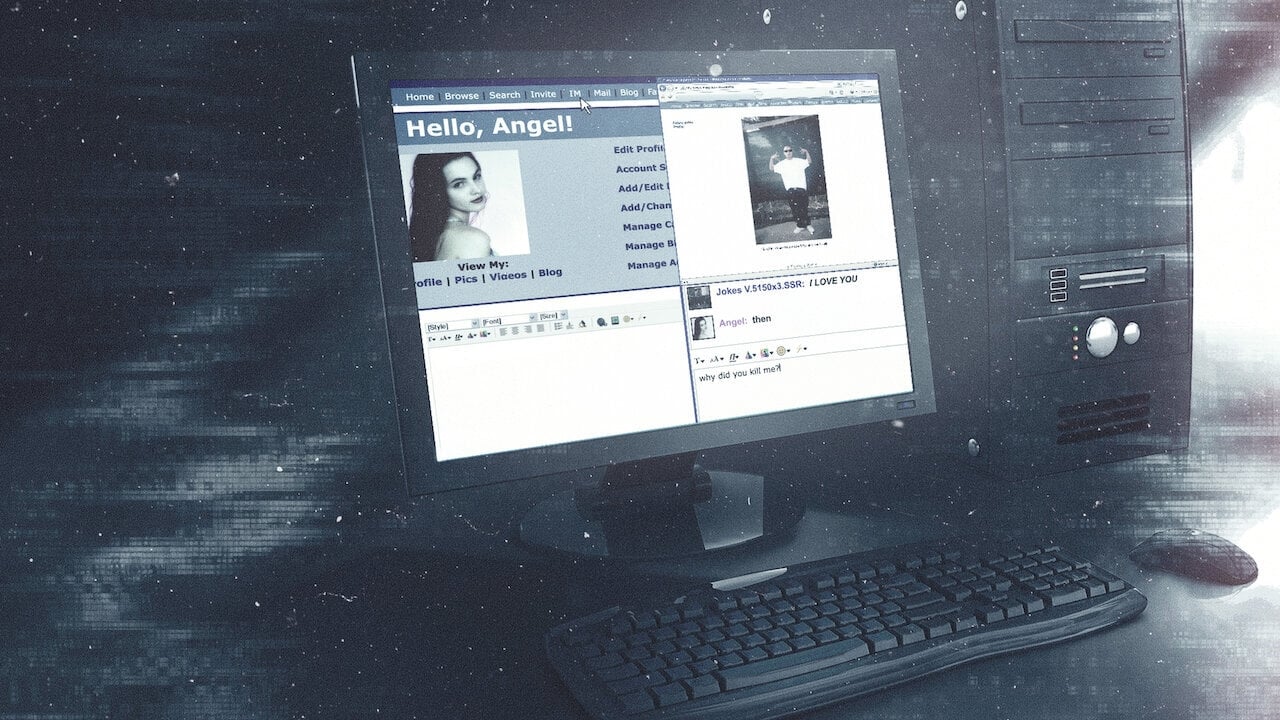
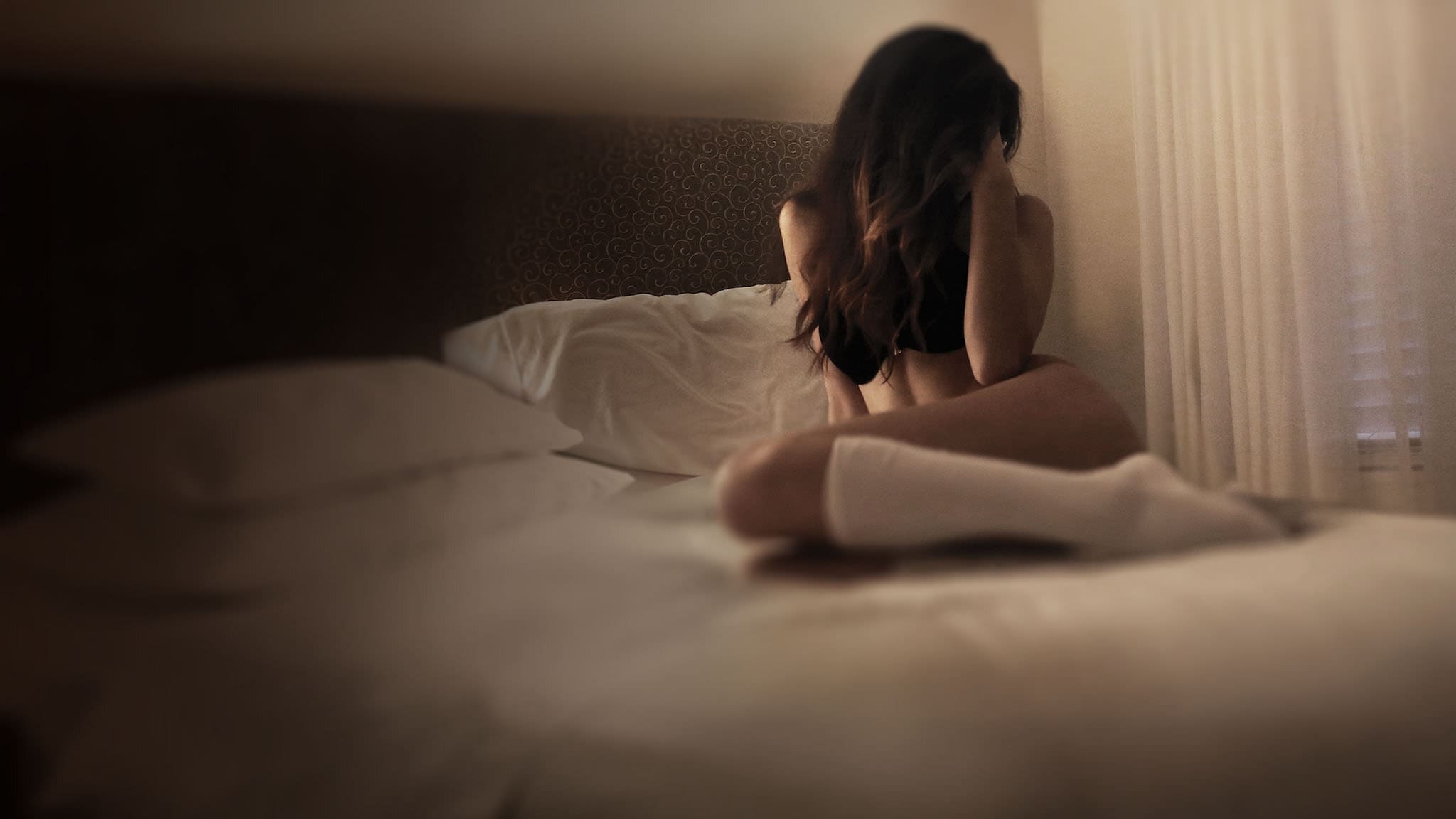



 540 |
540 |  419 |
419 |  424 |
424 |  487 |
487 |  492 |
492 |  578 |
578 |  583 |
583 | 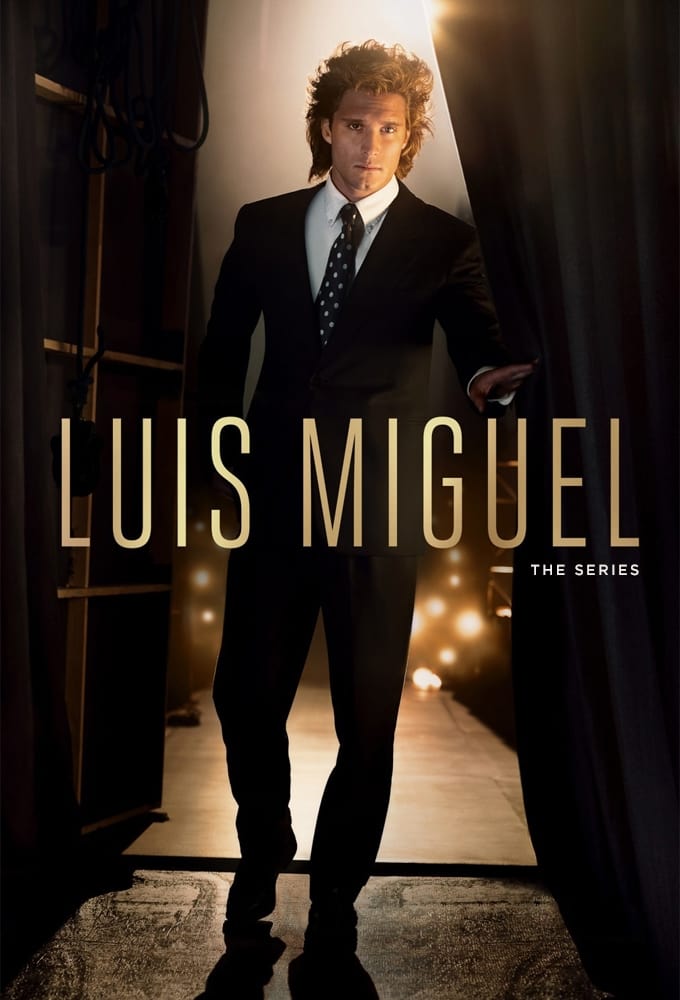 588 |
588 | 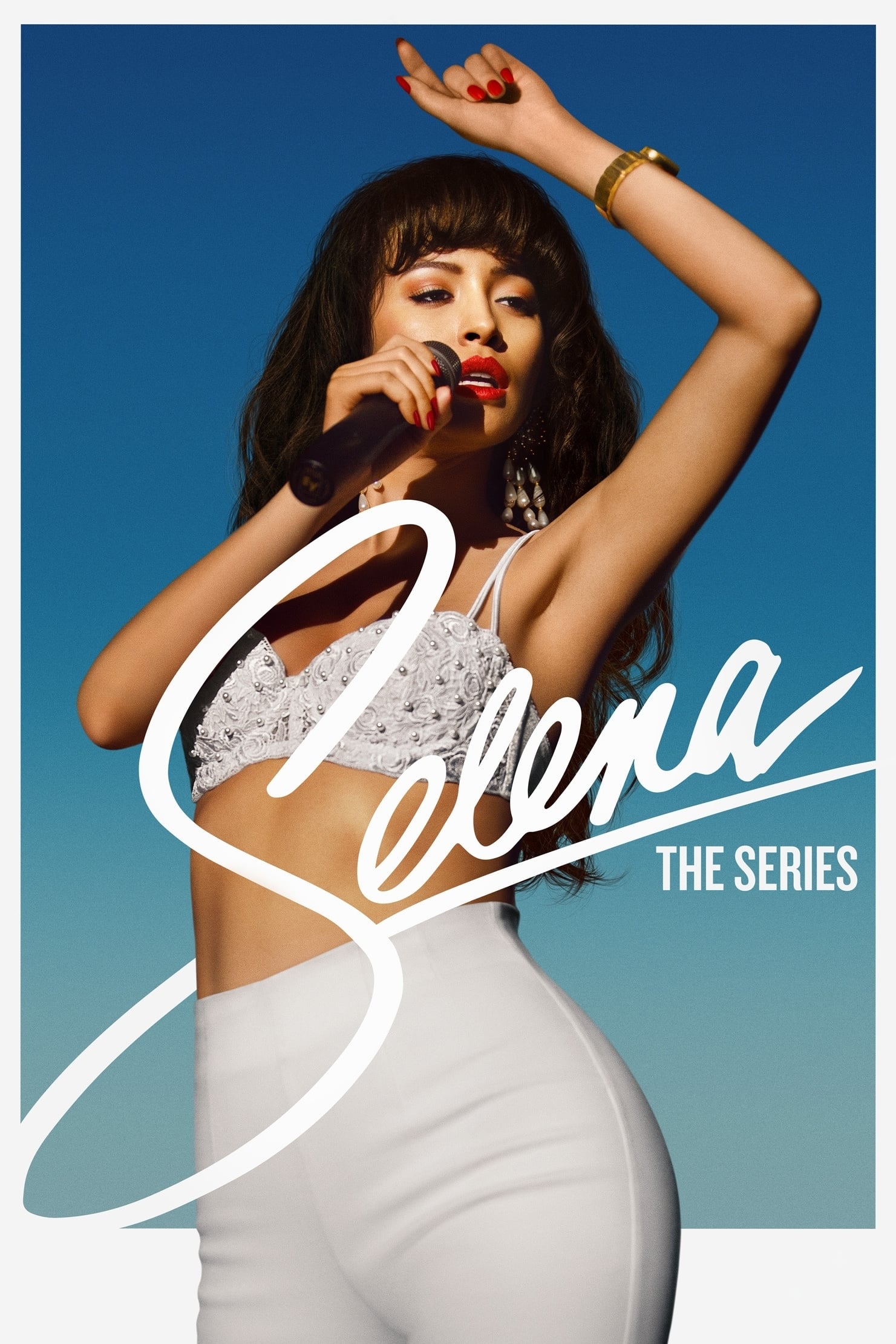 593 |
593 |  598 |
598 | 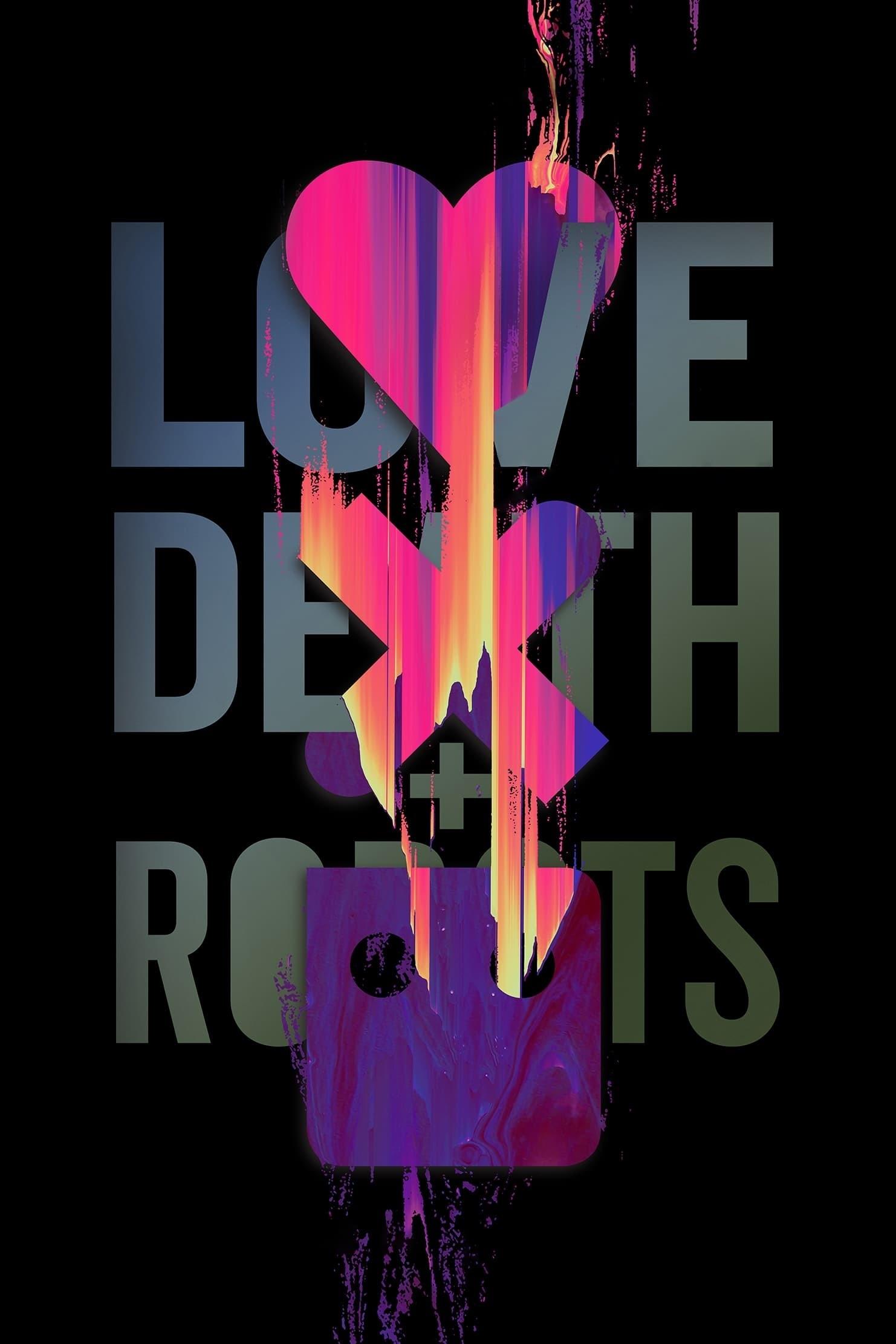 603 |
603 |  608 |
608 |  613 |
613 |  618 |
618 | 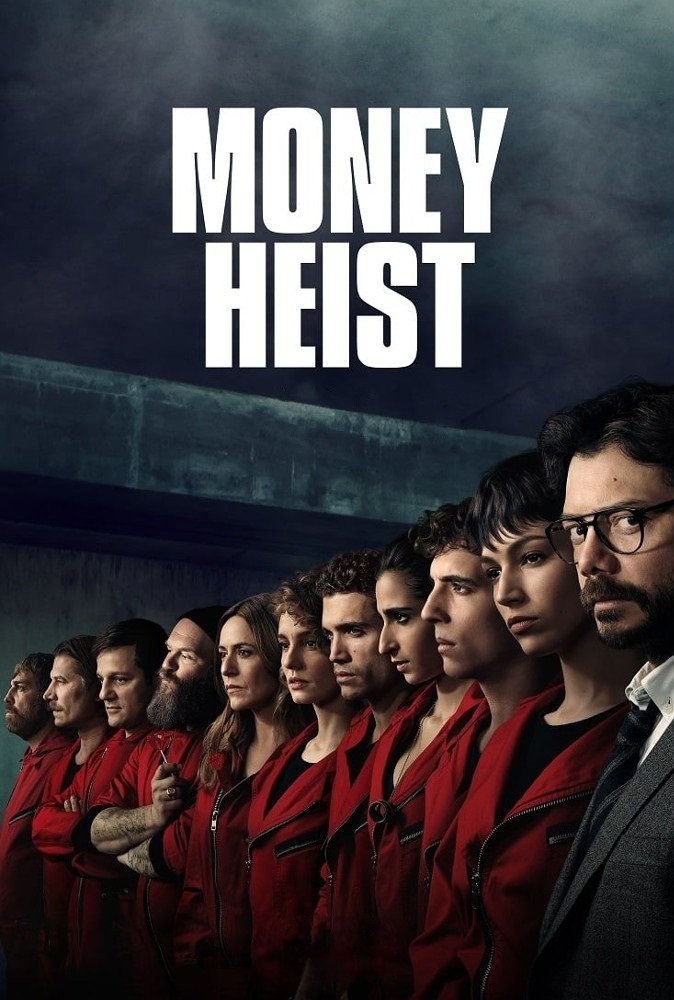 623 |
623 |  628 |
628 | 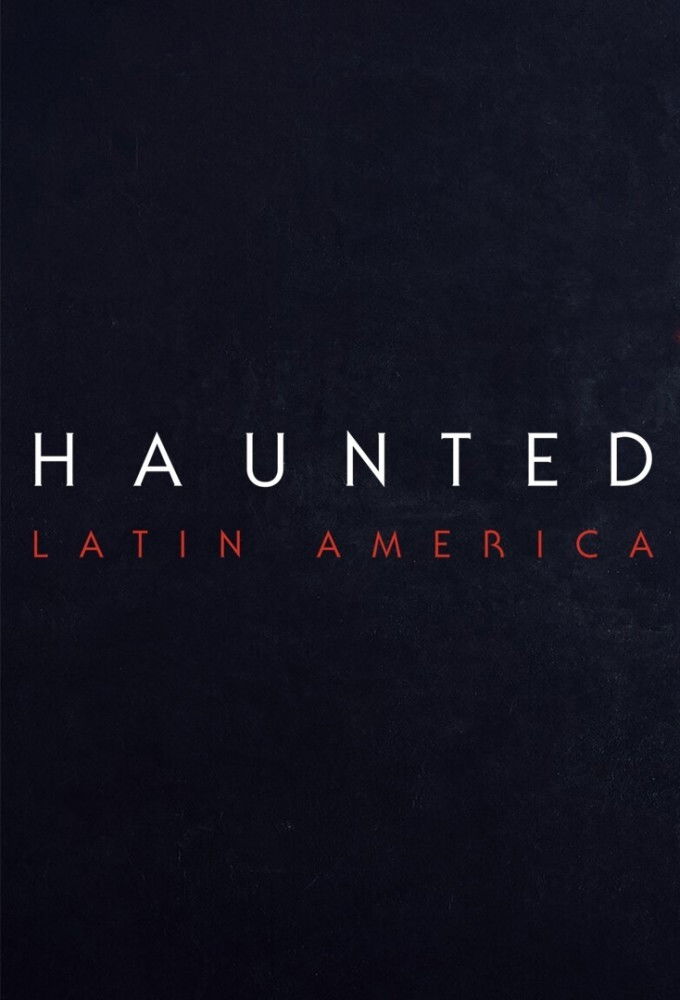 633 |
633 | 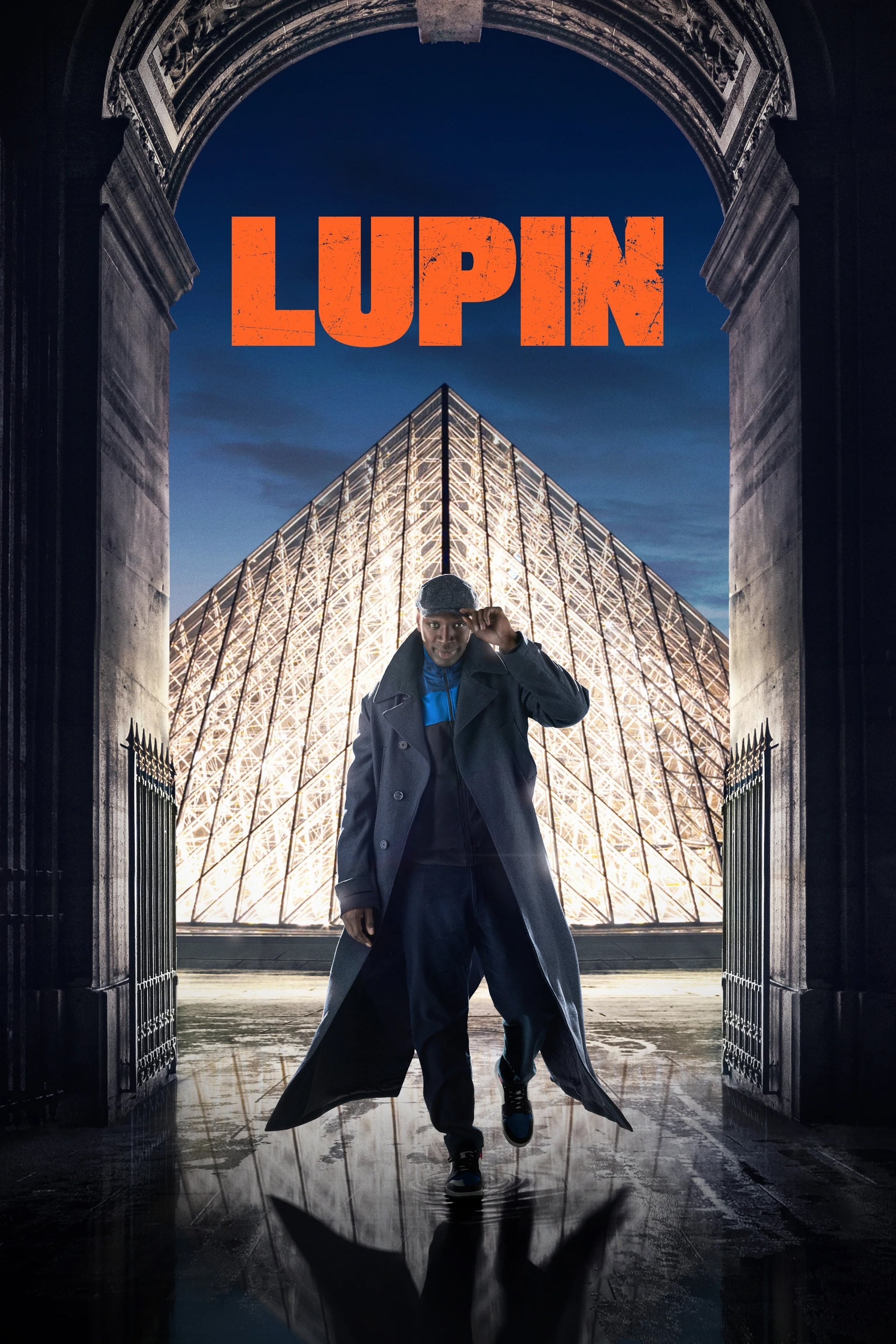 638 |
638 |  643 |
643 |  648 |
648 | 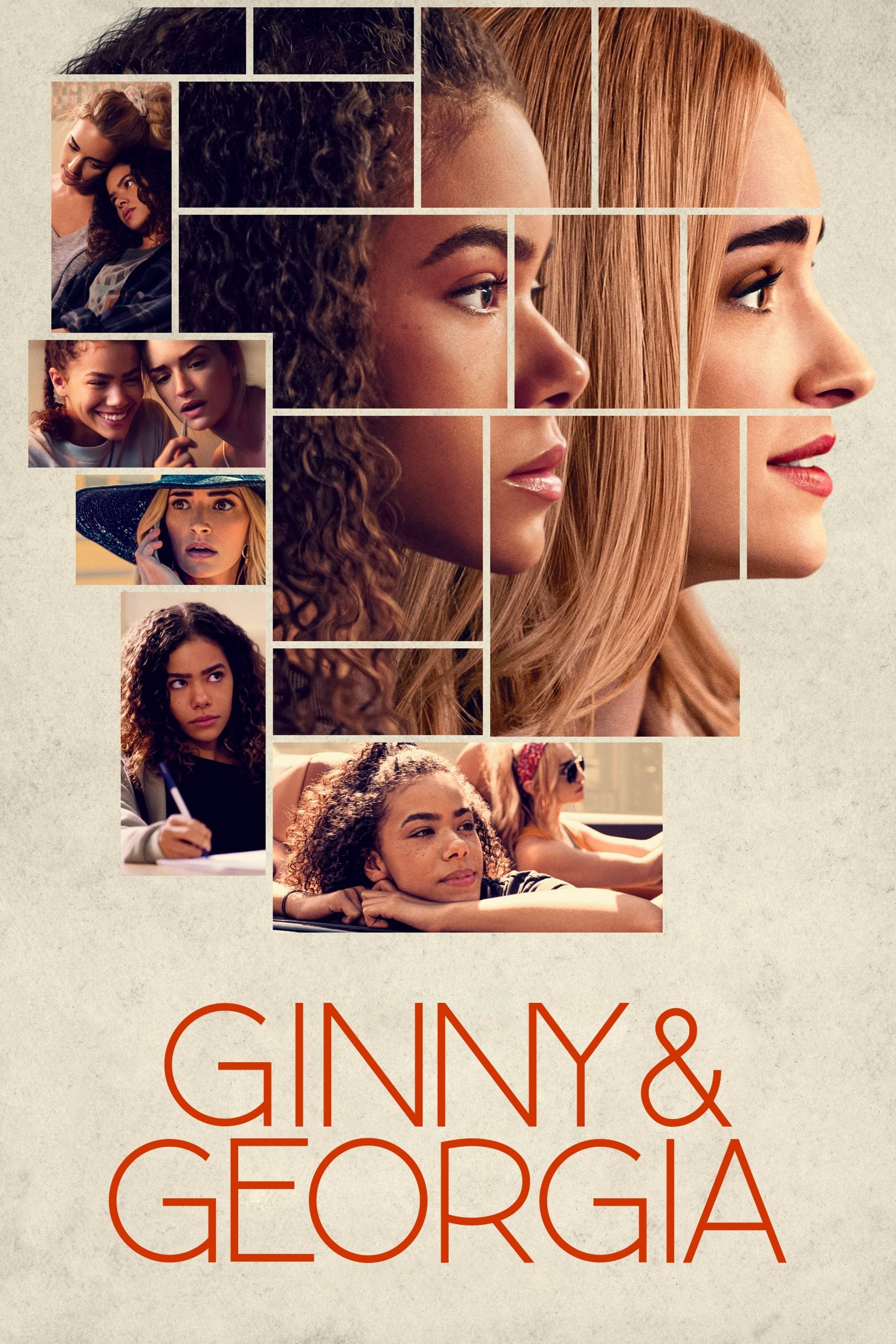 653 |
653 | 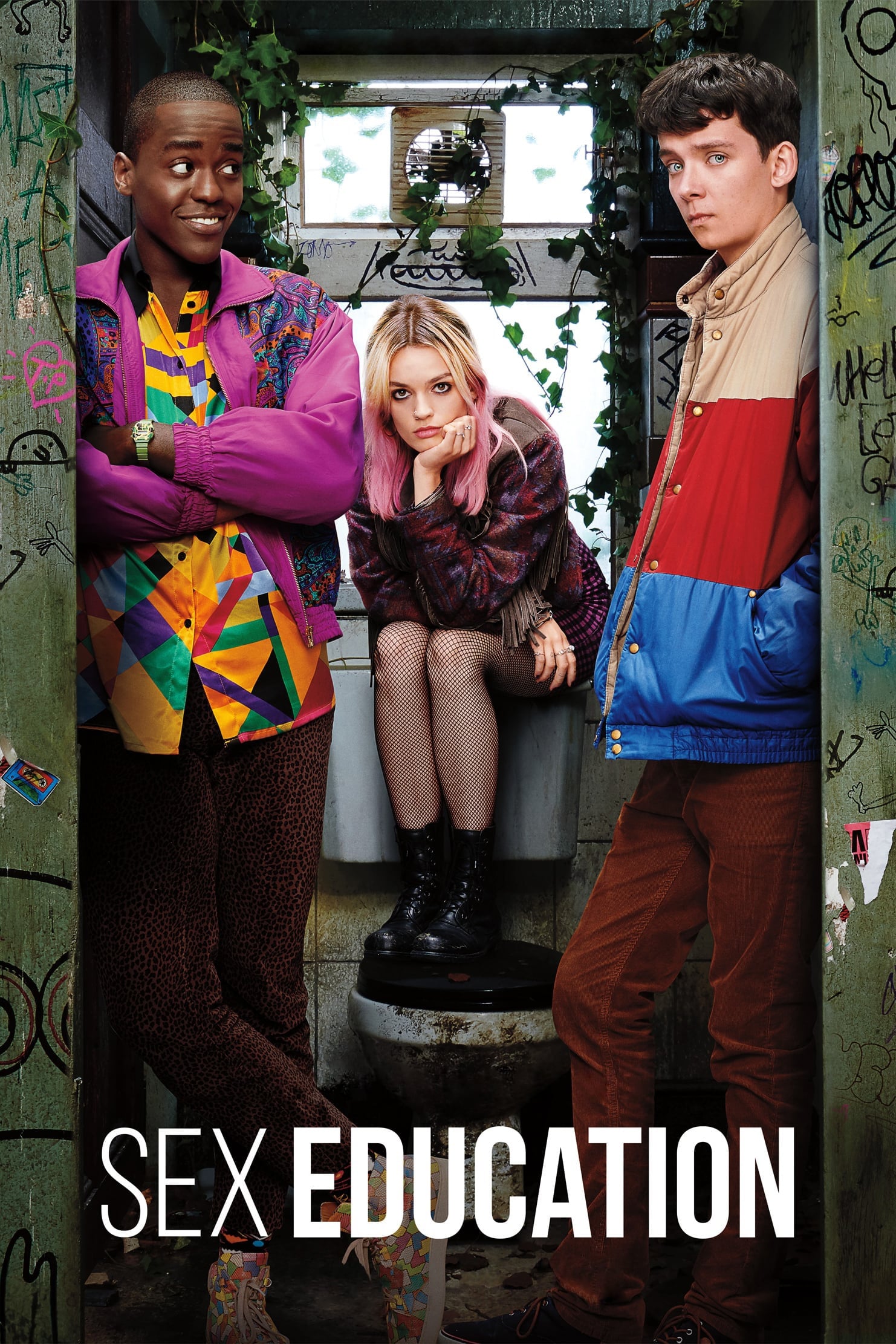 658 |
658 | 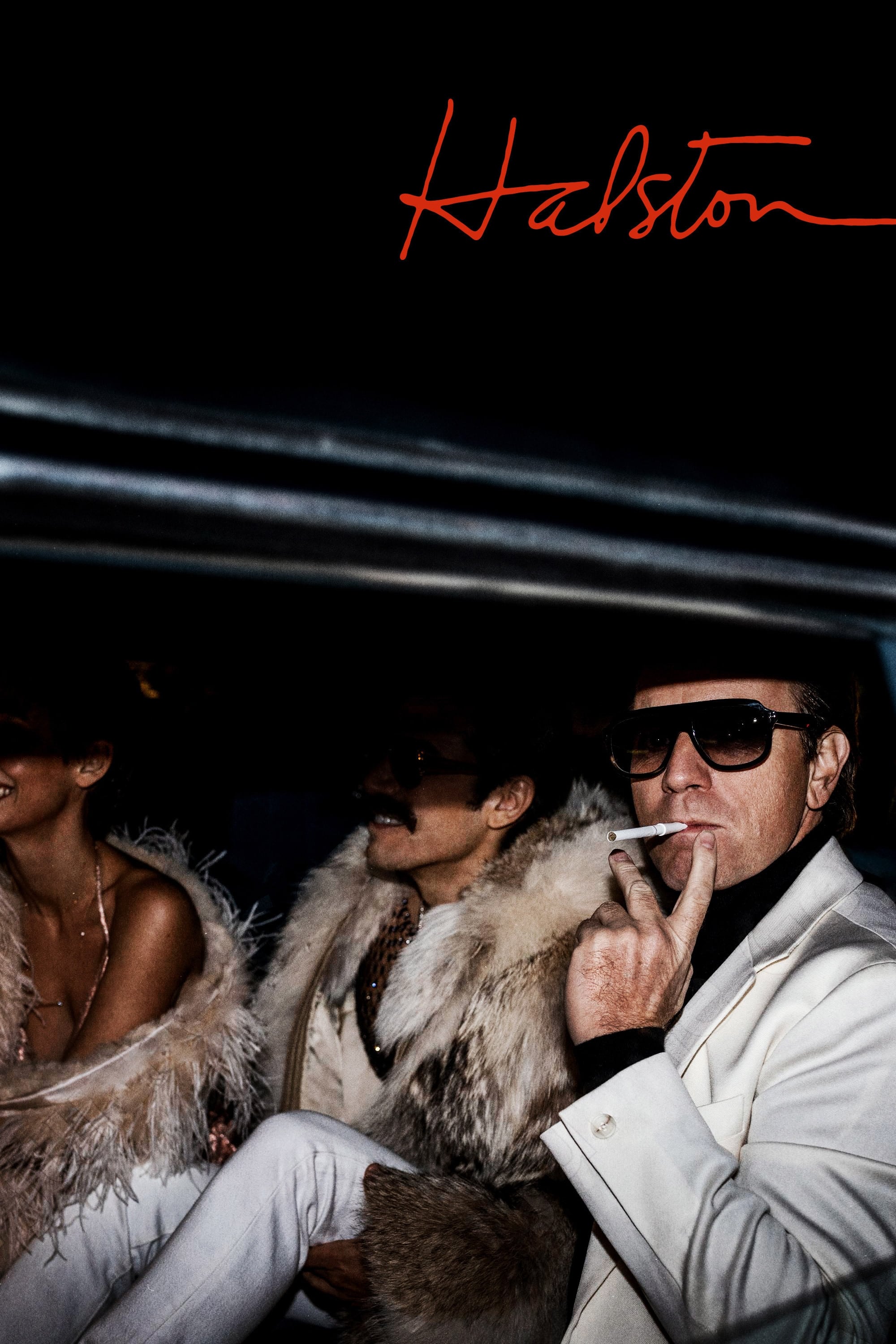 663 |
663 | 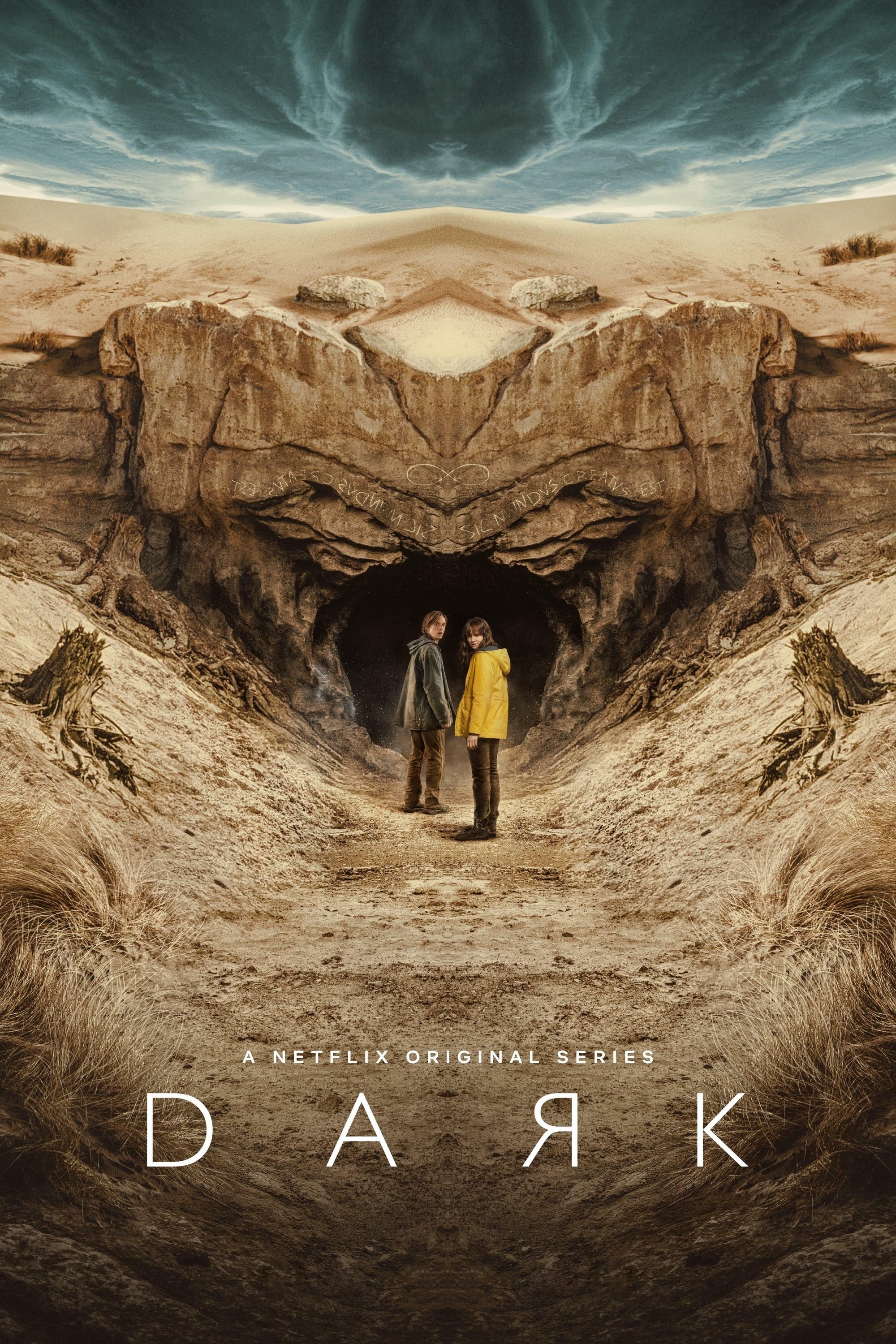 668 |
668 |  673 |
673 |  935 | ))}
936 |
935 | ))}
936 |  983 | ))}
984 |
983 | ))}
984 |  1202 | Login with Facebook
1203 |
1202 | Login with Facebook
1203 |  1313 | Login with Facebook
1314 |
1313 | Login with Facebook
1314 |  1392 | Login with Facebook
1393 |
1392 | Login with Facebook
1393 |