14 | table of contents
15 | Sharing data
16 | We are going to start by using dat to share a folder. First you have to pick a folder with some files in it on your machine. If you can't find one, try making one on your Desktop called 'dat-test' and put a couple screenshots or other images in it. The folder can be any size, but something at least a couple megabytes in total size will be more fun to test out.
17 | dat share
18 | First, let's create a link to share these files. If you're new to the command line, check out Command Line Bootcamp before moving on.
19 | Type the following in your terminal (replacing the cd path with the actual path your test folder):
20 | $ cd ~/Desktop/dat-test
21 | $ dat share
22 |
This will create a link, that looks like dat://.... Your output should look something like this:
23 | $ dat share
24 | Created new dat
25 | dat://5a4575c632d1a573...
26 |
Behind the scenes dat created a new hidden folder called .dat in your test folder. The appearance of the .dat folder means that everything in this directory can now be versioned with Dat.
27 | As long as the dat share process stays open and running the data will be available via the global Dat decentralized network to anyone who has that link. The link is secret and unguessable. Only people who you share the link with will be able to access your dat.
28 | Downloading
29 | First, copy the dat link from the source terminal. Windows users beware - please right-click to copy, as cntrl-C will quit dat and dat needs to keep running.
30 | If you are doing this tutorial using a single computer, open up a second terminal window, we will refer to this second one as the destination terminal. The first one is the source terminal.
31 | If you are doing this tutorial with a second computer, then use the second computer as the destination. Find a way to send them the dat link (email, text message).
32 | On the destination terminal: Move to a directory where you'd like to add these files. To download the files from the source, type dat clone followed by the link dat://, and a folder name like try-dat.
33 | The full command should look like this:
34 | dat clone dat://replace-with-your-dat-link-here try-dat
35 |
The files will be downloaded to the destination, to the current working directory, into a folder called try-dat. Take a minute now to check that the files on your destination match the files from the source.
36 | Lastly, on the source, type control-C to stop running dat. You should now be back to the command prompt on both terminals.
37 |
38 |
42 |  14 |
14 | 




 24 |
24 | 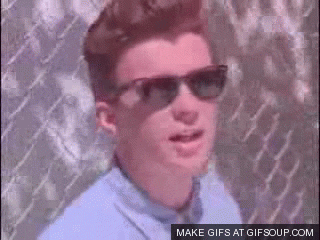 26 |
27 |
28 | ```
29 |
30 | To share this, type the following in the **source terminal**:
31 |
32 | `dat share --http=8080`
33 |
34 | Check out your new website at http://localhost:8080!
35 |
36 | When you modify file, the site will update when you refresh the browser window. Pretty cool, huh?
37 |
--------------------------------------------------------------------------------
/markdown/06-dat-git-partial.md:
--------------------------------------------------------------------------------
1 | # Downloading a partial dataset from git
2 |
3 | Here's an example of hosting code on Github that includes a link to a Dat dataset. This Github repo contains a `dat.json` file, which contains the Dat link (dat://...) for the dataset as well as other metadata about these data.
4 |
5 | The author has included a `.datdownload` file which specifies which files users will download by default. Without this, all files would be downloaded upon dat cloning this repository. You can imagine a scenario where a larger dataset is availble, but only segments of it are required to reproduce an analysis. Or a dataset that won't fit in git, but fits in dat. Because this author has a `dat.json` file in their git repository, you don't need to work with their Dat link. In this exercise, you will clone the repository with git and then access the data with dat.
6 |
7 | To clone the repository to your local machine using git, type the following in your **local terminal**:
8 |
9 | ```
10 | git clone https://github.com/joehand/dat-git-example.git
11 | ```
12 |
13 | Now you have a copy of `dat-git-example` that includes text and code files, but none of the data files. Check the `index.html` to see that the pictures are missing by typing the following in your **local terminal**:
14 |
15 | ```
16 | open index.html
17 | ```
18 |
19 | To get the data, run `dat clone --empty` to fetch the `.dat` metadata (but none of the files). Type the following in your **source terminal**:
20 |
21 | ```
22 | dat clone ./dat-git-example --empty
23 | ```
24 |
25 | Then sync to get the files, specified by the `.datdownload`, type the following in your **source terminal**:
26 |
27 | ```
28 | dat sync ./dat-git-example
29 | ```
30 |
31 | You should now have downloaded both the code (`index.html`) and the data files that were specificed by the `.datdownload` file.
32 |
--------------------------------------------------------------------------------
/markdown/100-beaker.md:
--------------------------------------------------------------------------------
1 | # Extra Credit: Host your site in Beaker
2 |
3 | [Beaker](https://beakerbrowser.com/) is a browser built on Dat. It's fun to play with, it enables sercure sharing of data through the browser, and Beaker makes it super easy to host a website. We :heart: Beaker Browser!
4 |
5 | [Install beaker on your machine](https://beakerbrowser.com/docs/install/)
6 |
7 | To see the data you've been working with, simply type the Dat-link (generated by the `dat share` command in the virtual terminal) into the **Beaker browser address bar**:
8 |
9 | `dat://83726...whatever-your-link-is-goes-here...a594/`
10 |
11 | If you haven't added an index.html, Beaker should show you something like this:
12 |
13 | 
14 |
15 | If you've added an index.htl file, it will render the html and look more like this:
16 |
17 | 
18 |
19 | You can send the dat link to a friend and they can fork and edit their version of the site. They can also download the files.
20 |
21 | 
22 |
23 | Sites on Beaker can be saved to a library to view offline.
24 |
25 | 
26 |
27 | Play around with Beaker! And follow them [@beakerbrowser](https://twitter.com/beakerbrowser) for updates.
28 |
--------------------------------------------------------------------------------
/markdown/101-science-data.md:
--------------------------------------------------------------------------------
1 | # Extra Credit: Distributing Scientific Data
2 |
3 | Now that you've used Dat to share example data, give it a spin using some of your own research data, or data that you've used in the past.
4 |
5 | Here are some example pages with data on them to give you ideas, but we encourage you to give Dat a spin with some data that you already have downloaded or published before.
6 |
7 | - Recent Earthquake CSVs: https://earthquake.usgs.gov/earthquakes/feed/v1.0/csv.php
8 | - Recently published DOIs (JSON): https://api.crossref.org/works?sort=updated&order=desc&rows=10&select=DOI,title,link,deposited
9 |
10 | Once you have data files in a folder on your machine, simply run `dat create` in the folder to start tracking the data with Dat.
11 |
12 | To complete this lesson, run `dat share` and share the link with another workshop attendee and see if they can access your data.
13 |
--------------------------------------------------------------------------------
/markdown/102-desktop-application.md:
--------------------------------------------------------------------------------
1 | # Extra Credit: Desktop Application
2 |
3 | If you'd like to try a different workflow for managing Dat repositories, we have developed a Desktop application called Dat Desktop. You can install it from [https://datproject.org/install](https://datproject.org/install) for Mac or Linux (Windows coming soon).
4 |
5 | 
6 |
7 | The Desktop application is intended to make Dat more approachable for users that prefer not to use the command line for everything. Give it a try and let us know what you think!
8 |
--------------------------------------------------------------------------------
/markdown/103-genomic-data.md:
--------------------------------------------------------------------------------
1 | # Extra Credit: Import genomic data into Dat with the JavaScript API
2 |
3 | We are going to download the flu virus genome from [NCBI](https://www.ncbi.nlm.nih.gov) with [Bionode](https://bionode.io) and import it into Dat!
4 |
5 | Create a new folder named `infuenza`, enter that folder with your local terminal (`cd`) and install [bionode-ncbi](https://doc.bionode.io/#bionode-ncbi).
6 |
7 | ```bash
8 | npm install bionode-ncbi
9 | ```
10 |
11 | Create a `script.js` file with the following content:
12 |
13 | ```javascript
14 | var Dat = require('dat')
15 | var Bionode = require('bionode-ncbi')
16 |
17 | Dat('.', function (err, dat) {
18 | if (err) throw err
19 | var download = Bionode.download('assembly', 'ViralMultiSegProj15622')
20 | download.on('data', console.log)
21 | download.on('end', function() {
22 | dat.importFiles()
23 | dat.joinNetwork()
24 | console.log('My Dat link is: dat://', dat.key.toString('hex'))
25 | })
26 | })
27 | ```
28 |
29 | Run it:
30 |
31 | ```bash
32 | node script.js
33 | ```
34 |
35 | Clone this Dat archive into another folder (change it to your Dat link):
36 |
37 | ```bash
38 | ❯ dat clone d3457d9e11c9548faa704a799e6553d1dfb672264cdd0374a62564213c3c3474 influenzaCopy
39 | ```
40 |
41 | Check that you got a copy of the influenza genome from Dat:
42 |
43 | ```bash
44 | ❯ gunzip -c influenzaCopy/266481/GCF_000865085.1_ViralMultiSegProj15622_genomic.fna.gz | head -n 5
45 | ```
46 |
47 | Should give you:
48 |
49 | ```bash
50 | >NC_007373.1 Influenza A virus (A/New York/392/2004(H3N2)) segment 1, complete sequence
51 | AGCAAAAGCAGGTCAATTATATTCAGTATGGAAAGAATAAAAGAACTACGGAACCTGATGTCGCAGTCTCGCACTCGCGA
52 | GATACTGACAAAAACCACAGTGGACCATATGGCCATAATTAAGAAGTACACATCGGGGAGACAGGAAAAGAACCCGTCAC
53 | TTAGGATGAAATGGATGATGGCAATGAAATACCCAATCACTGCTGACAAAAGGATAACAGAAATGGTTCCGGAGAGAAAT
54 | GAACAAGGACAAACTCTATGGAGTAAAATGAGTGATGCTGGATCAGATCGAGTGATGGTATCACCTTTGGCTGTAACATG
55 | ```
--------------------------------------------------------------------------------
/package.json:
--------------------------------------------------------------------------------
1 | {
2 | "name": "get-dat",
3 | "version": "2.0.0",
4 | "description": "workshop content for learning dat",
5 | "main": "index.js",
6 | "scripts": {
7 | "render": "submarine markdown guide --template=guide.html",
8 | "deploy": "gh-pages-deploy",
9 | "build": "browserify index.js -o bundle.js && browserify terminal.js -o terminal-bundle.js",
10 | "start": "wzrd index.js:bundle.js terminal.js:terminal-bundle.js"
11 | },
12 | "author": "max ogden",
13 | "license": "BSD",
14 | "watch": {
15 | "build": "workshop/*.md"
16 | },
17 | "gh-pages-deploy": {
18 | "prep": [
19 | "build",
20 | "render"
21 | ],
22 | "noprompt": "true"
23 | },
24 | "dependencies": {
25 | "adventure-time": "^2.0.0",
26 | "gh-pages-deploy": "^0.1.1",
27 | "submarine": "0.2.4"
28 | },
29 | "devDependencies": {
30 | "browserify": "^14.4.0",
31 | "wzrd": "^1.5.0"
32 | },
33 | "dat": {}
34 | }
35 |
--------------------------------------------------------------------------------
/readme.md:
--------------------------------------------------------------------------------
1 | # try-dat
2 |
3 | ## A command line tutorial to learn `dat`
4 |
5 | This repo contains the content for the workshop.
6 |
7 | First install dat on your command line: `npm install dat -g`
8 |
9 | Then follow the instructions from each markdown (`.md`) file in this repo, in order.
10 |
11 | More lessons coming soon! Leave feedback in the issue tracker.
12 |
13 | ## development
14 |
15 | ```
16 | npm install
17 | npm run render
18 | npm start
19 | ```
--------------------------------------------------------------------------------
/static/css/bootstrap.min.css:
--------------------------------------------------------------------------------
1 | /*!
2 | * Bootstrap v3.2.0 (http://getbootstrap.com)
3 | * Copyright 2011-2014 Twitter, Inc.
4 | * Licensed under MIT (https://github.com/twbs/bootstrap/blob/master/LICENSE)
5 | *//*! normalize.css v3.0.1 | MIT License | git.io/normalize */html{font-family:sans-serif;-webkit-text-size-adjust:100%;-ms-text-size-adjust:100%}body{margin:0}article,aside,details,figcaption,figure,footer,header,hgroup,main,nav,section,summary{display:block}audio,canvas,progress,video{display:inline-block;vertical-align:baseline}audio:not([controls]){display:none;height:0}[hidden],template{display:none}a{background:0 0}a:active,a:hover{outline:0}abbr[title]{border-bottom:1px dotted}b,strong{font-weight:700}dfn{font-style:italic}h1{margin:.67em 0;font-size:2em}mark{color:#000;background:#ff0}small{font-size:80%}sub,sup{position:relative;font-size:75%;line-height:0;vertical-align:baseline}sup{top:-.5em}sub{bottom:-.25em}img{border:0}svg:not(:root){overflow:hidden}figure{margin:1em 40px}hr{height:0;-webkit-box-sizing:content-box;-moz-box-sizing:content-box;box-sizing:content-box}pre{overflow:auto}code,kbd,pre,samp{font-family:monospace,monospace;font-size:1em}button,input,optgroup,select,textarea{margin:0;font:inherit;color:inherit}button{overflow:visible}button,select{text-transform:none}button,html input[type=button],input[type=reset],input[type=submit]{-webkit-appearance:button;cursor:pointer}button[disabled],html input[disabled]{cursor:default}button::-moz-focus-inner,input::-moz-focus-inner{padding:0;border:0}input{line-height:normal}input[type=checkbox],input[type=radio]{-webkit-box-sizing:border-box;-moz-box-sizing:border-box;box-sizing:border-box;padding:0}input[type=number]::-webkit-inner-spin-button,input[type=number]::-webkit-outer-spin-button{height:auto}input[type=search]{-webkit-box-sizing:content-box;-moz-box-sizing:content-box;box-sizing:content-box;-webkit-appearance:textfield}input[type=search]::-webkit-search-cancel-button,input[type=search]::-webkit-search-decoration{-webkit-appearance:none}fieldset{padding:.35em .625em .75em;margin:0 2px;border:1px solid silver}legend{padding:0;border:0}textarea{overflow:auto}optgroup{font-weight:700}table{border-spacing:0;border-collapse:collapse}td,th{padding:0}@media print{*{color:#000!important;text-shadow:none!important;background:transparent!important;-webkit-box-shadow:none!important;box-shadow:none!important}a,a:visited{text-decoration:underline}a[href]:after{content:" (" attr(href) ")"}abbr[title]:after{content:" (" attr(title) ")"}a[href^="javascript:"]:after,a[href^="#"]:after{content:""}pre,blockquote{border:1px solid #999;page-break-inside:avoid}thead{display:table-header-group}tr,img{page-break-inside:avoid}img{max-width:100%!important}p,h2,h3{orphans:3;widows:3}h2,h3{page-break-after:avoid}select{background:#fff!important}.navbar{display:none}.table td,.table th{background-color:#fff!important}.btn>.caret,.dropup>.btn>.caret{border-top-color:#000!important}.label{border:1px solid #000}.table{border-collapse:collapse!important}.table-bordered th,.table-bordered td{border:1px solid #ddd!important}}@font-face{font-family:'Glyphicons Halflings';src:url(../fonts/glyphicons-halflings-regular.eot);src:url(../fonts/glyphicons-halflings-regular.eot?#iefix) format('embedded-opentype'),url(../fonts/glyphicons-halflings-regular.woff) format('woff'),url(../fonts/glyphicons-halflings-regular.ttf) format('truetype'),url(../fonts/glyphicons-halflings-regular.svg#glyphicons_halflingsregular) format('svg')}.glyphicon{position:relative;top:1px;display:inline-block;font-family:'Glyphicons Halflings';font-style:normal;font-weight:400;line-height:1;-webkit-font-smoothing:antialiased;-moz-osx-font-smoothing:grayscale}.glyphicon-asterisk:before{content:"\2a"}.glyphicon-plus:before{content:"\2b"}.glyphicon-euro:before{content:"\20ac"}.glyphicon-minus:before{content:"\2212"}.glyphicon-cloud:before{content:"\2601"}.glyphicon-envelope:before{content:"\2709"}.glyphicon-pencil:before{content:"\270f"}.glyphicon-glass:before{content:"\e001"}.glyphicon-music:before{content:"\e002"}.glyphicon-search:before{content:"\e003"}.glyphicon-heart:before{content:"\e005"}.glyphicon-star:before{content:"\e006"}.glyphicon-star-empty:before{content:"\e007"}.glyphicon-user:before{content:"\e008"}.glyphicon-film:before{content:"\e009"}.glyphicon-th-large:before{content:"\e010"}.glyphicon-th:before{content:"\e011"}.glyphicon-th-list:before{content:"\e012"}.glyphicon-ok:before{content:"\e013"}.glyphicon-remove:before{content:"\e014"}.glyphicon-zoom-in:before{content:"\e015"}.glyphicon-zoom-out:before{content:"\e016"}.glyphicon-off:before{content:"\e017"}.glyphicon-signal:before{content:"\e018"}.glyphicon-cog:before{content:"\e019"}.glyphicon-trash:before{content:"\e020"}.glyphicon-home:before{content:"\e021"}.glyphicon-file:before{content:"\e022"}.glyphicon-time:before{content:"\e023"}.glyphicon-road:before{content:"\e024"}.glyphicon-download-alt:before{content:"\e025"}.glyphicon-download:before{content:"\e026"}.glyphicon-upload:before{content:"\e027"}.glyphicon-inbox:before{content:"\e028"}.glyphicon-play-circle:before{content:"\e029"}.glyphicon-repeat:before{content:"\e030"}.glyphicon-refresh:before{content:"\e031"}.glyphicon-list-alt:before{content:"\e032"}.glyphicon-lock:before{content:"\e033"}.glyphicon-flag:before{content:"\e034"}.glyphicon-headphones:before{content:"\e035"}.glyphicon-volume-off:before{content:"\e036"}.glyphicon-volume-down:before{content:"\e037"}.glyphicon-volume-up:before{content:"\e038"}.glyphicon-qrcode:before{content:"\e039"}.glyphicon-barcode:before{content:"\e040"}.glyphicon-tag:before{content:"\e041"}.glyphicon-tags:before{content:"\e042"}.glyphicon-book:before{content:"\e043"}.glyphicon-bookmark:before{content:"\e044"}.glyphicon-print:before{content:"\e045"}.glyphicon-camera:before{content:"\e046"}.glyphicon-font:before{content:"\e047"}.glyphicon-bold:before{content:"\e048"}.glyphicon-italic:before{content:"\e049"}.glyphicon-text-height:before{content:"\e050"}.glyphicon-text-width:before{content:"\e051"}.glyphicon-align-left:before{content:"\e052"}.glyphicon-align-center:before{content:"\e053"}.glyphicon-align-right:before{content:"\e054"}.glyphicon-align-justify:before{content:"\e055"}.glyphicon-list:before{content:"\e056"}.glyphicon-indent-left:before{content:"\e057"}.glyphicon-indent-right:before{content:"\e058"}.glyphicon-facetime-video:before{content:"\e059"}.glyphicon-picture:before{content:"\e060"}.glyphicon-map-marker:before{content:"\e062"}.glyphicon-adjust:before{content:"\e063"}.glyphicon-tint:before{content:"\e064"}.glyphicon-edit:before{content:"\e065"}.glyphicon-share:before{content:"\e066"}.glyphicon-check:before{content:"\e067"}.glyphicon-move:before{content:"\e068"}.glyphicon-step-backward:before{content:"\e069"}.glyphicon-fast-backward:before{content:"\e070"}.glyphicon-backward:before{content:"\e071"}.glyphicon-play:before{content:"\e072"}.glyphicon-pause:before{content:"\e073"}.glyphicon-stop:before{content:"\e074"}.glyphicon-forward:before{content:"\e075"}.glyphicon-fast-forward:before{content:"\e076"}.glyphicon-step-forward:before{content:"\e077"}.glyphicon-eject:before{content:"\e078"}.glyphicon-chevron-left:before{content:"\e079"}.glyphicon-chevron-right:before{content:"\e080"}.glyphicon-plus-sign:before{content:"\e081"}.glyphicon-minus-sign:before{content:"\e082"}.glyphicon-remove-sign:before{content:"\e083"}.glyphicon-ok-sign:before{content:"\e084"}.glyphicon-question-sign:before{content:"\e085"}.glyphicon-info-sign:before{content:"\e086"}.glyphicon-screenshot:before{content:"\e087"}.glyphicon-remove-circle:before{content:"\e088"}.glyphicon-ok-circle:before{content:"\e089"}.glyphicon-ban-circle:before{content:"\e090"}.glyphicon-arrow-left:before{content:"\e091"}.glyphicon-arrow-right:before{content:"\e092"}.glyphicon-arrow-up:before{content:"\e093"}.glyphicon-arrow-down:before{content:"\e094"}.glyphicon-share-alt:before{content:"\e095"}.glyphicon-resize-full:before{content:"\e096"}.glyphicon-resize-small:before{content:"\e097"}.glyphicon-exclamation-sign:before{content:"\e101"}.glyphicon-gift:before{content:"\e102"}.glyphicon-leaf:before{content:"\e103"}.glyphicon-fire:before{content:"\e104"}.glyphicon-eye-open:before{content:"\e105"}.glyphicon-eye-close:before{content:"\e106"}.glyphicon-warning-sign:before{content:"\e107"}.glyphicon-plane:before{content:"\e108"}.glyphicon-calendar:before{content:"\e109"}.glyphicon-random:before{content:"\e110"}.glyphicon-comment:before{content:"\e111"}.glyphicon-magnet:before{content:"\e112"}.glyphicon-chevron-up:before{content:"\e113"}.glyphicon-chevron-down:before{content:"\e114"}.glyphicon-retweet:before{content:"\e115"}.glyphicon-shopping-cart:before{content:"\e116"}.glyphicon-folder-close:before{content:"\e117"}.glyphicon-folder-open:before{content:"\e118"}.glyphicon-resize-vertical:before{content:"\e119"}.glyphicon-resize-horizontal:before{content:"\e120"}.glyphicon-hdd:before{content:"\e121"}.glyphicon-bullhorn:before{content:"\e122"}.glyphicon-bell:before{content:"\e123"}.glyphicon-certificate:before{content:"\e124"}.glyphicon-thumbs-up:before{content:"\e125"}.glyphicon-thumbs-down:before{content:"\e126"}.glyphicon-hand-right:before{content:"\e127"}.glyphicon-hand-left:before{content:"\e128"}.glyphicon-hand-up:before{content:"\e129"}.glyphicon-hand-down:before{content:"\e130"}.glyphicon-circle-arrow-right:before{content:"\e131"}.glyphicon-circle-arrow-left:before{content:"\e132"}.glyphicon-circle-arrow-up:before{content:"\e133"}.glyphicon-circle-arrow-down:before{content:"\e134"}.glyphicon-globe:before{content:"\e135"}.glyphicon-wrench:before{content:"\e136"}.glyphicon-tasks:before{content:"\e137"}.glyphicon-filter:before{content:"\e138"}.glyphicon-briefcase:before{content:"\e139"}.glyphicon-fullscreen:before{content:"\e140"}.glyphicon-dashboard:before{content:"\e141"}.glyphicon-paperclip:before{content:"\e142"}.glyphicon-heart-empty:before{content:"\e143"}.glyphicon-link:before{content:"\e144"}.glyphicon-phone:before{content:"\e145"}.glyphicon-pushpin:before{content:"\e146"}.glyphicon-usd:before{content:"\e148"}.glyphicon-gbp:before{content:"\e149"}.glyphicon-sort:before{content:"\e150"}.glyphicon-sort-by-alphabet:before{content:"\e151"}.glyphicon-sort-by-alphabet-alt:before{content:"\e152"}.glyphicon-sort-by-order:before{content:"\e153"}.glyphicon-sort-by-order-alt:before{content:"\e154"}.glyphicon-sort-by-attributes:before{content:"\e155"}.glyphicon-sort-by-attributes-alt:before{content:"\e156"}.glyphicon-unchecked:before{content:"\e157"}.glyphicon-expand:before{content:"\e158"}.glyphicon-collapse-down:before{content:"\e159"}.glyphicon-collapse-up:before{content:"\e160"}.glyphicon-log-in:before{content:"\e161"}.glyphicon-flash:before{content:"\e162"}.glyphicon-log-out:before{content:"\e163"}.glyphicon-new-window:before{content:"\e164"}.glyphicon-record:before{content:"\e165"}.glyphicon-save:before{content:"\e166"}.glyphicon-open:before{content:"\e167"}.glyphicon-saved:before{content:"\e168"}.glyphicon-import:before{content:"\e169"}.glyphicon-export:before{content:"\e170"}.glyphicon-send:before{content:"\e171"}.glyphicon-floppy-disk:before{content:"\e172"}.glyphicon-floppy-saved:before{content:"\e173"}.glyphicon-floppy-remove:before{content:"\e174"}.glyphicon-floppy-save:before{content:"\e175"}.glyphicon-floppy-open:before{content:"\e176"}.glyphicon-credit-card:before{content:"\e177"}.glyphicon-transfer:before{content:"\e178"}.glyphicon-cutlery:before{content:"\e179"}.glyphicon-header:before{content:"\e180"}.glyphicon-compressed:before{content:"\e181"}.glyphicon-earphone:before{content:"\e182"}.glyphicon-phone-alt:before{content:"\e183"}.glyphicon-tower:before{content:"\e184"}.glyphicon-stats:before{content:"\e185"}.glyphicon-sd-video:before{content:"\e186"}.glyphicon-hd-video:before{content:"\e187"}.glyphicon-subtitles:before{content:"\e188"}.glyphicon-sound-stereo:before{content:"\e189"}.glyphicon-sound-dolby:before{content:"\e190"}.glyphicon-sound-5-1:before{content:"\e191"}.glyphicon-sound-6-1:before{content:"\e192"}.glyphicon-sound-7-1:before{content:"\e193"}.glyphicon-copyright-mark:before{content:"\e194"}.glyphicon-registration-mark:before{content:"\e195"}.glyphicon-cloud-download:before{content:"\e197"}.glyphicon-cloud-upload:before{content:"\e198"}.glyphicon-tree-conifer:before{content:"\e199"}.glyphicon-tree-deciduous:before{content:"\e200"}*{-webkit-box-sizing:border-box;-moz-box-sizing:border-box;box-sizing:border-box}:before,:after{-webkit-box-sizing:border-box;-moz-box-sizing:border-box;box-sizing:border-box}html{font-size:10px;-webkit-tap-highlight-color:rgba(0,0,0,0)}body{font-family:"Helvetica Neue",Helvetica,Arial,sans-serif;font-size:14px;line-height:1.42857143;color:#333;background-color:#fff}input,button,select,textarea{font-family:inherit;font-size:inherit;line-height:inherit}a{color:#428bca;text-decoration:none}a:hover,a:focus{color:#2a6496;text-decoration:underline}a:focus{outline:thin dotted;outline:5px auto -webkit-focus-ring-color;outline-offset:-2px}figure{margin:0}img{vertical-align:middle}.img-responsive,.thumbnail>img,.thumbnail a>img,.carousel-inner>.item>img,.carousel-inner>.item>a>img{display:block;width:100% \9;max-width:100%;height:auto}.img-rounded{border-radius:6px}.img-thumbnail{display:inline-block;width:100% \9;max-width:100%;height:auto;padding:4px;line-height:1.42857143;background-color:#fff;border:1px solid #ddd;border-radius:4px;-webkit-transition:all .2s ease-in-out;-o-transition:all .2s ease-in-out;transition:all .2s ease-in-out}.img-circle{border-radius:50%}hr{margin-top:20px;margin-bottom:20px;border:0;border-top:1px solid #eee}.sr-only{position:absolute;width:1px;height:1px;padding:0;margin:-1px;overflow:hidden;clip:rect(0,0,0,0);border:0}.sr-only-focusable:active,.sr-only-focusable:focus{position:static;width:auto;height:auto;margin:0;overflow:visible;clip:auto}h1,h2,h3,h4,h5,h6,.h1,.h2,.h3,.h4,.h5,.h6{font-family:inherit;font-weight:500;line-height:1.1;color:inherit}h1 small,h2 small,h3 small,h4 small,h5 small,h6 small,.h1 small,.h2 small,.h3 small,.h4 small,.h5 small,.h6 small,h1 .small,h2 .small,h3 .small,h4 .small,h5 .small,h6 .small,.h1 .small,.h2 .small,.h3 .small,.h4 .small,.h5 .small,.h6 .small{font-weight:400;line-height:1;color:#777}h1,.h1,h2,.h2,h3,.h3{margin-top:20px;margin-bottom:10px}h1 small,.h1 small,h2 small,.h2 small,h3 small,.h3 small,h1 .small,.h1 .small,h2 .small,.h2 .small,h3 .small,.h3 .small{font-size:65%}h4,.h4,h5,.h5,h6,.h6{margin-top:10px;margin-bottom:10px}h4 small,.h4 small,h5 small,.h5 small,h6 small,.h6 small,h4 .small,.h4 .small,h5 .small,.h5 .small,h6 .small,.h6 .small{font-size:75%}h1,.h1{font-size:36px}h2,.h2{font-size:30px}h3,.h3{font-size:24px}h4,.h4{font-size:18px}h5,.h5{font-size:14px}h6,.h6{font-size:12px}p{margin:0 0 10px}.lead{margin-bottom:20px;font-size:16px;font-weight:300;line-height:1.4}@media (min-width:768px){.lead{font-size:21px}}small,.small{font-size:85%}cite{font-style:normal}mark,.mark{padding:.2em;background-color:#fcf8e3}.text-left{text-align:left}.text-right{text-align:right}.text-center{text-align:center}.text-justify{text-align:justify}.text-nowrap{white-space:nowrap}.text-lowercase{text-transform:lowercase}.text-uppercase{text-transform:uppercase}.text-capitalize{text-transform:capitalize}.text-muted{color:#777}.text-primary{color:#428bca}a.text-primary:hover{color:#3071a9}.text-success{color:#3c763d}a.text-success:hover{color:#2b542c}.text-info{color:#31708f}a.text-info:hover{color:#245269}.text-warning{color:#8a6d3b}a.text-warning:hover{color:#66512c}.text-danger{color:#a94442}a.text-danger:hover{color:#843534}.bg-primary{color:#fff;background-color:#428bca}a.bg-primary:hover{background-color:#3071a9}.bg-success{background-color:#dff0d8}a.bg-success:hover{background-color:#c1e2b3}.bg-info{background-color:#d9edf7}a.bg-info:hover{background-color:#afd9ee}.bg-warning{background-color:#fcf8e3}a.bg-warning:hover{background-color:#f7ecb5}.bg-danger{background-color:#f2dede}a.bg-danger:hover{background-color:#e4b9b9}.page-header{padding-bottom:9px;margin:40px 0 20px;border-bottom:1px solid #eee}ul,ol{margin-top:0;margin-bottom:10px}ul ul,ol ul,ul ol,ol ol{margin-bottom:0}.list-unstyled{padding-left:0;list-style:none}.list-inline{padding-left:0;margin-left:-5px;list-style:none}.list-inline>li{display:inline-block;padding-right:5px;padding-left:5px}dl{margin-top:0;margin-bottom:20px}dt,dd{line-height:1.42857143}dt{font-weight:700}dd{margin-left:0}@media (min-width:768px){.dl-horizontal dt{float:left;width:160px;overflow:hidden;clear:left;text-align:right;text-overflow:ellipsis;white-space:nowrap}.dl-horizontal dd{margin-left:180px}}abbr[title],abbr[data-original-title]{cursor:help;border-bottom:1px dotted #777}.initialism{font-size:90%;text-transform:uppercase}blockquote{padding:10px 20px;margin:0 0 20px;font-size:17.5px;border-left:5px solid #eee}blockquote p:last-child,blockquote ul:last-child,blockquote ol:last-child{margin-bottom:0}blockquote footer,blockquote small,blockquote .small{display:block;font-size:80%;line-height:1.42857143;color:#777}blockquote footer:before,blockquote small:before,blockquote .small:before{content:'\2014 \00A0'}.blockquote-reverse,blockquote.pull-right{padding-right:15px;padding-left:0;text-align:right;border-right:5px solid #eee;border-left:0}.blockquote-reverse footer:before,blockquote.pull-right footer:before,.blockquote-reverse small:before,blockquote.pull-right small:before,.blockquote-reverse .small:before,blockquote.pull-right .small:before{content:''}.blockquote-reverse footer:after,blockquote.pull-right footer:after,.blockquote-reverse small:after,blockquote.pull-right small:after,.blockquote-reverse .small:after,blockquote.pull-right .small:after{content:'\00A0 \2014'}blockquote:before,blockquote:after{content:""}address{margin-bottom:20px;font-style:normal;line-height:1.42857143}code,kbd,pre,samp{font-family:Menlo,Monaco,Consolas,"Courier New",monospace}code{padding:2px 4px;font-size:90%;color:#c7254e;background-color:#f9f2f4;border-radius:4px}kbd{padding:2px 4px;font-size:90%;color:#fff;background-color:#333;border-radius:3px;-webkit-box-shadow:inset 0 -1px 0 rgba(0,0,0,.25);box-shadow:inset 0 -1px 0 rgba(0,0,0,.25)}kbd kbd{padding:0;font-size:100%;-webkit-box-shadow:none;box-shadow:none}pre{display:block;padding:9.5px;margin:0 0 10px;font-size:13px;line-height:1.42857143;color:#333;word-break:break-all;word-wrap:break-word;background-color:#f5f5f5;border:1px solid #ccc;border-radius:4px}pre code{padding:0;font-size:inherit;color:inherit;white-space:pre-wrap;background-color:transparent;border-radius:0}.pre-scrollable{max-height:340px;overflow-y:scroll}.container{padding-right:15px;padding-left:15px;margin-right:auto;margin-left:auto}@media (min-width:768px){.container{width:750px}}@media (min-width:992px){.container{width:970px}}@media (min-width:1200px){.container{width:1170px}}.container-fluid{padding-right:15px;padding-left:15px;margin-right:auto;margin-left:auto}.row{margin-right:-15px;margin-left:-15px}.col-xs-1,.col-sm-1,.col-md-1,.col-lg-1,.col-xs-2,.col-sm-2,.col-md-2,.col-lg-2,.col-xs-3,.col-sm-3,.col-md-3,.col-lg-3,.col-xs-4,.col-sm-4,.col-md-4,.col-lg-4,.col-xs-5,.col-sm-5,.col-md-5,.col-lg-5,.col-xs-6,.col-sm-6,.col-md-6,.col-lg-6,.col-xs-7,.col-sm-7,.col-md-7,.col-lg-7,.col-xs-8,.col-sm-8,.col-md-8,.col-lg-8,.col-xs-9,.col-sm-9,.col-md-9,.col-lg-9,.col-xs-10,.col-sm-10,.col-md-10,.col-lg-10,.col-xs-11,.col-sm-11,.col-md-11,.col-lg-11,.col-xs-12,.col-sm-12,.col-md-12,.col-lg-12{position:relative;min-height:1px;padding-right:15px;padding-left:15px}.col-xs-1,.col-xs-2,.col-xs-3,.col-xs-4,.col-xs-5,.col-xs-6,.col-xs-7,.col-xs-8,.col-xs-9,.col-xs-10,.col-xs-11,.col-xs-12{float:left}.col-xs-12{width:100%}.col-xs-11{width:91.66666667%}.col-xs-10{width:83.33333333%}.col-xs-9{width:75%}.col-xs-8{width:66.66666667%}.col-xs-7{width:58.33333333%}.col-xs-6{width:50%}.col-xs-5{width:41.66666667%}.col-xs-4{width:33.33333333%}.col-xs-3{width:25%}.col-xs-2{width:16.66666667%}.col-xs-1{width:8.33333333%}.col-xs-pull-12{right:100%}.col-xs-pull-11{right:91.66666667%}.col-xs-pull-10{right:83.33333333%}.col-xs-pull-9{right:75%}.col-xs-pull-8{right:66.66666667%}.col-xs-pull-7{right:58.33333333%}.col-xs-pull-6{right:50%}.col-xs-pull-5{right:41.66666667%}.col-xs-pull-4{right:33.33333333%}.col-xs-pull-3{right:25%}.col-xs-pull-2{right:16.66666667%}.col-xs-pull-1{right:8.33333333%}.col-xs-pull-0{right:auto}.col-xs-push-12{left:100%}.col-xs-push-11{left:91.66666667%}.col-xs-push-10{left:83.33333333%}.col-xs-push-9{left:75%}.col-xs-push-8{left:66.66666667%}.col-xs-push-7{left:58.33333333%}.col-xs-push-6{left:50%}.col-xs-push-5{left:41.66666667%}.col-xs-push-4{left:33.33333333%}.col-xs-push-3{left:25%}.col-xs-push-2{left:16.66666667%}.col-xs-push-1{left:8.33333333%}.col-xs-push-0{left:auto}.col-xs-offset-12{margin-left:100%}.col-xs-offset-11{margin-left:91.66666667%}.col-xs-offset-10{margin-left:83.33333333%}.col-xs-offset-9{margin-left:75%}.col-xs-offset-8{margin-left:66.66666667%}.col-xs-offset-7{margin-left:58.33333333%}.col-xs-offset-6{margin-left:50%}.col-xs-offset-5{margin-left:41.66666667%}.col-xs-offset-4{margin-left:33.33333333%}.col-xs-offset-3{margin-left:25%}.col-xs-offset-2{margin-left:16.66666667%}.col-xs-offset-1{margin-left:8.33333333%}.col-xs-offset-0{margin-left:0}@media (min-width:768px){.col-sm-1,.col-sm-2,.col-sm-3,.col-sm-4,.col-sm-5,.col-sm-6,.col-sm-7,.col-sm-8,.col-sm-9,.col-sm-10,.col-sm-11,.col-sm-12{float:left}.col-sm-12{width:100%}.col-sm-11{width:91.66666667%}.col-sm-10{width:83.33333333%}.col-sm-9{width:75%}.col-sm-8{width:66.66666667%}.col-sm-7{width:58.33333333%}.col-sm-6{width:50%}.col-sm-5{width:41.66666667%}.col-sm-4{width:33.33333333%}.col-sm-3{width:25%}.col-sm-2{width:16.66666667%}.col-sm-1{width:8.33333333%}.col-sm-pull-12{right:100%}.col-sm-pull-11{right:91.66666667%}.col-sm-pull-10{right:83.33333333%}.col-sm-pull-9{right:75%}.col-sm-pull-8{right:66.66666667%}.col-sm-pull-7{right:58.33333333%}.col-sm-pull-6{right:50%}.col-sm-pull-5{right:41.66666667%}.col-sm-pull-4{right:33.33333333%}.col-sm-pull-3{right:25%}.col-sm-pull-2{right:16.66666667%}.col-sm-pull-1{right:8.33333333%}.col-sm-pull-0{right:auto}.col-sm-push-12{left:100%}.col-sm-push-11{left:91.66666667%}.col-sm-push-10{left:83.33333333%}.col-sm-push-9{left:75%}.col-sm-push-8{left:66.66666667%}.col-sm-push-7{left:58.33333333%}.col-sm-push-6{left:50%}.col-sm-push-5{left:41.66666667%}.col-sm-push-4{left:33.33333333%}.col-sm-push-3{left:25%}.col-sm-push-2{left:16.66666667%}.col-sm-push-1{left:8.33333333%}.col-sm-push-0{left:auto}.col-sm-offset-12{margin-left:100%}.col-sm-offset-11{margin-left:91.66666667%}.col-sm-offset-10{margin-left:83.33333333%}.col-sm-offset-9{margin-left:75%}.col-sm-offset-8{margin-left:66.66666667%}.col-sm-offset-7{margin-left:58.33333333%}.col-sm-offset-6{margin-left:50%}.col-sm-offset-5{margin-left:41.66666667%}.col-sm-offset-4{margin-left:33.33333333%}.col-sm-offset-3{margin-left:25%}.col-sm-offset-2{margin-left:16.66666667%}.col-sm-offset-1{margin-left:8.33333333%}.col-sm-offset-0{margin-left:0}}@media (min-width:992px){.col-md-1,.col-md-2,.col-md-3,.col-md-4,.col-md-5,.col-md-6,.col-md-7,.col-md-8,.col-md-9,.col-md-10,.col-md-11,.col-md-12{float:left}.col-md-12{width:100%}.col-md-11{width:91.66666667%}.col-md-10{width:83.33333333%}.col-md-9{width:75%}.col-md-8{width:66.66666667%}.col-md-7{width:58.33333333%}.col-md-6{width:50%}.col-md-5{width:41.66666667%}.col-md-4{width:33.33333333%}.col-md-3{width:25%}.col-md-2{width:16.66666667%}.col-md-1{width:8.33333333%}.col-md-pull-12{right:100%}.col-md-pull-11{right:91.66666667%}.col-md-pull-10{right:83.33333333%}.col-md-pull-9{right:75%}.col-md-pull-8{right:66.66666667%}.col-md-pull-7{right:58.33333333%}.col-md-pull-6{right:50%}.col-md-pull-5{right:41.66666667%}.col-md-pull-4{right:33.33333333%}.col-md-pull-3{right:25%}.col-md-pull-2{right:16.66666667%}.col-md-pull-1{right:8.33333333%}.col-md-pull-0{right:auto}.col-md-push-12{left:100%}.col-md-push-11{left:91.66666667%}.col-md-push-10{left:83.33333333%}.col-md-push-9{left:75%}.col-md-push-8{left:66.66666667%}.col-md-push-7{left:58.33333333%}.col-md-push-6{left:50%}.col-md-push-5{left:41.66666667%}.col-md-push-4{left:33.33333333%}.col-md-push-3{left:25%}.col-md-push-2{left:16.66666667%}.col-md-push-1{left:8.33333333%}.col-md-push-0{left:auto}.col-md-offset-12{margin-left:100%}.col-md-offset-11{margin-left:91.66666667%}.col-md-offset-10{margin-left:83.33333333%}.col-md-offset-9{margin-left:75%}.col-md-offset-8{margin-left:66.66666667%}.col-md-offset-7{margin-left:58.33333333%}.col-md-offset-6{margin-left:50%}.col-md-offset-5{margin-left:41.66666667%}.col-md-offset-4{margin-left:33.33333333%}.col-md-offset-3{margin-left:25%}.col-md-offset-2{margin-left:16.66666667%}.col-md-offset-1{margin-left:8.33333333%}.col-md-offset-0{margin-left:0}}@media (min-width:1200px){.col-lg-1,.col-lg-2,.col-lg-3,.col-lg-4,.col-lg-5,.col-lg-6,.col-lg-7,.col-lg-8,.col-lg-9,.col-lg-10,.col-lg-11,.col-lg-12{float:left}.col-lg-12{width:100%}.col-lg-11{width:91.66666667%}.col-lg-10{width:83.33333333%}.col-lg-9{width:75%}.col-lg-8{width:66.66666667%}.col-lg-7{width:58.33333333%}.col-lg-6{width:50%}.col-lg-5{width:41.66666667%}.col-lg-4{width:33.33333333%}.col-lg-3{width:25%}.col-lg-2{width:16.66666667%}.col-lg-1{width:8.33333333%}.col-lg-pull-12{right:100%}.col-lg-pull-11{right:91.66666667%}.col-lg-pull-10{right:83.33333333%}.col-lg-pull-9{right:75%}.col-lg-pull-8{right:66.66666667%}.col-lg-pull-7{right:58.33333333%}.col-lg-pull-6{right:50%}.col-lg-pull-5{right:41.66666667%}.col-lg-pull-4{right:33.33333333%}.col-lg-pull-3{right:25%}.col-lg-pull-2{right:16.66666667%}.col-lg-pull-1{right:8.33333333%}.col-lg-pull-0{right:auto}.col-lg-push-12{left:100%}.col-lg-push-11{left:91.66666667%}.col-lg-push-10{left:83.33333333%}.col-lg-push-9{left:75%}.col-lg-push-8{left:66.66666667%}.col-lg-push-7{left:58.33333333%}.col-lg-push-6{left:50%}.col-lg-push-5{left:41.66666667%}.col-lg-push-4{left:33.33333333%}.col-lg-push-3{left:25%}.col-lg-push-2{left:16.66666667%}.col-lg-push-1{left:8.33333333%}.col-lg-push-0{left:auto}.col-lg-offset-12{margin-left:100%}.col-lg-offset-11{margin-left:91.66666667%}.col-lg-offset-10{margin-left:83.33333333%}.col-lg-offset-9{margin-left:75%}.col-lg-offset-8{margin-left:66.66666667%}.col-lg-offset-7{margin-left:58.33333333%}.col-lg-offset-6{margin-left:50%}.col-lg-offset-5{margin-left:41.66666667%}.col-lg-offset-4{margin-left:33.33333333%}.col-lg-offset-3{margin-left:25%}.col-lg-offset-2{margin-left:16.66666667%}.col-lg-offset-1{margin-left:8.33333333%}.col-lg-offset-0{margin-left:0}}table{background-color:transparent}th{text-align:left}.table{width:100%;max-width:100%;margin-bottom:20px}.table>thead>tr>th,.table>tbody>tr>th,.table>tfoot>tr>th,.table>thead>tr>td,.table>tbody>tr>td,.table>tfoot>tr>td{padding:8px;line-height:1.42857143;vertical-align:top;border-top:1px solid #ddd}.table>thead>tr>th{vertical-align:bottom;border-bottom:2px solid #ddd}.table>caption+thead>tr:first-child>th,.table>colgroup+thead>tr:first-child>th,.table>thead:first-child>tr:first-child>th,.table>caption+thead>tr:first-child>td,.table>colgroup+thead>tr:first-child>td,.table>thead:first-child>tr:first-child>td{border-top:0}.table>tbody+tbody{border-top:2px solid #ddd}.table .table{background-color:#fff}.table-condensed>thead>tr>th,.table-condensed>tbody>tr>th,.table-condensed>tfoot>tr>th,.table-condensed>thead>tr>td,.table-condensed>tbody>tr>td,.table-condensed>tfoot>tr>td{padding:5px}.table-bordered{border:1px solid #ddd}.table-bordered>thead>tr>th,.table-bordered>tbody>tr>th,.table-bordered>tfoot>tr>th,.table-bordered>thead>tr>td,.table-bordered>tbody>tr>td,.table-bordered>tfoot>tr>td{border:1px solid #ddd}.table-bordered>thead>tr>th,.table-bordered>thead>tr>td{border-bottom-width:2px}.table-striped>tbody>tr:nth-child(odd)>td,.table-striped>tbody>tr:nth-child(odd)>th{background-color:#f9f9f9}.table-hover>tbody>tr:hover>td,.table-hover>tbody>tr:hover>th{background-color:#f5f5f5}table col[class*=col-]{position:static;display:table-column;float:none}table td[class*=col-],table th[class*=col-]{position:static;display:table-cell;float:none}.table>thead>tr>td.active,.table>tbody>tr>td.active,.table>tfoot>tr>td.active,.table>thead>tr>th.active,.table>tbody>tr>th.active,.table>tfoot>tr>th.active,.table>thead>tr.active>td,.table>tbody>tr.active>td,.table>tfoot>tr.active>td,.table>thead>tr.active>th,.table>tbody>tr.active>th,.table>tfoot>tr.active>th{background-color:#f5f5f5}.table-hover>tbody>tr>td.active:hover,.table-hover>tbody>tr>th.active:hover,.table-hover>tbody>tr.active:hover>td,.table-hover>tbody>tr:hover>.active,.table-hover>tbody>tr.active:hover>th{background-color:#e8e8e8}.table>thead>tr>td.success,.table>tbody>tr>td.success,.table>tfoot>tr>td.success,.table>thead>tr>th.success,.table>tbody>tr>th.success,.table>tfoot>tr>th.success,.table>thead>tr.success>td,.table>tbody>tr.success>td,.table>tfoot>tr.success>td,.table>thead>tr.success>th,.table>tbody>tr.success>th,.table>tfoot>tr.success>th{background-color:#dff0d8}.table-hover>tbody>tr>td.success:hover,.table-hover>tbody>tr>th.success:hover,.table-hover>tbody>tr.success:hover>td,.table-hover>tbody>tr:hover>.success,.table-hover>tbody>tr.success:hover>th{background-color:#d0e9c6}.table>thead>tr>td.info,.table>tbody>tr>td.info,.table>tfoot>tr>td.info,.table>thead>tr>th.info,.table>tbody>tr>th.info,.table>tfoot>tr>th.info,.table>thead>tr.info>td,.table>tbody>tr.info>td,.table>tfoot>tr.info>td,.table>thead>tr.info>th,.table>tbody>tr.info>th,.table>tfoot>tr.info>th{background-color:#d9edf7}.table-hover>tbody>tr>td.info:hover,.table-hover>tbody>tr>th.info:hover,.table-hover>tbody>tr.info:hover>td,.table-hover>tbody>tr:hover>.info,.table-hover>tbody>tr.info:hover>th{background-color:#c4e3f3}.table>thead>tr>td.warning,.table>tbody>tr>td.warning,.table>tfoot>tr>td.warning,.table>thead>tr>th.warning,.table>tbody>tr>th.warning,.table>tfoot>tr>th.warning,.table>thead>tr.warning>td,.table>tbody>tr.warning>td,.table>tfoot>tr.warning>td,.table>thead>tr.warning>th,.table>tbody>tr.warning>th,.table>tfoot>tr.warning>th{background-color:#fcf8e3}.table-hover>tbody>tr>td.warning:hover,.table-hover>tbody>tr>th.warning:hover,.table-hover>tbody>tr.warning:hover>td,.table-hover>tbody>tr:hover>.warning,.table-hover>tbody>tr.warning:hover>th{background-color:#faf2cc}.table>thead>tr>td.danger,.table>tbody>tr>td.danger,.table>tfoot>tr>td.danger,.table>thead>tr>th.danger,.table>tbody>tr>th.danger,.table>tfoot>tr>th.danger,.table>thead>tr.danger>td,.table>tbody>tr.danger>td,.table>tfoot>tr.danger>td,.table>thead>tr.danger>th,.table>tbody>tr.danger>th,.table>tfoot>tr.danger>th{background-color:#f2dede}.table-hover>tbody>tr>td.danger:hover,.table-hover>tbody>tr>th.danger:hover,.table-hover>tbody>tr.danger:hover>td,.table-hover>tbody>tr:hover>.danger,.table-hover>tbody>tr.danger:hover>th{background-color:#ebcccc}@media screen and (max-width:767px){.table-responsive{width:100%;margin-bottom:15px;overflow-x:auto;overflow-y:hidden;-webkit-overflow-scrolling:touch;-ms-overflow-style:-ms-autohiding-scrollbar;border:1px solid #ddd}.table-responsive>.table{margin-bottom:0}.table-responsive>.table>thead>tr>th,.table-responsive>.table>tbody>tr>th,.table-responsive>.table>tfoot>tr>th,.table-responsive>.table>thead>tr>td,.table-responsive>.table>tbody>tr>td,.table-responsive>.table>tfoot>tr>td{white-space:nowrap}.table-responsive>.table-bordered{border:0}.table-responsive>.table-bordered>thead>tr>th:first-child,.table-responsive>.table-bordered>tbody>tr>th:first-child,.table-responsive>.table-bordered>tfoot>tr>th:first-child,.table-responsive>.table-bordered>thead>tr>td:first-child,.table-responsive>.table-bordered>tbody>tr>td:first-child,.table-responsive>.table-bordered>tfoot>tr>td:first-child{border-left:0}.table-responsive>.table-bordered>thead>tr>th:last-child,.table-responsive>.table-bordered>tbody>tr>th:last-child,.table-responsive>.table-bordered>tfoot>tr>th:last-child,.table-responsive>.table-bordered>thead>tr>td:last-child,.table-responsive>.table-bordered>tbody>tr>td:last-child,.table-responsive>.table-bordered>tfoot>tr>td:last-child{border-right:0}.table-responsive>.table-bordered>tbody>tr:last-child>th,.table-responsive>.table-bordered>tfoot>tr:last-child>th,.table-responsive>.table-bordered>tbody>tr:last-child>td,.table-responsive>.table-bordered>tfoot>tr:last-child>td{border-bottom:0}}fieldset{min-width:0;padding:0;margin:0;border:0}legend{display:block;width:100%;padding:0;margin-bottom:20px;font-size:21px;line-height:inherit;color:#333;border:0;border-bottom:1px solid #e5e5e5}label{display:inline-block;max-width:100%;margin-bottom:5px;font-weight:700}input[type=search]{-webkit-box-sizing:border-box;-moz-box-sizing:border-box;box-sizing:border-box}input[type=radio],input[type=checkbox]{margin:4px 0 0;margin-top:1px \9;line-height:normal}input[type=file]{display:block}input[type=range]{display:block;width:100%}select[multiple],select[size]{height:auto}input[type=file]:focus,input[type=radio]:focus,input[type=checkbox]:focus{outline:thin dotted;outline:5px auto -webkit-focus-ring-color;outline-offset:-2px}output{display:block;padding-top:7px;font-size:14px;line-height:1.42857143;color:#555}.form-control{display:block;width:100%;height:34px;padding:6px 12px;font-size:14px;line-height:1.42857143;color:#555;background-color:#fff;background-image:none;border:1px solid #ccc;border-radius:4px;-webkit-box-shadow:inset 0 1px 1px rgba(0,0,0,.075);box-shadow:inset 0 1px 1px rgba(0,0,0,.075);-webkit-transition:border-color ease-in-out .15s,-webkit-box-shadow ease-in-out .15s;-o-transition:border-color ease-in-out .15s,box-shadow ease-in-out .15s;transition:border-color ease-in-out .15s,box-shadow ease-in-out .15s}.form-control:focus{border-color:#66afe9;outline:0;-webkit-box-shadow:inset 0 1px 1px rgba(0,0,0,.075),0 0 8px rgba(102,175,233,.6);box-shadow:inset 0 1px 1px rgba(0,0,0,.075),0 0 8px rgba(102,175,233,.6)}.form-control::-moz-placeholder{color:#777;opacity:1}.form-control:-ms-input-placeholder{color:#777}.form-control::-webkit-input-placeholder{color:#777}.form-control[disabled],.form-control[readonly],fieldset[disabled] .form-control{cursor:not-allowed;background-color:#eee;opacity:1}textarea.form-control{height:auto}input[type=search]{-webkit-appearance:none}input[type=date],input[type=time],input[type=datetime-local],input[type=month]{line-height:34px;line-height:1.42857143 \0}input[type=date].input-sm,input[type=time].input-sm,input[type=datetime-local].input-sm,input[type=month].input-sm{line-height:30px}input[type=date].input-lg,input[type=time].input-lg,input[type=datetime-local].input-lg,input[type=month].input-lg{line-height:46px}.form-group{margin-bottom:15px}.radio,.checkbox{position:relative;display:block;min-height:20px;margin-top:10px;margin-bottom:10px}.radio label,.checkbox label{padding-left:20px;margin-bottom:0;font-weight:400;cursor:pointer}.radio input[type=radio],.radio-inline input[type=radio],.checkbox input[type=checkbox],.checkbox-inline input[type=checkbox]{position:absolute;margin-top:4px \9;margin-left:-20px}.radio+.radio,.checkbox+.checkbox{margin-top:-5px}.radio-inline,.checkbox-inline{display:inline-block;padding-left:20px;margin-bottom:0;font-weight:400;vertical-align:middle;cursor:pointer}.radio-inline+.radio-inline,.checkbox-inline+.checkbox-inline{margin-top:0;margin-left:10px}input[type=radio][disabled],input[type=checkbox][disabled],input[type=radio].disabled,input[type=checkbox].disabled,fieldset[disabled] input[type=radio],fieldset[disabled] input[type=checkbox]{cursor:not-allowed}.radio-inline.disabled,.checkbox-inline.disabled,fieldset[disabled] .radio-inline,fieldset[disabled] .checkbox-inline{cursor:not-allowed}.radio.disabled label,.checkbox.disabled label,fieldset[disabled] .radio label,fieldset[disabled] .checkbox label{cursor:not-allowed}.form-control-static{padding-top:7px;padding-bottom:7px;margin-bottom:0}.form-control-static.input-lg,.form-control-static.input-sm{padding-right:0;padding-left:0}.input-sm,.form-horizontal .form-group-sm .form-control{height:30px;padding:5px 10px;font-size:12px;line-height:1.5;border-radius:3px}select.input-sm{height:30px;line-height:30px}textarea.input-sm,select[multiple].input-sm{height:auto}.input-lg,.form-horizontal .form-group-lg .form-control{height:46px;padding:10px 16px;font-size:18px;line-height:1.33;border-radius:6px}select.input-lg{height:46px;line-height:46px}textarea.input-lg,select[multiple].input-lg{height:auto}.has-feedback{position:relative}.has-feedback .form-control{padding-right:42.5px}.form-control-feedback{position:absolute;top:25px;right:0;z-index:2;display:block;width:34px;height:34px;line-height:34px;text-align:center}.input-lg+.form-control-feedback{width:46px;height:46px;line-height:46px}.input-sm+.form-control-feedback{width:30px;height:30px;line-height:30px}.has-success .help-block,.has-success .control-label,.has-success .radio,.has-success .checkbox,.has-success .radio-inline,.has-success .checkbox-inline{color:#3c763d}.has-success .form-control{border-color:#3c763d;-webkit-box-shadow:inset 0 1px 1px rgba(0,0,0,.075);box-shadow:inset 0 1px 1px rgba(0,0,0,.075)}.has-success .form-control:focus{border-color:#2b542c;-webkit-box-shadow:inset 0 1px 1px rgba(0,0,0,.075),0 0 6px #67b168;box-shadow:inset 0 1px 1px rgba(0,0,0,.075),0 0 6px #67b168}.has-success .input-group-addon{color:#3c763d;background-color:#dff0d8;border-color:#3c763d}.has-success .form-control-feedback{color:#3c763d}.has-warning .help-block,.has-warning .control-label,.has-warning .radio,.has-warning .checkbox,.has-warning .radio-inline,.has-warning .checkbox-inline{color:#8a6d3b}.has-warning .form-control{border-color:#8a6d3b;-webkit-box-shadow:inset 0 1px 1px rgba(0,0,0,.075);box-shadow:inset 0 1px 1px rgba(0,0,0,.075)}.has-warning .form-control:focus{border-color:#66512c;-webkit-box-shadow:inset 0 1px 1px rgba(0,0,0,.075),0 0 6px #c0a16b;box-shadow:inset 0 1px 1px rgba(0,0,0,.075),0 0 6px #c0a16b}.has-warning .input-group-addon{color:#8a6d3b;background-color:#fcf8e3;border-color:#8a6d3b}.has-warning .form-control-feedback{color:#8a6d3b}.has-error .help-block,.has-error .control-label,.has-error .radio,.has-error .checkbox,.has-error .radio-inline,.has-error .checkbox-inline{color:#a94442}.has-error .form-control{border-color:#a94442;-webkit-box-shadow:inset 0 1px 1px rgba(0,0,0,.075);box-shadow:inset 0 1px 1px rgba(0,0,0,.075)}.has-error .form-control:focus{border-color:#843534;-webkit-box-shadow:inset 0 1px 1px rgba(0,0,0,.075),0 0 6px #ce8483;box-shadow:inset 0 1px 1px rgba(0,0,0,.075),0 0 6px #ce8483}.has-error .input-group-addon{color:#a94442;background-color:#f2dede;border-color:#a94442}.has-error .form-control-feedback{color:#a94442}.has-feedback label.sr-only~.form-control-feedback{top:0}.help-block{display:block;margin-top:5px;margin-bottom:10px;color:#737373}@media (min-width:768px){.form-inline .form-group{display:inline-block;margin-bottom:0;vertical-align:middle}.form-inline .form-control{display:inline-block;width:auto;vertical-align:middle}.form-inline .input-group{display:inline-table;vertical-align:middle}.form-inline .input-group .input-group-addon,.form-inline .input-group .input-group-btn,.form-inline .input-group .form-control{width:auto}.form-inline .input-group>.form-control{width:100%}.form-inline .control-label{margin-bottom:0;vertical-align:middle}.form-inline .radio,.form-inline .checkbox{display:inline-block;margin-top:0;margin-bottom:0;vertical-align:middle}.form-inline .radio label,.form-inline .checkbox label{padding-left:0}.form-inline .radio input[type=radio],.form-inline .checkbox input[type=checkbox]{position:relative;margin-left:0}.form-inline .has-feedback .form-control-feedback{top:0}}.form-horizontal .radio,.form-horizontal .checkbox,.form-horizontal .radio-inline,.form-horizontal .checkbox-inline{padding-top:7px;margin-top:0;margin-bottom:0}.form-horizontal .radio,.form-horizontal .checkbox{min-height:27px}.form-horizontal .form-group{margin-right:-15px;margin-left:-15px}@media (min-width:768px){.form-horizontal .control-label{padding-top:7px;margin-bottom:0;text-align:right}}.form-horizontal .has-feedback .form-control-feedback{top:0;right:15px}@media (min-width:768px){.form-horizontal .form-group-lg .control-label{padding-top:14.3px}}@media (min-width:768px){.form-horizontal .form-group-sm .control-label{padding-top:6px}}.btn{display:inline-block;padding:6px 12px;margin-bottom:0;font-size:14px;font-weight:400;line-height:1.42857143;text-align:center;white-space:nowrap;vertical-align:middle;cursor:pointer;-webkit-user-select:none;-moz-user-select:none;-ms-user-select:none;user-select:none;background-image:none;border:1px solid transparent;border-radius:4px}.btn:focus,.btn:active:focus,.btn.active:focus{outline:thin dotted;outline:5px auto -webkit-focus-ring-color;outline-offset:-2px}.btn:hover,.btn:focus{color:#333;text-decoration:none}.btn:active,.btn.active{background-image:none;outline:0;-webkit-box-shadow:inset 0 3px 5px rgba(0,0,0,.125);box-shadow:inset 0 3px 5px rgba(0,0,0,.125)}.btn.disabled,.btn[disabled],fieldset[disabled] .btn{pointer-events:none;cursor:not-allowed;filter:alpha(opacity=65);-webkit-box-shadow:none;box-shadow:none;opacity:.65}.btn-default{color:#333;background-color:#fff;border-color:#ccc}.btn-default:hover,.btn-default:focus,.btn-default:active,.btn-default.active,.open>.dropdown-toggle.btn-default{color:#333;background-color:#e6e6e6;border-color:#adadad}.btn-default:active,.btn-default.active,.open>.dropdown-toggle.btn-default{background-image:none}.btn-default.disabled,.btn-default[disabled],fieldset[disabled] .btn-default,.btn-default.disabled:hover,.btn-default[disabled]:hover,fieldset[disabled] .btn-default:hover,.btn-default.disabled:focus,.btn-default[disabled]:focus,fieldset[disabled] .btn-default:focus,.btn-default.disabled:active,.btn-default[disabled]:active,fieldset[disabled] .btn-default:active,.btn-default.disabled.active,.btn-default[disabled].active,fieldset[disabled] .btn-default.active{background-color:#fff;border-color:#ccc}.btn-default .badge{color:#fff;background-color:#333}.btn-primary{color:#fff;background-color:#428bca;border-color:#357ebd}.btn-primary:hover,.btn-primary:focus,.btn-primary:active,.btn-primary.active,.open>.dropdown-toggle.btn-primary{color:#fff;background-color:#3071a9;border-color:#285e8e}.btn-primary:active,.btn-primary.active,.open>.dropdown-toggle.btn-primary{background-image:none}.btn-primary.disabled,.btn-primary[disabled],fieldset[disabled] .btn-primary,.btn-primary.disabled:hover,.btn-primary[disabled]:hover,fieldset[disabled] .btn-primary:hover,.btn-primary.disabled:focus,.btn-primary[disabled]:focus,fieldset[disabled] .btn-primary:focus,.btn-primary.disabled:active,.btn-primary[disabled]:active,fieldset[disabled] .btn-primary:active,.btn-primary.disabled.active,.btn-primary[disabled].active,fieldset[disabled] .btn-primary.active{background-color:#428bca;border-color:#357ebd}.btn-primary .badge{color:#428bca;background-color:#fff}.btn-success{color:#fff;background-color:#5cb85c;border-color:#4cae4c}.btn-success:hover,.btn-success:focus,.btn-success:active,.btn-success.active,.open>.dropdown-toggle.btn-success{color:#fff;background-color:#449d44;border-color:#398439}.btn-success:active,.btn-success.active,.open>.dropdown-toggle.btn-success{background-image:none}.btn-success.disabled,.btn-success[disabled],fieldset[disabled] .btn-success,.btn-success.disabled:hover,.btn-success[disabled]:hover,fieldset[disabled] .btn-success:hover,.btn-success.disabled:focus,.btn-success[disabled]:focus,fieldset[disabled] .btn-success:focus,.btn-success.disabled:active,.btn-success[disabled]:active,fieldset[disabled] .btn-success:active,.btn-success.disabled.active,.btn-success[disabled].active,fieldset[disabled] .btn-success.active{background-color:#5cb85c;border-color:#4cae4c}.btn-success .badge{color:#5cb85c;background-color:#fff}.btn-info{color:#fff;background-color:#5bc0de;border-color:#46b8da}.btn-info:hover,.btn-info:focus,.btn-info:active,.btn-info.active,.open>.dropdown-toggle.btn-info{color:#fff;background-color:#31b0d5;border-color:#269abc}.btn-info:active,.btn-info.active,.open>.dropdown-toggle.btn-info{background-image:none}.btn-info.disabled,.btn-info[disabled],fieldset[disabled] .btn-info,.btn-info.disabled:hover,.btn-info[disabled]:hover,fieldset[disabled] .btn-info:hover,.btn-info.disabled:focus,.btn-info[disabled]:focus,fieldset[disabled] .btn-info:focus,.btn-info.disabled:active,.btn-info[disabled]:active,fieldset[disabled] .btn-info:active,.btn-info.disabled.active,.btn-info[disabled].active,fieldset[disabled] .btn-info.active{background-color:#5bc0de;border-color:#46b8da}.btn-info .badge{color:#5bc0de;background-color:#fff}.btn-warning{color:#fff;background-color:#f0ad4e;border-color:#eea236}.btn-warning:hover,.btn-warning:focus,.btn-warning:active,.btn-warning.active,.open>.dropdown-toggle.btn-warning{color:#fff;background-color:#ec971f;border-color:#d58512}.btn-warning:active,.btn-warning.active,.open>.dropdown-toggle.btn-warning{background-image:none}.btn-warning.disabled,.btn-warning[disabled],fieldset[disabled] .btn-warning,.btn-warning.disabled:hover,.btn-warning[disabled]:hover,fieldset[disabled] .btn-warning:hover,.btn-warning.disabled:focus,.btn-warning[disabled]:focus,fieldset[disabled] .btn-warning:focus,.btn-warning.disabled:active,.btn-warning[disabled]:active,fieldset[disabled] .btn-warning:active,.btn-warning.disabled.active,.btn-warning[disabled].active,fieldset[disabled] .btn-warning.active{background-color:#f0ad4e;border-color:#eea236}.btn-warning .badge{color:#f0ad4e;background-color:#fff}.btn-danger{color:#fff;background-color:#d9534f;border-color:#d43f3a}.btn-danger:hover,.btn-danger:focus,.btn-danger:active,.btn-danger.active,.open>.dropdown-toggle.btn-danger{color:#fff;background-color:#c9302c;border-color:#ac2925}.btn-danger:active,.btn-danger.active,.open>.dropdown-toggle.btn-danger{background-image:none}.btn-danger.disabled,.btn-danger[disabled],fieldset[disabled] .btn-danger,.btn-danger.disabled:hover,.btn-danger[disabled]:hover,fieldset[disabled] .btn-danger:hover,.btn-danger.disabled:focus,.btn-danger[disabled]:focus,fieldset[disabled] .btn-danger:focus,.btn-danger.disabled:active,.btn-danger[disabled]:active,fieldset[disabled] .btn-danger:active,.btn-danger.disabled.active,.btn-danger[disabled].active,fieldset[disabled] .btn-danger.active{background-color:#d9534f;border-color:#d43f3a}.btn-danger .badge{color:#d9534f;background-color:#fff}.btn-link{font-weight:400;color:#428bca;cursor:pointer;border-radius:0}.btn-link,.btn-link:active,.btn-link[disabled],fieldset[disabled] .btn-link{background-color:transparent;-webkit-box-shadow:none;box-shadow:none}.btn-link,.btn-link:hover,.btn-link:focus,.btn-link:active{border-color:transparent}.btn-link:hover,.btn-link:focus{color:#2a6496;text-decoration:underline;background-color:transparent}.btn-link[disabled]:hover,fieldset[disabled] .btn-link:hover,.btn-link[disabled]:focus,fieldset[disabled] .btn-link:focus{color:#777;text-decoration:none}.btn-lg,.btn-group-lg>.btn{padding:10px 16px;font-size:18px;line-height:1.33;border-radius:6px}.btn-sm,.btn-group-sm>.btn{padding:5px 10px;font-size:12px;line-height:1.5;border-radius:3px}.btn-xs,.btn-group-xs>.btn{padding:1px 5px;font-size:12px;line-height:1.5;border-radius:3px}.btn-block{display:block;width:100%}.btn-block+.btn-block{margin-top:5px}input[type=submit].btn-block,input[type=reset].btn-block,input[type=button].btn-block{width:100%}.fade{opacity:0;-webkit-transition:opacity .15s linear;-o-transition:opacity .15s linear;transition:opacity .15s linear}.fade.in{opacity:1}.collapse{display:none}.collapse.in{display:block}tr.collapse.in{display:table-row}tbody.collapse.in{display:table-row-group}.collapsing{position:relative;height:0;overflow:hidden;-webkit-transition:height .35s ease;-o-transition:height .35s ease;transition:height .35s ease}.caret{display:inline-block;width:0;height:0;margin-left:2px;vertical-align:middle;border-top:4px solid;border-right:4px solid transparent;border-left:4px solid transparent}.dropdown{position:relative}.dropdown-toggle:focus{outline:0}.dropdown-menu{position:absolute;top:100%;left:0;z-index:1000;display:none;float:left;min-width:160px;padding:5px 0;margin:2px 0 0;font-size:14px;text-align:left;list-style:none;background-color:#fff;-webkit-background-clip:padding-box;background-clip:padding-box;border:1px solid #ccc;border:1px solid rgba(0,0,0,.15);border-radius:4px;-webkit-box-shadow:0 6px 12px rgba(0,0,0,.175);box-shadow:0 6px 12px rgba(0,0,0,.175)}.dropdown-menu.pull-right{right:0;left:auto}.dropdown-menu .divider{height:1px;margin:9px 0;overflow:hidden;background-color:#e5e5e5}.dropdown-menu>li>a{display:block;padding:3px 20px;clear:both;font-weight:400;line-height:1.42857143;color:#333;white-space:nowrap}.dropdown-menu>li>a:hover,.dropdown-menu>li>a:focus{color:#262626;text-decoration:none;background-color:#f5f5f5}.dropdown-menu>.active>a,.dropdown-menu>.active>a:hover,.dropdown-menu>.active>a:focus{color:#fff;text-decoration:none;background-color:#428bca;outline:0}.dropdown-menu>.disabled>a,.dropdown-menu>.disabled>a:hover,.dropdown-menu>.disabled>a:focus{color:#777}.dropdown-menu>.disabled>a:hover,.dropdown-menu>.disabled>a:focus{text-decoration:none;cursor:not-allowed;background-color:transparent;background-image:none;filter:progid:DXImageTransform.Microsoft.gradient(enabled=false)}.open>.dropdown-menu{display:block}.open>a{outline:0}.dropdown-menu-right{right:0;left:auto}.dropdown-menu-left{right:auto;left:0}.dropdown-header{display:block;padding:3px 20px;font-size:12px;line-height:1.42857143;color:#777;white-space:nowrap}.dropdown-backdrop{position:fixed;top:0;right:0;bottom:0;left:0;z-index:990}.pull-right>.dropdown-menu{right:0;left:auto}.dropup .caret,.navbar-fixed-bottom .dropdown .caret{content:"";border-top:0;border-bottom:4px solid}.dropup .dropdown-menu,.navbar-fixed-bottom .dropdown .dropdown-menu{top:auto;bottom:100%;margin-bottom:1px}@media (min-width:768px){.navbar-right .dropdown-menu{right:0;left:auto}.navbar-right .dropdown-menu-left{right:auto;left:0}}.btn-group,.btn-group-vertical{position:relative;display:inline-block;vertical-align:middle}.btn-group>.btn,.btn-group-vertical>.btn{position:relative;float:left}.btn-group>.btn:hover,.btn-group-vertical>.btn:hover,.btn-group>.btn:focus,.btn-group-vertical>.btn:focus,.btn-group>.btn:active,.btn-group-vertical>.btn:active,.btn-group>.btn.active,.btn-group-vertical>.btn.active{z-index:2}.btn-group>.btn:focus,.btn-group-vertical>.btn:focus{outline:0}.btn-group .btn+.btn,.btn-group .btn+.btn-group,.btn-group .btn-group+.btn,.btn-group .btn-group+.btn-group{margin-left:-1px}.btn-toolbar{margin-left:-5px}.btn-toolbar .btn-group,.btn-toolbar .input-group{float:left}.btn-toolbar>.btn,.btn-toolbar>.btn-group,.btn-toolbar>.input-group{margin-left:5px}.btn-group>.btn:not(:first-child):not(:last-child):not(.dropdown-toggle){border-radius:0}.btn-group>.btn:first-child{margin-left:0}.btn-group>.btn:first-child:not(:last-child):not(.dropdown-toggle){border-top-right-radius:0;border-bottom-right-radius:0}.btn-group>.btn:last-child:not(:first-child),.btn-group>.dropdown-toggle:not(:first-child){border-top-left-radius:0;border-bottom-left-radius:0}.btn-group>.btn-group{float:left}.btn-group>.btn-group:not(:first-child):not(:last-child)>.btn{border-radius:0}.btn-group>.btn-group:first-child>.btn:last-child,.btn-group>.btn-group:first-child>.dropdown-toggle{border-top-right-radius:0;border-bottom-right-radius:0}.btn-group>.btn-group:last-child>.btn:first-child{border-top-left-radius:0;border-bottom-left-radius:0}.btn-group .dropdown-toggle:active,.btn-group.open .dropdown-toggle{outline:0}.btn-group>.btn+.dropdown-toggle{padding-right:8px;padding-left:8px}.btn-group>.btn-lg+.dropdown-toggle{padding-right:12px;padding-left:12px}.btn-group.open .dropdown-toggle{-webkit-box-shadow:inset 0 3px 5px rgba(0,0,0,.125);box-shadow:inset 0 3px 5px rgba(0,0,0,.125)}.btn-group.open .dropdown-toggle.btn-link{-webkit-box-shadow:none;box-shadow:none}.btn .caret{margin-left:0}.btn-lg .caret{border-width:5px 5px 0;border-bottom-width:0}.dropup .btn-lg .caret{border-width:0 5px 5px}.btn-group-vertical>.btn,.btn-group-vertical>.btn-group,.btn-group-vertical>.btn-group>.btn{display:block;float:none;width:100%;max-width:100%}.btn-group-vertical>.btn-group>.btn{float:none}.btn-group-vertical>.btn+.btn,.btn-group-vertical>.btn+.btn-group,.btn-group-vertical>.btn-group+.btn,.btn-group-vertical>.btn-group+.btn-group{margin-top:-1px;margin-left:0}.btn-group-vertical>.btn:not(:first-child):not(:last-child){border-radius:0}.btn-group-vertical>.btn:first-child:not(:last-child){border-top-right-radius:4px;border-bottom-right-radius:0;border-bottom-left-radius:0}.btn-group-vertical>.btn:last-child:not(:first-child){border-top-left-radius:0;border-top-right-radius:0;border-bottom-left-radius:4px}.btn-group-vertical>.btn-group:not(:first-child):not(:last-child)>.btn{border-radius:0}.btn-group-vertical>.btn-group:first-child:not(:last-child)>.btn:last-child,.btn-group-vertical>.btn-group:first-child:not(:last-child)>.dropdown-toggle{border-bottom-right-radius:0;border-bottom-left-radius:0}.btn-group-vertical>.btn-group:last-child:not(:first-child)>.btn:first-child{border-top-left-radius:0;border-top-right-radius:0}.btn-group-justified{display:table;width:100%;table-layout:fixed;border-collapse:separate}.btn-group-justified>.btn,.btn-group-justified>.btn-group{display:table-cell;float:none;width:1%}.btn-group-justified>.btn-group .btn{width:100%}.btn-group-justified>.btn-group .dropdown-menu{left:auto}[data-toggle=buttons]>.btn>input[type=radio],[data-toggle=buttons]>.btn>input[type=checkbox]{position:absolute;z-index:-1;filter:alpha(opacity=0);opacity:0}.input-group{position:relative;display:table;border-collapse:separate}.input-group[class*=col-]{float:none;padding-right:0;padding-left:0}.input-group .form-control{position:relative;z-index:2;float:left;width:100%;margin-bottom:0}.input-group-lg>.form-control,.input-group-lg>.input-group-addon,.input-group-lg>.input-group-btn>.btn{height:46px;padding:10px 16px;font-size:18px;line-height:1.33;border-radius:6px}select.input-group-lg>.form-control,select.input-group-lg>.input-group-addon,select.input-group-lg>.input-group-btn>.btn{height:46px;line-height:46px}textarea.input-group-lg>.form-control,textarea.input-group-lg>.input-group-addon,textarea.input-group-lg>.input-group-btn>.btn,select[multiple].input-group-lg>.form-control,select[multiple].input-group-lg>.input-group-addon,select[multiple].input-group-lg>.input-group-btn>.btn{height:auto}.input-group-sm>.form-control,.input-group-sm>.input-group-addon,.input-group-sm>.input-group-btn>.btn{height:30px;padding:5px 10px;font-size:12px;line-height:1.5;border-radius:3px}select.input-group-sm>.form-control,select.input-group-sm>.input-group-addon,select.input-group-sm>.input-group-btn>.btn{height:30px;line-height:30px}textarea.input-group-sm>.form-control,textarea.input-group-sm>.input-group-addon,textarea.input-group-sm>.input-group-btn>.btn,select[multiple].input-group-sm>.form-control,select[multiple].input-group-sm>.input-group-addon,select[multiple].input-group-sm>.input-group-btn>.btn{height:auto}.input-group-addon,.input-group-btn,.input-group .form-control{display:table-cell}.input-group-addon:not(:first-child):not(:last-child),.input-group-btn:not(:first-child):not(:last-child),.input-group .form-control:not(:first-child):not(:last-child){border-radius:0}.input-group-addon,.input-group-btn{width:1%;white-space:nowrap;vertical-align:middle}.input-group-addon{padding:6px 12px;font-size:14px;font-weight:400;line-height:1;color:#555;text-align:center;background-color:#eee;border:1px solid #ccc;border-radius:4px}.input-group-addon.input-sm{padding:5px 10px;font-size:12px;border-radius:3px}.input-group-addon.input-lg{padding:10px 16px;font-size:18px;border-radius:6px}.input-group-addon input[type=radio],.input-group-addon input[type=checkbox]{margin-top:0}.input-group .form-control:first-child,.input-group-addon:first-child,.input-group-btn:first-child>.btn,.input-group-btn:first-child>.btn-group>.btn,.input-group-btn:first-child>.dropdown-toggle,.input-group-btn:last-child>.btn:not(:last-child):not(.dropdown-toggle),.input-group-btn:last-child>.btn-group:not(:last-child)>.btn{border-top-right-radius:0;border-bottom-right-radius:0}.input-group-addon:first-child{border-right:0}.input-group .form-control:last-child,.input-group-addon:last-child,.input-group-btn:last-child>.btn,.input-group-btn:last-child>.btn-group>.btn,.input-group-btn:last-child>.dropdown-toggle,.input-group-btn:first-child>.btn:not(:first-child),.input-group-btn:first-child>.btn-group:not(:first-child)>.btn{border-top-left-radius:0;border-bottom-left-radius:0}.input-group-addon:last-child{border-left:0}.input-group-btn{position:relative;font-size:0;white-space:nowrap}.input-group-btn>.btn{position:relative}.input-group-btn>.btn+.btn{margin-left:-1px}.input-group-btn>.btn:hover,.input-group-btn>.btn:focus,.input-group-btn>.btn:active{z-index:2}.input-group-btn:first-child>.btn,.input-group-btn:first-child>.btn-group{margin-right:-1px}.input-group-btn:last-child>.btn,.input-group-btn:last-child>.btn-group{margin-left:-1px}.nav{padding-left:0;margin-bottom:0;list-style:none}.nav>li{position:relative;display:block}.nav>li>a{position:relative;display:block;padding:10px 15px}.nav>li>a:hover,.nav>li>a:focus{text-decoration:none;background-color:#eee}.nav>li.disabled>a{color:#777}.nav>li.disabled>a:hover,.nav>li.disabled>a:focus{color:#777;text-decoration:none;cursor:not-allowed;background-color:transparent}.nav .open>a,.nav .open>a:hover,.nav .open>a:focus{background-color:#eee;border-color:#428bca}.nav .nav-divider{height:1px;margin:9px 0;overflow:hidden;background-color:#e5e5e5}.nav>li>a>img{max-width:none}.nav-tabs{border-bottom:1px solid #ddd}.nav-tabs>li{float:left;margin-bottom:-1px}.nav-tabs>li>a{margin-right:2px;line-height:1.42857143;border:1px solid transparent;border-radius:4px 4px 0 0}.nav-tabs>li>a:hover{border-color:#eee #eee #ddd}.nav-tabs>li.active>a,.nav-tabs>li.active>a:hover,.nav-tabs>li.active>a:focus{color:#555;cursor:default;background-color:#fff;border:1px solid #ddd;border-bottom-color:transparent}.nav-tabs.nav-justified{width:100%;border-bottom:0}.nav-tabs.nav-justified>li{float:none}.nav-tabs.nav-justified>li>a{margin-bottom:5px;text-align:center}.nav-tabs.nav-justified>.dropdown .dropdown-menu{top:auto;left:auto}@media (min-width:768px){.nav-tabs.nav-justified>li{display:table-cell;width:1%}.nav-tabs.nav-justified>li>a{margin-bottom:0}}.nav-tabs.nav-justified>li>a{margin-right:0;border-radius:4px}.nav-tabs.nav-justified>.active>a,.nav-tabs.nav-justified>.active>a:hover,.nav-tabs.nav-justified>.active>a:focus{border:1px solid #ddd}@media (min-width:768px){.nav-tabs.nav-justified>li>a{border-bottom:1px solid #ddd;border-radius:4px 4px 0 0}.nav-tabs.nav-justified>.active>a,.nav-tabs.nav-justified>.active>a:hover,.nav-tabs.nav-justified>.active>a:focus{border-bottom-color:#fff}}.nav-pills>li{float:left}.nav-pills>li>a{border-radius:4px}.nav-pills>li+li{margin-left:2px}.nav-pills>li.active>a,.nav-pills>li.active>a:hover,.nav-pills>li.active>a:focus{color:#fff;background-color:#428bca}.nav-stacked>li{float:none}.nav-stacked>li+li{margin-top:2px;margin-left:0}.nav-justified{width:100%}.nav-justified>li{float:none}.nav-justified>li>a{margin-bottom:5px;text-align:center}.nav-justified>.dropdown .dropdown-menu{top:auto;left:auto}@media (min-width:768px){.nav-justified>li{display:table-cell;width:1%}.nav-justified>li>a{margin-bottom:0}}.nav-tabs-justified{border-bottom:0}.nav-tabs-justified>li>a{margin-right:0;border-radius:4px}.nav-tabs-justified>.active>a,.nav-tabs-justified>.active>a:hover,.nav-tabs-justified>.active>a:focus{border:1px solid #ddd}@media (min-width:768px){.nav-tabs-justified>li>a{border-bottom:1px solid #ddd;border-radius:4px 4px 0 0}.nav-tabs-justified>.active>a,.nav-tabs-justified>.active>a:hover,.nav-tabs-justified>.active>a:focus{border-bottom-color:#fff}}.tab-content>.tab-pane{display:none}.tab-content>.active{display:block}.nav-tabs .dropdown-menu{margin-top:-1px;border-top-left-radius:0;border-top-right-radius:0}.navbar{position:relative;min-height:50px;margin-bottom:20px;border:1px solid transparent}@media (min-width:768px){.navbar{border-radius:4px}}@media (min-width:768px){.navbar-header{float:left}}.navbar-collapse{padding-right:15px;padding-left:15px;overflow-x:visible;-webkit-overflow-scrolling:touch;border-top:1px solid transparent;-webkit-box-shadow:inset 0 1px 0 rgba(255,255,255,.1);box-shadow:inset 0 1px 0 rgba(255,255,255,.1)}.navbar-collapse.in{overflow-y:auto}@media (min-width:768px){.navbar-collapse{width:auto;border-top:0;-webkit-box-shadow:none;box-shadow:none}.navbar-collapse.collapse{display:block!important;height:auto!important;padding-bottom:0;overflow:visible!important}.navbar-collapse.in{overflow-y:visible}.navbar-fixed-top .navbar-collapse,.navbar-static-top .navbar-collapse,.navbar-fixed-bottom .navbar-collapse{padding-right:0;padding-left:0}}.navbar-fixed-top .navbar-collapse,.navbar-fixed-bottom .navbar-collapse{max-height:340px}@media (max-width:480px) and (orientation:landscape){.navbar-fixed-top .navbar-collapse,.navbar-fixed-bottom .navbar-collapse{max-height:200px}}.container>.navbar-header,.container-fluid>.navbar-header,.container>.navbar-collapse,.container-fluid>.navbar-collapse{margin-right:-15px;margin-left:-15px}@media (min-width:768px){.container>.navbar-header,.container-fluid>.navbar-header,.container>.navbar-collapse,.container-fluid>.navbar-collapse{margin-right:0;margin-left:0}}.navbar-static-top{z-index:1000;border-width:0 0 1px}@media (min-width:768px){.navbar-static-top{border-radius:0}}.navbar-fixed-top,.navbar-fixed-bottom{position:fixed;right:0;left:0;z-index:1030;-webkit-transform:translate3d(0,0,0);-o-transform:translate3d(0,0,0);transform:translate3d(0,0,0)}@media (min-width:768px){.navbar-fixed-top,.navbar-fixed-bottom{border-radius:0}}.navbar-fixed-top{top:0;border-width:0 0 1px}.navbar-fixed-bottom{bottom:0;margin-bottom:0;border-width:1px 0 0}.navbar-brand{float:left;height:50px;padding:15px 15px;font-size:18px;line-height:20px}.navbar-brand:hover,.navbar-brand:focus{text-decoration:none}@media (min-width:768px){.navbar>.container .navbar-brand,.navbar>.container-fluid .navbar-brand{margin-left:-15px}}.navbar-toggle{position:relative;float:right;padding:9px 10px;margin-top:8px;margin-right:15px;margin-bottom:8px;background-color:transparent;background-image:none;border:1px solid transparent;border-radius:4px}.navbar-toggle:focus{outline:0}.navbar-toggle .icon-bar{display:block;width:22px;height:2px;border-radius:1px}.navbar-toggle .icon-bar+.icon-bar{margin-top:4px}@media (min-width:768px){.navbar-toggle{display:none}}.navbar-nav{margin:7.5px -15px}.navbar-nav>li>a{padding-top:10px;padding-bottom:10px;line-height:20px}@media (max-width:767px){.navbar-nav .open .dropdown-menu{position:static;float:none;width:auto;margin-top:0;background-color:transparent;border:0;-webkit-box-shadow:none;box-shadow:none}.navbar-nav .open .dropdown-menu>li>a,.navbar-nav .open .dropdown-menu .dropdown-header{padding:5px 15px 5px 25px}.navbar-nav .open .dropdown-menu>li>a{line-height:20px}.navbar-nav .open .dropdown-menu>li>a:hover,.navbar-nav .open .dropdown-menu>li>a:focus{background-image:none}}@media (min-width:768px){.navbar-nav{float:left;margin:0}.navbar-nav>li{float:left}.navbar-nav>li>a{padding-top:15px;padding-bottom:15px}.navbar-nav.navbar-right:last-child{margin-right:-15px}}@media (min-width:768px){.navbar-left{float:left!important}.navbar-right{float:right!important}}.navbar-form{padding:10px 15px;margin-top:8px;margin-right:-15px;margin-bottom:8px;margin-left:-15px;border-top:1px solid transparent;border-bottom:1px solid transparent;-webkit-box-shadow:inset 0 1px 0 rgba(255,255,255,.1),0 1px 0 rgba(255,255,255,.1);box-shadow:inset 0 1px 0 rgba(255,255,255,.1),0 1px 0 rgba(255,255,255,.1)}@media (min-width:768px){.navbar-form .form-group{display:inline-block;margin-bottom:0;vertical-align:middle}.navbar-form .form-control{display:inline-block;width:auto;vertical-align:middle}.navbar-form .input-group{display:inline-table;vertical-align:middle}.navbar-form .input-group .input-group-addon,.navbar-form .input-group .input-group-btn,.navbar-form .input-group .form-control{width:auto}.navbar-form .input-group>.form-control{width:100%}.navbar-form .control-label{margin-bottom:0;vertical-align:middle}.navbar-form .radio,.navbar-form .checkbox{display:inline-block;margin-top:0;margin-bottom:0;vertical-align:middle}.navbar-form .radio label,.navbar-form .checkbox label{padding-left:0}.navbar-form .radio input[type=radio],.navbar-form .checkbox input[type=checkbox]{position:relative;margin-left:0}.navbar-form .has-feedback .form-control-feedback{top:0}}@media (max-width:767px){.navbar-form .form-group{margin-bottom:5px}}@media (min-width:768px){.navbar-form{width:auto;padding-top:0;padding-bottom:0;margin-right:0;margin-left:0;border:0;-webkit-box-shadow:none;box-shadow:none}.navbar-form.navbar-right:last-child{margin-right:-15px}}.navbar-nav>li>.dropdown-menu{margin-top:0;border-top-left-radius:0;border-top-right-radius:0}.navbar-fixed-bottom .navbar-nav>li>.dropdown-menu{border-bottom-right-radius:0;border-bottom-left-radius:0}.navbar-btn{margin-top:8px;margin-bottom:8px}.navbar-btn.btn-sm{margin-top:10px;margin-bottom:10px}.navbar-btn.btn-xs{margin-top:14px;margin-bottom:14px}.navbar-text{margin-top:15px;margin-bottom:15px}@media (min-width:768px){.navbar-text{float:left;margin-right:15px;margin-left:15px}.navbar-text.navbar-right:last-child{margin-right:0}}.navbar-default{background-color:#f8f8f8;border-color:#e7e7e7}.navbar-default .navbar-brand{color:#777}.navbar-default .navbar-brand:hover,.navbar-default .navbar-brand:focus{color:#5e5e5e;background-color:transparent}.navbar-default .navbar-text{color:#777}.navbar-default .navbar-nav>li>a{color:#777}.navbar-default .navbar-nav>li>a:hover,.navbar-default .navbar-nav>li>a:focus{color:#333;background-color:transparent}.navbar-default .navbar-nav>.active>a,.navbar-default .navbar-nav>.active>a:hover,.navbar-default .navbar-nav>.active>a:focus{color:#555;background-color:#e7e7e7}.navbar-default .navbar-nav>.disabled>a,.navbar-default .navbar-nav>.disabled>a:hover,.navbar-default .navbar-nav>.disabled>a:focus{color:#ccc;background-color:transparent}.navbar-default .navbar-toggle{border-color:#ddd}.navbar-default .navbar-toggle:hover,.navbar-default .navbar-toggle:focus{background-color:#ddd}.navbar-default .navbar-toggle .icon-bar{background-color:#888}.navbar-default .navbar-collapse,.navbar-default .navbar-form{border-color:#e7e7e7}.navbar-default .navbar-nav>.open>a,.navbar-default .navbar-nav>.open>a:hover,.navbar-default .navbar-nav>.open>a:focus{color:#555;background-color:#e7e7e7}@media (max-width:767px){.navbar-default .navbar-nav .open .dropdown-menu>li>a{color:#777}.navbar-default .navbar-nav .open .dropdown-menu>li>a:hover,.navbar-default .navbar-nav .open .dropdown-menu>li>a:focus{color:#333;background-color:transparent}.navbar-default .navbar-nav .open .dropdown-menu>.active>a,.navbar-default .navbar-nav .open .dropdown-menu>.active>a:hover,.navbar-default .navbar-nav .open .dropdown-menu>.active>a:focus{color:#555;background-color:#e7e7e7}.navbar-default .navbar-nav .open .dropdown-menu>.disabled>a,.navbar-default .navbar-nav .open .dropdown-menu>.disabled>a:hover,.navbar-default .navbar-nav .open .dropdown-menu>.disabled>a:focus{color:#ccc;background-color:transparent}}.navbar-default .navbar-link{color:#777}.navbar-default .navbar-link:hover{color:#333}.navbar-default .btn-link{color:#777}.navbar-default .btn-link:hover,.navbar-default .btn-link:focus{color:#333}.navbar-default .btn-link[disabled]:hover,fieldset[disabled] .navbar-default .btn-link:hover,.navbar-default .btn-link[disabled]:focus,fieldset[disabled] .navbar-default .btn-link:focus{color:#ccc}.navbar-inverse{background-color:#222;border-color:#080808}.navbar-inverse .navbar-brand{color:#777}.navbar-inverse .navbar-brand:hover,.navbar-inverse .navbar-brand:focus{color:#fff;background-color:transparent}.navbar-inverse .navbar-text{color:#777}.navbar-inverse .navbar-nav>li>a{color:#777}.navbar-inverse .navbar-nav>li>a:hover,.navbar-inverse .navbar-nav>li>a:focus{color:#fff;background-color:transparent}.navbar-inverse .navbar-nav>.active>a,.navbar-inverse .navbar-nav>.active>a:hover,.navbar-inverse .navbar-nav>.active>a:focus{color:#fff;background-color:#080808}.navbar-inverse .navbar-nav>.disabled>a,.navbar-inverse .navbar-nav>.disabled>a:hover,.navbar-inverse .navbar-nav>.disabled>a:focus{color:#444;background-color:transparent}.navbar-inverse .navbar-toggle{border-color:#333}.navbar-inverse .navbar-toggle:hover,.navbar-inverse .navbar-toggle:focus{background-color:#333}.navbar-inverse .navbar-toggle .icon-bar{background-color:#fff}.navbar-inverse .navbar-collapse,.navbar-inverse .navbar-form{border-color:#101010}.navbar-inverse .navbar-nav>.open>a,.navbar-inverse .navbar-nav>.open>a:hover,.navbar-inverse .navbar-nav>.open>a:focus{color:#fff;background-color:#080808}@media (max-width:767px){.navbar-inverse .navbar-nav .open .dropdown-menu>.dropdown-header{border-color:#080808}.navbar-inverse .navbar-nav .open .dropdown-menu .divider{background-color:#080808}.navbar-inverse .navbar-nav .open .dropdown-menu>li>a{color:#777}.navbar-inverse .navbar-nav .open .dropdown-menu>li>a:hover,.navbar-inverse .navbar-nav .open .dropdown-menu>li>a:focus{color:#fff;background-color:transparent}.navbar-inverse .navbar-nav .open .dropdown-menu>.active>a,.navbar-inverse .navbar-nav .open .dropdown-menu>.active>a:hover,.navbar-inverse .navbar-nav .open .dropdown-menu>.active>a:focus{color:#fff;background-color:#080808}.navbar-inverse .navbar-nav .open .dropdown-menu>.disabled>a,.navbar-inverse .navbar-nav .open .dropdown-menu>.disabled>a:hover,.navbar-inverse .navbar-nav .open .dropdown-menu>.disabled>a:focus{color:#444;background-color:transparent}}.navbar-inverse .navbar-link{color:#777}.navbar-inverse .navbar-link:hover{color:#fff}.navbar-inverse .btn-link{color:#777}.navbar-inverse .btn-link:hover,.navbar-inverse .btn-link:focus{color:#fff}.navbar-inverse .btn-link[disabled]:hover,fieldset[disabled] .navbar-inverse .btn-link:hover,.navbar-inverse .btn-link[disabled]:focus,fieldset[disabled] .navbar-inverse .btn-link:focus{color:#444}.breadcrumb{padding:8px 15px;margin-bottom:20px;list-style:none;background-color:#f5f5f5;border-radius:4px}.breadcrumb>li{display:inline-block}.breadcrumb>li+li:before{padding:0 5px;color:#ccc;content:"/\00a0"}.breadcrumb>.active{color:#777}.pagination{display:inline-block;padding-left:0;margin:20px 0;border-radius:4px}.pagination>li{display:inline}.pagination>li>a,.pagination>li>span{position:relative;float:left;padding:6px 12px;margin-left:-1px;line-height:1.42857143;color:#428bca;text-decoration:none;background-color:#fff;border:1px solid #ddd}.pagination>li:first-child>a,.pagination>li:first-child>span{margin-left:0;border-top-left-radius:4px;border-bottom-left-radius:4px}.pagination>li:last-child>a,.pagination>li:last-child>span{border-top-right-radius:4px;border-bottom-right-radius:4px}.pagination>li>a:hover,.pagination>li>span:hover,.pagination>li>a:focus,.pagination>li>span:focus{color:#2a6496;background-color:#eee;border-color:#ddd}.pagination>.active>a,.pagination>.active>span,.pagination>.active>a:hover,.pagination>.active>span:hover,.pagination>.active>a:focus,.pagination>.active>span:focus{z-index:2;color:#fff;cursor:default;background-color:#428bca;border-color:#428bca}.pagination>.disabled>span,.pagination>.disabled>span:hover,.pagination>.disabled>span:focus,.pagination>.disabled>a,.pagination>.disabled>a:hover,.pagination>.disabled>a:focus{color:#777;cursor:not-allowed;background-color:#fff;border-color:#ddd}.pagination-lg>li>a,.pagination-lg>li>span{padding:10px 16px;font-size:18px}.pagination-lg>li:first-child>a,.pagination-lg>li:first-child>span{border-top-left-radius:6px;border-bottom-left-radius:6px}.pagination-lg>li:last-child>a,.pagination-lg>li:last-child>span{border-top-right-radius:6px;border-bottom-right-radius:6px}.pagination-sm>li>a,.pagination-sm>li>span{padding:5px 10px;font-size:12px}.pagination-sm>li:first-child>a,.pagination-sm>li:first-child>span{border-top-left-radius:3px;border-bottom-left-radius:3px}.pagination-sm>li:last-child>a,.pagination-sm>li:last-child>span{border-top-right-radius:3px;border-bottom-right-radius:3px}.pager{padding-left:0;margin:20px 0;text-align:center;list-style:none}.pager li{display:inline}.pager li>a,.pager li>span{display:inline-block;padding:5px 14px;background-color:#fff;border:1px solid #ddd;border-radius:15px}.pager li>a:hover,.pager li>a:focus{text-decoration:none;background-color:#eee}.pager .next>a,.pager .next>span{float:right}.pager .previous>a,.pager .previous>span{float:left}.pager .disabled>a,.pager .disabled>a:hover,.pager .disabled>a:focus,.pager .disabled>span{color:#777;cursor:not-allowed;background-color:#fff}.label{display:inline;padding:.2em .6em .3em;font-size:75%;font-weight:700;line-height:1;color:#fff;text-align:center;white-space:nowrap;vertical-align:baseline;border-radius:.25em}a.label:hover,a.label:focus{color:#fff;text-decoration:none;cursor:pointer}.label:empty{display:none}.btn .label{position:relative;top:-1px}.label-default{background-color:#777}.label-default[href]:hover,.label-default[href]:focus{background-color:#5e5e5e}.label-primary{background-color:#428bca}.label-primary[href]:hover,.label-primary[href]:focus{background-color:#3071a9}.label-success{background-color:#5cb85c}.label-success[href]:hover,.label-success[href]:focus{background-color:#449d44}.label-info{background-color:#5bc0de}.label-info[href]:hover,.label-info[href]:focus{background-color:#31b0d5}.label-warning{background-color:#f0ad4e}.label-warning[href]:hover,.label-warning[href]:focus{background-color:#ec971f}.label-danger{background-color:#d9534f}.label-danger[href]:hover,.label-danger[href]:focus{background-color:#c9302c}.badge{display:inline-block;min-width:10px;padding:3px 7px;font-size:12px;font-weight:700;line-height:1;color:#fff;text-align:center;white-space:nowrap;vertical-align:baseline;background-color:#777;border-radius:10px}.badge:empty{display:none}.btn .badge{position:relative;top:-1px}.btn-xs .badge{top:0;padding:1px 5px}a.badge:hover,a.badge:focus{color:#fff;text-decoration:none;cursor:pointer}a.list-group-item.active>.badge,.nav-pills>.active>a>.badge{color:#428bca;background-color:#fff}.nav-pills>li>a>.badge{margin-left:3px}.jumbotron{padding:30px;margin-bottom:30px;color:inherit;background-color:#eee}.jumbotron h1,.jumbotron .h1{color:inherit}.jumbotron p{margin-bottom:15px;font-size:21px;font-weight:200}.jumbotron>hr{border-top-color:#d5d5d5}.container .jumbotron{border-radius:6px}.jumbotron .container{max-width:100%}@media screen and (min-width:768px){.jumbotron{padding-top:48px;padding-bottom:48px}.container .jumbotron{padding-right:60px;padding-left:60px}.jumbotron h1,.jumbotron .h1{font-size:63px}}.thumbnail{display:block;padding:4px;margin-bottom:20px;line-height:1.42857143;background-color:#fff;border:1px solid #ddd;border-radius:4px;-webkit-transition:all .2s ease-in-out;-o-transition:all .2s ease-in-out;transition:all .2s ease-in-out}.thumbnail>img,.thumbnail a>img{margin-right:auto;margin-left:auto}a.thumbnail:hover,a.thumbnail:focus,a.thumbnail.active{border-color:#428bca}.thumbnail .caption{padding:9px;color:#333}.alert{padding:15px;margin-bottom:20px;border:1px solid transparent;border-radius:4px}.alert h4{margin-top:0;color:inherit}.alert .alert-link{font-weight:700}.alert>p,.alert>ul{margin-bottom:0}.alert>p+p{margin-top:5px}.alert-dismissable,.alert-dismissible{padding-right:35px}.alert-dismissable .close,.alert-dismissible .close{position:relative;top:-2px;right:-21px;color:inherit}.alert-success{color:#3c763d;background-color:#dff0d8;border-color:#d6e9c6}.alert-success hr{border-top-color:#c9e2b3}.alert-success .alert-link{color:#2b542c}.alert-info{color:#31708f;background-color:#d9edf7;border-color:#bce8f1}.alert-info hr{border-top-color:#a6e1ec}.alert-info .alert-link{color:#245269}.alert-warning{color:#8a6d3b;background-color:#fcf8e3;border-color:#faebcc}.alert-warning hr{border-top-color:#f7e1b5}.alert-warning .alert-link{color:#66512c}.alert-danger{color:#a94442;background-color:#f2dede;border-color:#ebccd1}.alert-danger hr{border-top-color:#e4b9c0}.alert-danger .alert-link{color:#843534}@-webkit-keyframes progress-bar-stripes{from{background-position:40px 0}to{background-position:0 0}}@-o-keyframes progress-bar-stripes{from{background-position:40px 0}to{background-position:0 0}}@keyframes progress-bar-stripes{from{background-position:40px 0}to{background-position:0 0}}.progress{height:20px;margin-bottom:20px;overflow:hidden;background-color:#f5f5f5;border-radius:4px;-webkit-box-shadow:inset 0 1px 2px rgba(0,0,0,.1);box-shadow:inset 0 1px 2px rgba(0,0,0,.1)}.progress-bar{float:left;width:0;height:100%;font-size:12px;line-height:20px;color:#fff;text-align:center;background-color:#428bca;-webkit-box-shadow:inset 0 -1px 0 rgba(0,0,0,.15);box-shadow:inset 0 -1px 0 rgba(0,0,0,.15);-webkit-transition:width .6s ease;-o-transition:width .6s ease;transition:width .6s ease}.progress-striped .progress-bar,.progress-bar-striped{background-image:-webkit-linear-gradient(45deg,rgba(255,255,255,.15) 25%,transparent 25%,transparent 50%,rgba(255,255,255,.15) 50%,rgba(255,255,255,.15) 75%,transparent 75%,transparent);background-image:-o-linear-gradient(45deg,rgba(255,255,255,.15) 25%,transparent 25%,transparent 50%,rgba(255,255,255,.15) 50%,rgba(255,255,255,.15) 75%,transparent 75%,transparent);background-image:linear-gradient(45deg,rgba(255,255,255,.15) 25%,transparent 25%,transparent 50%,rgba(255,255,255,.15) 50%,rgba(255,255,255,.15) 75%,transparent 75%,transparent);-webkit-background-size:40px 40px;background-size:40px 40px}.progress.active .progress-bar,.progress-bar.active{-webkit-animation:progress-bar-stripes 2s linear infinite;-o-animation:progress-bar-stripes 2s linear infinite;animation:progress-bar-stripes 2s linear infinite}.progress-bar[aria-valuenow="1"],.progress-bar[aria-valuenow="2"]{min-width:30px}.progress-bar[aria-valuenow="0"]{min-width:30px;color:#777;background-color:transparent;background-image:none;-webkit-box-shadow:none;box-shadow:none}.progress-bar-success{background-color:#5cb85c}.progress-striped .progress-bar-success{background-image:-webkit-linear-gradient(45deg,rgba(255,255,255,.15) 25%,transparent 25%,transparent 50%,rgba(255,255,255,.15) 50%,rgba(255,255,255,.15) 75%,transparent 75%,transparent);background-image:-o-linear-gradient(45deg,rgba(255,255,255,.15) 25%,transparent 25%,transparent 50%,rgba(255,255,255,.15) 50%,rgba(255,255,255,.15) 75%,transparent 75%,transparent);background-image:linear-gradient(45deg,rgba(255,255,255,.15) 25%,transparent 25%,transparent 50%,rgba(255,255,255,.15) 50%,rgba(255,255,255,.15) 75%,transparent 75%,transparent)}.progress-bar-info{background-color:#5bc0de}.progress-striped .progress-bar-info{background-image:-webkit-linear-gradient(45deg,rgba(255,255,255,.15) 25%,transparent 25%,transparent 50%,rgba(255,255,255,.15) 50%,rgba(255,255,255,.15) 75%,transparent 75%,transparent);background-image:-o-linear-gradient(45deg,rgba(255,255,255,.15) 25%,transparent 25%,transparent 50%,rgba(255,255,255,.15) 50%,rgba(255,255,255,.15) 75%,transparent 75%,transparent);background-image:linear-gradient(45deg,rgba(255,255,255,.15) 25%,transparent 25%,transparent 50%,rgba(255,255,255,.15) 50%,rgba(255,255,255,.15) 75%,transparent 75%,transparent)}.progress-bar-warning{background-color:#f0ad4e}.progress-striped .progress-bar-warning{background-image:-webkit-linear-gradient(45deg,rgba(255,255,255,.15) 25%,transparent 25%,transparent 50%,rgba(255,255,255,.15) 50%,rgba(255,255,255,.15) 75%,transparent 75%,transparent);background-image:-o-linear-gradient(45deg,rgba(255,255,255,.15) 25%,transparent 25%,transparent 50%,rgba(255,255,255,.15) 50%,rgba(255,255,255,.15) 75%,transparent 75%,transparent);background-image:linear-gradient(45deg,rgba(255,255,255,.15) 25%,transparent 25%,transparent 50%,rgba(255,255,255,.15) 50%,rgba(255,255,255,.15) 75%,transparent 75%,transparent)}.progress-bar-danger{background-color:#d9534f}.progress-striped .progress-bar-danger{background-image:-webkit-linear-gradient(45deg,rgba(255,255,255,.15) 25%,transparent 25%,transparent 50%,rgba(255,255,255,.15) 50%,rgba(255,255,255,.15) 75%,transparent 75%,transparent);background-image:-o-linear-gradient(45deg,rgba(255,255,255,.15) 25%,transparent 25%,transparent 50%,rgba(255,255,255,.15) 50%,rgba(255,255,255,.15) 75%,transparent 75%,transparent);background-image:linear-gradient(45deg,rgba(255,255,255,.15) 25%,transparent 25%,transparent 50%,rgba(255,255,255,.15) 50%,rgba(255,255,255,.15) 75%,transparent 75%,transparent)}.media,.media-body{overflow:hidden;zoom:1}.media,.media .media{margin-top:15px}.media:first-child{margin-top:0}.media-object{display:block}.media-heading{margin:0 0 5px}.media>.pull-left{margin-right:10px}.media>.pull-right{margin-left:10px}.media-list{padding-left:0;list-style:none}.list-group{padding-left:0;margin-bottom:20px}.list-group-item{position:relative;display:block;padding:10px 15px;margin-bottom:-1px;background-color:#fff;border:1px solid #ddd}.list-group-item:first-child{border-top-left-radius:4px;border-top-right-radius:4px}.list-group-item:last-child{margin-bottom:0;border-bottom-right-radius:4px;border-bottom-left-radius:4px}.list-group-item>.badge{float:right}.list-group-item>.badge+.badge{margin-right:5px}a.list-group-item{color:#555}a.list-group-item .list-group-item-heading{color:#333}a.list-group-item:hover,a.list-group-item:focus{color:#555;text-decoration:none;background-color:#f5f5f5}.list-group-item.disabled,.list-group-item.disabled:hover,.list-group-item.disabled:focus{color:#777;background-color:#eee}.list-group-item.disabled .list-group-item-heading,.list-group-item.disabled:hover .list-group-item-heading,.list-group-item.disabled:focus .list-group-item-heading{color:inherit}.list-group-item.disabled .list-group-item-text,.list-group-item.disabled:hover .list-group-item-text,.list-group-item.disabled:focus .list-group-item-text{color:#777}.list-group-item.active,.list-group-item.active:hover,.list-group-item.active:focus{z-index:2;color:#fff;background-color:#428bca;border-color:#428bca}.list-group-item.active .list-group-item-heading,.list-group-item.active:hover .list-group-item-heading,.list-group-item.active:focus .list-group-item-heading,.list-group-item.active .list-group-item-heading>small,.list-group-item.active:hover .list-group-item-heading>small,.list-group-item.active:focus .list-group-item-heading>small,.list-group-item.active .list-group-item-heading>.small,.list-group-item.active:hover .list-group-item-heading>.small,.list-group-item.active:focus .list-group-item-heading>.small{color:inherit}.list-group-item.active .list-group-item-text,.list-group-item.active:hover .list-group-item-text,.list-group-item.active:focus .list-group-item-text{color:#e1edf7}.list-group-item-success{color:#3c763d;background-color:#dff0d8}a.list-group-item-success{color:#3c763d}a.list-group-item-success .list-group-item-heading{color:inherit}a.list-group-item-success:hover,a.list-group-item-success:focus{color:#3c763d;background-color:#d0e9c6}a.list-group-item-success.active,a.list-group-item-success.active:hover,a.list-group-item-success.active:focus{color:#fff;background-color:#3c763d;border-color:#3c763d}.list-group-item-info{color:#31708f;background-color:#d9edf7}a.list-group-item-info{color:#31708f}a.list-group-item-info .list-group-item-heading{color:inherit}a.list-group-item-info:hover,a.list-group-item-info:focus{color:#31708f;background-color:#c4e3f3}a.list-group-item-info.active,a.list-group-item-info.active:hover,a.list-group-item-info.active:focus{color:#fff;background-color:#31708f;border-color:#31708f}.list-group-item-warning{color:#8a6d3b;background-color:#fcf8e3}a.list-group-item-warning{color:#8a6d3b}a.list-group-item-warning .list-group-item-heading{color:inherit}a.list-group-item-warning:hover,a.list-group-item-warning:focus{color:#8a6d3b;background-color:#faf2cc}a.list-group-item-warning.active,a.list-group-item-warning.active:hover,a.list-group-item-warning.active:focus{color:#fff;background-color:#8a6d3b;border-color:#8a6d3b}.list-group-item-danger{color:#a94442;background-color:#f2dede}a.list-group-item-danger{color:#a94442}a.list-group-item-danger .list-group-item-heading{color:inherit}a.list-group-item-danger:hover,a.list-group-item-danger:focus{color:#a94442;background-color:#ebcccc}a.list-group-item-danger.active,a.list-group-item-danger.active:hover,a.list-group-item-danger.active:focus{color:#fff;background-color:#a94442;border-color:#a94442}.list-group-item-heading{margin-top:0;margin-bottom:5px}.list-group-item-text{margin-bottom:0;line-height:1.3}.panel{margin-bottom:20px;background-color:#fff;border:1px solid transparent;border-radius:4px;-webkit-box-shadow:0 1px 1px rgba(0,0,0,.05);box-shadow:0 1px 1px rgba(0,0,0,.05)}.panel-body{padding:15px}.panel-heading{padding:10px 15px;border-bottom:1px solid transparent;border-top-left-radius:3px;border-top-right-radius:3px}.panel-heading>.dropdown .dropdown-toggle{color:inherit}.panel-title{margin-top:0;margin-bottom:0;font-size:16px;color:inherit}.panel-title>a{color:inherit}.panel-footer{padding:10px 15px;background-color:#f5f5f5;border-top:1px solid #ddd;border-bottom-right-radius:3px;border-bottom-left-radius:3px}.panel>.list-group{margin-bottom:0}.panel>.list-group .list-group-item{border-width:1px 0;border-radius:0}.panel>.list-group:first-child .list-group-item:first-child{border-top:0;border-top-left-radius:3px;border-top-right-radius:3px}.panel>.list-group:last-child .list-group-item:last-child{border-bottom:0;border-bottom-right-radius:3px;border-bottom-left-radius:3px}.panel-heading+.list-group .list-group-item:first-child{border-top-width:0}.list-group+.panel-footer{border-top-width:0}.panel>.table,.panel>.table-responsive>.table,.panel>.panel-collapse>.table{margin-bottom:0}.panel>.table:first-child,.panel>.table-responsive:first-child>.table:first-child{border-top-left-radius:3px;border-top-right-radius:3px}.panel>.table:first-child>thead:first-child>tr:first-child td:first-child,.panel>.table-responsive:first-child>.table:first-child>thead:first-child>tr:first-child td:first-child,.panel>.table:first-child>tbody:first-child>tr:first-child td:first-child,.panel>.table-responsive:first-child>.table:first-child>tbody:first-child>tr:first-child td:first-child,.panel>.table:first-child>thead:first-child>tr:first-child th:first-child,.panel>.table-responsive:first-child>.table:first-child>thead:first-child>tr:first-child th:first-child,.panel>.table:first-child>tbody:first-child>tr:first-child th:first-child,.panel>.table-responsive:first-child>.table:first-child>tbody:first-child>tr:first-child th:first-child{border-top-left-radius:3px}.panel>.table:first-child>thead:first-child>tr:first-child td:last-child,.panel>.table-responsive:first-child>.table:first-child>thead:first-child>tr:first-child td:last-child,.panel>.table:first-child>tbody:first-child>tr:first-child td:last-child,.panel>.table-responsive:first-child>.table:first-child>tbody:first-child>tr:first-child td:last-child,.panel>.table:first-child>thead:first-child>tr:first-child th:last-child,.panel>.table-responsive:first-child>.table:first-child>thead:first-child>tr:first-child th:last-child,.panel>.table:first-child>tbody:first-child>tr:first-child th:last-child,.panel>.table-responsive:first-child>.table:first-child>tbody:first-child>tr:first-child th:last-child{border-top-right-radius:3px}.panel>.table:last-child,.panel>.table-responsive:last-child>.table:last-child{border-bottom-right-radius:3px;border-bottom-left-radius:3px}.panel>.table:last-child>tbody:last-child>tr:last-child td:first-child,.panel>.table-responsive:last-child>.table:last-child>tbody:last-child>tr:last-child td:first-child,.panel>.table:last-child>tfoot:last-child>tr:last-child td:first-child,.panel>.table-responsive:last-child>.table:last-child>tfoot:last-child>tr:last-child td:first-child,.panel>.table:last-child>tbody:last-child>tr:last-child th:first-child,.panel>.table-responsive:last-child>.table:last-child>tbody:last-child>tr:last-child th:first-child,.panel>.table:last-child>tfoot:last-child>tr:last-child th:first-child,.panel>.table-responsive:last-child>.table:last-child>tfoot:last-child>tr:last-child th:first-child{border-bottom-left-radius:3px}.panel>.table:last-child>tbody:last-child>tr:last-child td:last-child,.panel>.table-responsive:last-child>.table:last-child>tbody:last-child>tr:last-child td:last-child,.panel>.table:last-child>tfoot:last-child>tr:last-child td:last-child,.panel>.table-responsive:last-child>.table:last-child>tfoot:last-child>tr:last-child td:last-child,.panel>.table:last-child>tbody:last-child>tr:last-child th:last-child,.panel>.table-responsive:last-child>.table:last-child>tbody:last-child>tr:last-child th:last-child,.panel>.table:last-child>tfoot:last-child>tr:last-child th:last-child,.panel>.table-responsive:last-child>.table:last-child>tfoot:last-child>tr:last-child th:last-child{border-bottom-right-radius:3px}.panel>.panel-body+.table,.panel>.panel-body+.table-responsive{border-top:1px solid #ddd}.panel>.table>tbody:first-child>tr:first-child th,.panel>.table>tbody:first-child>tr:first-child td{border-top:0}.panel>.table-bordered,.panel>.table-responsive>.table-bordered{border:0}.panel>.table-bordered>thead>tr>th:first-child,.panel>.table-responsive>.table-bordered>thead>tr>th:first-child,.panel>.table-bordered>tbody>tr>th:first-child,.panel>.table-responsive>.table-bordered>tbody>tr>th:first-child,.panel>.table-bordered>tfoot>tr>th:first-child,.panel>.table-responsive>.table-bordered>tfoot>tr>th:first-child,.panel>.table-bordered>thead>tr>td:first-child,.panel>.table-responsive>.table-bordered>thead>tr>td:first-child,.panel>.table-bordered>tbody>tr>td:first-child,.panel>.table-responsive>.table-bordered>tbody>tr>td:first-child,.panel>.table-bordered>tfoot>tr>td:first-child,.panel>.table-responsive>.table-bordered>tfoot>tr>td:first-child{border-left:0}.panel>.table-bordered>thead>tr>th:last-child,.panel>.table-responsive>.table-bordered>thead>tr>th:last-child,.panel>.table-bordered>tbody>tr>th:last-child,.panel>.table-responsive>.table-bordered>tbody>tr>th:last-child,.panel>.table-bordered>tfoot>tr>th:last-child,.panel>.table-responsive>.table-bordered>tfoot>tr>th:last-child,.panel>.table-bordered>thead>tr>td:last-child,.panel>.table-responsive>.table-bordered>thead>tr>td:last-child,.panel>.table-bordered>tbody>tr>td:last-child,.panel>.table-responsive>.table-bordered>tbody>tr>td:last-child,.panel>.table-bordered>tfoot>tr>td:last-child,.panel>.table-responsive>.table-bordered>tfoot>tr>td:last-child{border-right:0}.panel>.table-bordered>thead>tr:first-child>td,.panel>.table-responsive>.table-bordered>thead>tr:first-child>td,.panel>.table-bordered>tbody>tr:first-child>td,.panel>.table-responsive>.table-bordered>tbody>tr:first-child>td,.panel>.table-bordered>thead>tr:first-child>th,.panel>.table-responsive>.table-bordered>thead>tr:first-child>th,.panel>.table-bordered>tbody>tr:first-child>th,.panel>.table-responsive>.table-bordered>tbody>tr:first-child>th{border-bottom:0}.panel>.table-bordered>tbody>tr:last-child>td,.panel>.table-responsive>.table-bordered>tbody>tr:last-child>td,.panel>.table-bordered>tfoot>tr:last-child>td,.panel>.table-responsive>.table-bordered>tfoot>tr:last-child>td,.panel>.table-bordered>tbody>tr:last-child>th,.panel>.table-responsive>.table-bordered>tbody>tr:last-child>th,.panel>.table-bordered>tfoot>tr:last-child>th,.panel>.table-responsive>.table-bordered>tfoot>tr:last-child>th{border-bottom:0}.panel>.table-responsive{margin-bottom:0;border:0}.panel-group{margin-bottom:20px}.panel-group .panel{margin-bottom:0;border-radius:4px}.panel-group .panel+.panel{margin-top:5px}.panel-group .panel-heading{border-bottom:0}.panel-group .panel-heading+.panel-collapse>.panel-body{border-top:1px solid #ddd}.panel-group .panel-footer{border-top:0}.panel-group .panel-footer+.panel-collapse .panel-body{border-bottom:1px solid #ddd}.panel-default{border-color:#ddd}.panel-default>.panel-heading{color:#333;background-color:#f5f5f5;border-color:#ddd}.panel-default>.panel-heading+.panel-collapse>.panel-body{border-top-color:#ddd}.panel-default>.panel-heading .badge{color:#f5f5f5;background-color:#333}.panel-default>.panel-footer+.panel-collapse>.panel-body{border-bottom-color:#ddd}.panel-primary{border-color:#428bca}.panel-primary>.panel-heading{color:#fff;background-color:#428bca;border-color:#428bca}.panel-primary>.panel-heading+.panel-collapse>.panel-body{border-top-color:#428bca}.panel-primary>.panel-heading .badge{color:#428bca;background-color:#fff}.panel-primary>.panel-footer+.panel-collapse>.panel-body{border-bottom-color:#428bca}.panel-success{border-color:#d6e9c6}.panel-success>.panel-heading{color:#3c763d;background-color:#dff0d8;border-color:#d6e9c6}.panel-success>.panel-heading+.panel-collapse>.panel-body{border-top-color:#d6e9c6}.panel-success>.panel-heading .badge{color:#dff0d8;background-color:#3c763d}.panel-success>.panel-footer+.panel-collapse>.panel-body{border-bottom-color:#d6e9c6}.panel-info{border-color:#bce8f1}.panel-info>.panel-heading{color:#31708f;background-color:#d9edf7;border-color:#bce8f1}.panel-info>.panel-heading+.panel-collapse>.panel-body{border-top-color:#bce8f1}.panel-info>.panel-heading .badge{color:#d9edf7;background-color:#31708f}.panel-info>.panel-footer+.panel-collapse>.panel-body{border-bottom-color:#bce8f1}.panel-warning{border-color:#faebcc}.panel-warning>.panel-heading{color:#8a6d3b;background-color:#fcf8e3;border-color:#faebcc}.panel-warning>.panel-heading+.panel-collapse>.panel-body{border-top-color:#faebcc}.panel-warning>.panel-heading .badge{color:#fcf8e3;background-color:#8a6d3b}.panel-warning>.panel-footer+.panel-collapse>.panel-body{border-bottom-color:#faebcc}.panel-danger{border-color:#ebccd1}.panel-danger>.panel-heading{color:#a94442;background-color:#f2dede;border-color:#ebccd1}.panel-danger>.panel-heading+.panel-collapse>.panel-body{border-top-color:#ebccd1}.panel-danger>.panel-heading .badge{color:#f2dede;background-color:#a94442}.panel-danger>.panel-footer+.panel-collapse>.panel-body{border-bottom-color:#ebccd1}.embed-responsive{position:relative;display:block;height:0;padding:0;overflow:hidden}.embed-responsive .embed-responsive-item,.embed-responsive iframe,.embed-responsive embed,.embed-responsive object{position:absolute;top:0;bottom:0;left:0;width:100%;height:100%;border:0}.embed-responsive.embed-responsive-16by9{padding-bottom:56.25%}.embed-responsive.embed-responsive-4by3{padding-bottom:75%}.well{min-height:20px;padding:19px;margin-bottom:20px;background-color:#f5f5f5;border:1px solid #e3e3e3;border-radius:4px;-webkit-box-shadow:inset 0 1px 1px rgba(0,0,0,.05);box-shadow:inset 0 1px 1px rgba(0,0,0,.05)}.well blockquote{border-color:#ddd;border-color:rgba(0,0,0,.15)}.well-lg{padding:24px;border-radius:6px}.well-sm{padding:9px;border-radius:3px}.close{float:right;font-size:21px;font-weight:700;line-height:1;color:#000;text-shadow:0 1px 0 #fff;filter:alpha(opacity=20);opacity:.2}.close:hover,.close:focus{color:#000;text-decoration:none;cursor:pointer;filter:alpha(opacity=50);opacity:.5}button.close{-webkit-appearance:none;padding:0;cursor:pointer;background:0 0;border:0}.modal-open{overflow:hidden}.modal{position:fixed;top:0;right:0;bottom:0;left:0;z-index:1050;display:none;overflow:hidden;-webkit-overflow-scrolling:touch;outline:0}.modal.fade .modal-dialog{-webkit-transition:-webkit-transform .3s ease-out;-o-transition:-o-transform .3s ease-out;transition:transform .3s ease-out;-webkit-transform:translate3d(0,-25%,0);-o-transform:translate3d(0,-25%,0);transform:translate3d(0,-25%,0)}.modal.in .modal-dialog{-webkit-transform:translate3d(0,0,0);-o-transform:translate3d(0,0,0);transform:translate3d(0,0,0)}.modal-open .modal{overflow-x:hidden;overflow-y:auto}.modal-dialog{position:relative;width:auto;margin:10px}.modal-content{position:relative;background-color:#fff;-webkit-background-clip:padding-box;background-clip:padding-box;border:1px solid #999;border:1px solid rgba(0,0,0,.2);border-radius:6px;outline:0;-webkit-box-shadow:0 3px 9px rgba(0,0,0,.5);box-shadow:0 3px 9px rgba(0,0,0,.5)}.modal-backdrop{position:fixed;top:0;right:0;bottom:0;left:0;z-index:1040;background-color:#000}.modal-backdrop.fade{filter:alpha(opacity=0);opacity:0}.modal-backdrop.in{filter:alpha(opacity=50);opacity:.5}.modal-header{min-height:16.43px;padding:15px;border-bottom:1px solid #e5e5e5}.modal-header .close{margin-top:-2px}.modal-title{margin:0;line-height:1.42857143}.modal-body{position:relative;padding:15px}.modal-footer{padding:15px;text-align:right;border-top:1px solid #e5e5e5}.modal-footer .btn+.btn{margin-bottom:0;margin-left:5px}.modal-footer .btn-group .btn+.btn{margin-left:-1px}.modal-footer .btn-block+.btn-block{margin-left:0}.modal-scrollbar-measure{position:absolute;top:-9999px;width:50px;height:50px;overflow:scroll}@media (min-width:768px){.modal-dialog{width:600px;margin:30px auto}.modal-content{-webkit-box-shadow:0 5px 15px rgba(0,0,0,.5);box-shadow:0 5px 15px rgba(0,0,0,.5)}.modal-sm{width:300px}}@media (min-width:992px){.modal-lg{width:900px}}.tooltip{position:absolute;z-index:1070;display:block;font-size:12px;line-height:1.4;visibility:visible;filter:alpha(opacity=0);opacity:0}.tooltip.in{filter:alpha(opacity=90);opacity:.9}.tooltip.top{padding:5px 0;margin-top:-3px}.tooltip.right{padding:0 5px;margin-left:3px}.tooltip.bottom{padding:5px 0;margin-top:3px}.tooltip.left{padding:0 5px;margin-left:-3px}.tooltip-inner{max-width:200px;padding:3px 8px;color:#fff;text-align:center;text-decoration:none;background-color:#000;border-radius:4px}.tooltip-arrow{position:absolute;width:0;height:0;border-color:transparent;border-style:solid}.tooltip.top .tooltip-arrow{bottom:0;left:50%;margin-left:-5px;border-width:5px 5px 0;border-top-color:#000}.tooltip.top-left .tooltip-arrow{bottom:0;left:5px;border-width:5px 5px 0;border-top-color:#000}.tooltip.top-right .tooltip-arrow{right:5px;bottom:0;border-width:5px 5px 0;border-top-color:#000}.tooltip.right .tooltip-arrow{top:50%;left:0;margin-top:-5px;border-width:5px 5px 5px 0;border-right-color:#000}.tooltip.left .tooltip-arrow{top:50%;right:0;margin-top:-5px;border-width:5px 0 5px 5px;border-left-color:#000}.tooltip.bottom .tooltip-arrow{top:0;left:50%;margin-left:-5px;border-width:0 5px 5px;border-bottom-color:#000}.tooltip.bottom-left .tooltip-arrow{top:0;left:5px;border-width:0 5px 5px;border-bottom-color:#000}.tooltip.bottom-right .tooltip-arrow{top:0;right:5px;border-width:0 5px 5px;border-bottom-color:#000}.popover{position:absolute;top:0;left:0;z-index:1060;display:none;max-width:276px;padding:1px;text-align:left;white-space:normal;background-color:#fff;-webkit-background-clip:padding-box;background-clip:padding-box;border:1px solid #ccc;border:1px solid rgba(0,0,0,.2);border-radius:6px;-webkit-box-shadow:0 5px 10px rgba(0,0,0,.2);box-shadow:0 5px 10px rgba(0,0,0,.2)}.popover.top{margin-top:-10px}.popover.right{margin-left:10px}.popover.bottom{margin-top:10px}.popover.left{margin-left:-10px}.popover-title{padding:8px 14px;margin:0;font-size:14px;font-weight:400;line-height:18px;background-color:#f7f7f7;border-bottom:1px solid #ebebeb;border-radius:5px 5px 0 0}.popover-content{padding:9px 14px}.popover>.arrow,.popover>.arrow:after{position:absolute;display:block;width:0;height:0;border-color:transparent;border-style:solid}.popover>.arrow{border-width:11px}.popover>.arrow:after{content:"";border-width:10px}.popover.top>.arrow{bottom:-11px;left:50%;margin-left:-11px;border-top-color:#999;border-top-color:rgba(0,0,0,.25);border-bottom-width:0}.popover.top>.arrow:after{bottom:1px;margin-left:-10px;content:" ";border-top-color:#fff;border-bottom-width:0}.popover.right>.arrow{top:50%;left:-11px;margin-top:-11px;border-right-color:#999;border-right-color:rgba(0,0,0,.25);border-left-width:0}.popover.right>.arrow:after{bottom:-10px;left:1px;content:" ";border-right-color:#fff;border-left-width:0}.popover.bottom>.arrow{top:-11px;left:50%;margin-left:-11px;border-top-width:0;border-bottom-color:#999;border-bottom-color:rgba(0,0,0,.25)}.popover.bottom>.arrow:after{top:1px;margin-left:-10px;content:" ";border-top-width:0;border-bottom-color:#fff}.popover.left>.arrow{top:50%;right:-11px;margin-top:-11px;border-right-width:0;border-left-color:#999;border-left-color:rgba(0,0,0,.25)}.popover.left>.arrow:after{right:1px;bottom:-10px;content:" ";border-right-width:0;border-left-color:#fff}.carousel{position:relative}.carousel-inner{position:relative;width:100%;overflow:hidden}.carousel-inner>.item{position:relative;display:none;-webkit-transition:.6s ease-in-out left;-o-transition:.6s ease-in-out left;transition:.6s ease-in-out left}.carousel-inner>.item>img,.carousel-inner>.item>a>img{line-height:1}.carousel-inner>.active,.carousel-inner>.next,.carousel-inner>.prev{display:block}.carousel-inner>.active{left:0}.carousel-inner>.next,.carousel-inner>.prev{position:absolute;top:0;width:100%}.carousel-inner>.next{left:100%}.carousel-inner>.prev{left:-100%}.carousel-inner>.next.left,.carousel-inner>.prev.right{left:0}.carousel-inner>.active.left{left:-100%}.carousel-inner>.active.right{left:100%}.carousel-control{position:absolute;top:0;bottom:0;left:0;width:15%;font-size:20px;color:#fff;text-align:center;text-shadow:0 1px 2px rgba(0,0,0,.6);filter:alpha(opacity=50);opacity:.5}.carousel-control.left{background-image:-webkit-linear-gradient(left,rgba(0,0,0,.5) 0,rgba(0,0,0,.0001) 100%);background-image:-o-linear-gradient(left,rgba(0,0,0,.5) 0,rgba(0,0,0,.0001) 100%);background-image:-webkit-gradient(linear,left top,right top,from(rgba(0,0,0,.5)),to(rgba(0,0,0,.0001)));background-image:linear-gradient(to right,rgba(0,0,0,.5) 0,rgba(0,0,0,.0001) 100%);filter:progid:DXImageTransform.Microsoft.gradient(startColorstr='#80000000', endColorstr='#00000000', GradientType=1);background-repeat:repeat-x}.carousel-control.right{right:0;left:auto;background-image:-webkit-linear-gradient(left,rgba(0,0,0,.0001) 0,rgba(0,0,0,.5) 100%);background-image:-o-linear-gradient(left,rgba(0,0,0,.0001) 0,rgba(0,0,0,.5) 100%);background-image:-webkit-gradient(linear,left top,right top,from(rgba(0,0,0,.0001)),to(rgba(0,0,0,.5)));background-image:linear-gradient(to right,rgba(0,0,0,.0001) 0,rgba(0,0,0,.5) 100%);filter:progid:DXImageTransform.Microsoft.gradient(startColorstr='#00000000', endColorstr='#80000000', GradientType=1);background-repeat:repeat-x}.carousel-control:hover,.carousel-control:focus{color:#fff;text-decoration:none;filter:alpha(opacity=90);outline:0;opacity:.9}.carousel-control .icon-prev,.carousel-control .icon-next,.carousel-control .glyphicon-chevron-left,.carousel-control .glyphicon-chevron-right{position:absolute;top:50%;z-index:5;display:inline-block}.carousel-control .icon-prev,.carousel-control .glyphicon-chevron-left{left:50%;margin-left:-10px}.carousel-control .icon-next,.carousel-control .glyphicon-chevron-right{right:50%;margin-right:-10px}.carousel-control .icon-prev,.carousel-control .icon-next{width:20px;height:20px;margin-top:-10px;font-family:serif}.carousel-control .icon-prev:before{content:'\2039'}.carousel-control .icon-next:before{content:'\203a'}.carousel-indicators{position:absolute;bottom:10px;left:50%;z-index:15;width:60%;padding-left:0;margin-left:-30%;text-align:center;list-style:none}.carousel-indicators li{display:inline-block;width:10px;height:10px;margin:1px;text-indent:-999px;cursor:pointer;background-color:#000 \9;background-color:rgba(0,0,0,0);border:1px solid #fff;border-radius:10px}.carousel-indicators .active{width:12px;height:12px;margin:0;background-color:#fff}.carousel-caption{position:absolute;right:15%;bottom:20px;left:15%;z-index:10;padding-top:20px;padding-bottom:20px;color:#fff;text-align:center;text-shadow:0 1px 2px rgba(0,0,0,.6)}.carousel-caption .btn{text-shadow:none}@media screen and (min-width:768px){.carousel-control .glyphicon-chevron-left,.carousel-control .glyphicon-chevron-right,.carousel-control .icon-prev,.carousel-control .icon-next{width:30px;height:30px;margin-top:-15px;font-size:30px}.carousel-control .glyphicon-chevron-left,.carousel-control .icon-prev{margin-left:-15px}.carousel-control .glyphicon-chevron-right,.carousel-control .icon-next{margin-right:-15px}.carousel-caption{right:20%;left:20%;padding-bottom:30px}.carousel-indicators{bottom:20px}}.clearfix:before,.clearfix:after,.dl-horizontal dd:before,.dl-horizontal dd:after,.container:before,.container:after,.container-fluid:before,.container-fluid:after,.row:before,.row:after,.form-horizontal .form-group:before,.form-horizontal .form-group:after,.btn-toolbar:before,.btn-toolbar:after,.btn-group-vertical>.btn-group:before,.btn-group-vertical>.btn-group:after,.nav:before,.nav:after,.navbar:before,.navbar:after,.navbar-header:before,.navbar-header:after,.navbar-collapse:before,.navbar-collapse:after,.pager:before,.pager:after,.panel-body:before,.panel-body:after,.modal-footer:before,.modal-footer:after{display:table;content:" "}.clearfix:after,.dl-horizontal dd:after,.container:after,.container-fluid:after,.row:after,.form-horizontal .form-group:after,.btn-toolbar:after,.btn-group-vertical>.btn-group:after,.nav:after,.navbar:after,.navbar-header:after,.navbar-collapse:after,.pager:after,.panel-body:after,.modal-footer:after{clear:both}.center-block{display:block;margin-right:auto;margin-left:auto}.pull-right{float:right!important}.pull-left{float:left!important}.hide{display:none!important}.show{display:block!important}.invisible{visibility:hidden}.text-hide{font:0/0 a;color:transparent;text-shadow:none;background-color:transparent;border:0}.hidden{display:none!important;visibility:hidden!important}.affix{position:fixed;-webkit-transform:translate3d(0,0,0);-o-transform:translate3d(0,0,0);transform:translate3d(0,0,0)}@-ms-viewport{width:device-width}.visible-xs,.visible-sm,.visible-md,.visible-lg{display:none!important}.visible-xs-block,.visible-xs-inline,.visible-xs-inline-block,.visible-sm-block,.visible-sm-inline,.visible-sm-inline-block,.visible-md-block,.visible-md-inline,.visible-md-inline-block,.visible-lg-block,.visible-lg-inline,.visible-lg-inline-block{display:none!important}@media (max-width:767px){.visible-xs{display:block!important}table.visible-xs{display:table}tr.visible-xs{display:table-row!important}th.visible-xs,td.visible-xs{display:table-cell!important}}@media (max-width:767px){.visible-xs-block{display:block!important}}@media (max-width:767px){.visible-xs-inline{display:inline!important}}@media (max-width:767px){.visible-xs-inline-block{display:inline-block!important}}@media (min-width:768px) and (max-width:991px){.visible-sm{display:block!important}table.visible-sm{display:table}tr.visible-sm{display:table-row!important}th.visible-sm,td.visible-sm{display:table-cell!important}}@media (min-width:768px) and (max-width:991px){.visible-sm-block{display:block!important}}@media (min-width:768px) and (max-width:991px){.visible-sm-inline{display:inline!important}}@media (min-width:768px) and (max-width:991px){.visible-sm-inline-block{display:inline-block!important}}@media (min-width:992px) and (max-width:1199px){.visible-md{display:block!important}table.visible-md{display:table}tr.visible-md{display:table-row!important}th.visible-md,td.visible-md{display:table-cell!important}}@media (min-width:992px) and (max-width:1199px){.visible-md-block{display:block!important}}@media (min-width:992px) and (max-width:1199px){.visible-md-inline{display:inline!important}}@media (min-width:992px) and (max-width:1199px){.visible-md-inline-block{display:inline-block!important}}@media (min-width:1200px){.visible-lg{display:block!important}table.visible-lg{display:table}tr.visible-lg{display:table-row!important}th.visible-lg,td.visible-lg{display:table-cell!important}}@media (min-width:1200px){.visible-lg-block{display:block!important}}@media (min-width:1200px){.visible-lg-inline{display:inline!important}}@media (min-width:1200px){.visible-lg-inline-block{display:inline-block!important}}@media (max-width:767px){.hidden-xs{display:none!important}}@media (min-width:768px) and (max-width:991px){.hidden-sm{display:none!important}}@media (min-width:992px) and (max-width:1199px){.hidden-md{display:none!important}}@media (min-width:1200px){.hidden-lg{display:none!important}}.visible-print{display:none!important}@media print{.visible-print{display:block!important}table.visible-print{display:table}tr.visible-print{display:table-row!important}th.visible-print,td.visible-print{display:table-cell!important}}.visible-print-block{display:none!important}@media print{.visible-print-block{display:block!important}}.visible-print-inline{display:none!important}@media print{.visible-print-inline{display:inline!important}}.visible-print-inline-block{display:none!important}@media print{.visible-print-inline-block{display:inline-block!important}}@media print{.hidden-print{display:none!important}}
--------------------------------------------------------------------------------
/static/css/normalize.min.css:
--------------------------------------------------------------------------------
1 | /*! normalize.css v3.0.1 | MIT License | git.io/normalize */html{font-family:sans-serif;-ms-text-size-adjust:100%;-webkit-text-size-adjust:100%}body{margin:0}article,aside,details,figcaption,figure,footer,header,hgroup,main,nav,section,summary{display:block}audio,canvas,progress,video{display:inline-block;vertical-align:baseline}audio:not([controls]){display:none;height:0}[hidden],template{display:none}a{background:transparent}a:active,a:hover{outline:0}abbr[title]{border-bottom:1px dotted}b,strong{font-weight:bold}dfn{font-style:italic}h1{font-size:2em;margin:.67em 0}mark{background:#ff0;color:#000}small{font-size:80%}sub,sup{font-size:75%;line-height:0;position:relative;vertical-align:baseline}sup{top:-0.5em}sub{bottom:-0.25em}img{border:0}svg:not(:root){overflow:hidden}figure{margin:1em 40px}hr{-moz-box-sizing:content-box;box-sizing:content-box;height:0}pre{overflow:auto}code,kbd,pre,samp{font-family:monospace,monospace;font-size:1em}button,input,optgroup,select,textarea{color:inherit;font:inherit;margin:0}button{overflow:visible}button,select{text-transform:none}button,html input[type="button"],input[type="reset"],input[type="submit"]{-webkit-appearance:button;cursor:pointer}button[disabled],html input[disabled]{cursor:default}button::-moz-focus-inner,input::-moz-focus-inner{border:0;padding:0}input{line-height:normal}input[type="checkbox"],input[type="radio"]{box-sizing:border-box;padding:0}input[type="number"]::-webkit-inner-spin-button,input[type="number"]::-webkit-outer-spin-button{height:auto}input[type="search"]{-webkit-appearance:textfield;-moz-box-sizing:content-box;-webkit-box-sizing:content-box;box-sizing:content-box}input[type="search"]::-webkit-search-cancel-button,input[type="search"]::-webkit-search-decoration{-webkit-appearance:none}fieldset{border:1px solid #c0c0c0;margin:0 2px;padding:.35em .625em .75em}legend{border:0;padding:0}textarea{overflow:auto}optgroup{font-weight:bold}table{border-collapse:collapse;border-spacing:0}td,th{padding:0}
--------------------------------------------------------------------------------
/static/css/railscasts.css:
--------------------------------------------------------------------------------
1 | /*
2 |
3 | Railscasts-like style (c) Visoft, Inc. (Damien White)
4 |
5 | */
6 |
7 | .hljs {
8 | display: block;
9 | overflow-x: auto;
10 | padding: 0.5em;
11 | background: #232323;
12 | color: #e6e1dc;
13 | -webkit-text-size-adjust: none;
14 | }
15 |
16 | .hljs-comment,
17 | .hljs-shebang {
18 | color: #bc9458;
19 | font-style: italic;
20 | }
21 |
22 | .hljs-keyword,
23 | .ruby .hljs-function .hljs-keyword,
24 | .hljs-request,
25 | .hljs-status,
26 | .nginx .hljs-title,
27 | .method,
28 | .hljs-list .hljs-title {
29 | color: #c26230;
30 | }
31 |
32 | .hljs-string,
33 | .hljs-number,
34 | .hljs-regexp,
35 | .hljs-tag .hljs-value,
36 | .hljs-cdata,
37 | .hljs-filter .hljs-argument,
38 | .hljs-attr_selector,
39 | .apache .hljs-cbracket,
40 | .hljs-date,
41 | .tex .hljs-command,
42 | .asciidoc .hljs-link_label,
43 | .markdown .hljs-link_label {
44 | color: #a5c261;
45 | }
46 |
47 | .hljs-subst {
48 | color: #519f50;
49 | }
50 |
51 | .hljs-tag,
52 | .hljs-tag .hljs-keyword,
53 | .hljs-tag .hljs-title,
54 | .hljs-doctype,
55 | .hljs-sub .hljs-identifier,
56 | .hljs-pi,
57 | .input_number {
58 | color: #e8bf6a;
59 | }
60 |
61 | .hljs-identifier {
62 | color: #d0d0ff;
63 | }
64 |
65 | .hljs-class .hljs-title,
66 | .hljs-type,
67 | .smalltalk .hljs-class,
68 | .hljs-doctag {
69 | text-decoration: none;
70 | }
71 |
72 | .hljs-constant,
73 | .hljs-name {
74 | color: #da4939;
75 | }
76 |
77 |
78 | .hljs-symbol,
79 | .hljs-built_in,
80 | .ruby .hljs-symbol .hljs-string,
81 | .ruby .hljs-symbol .hljs-identifier,
82 | .asciidoc .hljs-link_url,
83 | .markdown .hljs-link_url,
84 | .hljs-attribute {
85 | color: #6d9cbe;
86 | }
87 |
88 | .asciidoc .hljs-link_url,
89 | .markdown .hljs-link_url {
90 | text-decoration: underline;
91 | }
92 |
93 |
94 |
95 | .hljs-params,
96 | .hljs-variable,
97 | .clojure .hljs-attribute {
98 | color: #d0d0ff;
99 | }
100 |
101 | .css .hljs-tag,
102 | .hljs-rule .hljs-property,
103 | .hljs-pseudo,
104 | .tex .hljs-special {
105 | color: #cda869;
106 | }
107 |
108 | .css .hljs-class {
109 | color: #9b703f;
110 | }
111 |
112 | .hljs-rule .hljs-keyword {
113 | color: #c5af75;
114 | }
115 |
116 | .hljs-rule .hljs-value {
117 | color: #cf6a4c;
118 | }
119 |
120 | .css .hljs-id {
121 | color: #8b98ab;
122 | }
123 |
124 | .hljs-annotation,
125 | .apache .hljs-sqbracket,
126 | .nginx .hljs-built_in {
127 | color: #9b859d;
128 | }
129 |
130 | .hljs-preprocessor,
131 | .hljs-preprocessor *,
132 | .hljs-pragma {
133 | color: #8996a8 !important;
134 | }
135 |
136 | .hljs-hexcolor,
137 | .css .hljs-value .hljs-number {
138 | color: #a5c261;
139 | }
140 |
141 | .hljs-title,
142 | .hljs-decorator,
143 | .css .hljs-function {
144 | color: #ffc66d;
145 | }
146 |
147 | .diff .hljs-header,
148 | .hljs-chunk {
149 | background-color: #2f33ab;
150 | color: #e6e1dc;
151 | display: inline-block;
152 | width: 100%;
153 | }
154 |
155 | .diff .hljs-change {
156 | background-color: #4a410d;
157 | color: #f8f8f8;
158 | display: inline-block;
159 | width: 100%;
160 | }
161 |
162 | .hljs-addition {
163 | background-color: #144212;
164 | color: #e6e1dc;
165 | display: inline-block;
166 | width: 100%;
167 | }
168 |
169 | .hljs-deletion {
170 | background-color: #600;
171 | color: #e6e1dc;
172 | display: inline-block;
173 | width: 100%;
174 | }
175 |
176 | .coffeescript .javascript,
177 | .javascript .xml,
178 | .tex .hljs-formula,
179 | .xml .javascript,
180 | .xml .vbscript,
181 | .xml .css,
182 | .xml .hljs-cdata {
183 | opacity: 0.7;
184 | }
185 |
--------------------------------------------------------------------------------
/static/css/reset.min.css:
--------------------------------------------------------------------------------
1 | html,body,div,span,applet,object,iframe,h1,h2,h3,h4,h5,h6,p,blockquote,pre,a,abbr,acronym,address,big,cite,code,del,dfn,em,img,ins,kbd,q,s,samp,small,strike,strong,sub,sup,tt,var,b,u,i,center,dl,dt,dd,ol,ul,li,fieldset,form,label,legend,table,caption,tbody,tfoot,thead,tr,th,td,article,aside,canvas,details,embed,figure,figcaption,footer,header,hgroup,menu,nav,output,ruby,section,summary,time,mark,audio,video{margin:0;padding:0;border:0;font-size:100%;font:inherit;vertical-align:baseline}article,aside,details,figcaption,figure,footer,header,hgroup,menu,nav,section{display:block}body{line-height:1}ol,ul{list-style:none}blockquote,q{quotes:none}blockquote:before,blockquote:after,q:before,q:after{content:'';content:none}table{border-collapse:collapse;border-spacing:0}
--------------------------------------------------------------------------------
/static/css/style.css:
--------------------------------------------------------------------------------
1 | @import "normalize.min.css";
2 | @import "bootstrap.min.css";
3 | @import "railscasts.css";
4 |
5 | /* Colors */
6 | /* Containers */
7 | body {
8 | font-family: 'Source Sans Pro', sans-serif;
9 | margin: 0;
10 | padding: 0;
11 | background-color: #f4f5f6;
12 | font-size: 18px;
13 | }
14 | h1,
15 | h2,
16 | h3 {
17 | color: #333;
18 | }
19 | h4, h5 {
20 | color: #777;
21 | }
22 | h4 {
23 | font-size: 2rem;
24 | }
25 | .mono {
26 | font-family: monospace;
27 | }
28 | a {
29 | transition: all 0.15s ease;
30 | color: #35b44f;
31 | }
32 | a:hover {
33 | color: #35b44f;
34 | text-decoration: underline;
35 | }
36 | p {
37 | padding: 10px 0px;
38 | }
39 | pre {
40 | padding: .5em;
41 | font-size: 16px;
42 | background-color: #232323;
43 | color: #e6e1dc;
44 | }
45 | .muted,
46 | .dark-text {
47 | color: #959ba4;
48 | }
49 | .caption {
50 | color: #959ba4;
51 | font-size: 14px;
52 | }
53 | .navlinks {
54 | padding: 20px 20px 100px 30px;
55 | }
56 | .toc {
57 | padding: 40px 0px 0px 0px;
58 | }
59 | .button {
60 | display: inline-block;
61 | font-size: 22px;
62 | font-weight: 600;
63 | color: white;
64 | background-color: #35b44f;
65 | padding: 18px 14px;
66 | border-radius: 5px;
67 | }
68 | .button.button-light {
69 | background-color: white;
70 | }
71 | .button:hover {
72 | background-color: #a9ce7f;
73 | text-decoration: none !important;
74 | }
75 | /** SPLASH **/
76 | .rsaquo {
77 | color: #35B44F;
78 | margin-right: 10px;
79 | font-family: "Times New Roman", Times, serif;
80 | font-size: 20px;
81 | }
82 | /** CONTENT **/
83 | .small-dat-title-icon {
84 | height: 2.5rem;
85 | padding-right: 8px;
86 | }
87 | .content {
88 | padding: 0px 15px;
89 | }
90 | html, body {
91 | font-family: 'Source Sans Pro', sans-serif;
92 | margin: 0;
93 | padding: 0;
94 | background-color: #fff;
95 | }
96 |
97 | .button:hover {
98 | background-color: #a9ce7f;
99 | }
100 | .buttons {
101 | bottom: 0;
102 | right: 0;
103 | position: absolute;
104 | z-index: 99999;
105 | }
106 | .button {
107 | display: inline-block;
108 | font-size: 18px;
109 | font-weight: 600;
110 | color: white;
111 | background-color: #35b44f;
112 | padding: 7px 14px;
113 | border-radius: 5px;
114 | }
115 | .CodeMirror { font-size: 12px; height: 100% !important; }
116 | .CodeMirror-scroll { height: 100%; }
117 | .CodeMirror div.CodeMirror-selected { background: rgba(0,0,0,0.1); }
118 | .CodeMirror-focused div.CodeMirror-selected { background: rgba(0,0,255,0.1); }
119 | .CodeMirror .errorLine { background: rgba(255,0,0,0.25); }
120 | .container { }
121 |
122 | .nextp {
123 | float: right;
124 | }
125 |
126 | .datLogo {
127 | padding: 3px 5px 0 5px;
128 | height: 28px;
129 | display: block;
130 | float: left;
131 | }
132 |
133 | .datTitle {
134 | line-height: 34px;
135 | display: block;
136 | float: left;
137 | }
138 |
139 | .hidden {
140 | display: none;
141 | }
142 |
143 | .topbar {
144 | font-weight: 300;
145 | height: 34px;
146 | position: absolute;
147 | right: 0;
148 | left: 0;
149 | top: 0;
150 | background: #fdfdfd;
151 | border-bottom: 1px solid #f0f0f0;
152 | }
153 |
154 | .topbar ul { padding: 0; margin: 0; list-style: none; padding-right: 5px; }
155 | .topbar li { line-height: 34px; display: inline; }
156 | .topbar li a { padding: 0px 3px; }
157 |
158 | .panels {
159 | position: absolute;
160 | top: 35px;
161 | right: 0;
162 | left: 0;
163 | bottom: 0;
164 | }
165 |
166 | .editor {
167 | position: absolute;
168 | top: 50%;
169 | left: 57%;
170 | right: 0;
171 | bottom: 0;
172 | }
173 |
174 | .console {
175 | position: absolute;
176 | top: 0;
177 | left: 45%;
178 | right: 0;
179 | bottom: 50%;
180 | padding: 20px;
181 | border-bottom: 1px solid #ddd;
182 | }
183 |
184 | .tree {
185 | position: absolute;
186 | top: 50%;
187 | left: 45%;
188 | right: 45%;
189 | bottom: 0;
190 | padding: 0 0 0 4px;
191 | overflow-y: scroll;
192 | }
193 |
194 | .guide {
195 | position: absolute;
196 | top: 0;
197 | left: 0;
198 | right: 55%;
199 | bottom: 0;
200 | border-bottom: 1px solid #ddd;
201 | border-right: 5px solid #f4f5f6;
202 | }
203 |
204 | .console iframe {
205 | width: 100%;
206 | height: 100%;
207 | border: none;
208 | border-width: 0;
209 | }
210 |
211 | .tall {
212 | bottom: 0%;
213 | }
214 |
215 | /** footer **/
216 | .footer {
217 | position: absolute;
218 | bottom: -40px;
219 | height: 40px;
220 | font-size: 12px;
221 | line-height: 40px;
222 | width: 100%;
223 | background-color: #2a3749;
224 | overflow: auto;
225 | text-align: center;
226 | color: #959ba4;
227 | }
228 | .footer a {
229 | color: #fff;
230 | text-decoration: none;
231 | }
232 | .footer a:hover {
233 | text-decoration: underline;
234 | }
235 | .octocat-green {
236 | display: inline-block;
237 | position: relative;
238 | top: 3px;
239 | width: 17px;
240 | height: 17px;
241 | background-image: url('../img/octocat-green.png');
242 | }
243 |
244 | /* overrides */
245 |
246 | .tree-view .entry.selected:before {
247 | background-color: #f7f7f7;
248 | }
249 |
250 | img {
251 | max-width: 100%;
252 | }
--------------------------------------------------------------------------------
/static/img/cat.png:
--------------------------------------------------------------------------------
https://raw.githubusercontent.com/max-mapper/get-dat/ff6c47f7498a2e2d15454b696012d43fdbe96052/static/img/cat.png
--------------------------------------------------------------------------------
/static/img/dat-directory.png:
--------------------------------------------------------------------------------
https://raw.githubusercontent.com/max-mapper/get-dat/ff6c47f7498a2e2d15454b696012d43fdbe96052/static/img/dat-directory.png
--------------------------------------------------------------------------------
/static/img/dat-hex-small.png:
--------------------------------------------------------------------------------
https://raw.githubusercontent.com/max-mapper/get-dat/ff6c47f7498a2e2d15454b696012d43fdbe96052/static/img/dat-hex-small.png
--------------------------------------------------------------------------------
/static/img/datcat.jpeg:
--------------------------------------------------------------------------------
https://raw.githubusercontent.com/max-mapper/get-dat/ff6c47f7498a2e2d15454b696012d43fdbe96052/static/img/datcat.jpeg
--------------------------------------------------------------------------------
/static/img/octocat-green.png:
--------------------------------------------------------------------------------
https://raw.githubusercontent.com/max-mapper/get-dat/ff6c47f7498a2e2d15454b696012d43fdbe96052/static/img/octocat-green.png
--------------------------------------------------------------------------------
/static/img/wildcat.jpg:
--------------------------------------------------------------------------------
https://raw.githubusercontent.com/max-mapper/get-dat/ff6c47f7498a2e2d15454b696012d43fdbe96052/static/img/wildcat.jpg
--------------------------------------------------------------------------------
/terminal.html:
--------------------------------------------------------------------------------
1 |
2 |
3 |
4 |
5 |
26 |
27 |
28 | ```
29 |
30 | To share this, type the following in the **source terminal**:
31 |
32 | `dat share --http=8080`
33 |
34 | Check out your new website at http://localhost:8080!
35 |
36 | When you modify file, the site will update when you refresh the browser window. Pretty cool, huh?
37 |
--------------------------------------------------------------------------------
/markdown/06-dat-git-partial.md:
--------------------------------------------------------------------------------
1 | # Downloading a partial dataset from git
2 |
3 | Here's an example of hosting code on Github that includes a link to a Dat dataset. This Github repo contains a `dat.json` file, which contains the Dat link (dat://...) for the dataset as well as other metadata about these data.
4 |
5 | The author has included a `.datdownload` file which specifies which files users will download by default. Without this, all files would be downloaded upon dat cloning this repository. You can imagine a scenario where a larger dataset is availble, but only segments of it are required to reproduce an analysis. Or a dataset that won't fit in git, but fits in dat. Because this author has a `dat.json` file in their git repository, you don't need to work with their Dat link. In this exercise, you will clone the repository with git and then access the data with dat.
6 |
7 | To clone the repository to your local machine using git, type the following in your **local terminal**:
8 |
9 | ```
10 | git clone https://github.com/joehand/dat-git-example.git
11 | ```
12 |
13 | Now you have a copy of `dat-git-example` that includes text and code files, but none of the data files. Check the `index.html` to see that the pictures are missing by typing the following in your **local terminal**:
14 |
15 | ```
16 | open index.html
17 | ```
18 |
19 | To get the data, run `dat clone --empty` to fetch the `.dat` metadata (but none of the files). Type the following in your **source terminal**:
20 |
21 | ```
22 | dat clone ./dat-git-example --empty
23 | ```
24 |
25 | Then sync to get the files, specified by the `.datdownload`, type the following in your **source terminal**:
26 |
27 | ```
28 | dat sync ./dat-git-example
29 | ```
30 |
31 | You should now have downloaded both the code (`index.html`) and the data files that were specificed by the `.datdownload` file.
32 |
--------------------------------------------------------------------------------
/markdown/100-beaker.md:
--------------------------------------------------------------------------------
1 | # Extra Credit: Host your site in Beaker
2 |
3 | [Beaker](https://beakerbrowser.com/) is a browser built on Dat. It's fun to play with, it enables sercure sharing of data through the browser, and Beaker makes it super easy to host a website. We :heart: Beaker Browser!
4 |
5 | [Install beaker on your machine](https://beakerbrowser.com/docs/install/)
6 |
7 | To see the data you've been working with, simply type the Dat-link (generated by the `dat share` command in the virtual terminal) into the **Beaker browser address bar**:
8 |
9 | `dat://83726...whatever-your-link-is-goes-here...a594/`
10 |
11 | If you haven't added an index.html, Beaker should show you something like this:
12 |
13 | 
14 |
15 | If you've added an index.htl file, it will render the html and look more like this:
16 |
17 | 
18 |
19 | You can send the dat link to a friend and they can fork and edit their version of the site. They can also download the files.
20 |
21 | 
22 |
23 | Sites on Beaker can be saved to a library to view offline.
24 |
25 | 
26 |
27 | Play around with Beaker! And follow them [@beakerbrowser](https://twitter.com/beakerbrowser) for updates.
28 |
--------------------------------------------------------------------------------
/markdown/101-science-data.md:
--------------------------------------------------------------------------------
1 | # Extra Credit: Distributing Scientific Data
2 |
3 | Now that you've used Dat to share example data, give it a spin using some of your own research data, or data that you've used in the past.
4 |
5 | Here are some example pages with data on them to give you ideas, but we encourage you to give Dat a spin with some data that you already have downloaded or published before.
6 |
7 | - Recent Earthquake CSVs: https://earthquake.usgs.gov/earthquakes/feed/v1.0/csv.php
8 | - Recently published DOIs (JSON): https://api.crossref.org/works?sort=updated&order=desc&rows=10&select=DOI,title,link,deposited
9 |
10 | Once you have data files in a folder on your machine, simply run `dat create` in the folder to start tracking the data with Dat.
11 |
12 | To complete this lesson, run `dat share` and share the link with another workshop attendee and see if they can access your data.
13 |
--------------------------------------------------------------------------------
/markdown/102-desktop-application.md:
--------------------------------------------------------------------------------
1 | # Extra Credit: Desktop Application
2 |
3 | If you'd like to try a different workflow for managing Dat repositories, we have developed a Desktop application called Dat Desktop. You can install it from [https://datproject.org/install](https://datproject.org/install) for Mac or Linux (Windows coming soon).
4 |
5 | 
6 |
7 | The Desktop application is intended to make Dat more approachable for users that prefer not to use the command line for everything. Give it a try and let us know what you think!
8 |
--------------------------------------------------------------------------------
/markdown/103-genomic-data.md:
--------------------------------------------------------------------------------
1 | # Extra Credit: Import genomic data into Dat with the JavaScript API
2 |
3 | We are going to download the flu virus genome from [NCBI](https://www.ncbi.nlm.nih.gov) with [Bionode](https://bionode.io) and import it into Dat!
4 |
5 | Create a new folder named `infuenza`, enter that folder with your local terminal (`cd`) and install [bionode-ncbi](https://doc.bionode.io/#bionode-ncbi).
6 |
7 | ```bash
8 | npm install bionode-ncbi
9 | ```
10 |
11 | Create a `script.js` file with the following content:
12 |
13 | ```javascript
14 | var Dat = require('dat')
15 | var Bionode = require('bionode-ncbi')
16 |
17 | Dat('.', function (err, dat) {
18 | if (err) throw err
19 | var download = Bionode.download('assembly', 'ViralMultiSegProj15622')
20 | download.on('data', console.log)
21 | download.on('end', function() {
22 | dat.importFiles()
23 | dat.joinNetwork()
24 | console.log('My Dat link is: dat://', dat.key.toString('hex'))
25 | })
26 | })
27 | ```
28 |
29 | Run it:
30 |
31 | ```bash
32 | node script.js
33 | ```
34 |
35 | Clone this Dat archive into another folder (change it to your Dat link):
36 |
37 | ```bash
38 | ❯ dat clone d3457d9e11c9548faa704a799e6553d1dfb672264cdd0374a62564213c3c3474 influenzaCopy
39 | ```
40 |
41 | Check that you got a copy of the influenza genome from Dat:
42 |
43 | ```bash
44 | ❯ gunzip -c influenzaCopy/266481/GCF_000865085.1_ViralMultiSegProj15622_genomic.fna.gz | head -n 5
45 | ```
46 |
47 | Should give you:
48 |
49 | ```bash
50 | >NC_007373.1 Influenza A virus (A/New York/392/2004(H3N2)) segment 1, complete sequence
51 | AGCAAAAGCAGGTCAATTATATTCAGTATGGAAAGAATAAAAGAACTACGGAACCTGATGTCGCAGTCTCGCACTCGCGA
52 | GATACTGACAAAAACCACAGTGGACCATATGGCCATAATTAAGAAGTACACATCGGGGAGACAGGAAAAGAACCCGTCAC
53 | TTAGGATGAAATGGATGATGGCAATGAAATACCCAATCACTGCTGACAAAAGGATAACAGAAATGGTTCCGGAGAGAAAT
54 | GAACAAGGACAAACTCTATGGAGTAAAATGAGTGATGCTGGATCAGATCGAGTGATGGTATCACCTTTGGCTGTAACATG
55 | ```
--------------------------------------------------------------------------------
/package.json:
--------------------------------------------------------------------------------
1 | {
2 | "name": "get-dat",
3 | "version": "2.0.0",
4 | "description": "workshop content for learning dat",
5 | "main": "index.js",
6 | "scripts": {
7 | "render": "submarine markdown guide --template=guide.html",
8 | "deploy": "gh-pages-deploy",
9 | "build": "browserify index.js -o bundle.js && browserify terminal.js -o terminal-bundle.js",
10 | "start": "wzrd index.js:bundle.js terminal.js:terminal-bundle.js"
11 | },
12 | "author": "max ogden",
13 | "license": "BSD",
14 | "watch": {
15 | "build": "workshop/*.md"
16 | },
17 | "gh-pages-deploy": {
18 | "prep": [
19 | "build",
20 | "render"
21 | ],
22 | "noprompt": "true"
23 | },
24 | "dependencies": {
25 | "adventure-time": "^2.0.0",
26 | "gh-pages-deploy": "^0.1.1",
27 | "submarine": "0.2.4"
28 | },
29 | "devDependencies": {
30 | "browserify": "^14.4.0",
31 | "wzrd": "^1.5.0"
32 | },
33 | "dat": {}
34 | }
35 |
--------------------------------------------------------------------------------
/readme.md:
--------------------------------------------------------------------------------
1 | # try-dat
2 |
3 | ## A command line tutorial to learn `dat`
4 |
5 | This repo contains the content for the workshop.
6 |
7 | First install dat on your command line: `npm install dat -g`
8 |
9 | Then follow the instructions from each markdown (`.md`) file in this repo, in order.
10 |
11 | More lessons coming soon! Leave feedback in the issue tracker.
12 |
13 | ## development
14 |
15 | ```
16 | npm install
17 | npm run render
18 | npm start
19 | ```
--------------------------------------------------------------------------------
/static/css/bootstrap.min.css:
--------------------------------------------------------------------------------
1 | /*!
2 | * Bootstrap v3.2.0 (http://getbootstrap.com)
3 | * Copyright 2011-2014 Twitter, Inc.
4 | * Licensed under MIT (https://github.com/twbs/bootstrap/blob/master/LICENSE)
5 | *//*! normalize.css v3.0.1 | MIT License | git.io/normalize */html{font-family:sans-serif;-webkit-text-size-adjust:100%;-ms-text-size-adjust:100%}body{margin:0}article,aside,details,figcaption,figure,footer,header,hgroup,main,nav,section,summary{display:block}audio,canvas,progress,video{display:inline-block;vertical-align:baseline}audio:not([controls]){display:none;height:0}[hidden],template{display:none}a{background:0 0}a:active,a:hover{outline:0}abbr[title]{border-bottom:1px dotted}b,strong{font-weight:700}dfn{font-style:italic}h1{margin:.67em 0;font-size:2em}mark{color:#000;background:#ff0}small{font-size:80%}sub,sup{position:relative;font-size:75%;line-height:0;vertical-align:baseline}sup{top:-.5em}sub{bottom:-.25em}img{border:0}svg:not(:root){overflow:hidden}figure{margin:1em 40px}hr{height:0;-webkit-box-sizing:content-box;-moz-box-sizing:content-box;box-sizing:content-box}pre{overflow:auto}code,kbd,pre,samp{font-family:monospace,monospace;font-size:1em}button,input,optgroup,select,textarea{margin:0;font:inherit;color:inherit}button{overflow:visible}button,select{text-transform:none}button,html input[type=button],input[type=reset],input[type=submit]{-webkit-appearance:button;cursor:pointer}button[disabled],html input[disabled]{cursor:default}button::-moz-focus-inner,input::-moz-focus-inner{padding:0;border:0}input{line-height:normal}input[type=checkbox],input[type=radio]{-webkit-box-sizing:border-box;-moz-box-sizing:border-box;box-sizing:border-box;padding:0}input[type=number]::-webkit-inner-spin-button,input[type=number]::-webkit-outer-spin-button{height:auto}input[type=search]{-webkit-box-sizing:content-box;-moz-box-sizing:content-box;box-sizing:content-box;-webkit-appearance:textfield}input[type=search]::-webkit-search-cancel-button,input[type=search]::-webkit-search-decoration{-webkit-appearance:none}fieldset{padding:.35em .625em .75em;margin:0 2px;border:1px solid silver}legend{padding:0;border:0}textarea{overflow:auto}optgroup{font-weight:700}table{border-spacing:0;border-collapse:collapse}td,th{padding:0}@media print{*{color:#000!important;text-shadow:none!important;background:transparent!important;-webkit-box-shadow:none!important;box-shadow:none!important}a,a:visited{text-decoration:underline}a[href]:after{content:" (" attr(href) ")"}abbr[title]:after{content:" (" attr(title) ")"}a[href^="javascript:"]:after,a[href^="#"]:after{content:""}pre,blockquote{border:1px solid #999;page-break-inside:avoid}thead{display:table-header-group}tr,img{page-break-inside:avoid}img{max-width:100%!important}p,h2,h3{orphans:3;widows:3}h2,h3{page-break-after:avoid}select{background:#fff!important}.navbar{display:none}.table td,.table th{background-color:#fff!important}.btn>.caret,.dropup>.btn>.caret{border-top-color:#000!important}.label{border:1px solid #000}.table{border-collapse:collapse!important}.table-bordered th,.table-bordered td{border:1px solid #ddd!important}}@font-face{font-family:'Glyphicons Halflings';src:url(../fonts/glyphicons-halflings-regular.eot);src:url(../fonts/glyphicons-halflings-regular.eot?#iefix) format('embedded-opentype'),url(../fonts/glyphicons-halflings-regular.woff) format('woff'),url(../fonts/glyphicons-halflings-regular.ttf) format('truetype'),url(../fonts/glyphicons-halflings-regular.svg#glyphicons_halflingsregular) format('svg')}.glyphicon{position:relative;top:1px;display:inline-block;font-family:'Glyphicons Halflings';font-style:normal;font-weight:400;line-height:1;-webkit-font-smoothing:antialiased;-moz-osx-font-smoothing:grayscale}.glyphicon-asterisk:before{content:"\2a"}.glyphicon-plus:before{content:"\2b"}.glyphicon-euro:before{content:"\20ac"}.glyphicon-minus:before{content:"\2212"}.glyphicon-cloud:before{content:"\2601"}.glyphicon-envelope:before{content:"\2709"}.glyphicon-pencil:before{content:"\270f"}.glyphicon-glass:before{content:"\e001"}.glyphicon-music:before{content:"\e002"}.glyphicon-search:before{content:"\e003"}.glyphicon-heart:before{content:"\e005"}.glyphicon-star:before{content:"\e006"}.glyphicon-star-empty:before{content:"\e007"}.glyphicon-user:before{content:"\e008"}.glyphicon-film:before{content:"\e009"}.glyphicon-th-large:before{content:"\e010"}.glyphicon-th:before{content:"\e011"}.glyphicon-th-list:before{content:"\e012"}.glyphicon-ok:before{content:"\e013"}.glyphicon-remove:before{content:"\e014"}.glyphicon-zoom-in:before{content:"\e015"}.glyphicon-zoom-out:before{content:"\e016"}.glyphicon-off:before{content:"\e017"}.glyphicon-signal:before{content:"\e018"}.glyphicon-cog:before{content:"\e019"}.glyphicon-trash:before{content:"\e020"}.glyphicon-home:before{content:"\e021"}.glyphicon-file:before{content:"\e022"}.glyphicon-time:before{content:"\e023"}.glyphicon-road:before{content:"\e024"}.glyphicon-download-alt:before{content:"\e025"}.glyphicon-download:before{content:"\e026"}.glyphicon-upload:before{content:"\e027"}.glyphicon-inbox:before{content:"\e028"}.glyphicon-play-circle:before{content:"\e029"}.glyphicon-repeat:before{content:"\e030"}.glyphicon-refresh:before{content:"\e031"}.glyphicon-list-alt:before{content:"\e032"}.glyphicon-lock:before{content:"\e033"}.glyphicon-flag:before{content:"\e034"}.glyphicon-headphones:before{content:"\e035"}.glyphicon-volume-off:before{content:"\e036"}.glyphicon-volume-down:before{content:"\e037"}.glyphicon-volume-up:before{content:"\e038"}.glyphicon-qrcode:before{content:"\e039"}.glyphicon-barcode:before{content:"\e040"}.glyphicon-tag:before{content:"\e041"}.glyphicon-tags:before{content:"\e042"}.glyphicon-book:before{content:"\e043"}.glyphicon-bookmark:before{content:"\e044"}.glyphicon-print:before{content:"\e045"}.glyphicon-camera:before{content:"\e046"}.glyphicon-font:before{content:"\e047"}.glyphicon-bold:before{content:"\e048"}.glyphicon-italic:before{content:"\e049"}.glyphicon-text-height:before{content:"\e050"}.glyphicon-text-width:before{content:"\e051"}.glyphicon-align-left:before{content:"\e052"}.glyphicon-align-center:before{content:"\e053"}.glyphicon-align-right:before{content:"\e054"}.glyphicon-align-justify:before{content:"\e055"}.glyphicon-list:before{content:"\e056"}.glyphicon-indent-left:before{content:"\e057"}.glyphicon-indent-right:before{content:"\e058"}.glyphicon-facetime-video:before{content:"\e059"}.glyphicon-picture:before{content:"\e060"}.glyphicon-map-marker:before{content:"\e062"}.glyphicon-adjust:before{content:"\e063"}.glyphicon-tint:before{content:"\e064"}.glyphicon-edit:before{content:"\e065"}.glyphicon-share:before{content:"\e066"}.glyphicon-check:before{content:"\e067"}.glyphicon-move:before{content:"\e068"}.glyphicon-step-backward:before{content:"\e069"}.glyphicon-fast-backward:before{content:"\e070"}.glyphicon-backward:before{content:"\e071"}.glyphicon-play:before{content:"\e072"}.glyphicon-pause:before{content:"\e073"}.glyphicon-stop:before{content:"\e074"}.glyphicon-forward:before{content:"\e075"}.glyphicon-fast-forward:before{content:"\e076"}.glyphicon-step-forward:before{content:"\e077"}.glyphicon-eject:before{content:"\e078"}.glyphicon-chevron-left:before{content:"\e079"}.glyphicon-chevron-right:before{content:"\e080"}.glyphicon-plus-sign:before{content:"\e081"}.glyphicon-minus-sign:before{content:"\e082"}.glyphicon-remove-sign:before{content:"\e083"}.glyphicon-ok-sign:before{content:"\e084"}.glyphicon-question-sign:before{content:"\e085"}.glyphicon-info-sign:before{content:"\e086"}.glyphicon-screenshot:before{content:"\e087"}.glyphicon-remove-circle:before{content:"\e088"}.glyphicon-ok-circle:before{content:"\e089"}.glyphicon-ban-circle:before{content:"\e090"}.glyphicon-arrow-left:before{content:"\e091"}.glyphicon-arrow-right:before{content:"\e092"}.glyphicon-arrow-up:before{content:"\e093"}.glyphicon-arrow-down:before{content:"\e094"}.glyphicon-share-alt:before{content:"\e095"}.glyphicon-resize-full:before{content:"\e096"}.glyphicon-resize-small:before{content:"\e097"}.glyphicon-exclamation-sign:before{content:"\e101"}.glyphicon-gift:before{content:"\e102"}.glyphicon-leaf:before{content:"\e103"}.glyphicon-fire:before{content:"\e104"}.glyphicon-eye-open:before{content:"\e105"}.glyphicon-eye-close:before{content:"\e106"}.glyphicon-warning-sign:before{content:"\e107"}.glyphicon-plane:before{content:"\e108"}.glyphicon-calendar:before{content:"\e109"}.glyphicon-random:before{content:"\e110"}.glyphicon-comment:before{content:"\e111"}.glyphicon-magnet:before{content:"\e112"}.glyphicon-chevron-up:before{content:"\e113"}.glyphicon-chevron-down:before{content:"\e114"}.glyphicon-retweet:before{content:"\e115"}.glyphicon-shopping-cart:before{content:"\e116"}.glyphicon-folder-close:before{content:"\e117"}.glyphicon-folder-open:before{content:"\e118"}.glyphicon-resize-vertical:before{content:"\e119"}.glyphicon-resize-horizontal:before{content:"\e120"}.glyphicon-hdd:before{content:"\e121"}.glyphicon-bullhorn:before{content:"\e122"}.glyphicon-bell:before{content:"\e123"}.glyphicon-certificate:before{content:"\e124"}.glyphicon-thumbs-up:before{content:"\e125"}.glyphicon-thumbs-down:before{content:"\e126"}.glyphicon-hand-right:before{content:"\e127"}.glyphicon-hand-left:before{content:"\e128"}.glyphicon-hand-up:before{content:"\e129"}.glyphicon-hand-down:before{content:"\e130"}.glyphicon-circle-arrow-right:before{content:"\e131"}.glyphicon-circle-arrow-left:before{content:"\e132"}.glyphicon-circle-arrow-up:before{content:"\e133"}.glyphicon-circle-arrow-down:before{content:"\e134"}.glyphicon-globe:before{content:"\e135"}.glyphicon-wrench:before{content:"\e136"}.glyphicon-tasks:before{content:"\e137"}.glyphicon-filter:before{content:"\e138"}.glyphicon-briefcase:before{content:"\e139"}.glyphicon-fullscreen:before{content:"\e140"}.glyphicon-dashboard:before{content:"\e141"}.glyphicon-paperclip:before{content:"\e142"}.glyphicon-heart-empty:before{content:"\e143"}.glyphicon-link:before{content:"\e144"}.glyphicon-phone:before{content:"\e145"}.glyphicon-pushpin:before{content:"\e146"}.glyphicon-usd:before{content:"\e148"}.glyphicon-gbp:before{content:"\e149"}.glyphicon-sort:before{content:"\e150"}.glyphicon-sort-by-alphabet:before{content:"\e151"}.glyphicon-sort-by-alphabet-alt:before{content:"\e152"}.glyphicon-sort-by-order:before{content:"\e153"}.glyphicon-sort-by-order-alt:before{content:"\e154"}.glyphicon-sort-by-attributes:before{content:"\e155"}.glyphicon-sort-by-attributes-alt:before{content:"\e156"}.glyphicon-unchecked:before{content:"\e157"}.glyphicon-expand:before{content:"\e158"}.glyphicon-collapse-down:before{content:"\e159"}.glyphicon-collapse-up:before{content:"\e160"}.glyphicon-log-in:before{content:"\e161"}.glyphicon-flash:before{content:"\e162"}.glyphicon-log-out:before{content:"\e163"}.glyphicon-new-window:before{content:"\e164"}.glyphicon-record:before{content:"\e165"}.glyphicon-save:before{content:"\e166"}.glyphicon-open:before{content:"\e167"}.glyphicon-saved:before{content:"\e168"}.glyphicon-import:before{content:"\e169"}.glyphicon-export:before{content:"\e170"}.glyphicon-send:before{content:"\e171"}.glyphicon-floppy-disk:before{content:"\e172"}.glyphicon-floppy-saved:before{content:"\e173"}.glyphicon-floppy-remove:before{content:"\e174"}.glyphicon-floppy-save:before{content:"\e175"}.glyphicon-floppy-open:before{content:"\e176"}.glyphicon-credit-card:before{content:"\e177"}.glyphicon-transfer:before{content:"\e178"}.glyphicon-cutlery:before{content:"\e179"}.glyphicon-header:before{content:"\e180"}.glyphicon-compressed:before{content:"\e181"}.glyphicon-earphone:before{content:"\e182"}.glyphicon-phone-alt:before{content:"\e183"}.glyphicon-tower:before{content:"\e184"}.glyphicon-stats:before{content:"\e185"}.glyphicon-sd-video:before{content:"\e186"}.glyphicon-hd-video:before{content:"\e187"}.glyphicon-subtitles:before{content:"\e188"}.glyphicon-sound-stereo:before{content:"\e189"}.glyphicon-sound-dolby:before{content:"\e190"}.glyphicon-sound-5-1:before{content:"\e191"}.glyphicon-sound-6-1:before{content:"\e192"}.glyphicon-sound-7-1:before{content:"\e193"}.glyphicon-copyright-mark:before{content:"\e194"}.glyphicon-registration-mark:before{content:"\e195"}.glyphicon-cloud-download:before{content:"\e197"}.glyphicon-cloud-upload:before{content:"\e198"}.glyphicon-tree-conifer:before{content:"\e199"}.glyphicon-tree-deciduous:before{content:"\e200"}*{-webkit-box-sizing:border-box;-moz-box-sizing:border-box;box-sizing:border-box}:before,:after{-webkit-box-sizing:border-box;-moz-box-sizing:border-box;box-sizing:border-box}html{font-size:10px;-webkit-tap-highlight-color:rgba(0,0,0,0)}body{font-family:"Helvetica Neue",Helvetica,Arial,sans-serif;font-size:14px;line-height:1.42857143;color:#333;background-color:#fff}input,button,select,textarea{font-family:inherit;font-size:inherit;line-height:inherit}a{color:#428bca;text-decoration:none}a:hover,a:focus{color:#2a6496;text-decoration:underline}a:focus{outline:thin dotted;outline:5px auto -webkit-focus-ring-color;outline-offset:-2px}figure{margin:0}img{vertical-align:middle}.img-responsive,.thumbnail>img,.thumbnail a>img,.carousel-inner>.item>img,.carousel-inner>.item>a>img{display:block;width:100% \9;max-width:100%;height:auto}.img-rounded{border-radius:6px}.img-thumbnail{display:inline-block;width:100% \9;max-width:100%;height:auto;padding:4px;line-height:1.42857143;background-color:#fff;border:1px solid #ddd;border-radius:4px;-webkit-transition:all .2s ease-in-out;-o-transition:all .2s ease-in-out;transition:all .2s ease-in-out}.img-circle{border-radius:50%}hr{margin-top:20px;margin-bottom:20px;border:0;border-top:1px solid #eee}.sr-only{position:absolute;width:1px;height:1px;padding:0;margin:-1px;overflow:hidden;clip:rect(0,0,0,0);border:0}.sr-only-focusable:active,.sr-only-focusable:focus{position:static;width:auto;height:auto;margin:0;overflow:visible;clip:auto}h1,h2,h3,h4,h5,h6,.h1,.h2,.h3,.h4,.h5,.h6{font-family:inherit;font-weight:500;line-height:1.1;color:inherit}h1 small,h2 small,h3 small,h4 small,h5 small,h6 small,.h1 small,.h2 small,.h3 small,.h4 small,.h5 small,.h6 small,h1 .small,h2 .small,h3 .small,h4 .small,h5 .small,h6 .small,.h1 .small,.h2 .small,.h3 .small,.h4 .small,.h5 .small,.h6 .small{font-weight:400;line-height:1;color:#777}h1,.h1,h2,.h2,h3,.h3{margin-top:20px;margin-bottom:10px}h1 small,.h1 small,h2 small,.h2 small,h3 small,.h3 small,h1 .small,.h1 .small,h2 .small,.h2 .small,h3 .small,.h3 .small{font-size:65%}h4,.h4,h5,.h5,h6,.h6{margin-top:10px;margin-bottom:10px}h4 small,.h4 small,h5 small,.h5 small,h6 small,.h6 small,h4 .small,.h4 .small,h5 .small,.h5 .small,h6 .small,.h6 .small{font-size:75%}h1,.h1{font-size:36px}h2,.h2{font-size:30px}h3,.h3{font-size:24px}h4,.h4{font-size:18px}h5,.h5{font-size:14px}h6,.h6{font-size:12px}p{margin:0 0 10px}.lead{margin-bottom:20px;font-size:16px;font-weight:300;line-height:1.4}@media (min-width:768px){.lead{font-size:21px}}small,.small{font-size:85%}cite{font-style:normal}mark,.mark{padding:.2em;background-color:#fcf8e3}.text-left{text-align:left}.text-right{text-align:right}.text-center{text-align:center}.text-justify{text-align:justify}.text-nowrap{white-space:nowrap}.text-lowercase{text-transform:lowercase}.text-uppercase{text-transform:uppercase}.text-capitalize{text-transform:capitalize}.text-muted{color:#777}.text-primary{color:#428bca}a.text-primary:hover{color:#3071a9}.text-success{color:#3c763d}a.text-success:hover{color:#2b542c}.text-info{color:#31708f}a.text-info:hover{color:#245269}.text-warning{color:#8a6d3b}a.text-warning:hover{color:#66512c}.text-danger{color:#a94442}a.text-danger:hover{color:#843534}.bg-primary{color:#fff;background-color:#428bca}a.bg-primary:hover{background-color:#3071a9}.bg-success{background-color:#dff0d8}a.bg-success:hover{background-color:#c1e2b3}.bg-info{background-color:#d9edf7}a.bg-info:hover{background-color:#afd9ee}.bg-warning{background-color:#fcf8e3}a.bg-warning:hover{background-color:#f7ecb5}.bg-danger{background-color:#f2dede}a.bg-danger:hover{background-color:#e4b9b9}.page-header{padding-bottom:9px;margin:40px 0 20px;border-bottom:1px solid #eee}ul,ol{margin-top:0;margin-bottom:10px}ul ul,ol ul,ul ol,ol ol{margin-bottom:0}.list-unstyled{padding-left:0;list-style:none}.list-inline{padding-left:0;margin-left:-5px;list-style:none}.list-inline>li{display:inline-block;padding-right:5px;padding-left:5px}dl{margin-top:0;margin-bottom:20px}dt,dd{line-height:1.42857143}dt{font-weight:700}dd{margin-left:0}@media (min-width:768px){.dl-horizontal dt{float:left;width:160px;overflow:hidden;clear:left;text-align:right;text-overflow:ellipsis;white-space:nowrap}.dl-horizontal dd{margin-left:180px}}abbr[title],abbr[data-original-title]{cursor:help;border-bottom:1px dotted #777}.initialism{font-size:90%;text-transform:uppercase}blockquote{padding:10px 20px;margin:0 0 20px;font-size:17.5px;border-left:5px solid #eee}blockquote p:last-child,blockquote ul:last-child,blockquote ol:last-child{margin-bottom:0}blockquote footer,blockquote small,blockquote .small{display:block;font-size:80%;line-height:1.42857143;color:#777}blockquote footer:before,blockquote small:before,blockquote .small:before{content:'\2014 \00A0'}.blockquote-reverse,blockquote.pull-right{padding-right:15px;padding-left:0;text-align:right;border-right:5px solid #eee;border-left:0}.blockquote-reverse footer:before,blockquote.pull-right footer:before,.blockquote-reverse small:before,blockquote.pull-right small:before,.blockquote-reverse .small:before,blockquote.pull-right .small:before{content:''}.blockquote-reverse footer:after,blockquote.pull-right footer:after,.blockquote-reverse small:after,blockquote.pull-right small:after,.blockquote-reverse .small:after,blockquote.pull-right .small:after{content:'\00A0 \2014'}blockquote:before,blockquote:after{content:""}address{margin-bottom:20px;font-style:normal;line-height:1.42857143}code,kbd,pre,samp{font-family:Menlo,Monaco,Consolas,"Courier New",monospace}code{padding:2px 4px;font-size:90%;color:#c7254e;background-color:#f9f2f4;border-radius:4px}kbd{padding:2px 4px;font-size:90%;color:#fff;background-color:#333;border-radius:3px;-webkit-box-shadow:inset 0 -1px 0 rgba(0,0,0,.25);box-shadow:inset 0 -1px 0 rgba(0,0,0,.25)}kbd kbd{padding:0;font-size:100%;-webkit-box-shadow:none;box-shadow:none}pre{display:block;padding:9.5px;margin:0 0 10px;font-size:13px;line-height:1.42857143;color:#333;word-break:break-all;word-wrap:break-word;background-color:#f5f5f5;border:1px solid #ccc;border-radius:4px}pre code{padding:0;font-size:inherit;color:inherit;white-space:pre-wrap;background-color:transparent;border-radius:0}.pre-scrollable{max-height:340px;overflow-y:scroll}.container{padding-right:15px;padding-left:15px;margin-right:auto;margin-left:auto}@media (min-width:768px){.container{width:750px}}@media (min-width:992px){.container{width:970px}}@media (min-width:1200px){.container{width:1170px}}.container-fluid{padding-right:15px;padding-left:15px;margin-right:auto;margin-left:auto}.row{margin-right:-15px;margin-left:-15px}.col-xs-1,.col-sm-1,.col-md-1,.col-lg-1,.col-xs-2,.col-sm-2,.col-md-2,.col-lg-2,.col-xs-3,.col-sm-3,.col-md-3,.col-lg-3,.col-xs-4,.col-sm-4,.col-md-4,.col-lg-4,.col-xs-5,.col-sm-5,.col-md-5,.col-lg-5,.col-xs-6,.col-sm-6,.col-md-6,.col-lg-6,.col-xs-7,.col-sm-7,.col-md-7,.col-lg-7,.col-xs-8,.col-sm-8,.col-md-8,.col-lg-8,.col-xs-9,.col-sm-9,.col-md-9,.col-lg-9,.col-xs-10,.col-sm-10,.col-md-10,.col-lg-10,.col-xs-11,.col-sm-11,.col-md-11,.col-lg-11,.col-xs-12,.col-sm-12,.col-md-12,.col-lg-12{position:relative;min-height:1px;padding-right:15px;padding-left:15px}.col-xs-1,.col-xs-2,.col-xs-3,.col-xs-4,.col-xs-5,.col-xs-6,.col-xs-7,.col-xs-8,.col-xs-9,.col-xs-10,.col-xs-11,.col-xs-12{float:left}.col-xs-12{width:100%}.col-xs-11{width:91.66666667%}.col-xs-10{width:83.33333333%}.col-xs-9{width:75%}.col-xs-8{width:66.66666667%}.col-xs-7{width:58.33333333%}.col-xs-6{width:50%}.col-xs-5{width:41.66666667%}.col-xs-4{width:33.33333333%}.col-xs-3{width:25%}.col-xs-2{width:16.66666667%}.col-xs-1{width:8.33333333%}.col-xs-pull-12{right:100%}.col-xs-pull-11{right:91.66666667%}.col-xs-pull-10{right:83.33333333%}.col-xs-pull-9{right:75%}.col-xs-pull-8{right:66.66666667%}.col-xs-pull-7{right:58.33333333%}.col-xs-pull-6{right:50%}.col-xs-pull-5{right:41.66666667%}.col-xs-pull-4{right:33.33333333%}.col-xs-pull-3{right:25%}.col-xs-pull-2{right:16.66666667%}.col-xs-pull-1{right:8.33333333%}.col-xs-pull-0{right:auto}.col-xs-push-12{left:100%}.col-xs-push-11{left:91.66666667%}.col-xs-push-10{left:83.33333333%}.col-xs-push-9{left:75%}.col-xs-push-8{left:66.66666667%}.col-xs-push-7{left:58.33333333%}.col-xs-push-6{left:50%}.col-xs-push-5{left:41.66666667%}.col-xs-push-4{left:33.33333333%}.col-xs-push-3{left:25%}.col-xs-push-2{left:16.66666667%}.col-xs-push-1{left:8.33333333%}.col-xs-push-0{left:auto}.col-xs-offset-12{margin-left:100%}.col-xs-offset-11{margin-left:91.66666667%}.col-xs-offset-10{margin-left:83.33333333%}.col-xs-offset-9{margin-left:75%}.col-xs-offset-8{margin-left:66.66666667%}.col-xs-offset-7{margin-left:58.33333333%}.col-xs-offset-6{margin-left:50%}.col-xs-offset-5{margin-left:41.66666667%}.col-xs-offset-4{margin-left:33.33333333%}.col-xs-offset-3{margin-left:25%}.col-xs-offset-2{margin-left:16.66666667%}.col-xs-offset-1{margin-left:8.33333333%}.col-xs-offset-0{margin-left:0}@media (min-width:768px){.col-sm-1,.col-sm-2,.col-sm-3,.col-sm-4,.col-sm-5,.col-sm-6,.col-sm-7,.col-sm-8,.col-sm-9,.col-sm-10,.col-sm-11,.col-sm-12{float:left}.col-sm-12{width:100%}.col-sm-11{width:91.66666667%}.col-sm-10{width:83.33333333%}.col-sm-9{width:75%}.col-sm-8{width:66.66666667%}.col-sm-7{width:58.33333333%}.col-sm-6{width:50%}.col-sm-5{width:41.66666667%}.col-sm-4{width:33.33333333%}.col-sm-3{width:25%}.col-sm-2{width:16.66666667%}.col-sm-1{width:8.33333333%}.col-sm-pull-12{right:100%}.col-sm-pull-11{right:91.66666667%}.col-sm-pull-10{right:83.33333333%}.col-sm-pull-9{right:75%}.col-sm-pull-8{right:66.66666667%}.col-sm-pull-7{right:58.33333333%}.col-sm-pull-6{right:50%}.col-sm-pull-5{right:41.66666667%}.col-sm-pull-4{right:33.33333333%}.col-sm-pull-3{right:25%}.col-sm-pull-2{right:16.66666667%}.col-sm-pull-1{right:8.33333333%}.col-sm-pull-0{right:auto}.col-sm-push-12{left:100%}.col-sm-push-11{left:91.66666667%}.col-sm-push-10{left:83.33333333%}.col-sm-push-9{left:75%}.col-sm-push-8{left:66.66666667%}.col-sm-push-7{left:58.33333333%}.col-sm-push-6{left:50%}.col-sm-push-5{left:41.66666667%}.col-sm-push-4{left:33.33333333%}.col-sm-push-3{left:25%}.col-sm-push-2{left:16.66666667%}.col-sm-push-1{left:8.33333333%}.col-sm-push-0{left:auto}.col-sm-offset-12{margin-left:100%}.col-sm-offset-11{margin-left:91.66666667%}.col-sm-offset-10{margin-left:83.33333333%}.col-sm-offset-9{margin-left:75%}.col-sm-offset-8{margin-left:66.66666667%}.col-sm-offset-7{margin-left:58.33333333%}.col-sm-offset-6{margin-left:50%}.col-sm-offset-5{margin-left:41.66666667%}.col-sm-offset-4{margin-left:33.33333333%}.col-sm-offset-3{margin-left:25%}.col-sm-offset-2{margin-left:16.66666667%}.col-sm-offset-1{margin-left:8.33333333%}.col-sm-offset-0{margin-left:0}}@media (min-width:992px){.col-md-1,.col-md-2,.col-md-3,.col-md-4,.col-md-5,.col-md-6,.col-md-7,.col-md-8,.col-md-9,.col-md-10,.col-md-11,.col-md-12{float:left}.col-md-12{width:100%}.col-md-11{width:91.66666667%}.col-md-10{width:83.33333333%}.col-md-9{width:75%}.col-md-8{width:66.66666667%}.col-md-7{width:58.33333333%}.col-md-6{width:50%}.col-md-5{width:41.66666667%}.col-md-4{width:33.33333333%}.col-md-3{width:25%}.col-md-2{width:16.66666667%}.col-md-1{width:8.33333333%}.col-md-pull-12{right:100%}.col-md-pull-11{right:91.66666667%}.col-md-pull-10{right:83.33333333%}.col-md-pull-9{right:75%}.col-md-pull-8{right:66.66666667%}.col-md-pull-7{right:58.33333333%}.col-md-pull-6{right:50%}.col-md-pull-5{right:41.66666667%}.col-md-pull-4{right:33.33333333%}.col-md-pull-3{right:25%}.col-md-pull-2{right:16.66666667%}.col-md-pull-1{right:8.33333333%}.col-md-pull-0{right:auto}.col-md-push-12{left:100%}.col-md-push-11{left:91.66666667%}.col-md-push-10{left:83.33333333%}.col-md-push-9{left:75%}.col-md-push-8{left:66.66666667%}.col-md-push-7{left:58.33333333%}.col-md-push-6{left:50%}.col-md-push-5{left:41.66666667%}.col-md-push-4{left:33.33333333%}.col-md-push-3{left:25%}.col-md-push-2{left:16.66666667%}.col-md-push-1{left:8.33333333%}.col-md-push-0{left:auto}.col-md-offset-12{margin-left:100%}.col-md-offset-11{margin-left:91.66666667%}.col-md-offset-10{margin-left:83.33333333%}.col-md-offset-9{margin-left:75%}.col-md-offset-8{margin-left:66.66666667%}.col-md-offset-7{margin-left:58.33333333%}.col-md-offset-6{margin-left:50%}.col-md-offset-5{margin-left:41.66666667%}.col-md-offset-4{margin-left:33.33333333%}.col-md-offset-3{margin-left:25%}.col-md-offset-2{margin-left:16.66666667%}.col-md-offset-1{margin-left:8.33333333%}.col-md-offset-0{margin-left:0}}@media (min-width:1200px){.col-lg-1,.col-lg-2,.col-lg-3,.col-lg-4,.col-lg-5,.col-lg-6,.col-lg-7,.col-lg-8,.col-lg-9,.col-lg-10,.col-lg-11,.col-lg-12{float:left}.col-lg-12{width:100%}.col-lg-11{width:91.66666667%}.col-lg-10{width:83.33333333%}.col-lg-9{width:75%}.col-lg-8{width:66.66666667%}.col-lg-7{width:58.33333333%}.col-lg-6{width:50%}.col-lg-5{width:41.66666667%}.col-lg-4{width:33.33333333%}.col-lg-3{width:25%}.col-lg-2{width:16.66666667%}.col-lg-1{width:8.33333333%}.col-lg-pull-12{right:100%}.col-lg-pull-11{right:91.66666667%}.col-lg-pull-10{right:83.33333333%}.col-lg-pull-9{right:75%}.col-lg-pull-8{right:66.66666667%}.col-lg-pull-7{right:58.33333333%}.col-lg-pull-6{right:50%}.col-lg-pull-5{right:41.66666667%}.col-lg-pull-4{right:33.33333333%}.col-lg-pull-3{right:25%}.col-lg-pull-2{right:16.66666667%}.col-lg-pull-1{right:8.33333333%}.col-lg-pull-0{right:auto}.col-lg-push-12{left:100%}.col-lg-push-11{left:91.66666667%}.col-lg-push-10{left:83.33333333%}.col-lg-push-9{left:75%}.col-lg-push-8{left:66.66666667%}.col-lg-push-7{left:58.33333333%}.col-lg-push-6{left:50%}.col-lg-push-5{left:41.66666667%}.col-lg-push-4{left:33.33333333%}.col-lg-push-3{left:25%}.col-lg-push-2{left:16.66666667%}.col-lg-push-1{left:8.33333333%}.col-lg-push-0{left:auto}.col-lg-offset-12{margin-left:100%}.col-lg-offset-11{margin-left:91.66666667%}.col-lg-offset-10{margin-left:83.33333333%}.col-lg-offset-9{margin-left:75%}.col-lg-offset-8{margin-left:66.66666667%}.col-lg-offset-7{margin-left:58.33333333%}.col-lg-offset-6{margin-left:50%}.col-lg-offset-5{margin-left:41.66666667%}.col-lg-offset-4{margin-left:33.33333333%}.col-lg-offset-3{margin-left:25%}.col-lg-offset-2{margin-left:16.66666667%}.col-lg-offset-1{margin-left:8.33333333%}.col-lg-offset-0{margin-left:0}}table{background-color:transparent}th{text-align:left}.table{width:100%;max-width:100%;margin-bottom:20px}.table>thead>tr>th,.table>tbody>tr>th,.table>tfoot>tr>th,.table>thead>tr>td,.table>tbody>tr>td,.table>tfoot>tr>td{padding:8px;line-height:1.42857143;vertical-align:top;border-top:1px solid #ddd}.table>thead>tr>th{vertical-align:bottom;border-bottom:2px solid #ddd}.table>caption+thead>tr:first-child>th,.table>colgroup+thead>tr:first-child>th,.table>thead:first-child>tr:first-child>th,.table>caption+thead>tr:first-child>td,.table>colgroup+thead>tr:first-child>td,.table>thead:first-child>tr:first-child>td{border-top:0}.table>tbody+tbody{border-top:2px solid #ddd}.table .table{background-color:#fff}.table-condensed>thead>tr>th,.table-condensed>tbody>tr>th,.table-condensed>tfoot>tr>th,.table-condensed>thead>tr>td,.table-condensed>tbody>tr>td,.table-condensed>tfoot>tr>td{padding:5px}.table-bordered{border:1px solid #ddd}.table-bordered>thead>tr>th,.table-bordered>tbody>tr>th,.table-bordered>tfoot>tr>th,.table-bordered>thead>tr>td,.table-bordered>tbody>tr>td,.table-bordered>tfoot>tr>td{border:1px solid #ddd}.table-bordered>thead>tr>th,.table-bordered>thead>tr>td{border-bottom-width:2px}.table-striped>tbody>tr:nth-child(odd)>td,.table-striped>tbody>tr:nth-child(odd)>th{background-color:#f9f9f9}.table-hover>tbody>tr:hover>td,.table-hover>tbody>tr:hover>th{background-color:#f5f5f5}table col[class*=col-]{position:static;display:table-column;float:none}table td[class*=col-],table th[class*=col-]{position:static;display:table-cell;float:none}.table>thead>tr>td.active,.table>tbody>tr>td.active,.table>tfoot>tr>td.active,.table>thead>tr>th.active,.table>tbody>tr>th.active,.table>tfoot>tr>th.active,.table>thead>tr.active>td,.table>tbody>tr.active>td,.table>tfoot>tr.active>td,.table>thead>tr.active>th,.table>tbody>tr.active>th,.table>tfoot>tr.active>th{background-color:#f5f5f5}.table-hover>tbody>tr>td.active:hover,.table-hover>tbody>tr>th.active:hover,.table-hover>tbody>tr.active:hover>td,.table-hover>tbody>tr:hover>.active,.table-hover>tbody>tr.active:hover>th{background-color:#e8e8e8}.table>thead>tr>td.success,.table>tbody>tr>td.success,.table>tfoot>tr>td.success,.table>thead>tr>th.success,.table>tbody>tr>th.success,.table>tfoot>tr>th.success,.table>thead>tr.success>td,.table>tbody>tr.success>td,.table>tfoot>tr.success>td,.table>thead>tr.success>th,.table>tbody>tr.success>th,.table>tfoot>tr.success>th{background-color:#dff0d8}.table-hover>tbody>tr>td.success:hover,.table-hover>tbody>tr>th.success:hover,.table-hover>tbody>tr.success:hover>td,.table-hover>tbody>tr:hover>.success,.table-hover>tbody>tr.success:hover>th{background-color:#d0e9c6}.table>thead>tr>td.info,.table>tbody>tr>td.info,.table>tfoot>tr>td.info,.table>thead>tr>th.info,.table>tbody>tr>th.info,.table>tfoot>tr>th.info,.table>thead>tr.info>td,.table>tbody>tr.info>td,.table>tfoot>tr.info>td,.table>thead>tr.info>th,.table>tbody>tr.info>th,.table>tfoot>tr.info>th{background-color:#d9edf7}.table-hover>tbody>tr>td.info:hover,.table-hover>tbody>tr>th.info:hover,.table-hover>tbody>tr.info:hover>td,.table-hover>tbody>tr:hover>.info,.table-hover>tbody>tr.info:hover>th{background-color:#c4e3f3}.table>thead>tr>td.warning,.table>tbody>tr>td.warning,.table>tfoot>tr>td.warning,.table>thead>tr>th.warning,.table>tbody>tr>th.warning,.table>tfoot>tr>th.warning,.table>thead>tr.warning>td,.table>tbody>tr.warning>td,.table>tfoot>tr.warning>td,.table>thead>tr.warning>th,.table>tbody>tr.warning>th,.table>tfoot>tr.warning>th{background-color:#fcf8e3}.table-hover>tbody>tr>td.warning:hover,.table-hover>tbody>tr>th.warning:hover,.table-hover>tbody>tr.warning:hover>td,.table-hover>tbody>tr:hover>.warning,.table-hover>tbody>tr.warning:hover>th{background-color:#faf2cc}.table>thead>tr>td.danger,.table>tbody>tr>td.danger,.table>tfoot>tr>td.danger,.table>thead>tr>th.danger,.table>tbody>tr>th.danger,.table>tfoot>tr>th.danger,.table>thead>tr.danger>td,.table>tbody>tr.danger>td,.table>tfoot>tr.danger>td,.table>thead>tr.danger>th,.table>tbody>tr.danger>th,.table>tfoot>tr.danger>th{background-color:#f2dede}.table-hover>tbody>tr>td.danger:hover,.table-hover>tbody>tr>th.danger:hover,.table-hover>tbody>tr.danger:hover>td,.table-hover>tbody>tr:hover>.danger,.table-hover>tbody>tr.danger:hover>th{background-color:#ebcccc}@media screen and (max-width:767px){.table-responsive{width:100%;margin-bottom:15px;overflow-x:auto;overflow-y:hidden;-webkit-overflow-scrolling:touch;-ms-overflow-style:-ms-autohiding-scrollbar;border:1px solid #ddd}.table-responsive>.table{margin-bottom:0}.table-responsive>.table>thead>tr>th,.table-responsive>.table>tbody>tr>th,.table-responsive>.table>tfoot>tr>th,.table-responsive>.table>thead>tr>td,.table-responsive>.table>tbody>tr>td,.table-responsive>.table>tfoot>tr>td{white-space:nowrap}.table-responsive>.table-bordered{border:0}.table-responsive>.table-bordered>thead>tr>th:first-child,.table-responsive>.table-bordered>tbody>tr>th:first-child,.table-responsive>.table-bordered>tfoot>tr>th:first-child,.table-responsive>.table-bordered>thead>tr>td:first-child,.table-responsive>.table-bordered>tbody>tr>td:first-child,.table-responsive>.table-bordered>tfoot>tr>td:first-child{border-left:0}.table-responsive>.table-bordered>thead>tr>th:last-child,.table-responsive>.table-bordered>tbody>tr>th:last-child,.table-responsive>.table-bordered>tfoot>tr>th:last-child,.table-responsive>.table-bordered>thead>tr>td:last-child,.table-responsive>.table-bordered>tbody>tr>td:last-child,.table-responsive>.table-bordered>tfoot>tr>td:last-child{border-right:0}.table-responsive>.table-bordered>tbody>tr:last-child>th,.table-responsive>.table-bordered>tfoot>tr:last-child>th,.table-responsive>.table-bordered>tbody>tr:last-child>td,.table-responsive>.table-bordered>tfoot>tr:last-child>td{border-bottom:0}}fieldset{min-width:0;padding:0;margin:0;border:0}legend{display:block;width:100%;padding:0;margin-bottom:20px;font-size:21px;line-height:inherit;color:#333;border:0;border-bottom:1px solid #e5e5e5}label{display:inline-block;max-width:100%;margin-bottom:5px;font-weight:700}input[type=search]{-webkit-box-sizing:border-box;-moz-box-sizing:border-box;box-sizing:border-box}input[type=radio],input[type=checkbox]{margin:4px 0 0;margin-top:1px \9;line-height:normal}input[type=file]{display:block}input[type=range]{display:block;width:100%}select[multiple],select[size]{height:auto}input[type=file]:focus,input[type=radio]:focus,input[type=checkbox]:focus{outline:thin dotted;outline:5px auto -webkit-focus-ring-color;outline-offset:-2px}output{display:block;padding-top:7px;font-size:14px;line-height:1.42857143;color:#555}.form-control{display:block;width:100%;height:34px;padding:6px 12px;font-size:14px;line-height:1.42857143;color:#555;background-color:#fff;background-image:none;border:1px solid #ccc;border-radius:4px;-webkit-box-shadow:inset 0 1px 1px rgba(0,0,0,.075);box-shadow:inset 0 1px 1px rgba(0,0,0,.075);-webkit-transition:border-color ease-in-out .15s,-webkit-box-shadow ease-in-out .15s;-o-transition:border-color ease-in-out .15s,box-shadow ease-in-out .15s;transition:border-color ease-in-out .15s,box-shadow ease-in-out .15s}.form-control:focus{border-color:#66afe9;outline:0;-webkit-box-shadow:inset 0 1px 1px rgba(0,0,0,.075),0 0 8px rgba(102,175,233,.6);box-shadow:inset 0 1px 1px rgba(0,0,0,.075),0 0 8px rgba(102,175,233,.6)}.form-control::-moz-placeholder{color:#777;opacity:1}.form-control:-ms-input-placeholder{color:#777}.form-control::-webkit-input-placeholder{color:#777}.form-control[disabled],.form-control[readonly],fieldset[disabled] .form-control{cursor:not-allowed;background-color:#eee;opacity:1}textarea.form-control{height:auto}input[type=search]{-webkit-appearance:none}input[type=date],input[type=time],input[type=datetime-local],input[type=month]{line-height:34px;line-height:1.42857143 \0}input[type=date].input-sm,input[type=time].input-sm,input[type=datetime-local].input-sm,input[type=month].input-sm{line-height:30px}input[type=date].input-lg,input[type=time].input-lg,input[type=datetime-local].input-lg,input[type=month].input-lg{line-height:46px}.form-group{margin-bottom:15px}.radio,.checkbox{position:relative;display:block;min-height:20px;margin-top:10px;margin-bottom:10px}.radio label,.checkbox label{padding-left:20px;margin-bottom:0;font-weight:400;cursor:pointer}.radio input[type=radio],.radio-inline input[type=radio],.checkbox input[type=checkbox],.checkbox-inline input[type=checkbox]{position:absolute;margin-top:4px \9;margin-left:-20px}.radio+.radio,.checkbox+.checkbox{margin-top:-5px}.radio-inline,.checkbox-inline{display:inline-block;padding-left:20px;margin-bottom:0;font-weight:400;vertical-align:middle;cursor:pointer}.radio-inline+.radio-inline,.checkbox-inline+.checkbox-inline{margin-top:0;margin-left:10px}input[type=radio][disabled],input[type=checkbox][disabled],input[type=radio].disabled,input[type=checkbox].disabled,fieldset[disabled] input[type=radio],fieldset[disabled] input[type=checkbox]{cursor:not-allowed}.radio-inline.disabled,.checkbox-inline.disabled,fieldset[disabled] .radio-inline,fieldset[disabled] .checkbox-inline{cursor:not-allowed}.radio.disabled label,.checkbox.disabled label,fieldset[disabled] .radio label,fieldset[disabled] .checkbox label{cursor:not-allowed}.form-control-static{padding-top:7px;padding-bottom:7px;margin-bottom:0}.form-control-static.input-lg,.form-control-static.input-sm{padding-right:0;padding-left:0}.input-sm,.form-horizontal .form-group-sm .form-control{height:30px;padding:5px 10px;font-size:12px;line-height:1.5;border-radius:3px}select.input-sm{height:30px;line-height:30px}textarea.input-sm,select[multiple].input-sm{height:auto}.input-lg,.form-horizontal .form-group-lg .form-control{height:46px;padding:10px 16px;font-size:18px;line-height:1.33;border-radius:6px}select.input-lg{height:46px;line-height:46px}textarea.input-lg,select[multiple].input-lg{height:auto}.has-feedback{position:relative}.has-feedback .form-control{padding-right:42.5px}.form-control-feedback{position:absolute;top:25px;right:0;z-index:2;display:block;width:34px;height:34px;line-height:34px;text-align:center}.input-lg+.form-control-feedback{width:46px;height:46px;line-height:46px}.input-sm+.form-control-feedback{width:30px;height:30px;line-height:30px}.has-success .help-block,.has-success .control-label,.has-success .radio,.has-success .checkbox,.has-success .radio-inline,.has-success .checkbox-inline{color:#3c763d}.has-success .form-control{border-color:#3c763d;-webkit-box-shadow:inset 0 1px 1px rgba(0,0,0,.075);box-shadow:inset 0 1px 1px rgba(0,0,0,.075)}.has-success .form-control:focus{border-color:#2b542c;-webkit-box-shadow:inset 0 1px 1px rgba(0,0,0,.075),0 0 6px #67b168;box-shadow:inset 0 1px 1px rgba(0,0,0,.075),0 0 6px #67b168}.has-success .input-group-addon{color:#3c763d;background-color:#dff0d8;border-color:#3c763d}.has-success .form-control-feedback{color:#3c763d}.has-warning .help-block,.has-warning .control-label,.has-warning .radio,.has-warning .checkbox,.has-warning .radio-inline,.has-warning .checkbox-inline{color:#8a6d3b}.has-warning .form-control{border-color:#8a6d3b;-webkit-box-shadow:inset 0 1px 1px rgba(0,0,0,.075);box-shadow:inset 0 1px 1px rgba(0,0,0,.075)}.has-warning .form-control:focus{border-color:#66512c;-webkit-box-shadow:inset 0 1px 1px rgba(0,0,0,.075),0 0 6px #c0a16b;box-shadow:inset 0 1px 1px rgba(0,0,0,.075),0 0 6px #c0a16b}.has-warning .input-group-addon{color:#8a6d3b;background-color:#fcf8e3;border-color:#8a6d3b}.has-warning .form-control-feedback{color:#8a6d3b}.has-error .help-block,.has-error .control-label,.has-error .radio,.has-error .checkbox,.has-error .radio-inline,.has-error .checkbox-inline{color:#a94442}.has-error .form-control{border-color:#a94442;-webkit-box-shadow:inset 0 1px 1px rgba(0,0,0,.075);box-shadow:inset 0 1px 1px rgba(0,0,0,.075)}.has-error .form-control:focus{border-color:#843534;-webkit-box-shadow:inset 0 1px 1px rgba(0,0,0,.075),0 0 6px #ce8483;box-shadow:inset 0 1px 1px rgba(0,0,0,.075),0 0 6px #ce8483}.has-error .input-group-addon{color:#a94442;background-color:#f2dede;border-color:#a94442}.has-error .form-control-feedback{color:#a94442}.has-feedback label.sr-only~.form-control-feedback{top:0}.help-block{display:block;margin-top:5px;margin-bottom:10px;color:#737373}@media (min-width:768px){.form-inline .form-group{display:inline-block;margin-bottom:0;vertical-align:middle}.form-inline .form-control{display:inline-block;width:auto;vertical-align:middle}.form-inline .input-group{display:inline-table;vertical-align:middle}.form-inline .input-group .input-group-addon,.form-inline .input-group .input-group-btn,.form-inline .input-group .form-control{width:auto}.form-inline .input-group>.form-control{width:100%}.form-inline .control-label{margin-bottom:0;vertical-align:middle}.form-inline .radio,.form-inline .checkbox{display:inline-block;margin-top:0;margin-bottom:0;vertical-align:middle}.form-inline .radio label,.form-inline .checkbox label{padding-left:0}.form-inline .radio input[type=radio],.form-inline .checkbox input[type=checkbox]{position:relative;margin-left:0}.form-inline .has-feedback .form-control-feedback{top:0}}.form-horizontal .radio,.form-horizontal .checkbox,.form-horizontal .radio-inline,.form-horizontal .checkbox-inline{padding-top:7px;margin-top:0;margin-bottom:0}.form-horizontal .radio,.form-horizontal .checkbox{min-height:27px}.form-horizontal .form-group{margin-right:-15px;margin-left:-15px}@media (min-width:768px){.form-horizontal .control-label{padding-top:7px;margin-bottom:0;text-align:right}}.form-horizontal .has-feedback .form-control-feedback{top:0;right:15px}@media (min-width:768px){.form-horizontal .form-group-lg .control-label{padding-top:14.3px}}@media (min-width:768px){.form-horizontal .form-group-sm .control-label{padding-top:6px}}.btn{display:inline-block;padding:6px 12px;margin-bottom:0;font-size:14px;font-weight:400;line-height:1.42857143;text-align:center;white-space:nowrap;vertical-align:middle;cursor:pointer;-webkit-user-select:none;-moz-user-select:none;-ms-user-select:none;user-select:none;background-image:none;border:1px solid transparent;border-radius:4px}.btn:focus,.btn:active:focus,.btn.active:focus{outline:thin dotted;outline:5px auto -webkit-focus-ring-color;outline-offset:-2px}.btn:hover,.btn:focus{color:#333;text-decoration:none}.btn:active,.btn.active{background-image:none;outline:0;-webkit-box-shadow:inset 0 3px 5px rgba(0,0,0,.125);box-shadow:inset 0 3px 5px rgba(0,0,0,.125)}.btn.disabled,.btn[disabled],fieldset[disabled] .btn{pointer-events:none;cursor:not-allowed;filter:alpha(opacity=65);-webkit-box-shadow:none;box-shadow:none;opacity:.65}.btn-default{color:#333;background-color:#fff;border-color:#ccc}.btn-default:hover,.btn-default:focus,.btn-default:active,.btn-default.active,.open>.dropdown-toggle.btn-default{color:#333;background-color:#e6e6e6;border-color:#adadad}.btn-default:active,.btn-default.active,.open>.dropdown-toggle.btn-default{background-image:none}.btn-default.disabled,.btn-default[disabled],fieldset[disabled] .btn-default,.btn-default.disabled:hover,.btn-default[disabled]:hover,fieldset[disabled] .btn-default:hover,.btn-default.disabled:focus,.btn-default[disabled]:focus,fieldset[disabled] .btn-default:focus,.btn-default.disabled:active,.btn-default[disabled]:active,fieldset[disabled] .btn-default:active,.btn-default.disabled.active,.btn-default[disabled].active,fieldset[disabled] .btn-default.active{background-color:#fff;border-color:#ccc}.btn-default .badge{color:#fff;background-color:#333}.btn-primary{color:#fff;background-color:#428bca;border-color:#357ebd}.btn-primary:hover,.btn-primary:focus,.btn-primary:active,.btn-primary.active,.open>.dropdown-toggle.btn-primary{color:#fff;background-color:#3071a9;border-color:#285e8e}.btn-primary:active,.btn-primary.active,.open>.dropdown-toggle.btn-primary{background-image:none}.btn-primary.disabled,.btn-primary[disabled],fieldset[disabled] .btn-primary,.btn-primary.disabled:hover,.btn-primary[disabled]:hover,fieldset[disabled] .btn-primary:hover,.btn-primary.disabled:focus,.btn-primary[disabled]:focus,fieldset[disabled] .btn-primary:focus,.btn-primary.disabled:active,.btn-primary[disabled]:active,fieldset[disabled] .btn-primary:active,.btn-primary.disabled.active,.btn-primary[disabled].active,fieldset[disabled] .btn-primary.active{background-color:#428bca;border-color:#357ebd}.btn-primary .badge{color:#428bca;background-color:#fff}.btn-success{color:#fff;background-color:#5cb85c;border-color:#4cae4c}.btn-success:hover,.btn-success:focus,.btn-success:active,.btn-success.active,.open>.dropdown-toggle.btn-success{color:#fff;background-color:#449d44;border-color:#398439}.btn-success:active,.btn-success.active,.open>.dropdown-toggle.btn-success{background-image:none}.btn-success.disabled,.btn-success[disabled],fieldset[disabled] .btn-success,.btn-success.disabled:hover,.btn-success[disabled]:hover,fieldset[disabled] .btn-success:hover,.btn-success.disabled:focus,.btn-success[disabled]:focus,fieldset[disabled] .btn-success:focus,.btn-success.disabled:active,.btn-success[disabled]:active,fieldset[disabled] .btn-success:active,.btn-success.disabled.active,.btn-success[disabled].active,fieldset[disabled] .btn-success.active{background-color:#5cb85c;border-color:#4cae4c}.btn-success .badge{color:#5cb85c;background-color:#fff}.btn-info{color:#fff;background-color:#5bc0de;border-color:#46b8da}.btn-info:hover,.btn-info:focus,.btn-info:active,.btn-info.active,.open>.dropdown-toggle.btn-info{color:#fff;background-color:#31b0d5;border-color:#269abc}.btn-info:active,.btn-info.active,.open>.dropdown-toggle.btn-info{background-image:none}.btn-info.disabled,.btn-info[disabled],fieldset[disabled] .btn-info,.btn-info.disabled:hover,.btn-info[disabled]:hover,fieldset[disabled] .btn-info:hover,.btn-info.disabled:focus,.btn-info[disabled]:focus,fieldset[disabled] .btn-info:focus,.btn-info.disabled:active,.btn-info[disabled]:active,fieldset[disabled] .btn-info:active,.btn-info.disabled.active,.btn-info[disabled].active,fieldset[disabled] .btn-info.active{background-color:#5bc0de;border-color:#46b8da}.btn-info .badge{color:#5bc0de;background-color:#fff}.btn-warning{color:#fff;background-color:#f0ad4e;border-color:#eea236}.btn-warning:hover,.btn-warning:focus,.btn-warning:active,.btn-warning.active,.open>.dropdown-toggle.btn-warning{color:#fff;background-color:#ec971f;border-color:#d58512}.btn-warning:active,.btn-warning.active,.open>.dropdown-toggle.btn-warning{background-image:none}.btn-warning.disabled,.btn-warning[disabled],fieldset[disabled] .btn-warning,.btn-warning.disabled:hover,.btn-warning[disabled]:hover,fieldset[disabled] .btn-warning:hover,.btn-warning.disabled:focus,.btn-warning[disabled]:focus,fieldset[disabled] .btn-warning:focus,.btn-warning.disabled:active,.btn-warning[disabled]:active,fieldset[disabled] .btn-warning:active,.btn-warning.disabled.active,.btn-warning[disabled].active,fieldset[disabled] .btn-warning.active{background-color:#f0ad4e;border-color:#eea236}.btn-warning .badge{color:#f0ad4e;background-color:#fff}.btn-danger{color:#fff;background-color:#d9534f;border-color:#d43f3a}.btn-danger:hover,.btn-danger:focus,.btn-danger:active,.btn-danger.active,.open>.dropdown-toggle.btn-danger{color:#fff;background-color:#c9302c;border-color:#ac2925}.btn-danger:active,.btn-danger.active,.open>.dropdown-toggle.btn-danger{background-image:none}.btn-danger.disabled,.btn-danger[disabled],fieldset[disabled] .btn-danger,.btn-danger.disabled:hover,.btn-danger[disabled]:hover,fieldset[disabled] .btn-danger:hover,.btn-danger.disabled:focus,.btn-danger[disabled]:focus,fieldset[disabled] .btn-danger:focus,.btn-danger.disabled:active,.btn-danger[disabled]:active,fieldset[disabled] .btn-danger:active,.btn-danger.disabled.active,.btn-danger[disabled].active,fieldset[disabled] .btn-danger.active{background-color:#d9534f;border-color:#d43f3a}.btn-danger .badge{color:#d9534f;background-color:#fff}.btn-link{font-weight:400;color:#428bca;cursor:pointer;border-radius:0}.btn-link,.btn-link:active,.btn-link[disabled],fieldset[disabled] .btn-link{background-color:transparent;-webkit-box-shadow:none;box-shadow:none}.btn-link,.btn-link:hover,.btn-link:focus,.btn-link:active{border-color:transparent}.btn-link:hover,.btn-link:focus{color:#2a6496;text-decoration:underline;background-color:transparent}.btn-link[disabled]:hover,fieldset[disabled] .btn-link:hover,.btn-link[disabled]:focus,fieldset[disabled] .btn-link:focus{color:#777;text-decoration:none}.btn-lg,.btn-group-lg>.btn{padding:10px 16px;font-size:18px;line-height:1.33;border-radius:6px}.btn-sm,.btn-group-sm>.btn{padding:5px 10px;font-size:12px;line-height:1.5;border-radius:3px}.btn-xs,.btn-group-xs>.btn{padding:1px 5px;font-size:12px;line-height:1.5;border-radius:3px}.btn-block{display:block;width:100%}.btn-block+.btn-block{margin-top:5px}input[type=submit].btn-block,input[type=reset].btn-block,input[type=button].btn-block{width:100%}.fade{opacity:0;-webkit-transition:opacity .15s linear;-o-transition:opacity .15s linear;transition:opacity .15s linear}.fade.in{opacity:1}.collapse{display:none}.collapse.in{display:block}tr.collapse.in{display:table-row}tbody.collapse.in{display:table-row-group}.collapsing{position:relative;height:0;overflow:hidden;-webkit-transition:height .35s ease;-o-transition:height .35s ease;transition:height .35s ease}.caret{display:inline-block;width:0;height:0;margin-left:2px;vertical-align:middle;border-top:4px solid;border-right:4px solid transparent;border-left:4px solid transparent}.dropdown{position:relative}.dropdown-toggle:focus{outline:0}.dropdown-menu{position:absolute;top:100%;left:0;z-index:1000;display:none;float:left;min-width:160px;padding:5px 0;margin:2px 0 0;font-size:14px;text-align:left;list-style:none;background-color:#fff;-webkit-background-clip:padding-box;background-clip:padding-box;border:1px solid #ccc;border:1px solid rgba(0,0,0,.15);border-radius:4px;-webkit-box-shadow:0 6px 12px rgba(0,0,0,.175);box-shadow:0 6px 12px rgba(0,0,0,.175)}.dropdown-menu.pull-right{right:0;left:auto}.dropdown-menu .divider{height:1px;margin:9px 0;overflow:hidden;background-color:#e5e5e5}.dropdown-menu>li>a{display:block;padding:3px 20px;clear:both;font-weight:400;line-height:1.42857143;color:#333;white-space:nowrap}.dropdown-menu>li>a:hover,.dropdown-menu>li>a:focus{color:#262626;text-decoration:none;background-color:#f5f5f5}.dropdown-menu>.active>a,.dropdown-menu>.active>a:hover,.dropdown-menu>.active>a:focus{color:#fff;text-decoration:none;background-color:#428bca;outline:0}.dropdown-menu>.disabled>a,.dropdown-menu>.disabled>a:hover,.dropdown-menu>.disabled>a:focus{color:#777}.dropdown-menu>.disabled>a:hover,.dropdown-menu>.disabled>a:focus{text-decoration:none;cursor:not-allowed;background-color:transparent;background-image:none;filter:progid:DXImageTransform.Microsoft.gradient(enabled=false)}.open>.dropdown-menu{display:block}.open>a{outline:0}.dropdown-menu-right{right:0;left:auto}.dropdown-menu-left{right:auto;left:0}.dropdown-header{display:block;padding:3px 20px;font-size:12px;line-height:1.42857143;color:#777;white-space:nowrap}.dropdown-backdrop{position:fixed;top:0;right:0;bottom:0;left:0;z-index:990}.pull-right>.dropdown-menu{right:0;left:auto}.dropup .caret,.navbar-fixed-bottom .dropdown .caret{content:"";border-top:0;border-bottom:4px solid}.dropup .dropdown-menu,.navbar-fixed-bottom .dropdown .dropdown-menu{top:auto;bottom:100%;margin-bottom:1px}@media (min-width:768px){.navbar-right .dropdown-menu{right:0;left:auto}.navbar-right .dropdown-menu-left{right:auto;left:0}}.btn-group,.btn-group-vertical{position:relative;display:inline-block;vertical-align:middle}.btn-group>.btn,.btn-group-vertical>.btn{position:relative;float:left}.btn-group>.btn:hover,.btn-group-vertical>.btn:hover,.btn-group>.btn:focus,.btn-group-vertical>.btn:focus,.btn-group>.btn:active,.btn-group-vertical>.btn:active,.btn-group>.btn.active,.btn-group-vertical>.btn.active{z-index:2}.btn-group>.btn:focus,.btn-group-vertical>.btn:focus{outline:0}.btn-group .btn+.btn,.btn-group .btn+.btn-group,.btn-group .btn-group+.btn,.btn-group .btn-group+.btn-group{margin-left:-1px}.btn-toolbar{margin-left:-5px}.btn-toolbar .btn-group,.btn-toolbar .input-group{float:left}.btn-toolbar>.btn,.btn-toolbar>.btn-group,.btn-toolbar>.input-group{margin-left:5px}.btn-group>.btn:not(:first-child):not(:last-child):not(.dropdown-toggle){border-radius:0}.btn-group>.btn:first-child{margin-left:0}.btn-group>.btn:first-child:not(:last-child):not(.dropdown-toggle){border-top-right-radius:0;border-bottom-right-radius:0}.btn-group>.btn:last-child:not(:first-child),.btn-group>.dropdown-toggle:not(:first-child){border-top-left-radius:0;border-bottom-left-radius:0}.btn-group>.btn-group{float:left}.btn-group>.btn-group:not(:first-child):not(:last-child)>.btn{border-radius:0}.btn-group>.btn-group:first-child>.btn:last-child,.btn-group>.btn-group:first-child>.dropdown-toggle{border-top-right-radius:0;border-bottom-right-radius:0}.btn-group>.btn-group:last-child>.btn:first-child{border-top-left-radius:0;border-bottom-left-radius:0}.btn-group .dropdown-toggle:active,.btn-group.open .dropdown-toggle{outline:0}.btn-group>.btn+.dropdown-toggle{padding-right:8px;padding-left:8px}.btn-group>.btn-lg+.dropdown-toggle{padding-right:12px;padding-left:12px}.btn-group.open .dropdown-toggle{-webkit-box-shadow:inset 0 3px 5px rgba(0,0,0,.125);box-shadow:inset 0 3px 5px rgba(0,0,0,.125)}.btn-group.open .dropdown-toggle.btn-link{-webkit-box-shadow:none;box-shadow:none}.btn .caret{margin-left:0}.btn-lg .caret{border-width:5px 5px 0;border-bottom-width:0}.dropup .btn-lg .caret{border-width:0 5px 5px}.btn-group-vertical>.btn,.btn-group-vertical>.btn-group,.btn-group-vertical>.btn-group>.btn{display:block;float:none;width:100%;max-width:100%}.btn-group-vertical>.btn-group>.btn{float:none}.btn-group-vertical>.btn+.btn,.btn-group-vertical>.btn+.btn-group,.btn-group-vertical>.btn-group+.btn,.btn-group-vertical>.btn-group+.btn-group{margin-top:-1px;margin-left:0}.btn-group-vertical>.btn:not(:first-child):not(:last-child){border-radius:0}.btn-group-vertical>.btn:first-child:not(:last-child){border-top-right-radius:4px;border-bottom-right-radius:0;border-bottom-left-radius:0}.btn-group-vertical>.btn:last-child:not(:first-child){border-top-left-radius:0;border-top-right-radius:0;border-bottom-left-radius:4px}.btn-group-vertical>.btn-group:not(:first-child):not(:last-child)>.btn{border-radius:0}.btn-group-vertical>.btn-group:first-child:not(:last-child)>.btn:last-child,.btn-group-vertical>.btn-group:first-child:not(:last-child)>.dropdown-toggle{border-bottom-right-radius:0;border-bottom-left-radius:0}.btn-group-vertical>.btn-group:last-child:not(:first-child)>.btn:first-child{border-top-left-radius:0;border-top-right-radius:0}.btn-group-justified{display:table;width:100%;table-layout:fixed;border-collapse:separate}.btn-group-justified>.btn,.btn-group-justified>.btn-group{display:table-cell;float:none;width:1%}.btn-group-justified>.btn-group .btn{width:100%}.btn-group-justified>.btn-group .dropdown-menu{left:auto}[data-toggle=buttons]>.btn>input[type=radio],[data-toggle=buttons]>.btn>input[type=checkbox]{position:absolute;z-index:-1;filter:alpha(opacity=0);opacity:0}.input-group{position:relative;display:table;border-collapse:separate}.input-group[class*=col-]{float:none;padding-right:0;padding-left:0}.input-group .form-control{position:relative;z-index:2;float:left;width:100%;margin-bottom:0}.input-group-lg>.form-control,.input-group-lg>.input-group-addon,.input-group-lg>.input-group-btn>.btn{height:46px;padding:10px 16px;font-size:18px;line-height:1.33;border-radius:6px}select.input-group-lg>.form-control,select.input-group-lg>.input-group-addon,select.input-group-lg>.input-group-btn>.btn{height:46px;line-height:46px}textarea.input-group-lg>.form-control,textarea.input-group-lg>.input-group-addon,textarea.input-group-lg>.input-group-btn>.btn,select[multiple].input-group-lg>.form-control,select[multiple].input-group-lg>.input-group-addon,select[multiple].input-group-lg>.input-group-btn>.btn{height:auto}.input-group-sm>.form-control,.input-group-sm>.input-group-addon,.input-group-sm>.input-group-btn>.btn{height:30px;padding:5px 10px;font-size:12px;line-height:1.5;border-radius:3px}select.input-group-sm>.form-control,select.input-group-sm>.input-group-addon,select.input-group-sm>.input-group-btn>.btn{height:30px;line-height:30px}textarea.input-group-sm>.form-control,textarea.input-group-sm>.input-group-addon,textarea.input-group-sm>.input-group-btn>.btn,select[multiple].input-group-sm>.form-control,select[multiple].input-group-sm>.input-group-addon,select[multiple].input-group-sm>.input-group-btn>.btn{height:auto}.input-group-addon,.input-group-btn,.input-group .form-control{display:table-cell}.input-group-addon:not(:first-child):not(:last-child),.input-group-btn:not(:first-child):not(:last-child),.input-group .form-control:not(:first-child):not(:last-child){border-radius:0}.input-group-addon,.input-group-btn{width:1%;white-space:nowrap;vertical-align:middle}.input-group-addon{padding:6px 12px;font-size:14px;font-weight:400;line-height:1;color:#555;text-align:center;background-color:#eee;border:1px solid #ccc;border-radius:4px}.input-group-addon.input-sm{padding:5px 10px;font-size:12px;border-radius:3px}.input-group-addon.input-lg{padding:10px 16px;font-size:18px;border-radius:6px}.input-group-addon input[type=radio],.input-group-addon input[type=checkbox]{margin-top:0}.input-group .form-control:first-child,.input-group-addon:first-child,.input-group-btn:first-child>.btn,.input-group-btn:first-child>.btn-group>.btn,.input-group-btn:first-child>.dropdown-toggle,.input-group-btn:last-child>.btn:not(:last-child):not(.dropdown-toggle),.input-group-btn:last-child>.btn-group:not(:last-child)>.btn{border-top-right-radius:0;border-bottom-right-radius:0}.input-group-addon:first-child{border-right:0}.input-group .form-control:last-child,.input-group-addon:last-child,.input-group-btn:last-child>.btn,.input-group-btn:last-child>.btn-group>.btn,.input-group-btn:last-child>.dropdown-toggle,.input-group-btn:first-child>.btn:not(:first-child),.input-group-btn:first-child>.btn-group:not(:first-child)>.btn{border-top-left-radius:0;border-bottom-left-radius:0}.input-group-addon:last-child{border-left:0}.input-group-btn{position:relative;font-size:0;white-space:nowrap}.input-group-btn>.btn{position:relative}.input-group-btn>.btn+.btn{margin-left:-1px}.input-group-btn>.btn:hover,.input-group-btn>.btn:focus,.input-group-btn>.btn:active{z-index:2}.input-group-btn:first-child>.btn,.input-group-btn:first-child>.btn-group{margin-right:-1px}.input-group-btn:last-child>.btn,.input-group-btn:last-child>.btn-group{margin-left:-1px}.nav{padding-left:0;margin-bottom:0;list-style:none}.nav>li{position:relative;display:block}.nav>li>a{position:relative;display:block;padding:10px 15px}.nav>li>a:hover,.nav>li>a:focus{text-decoration:none;background-color:#eee}.nav>li.disabled>a{color:#777}.nav>li.disabled>a:hover,.nav>li.disabled>a:focus{color:#777;text-decoration:none;cursor:not-allowed;background-color:transparent}.nav .open>a,.nav .open>a:hover,.nav .open>a:focus{background-color:#eee;border-color:#428bca}.nav .nav-divider{height:1px;margin:9px 0;overflow:hidden;background-color:#e5e5e5}.nav>li>a>img{max-width:none}.nav-tabs{border-bottom:1px solid #ddd}.nav-tabs>li{float:left;margin-bottom:-1px}.nav-tabs>li>a{margin-right:2px;line-height:1.42857143;border:1px solid transparent;border-radius:4px 4px 0 0}.nav-tabs>li>a:hover{border-color:#eee #eee #ddd}.nav-tabs>li.active>a,.nav-tabs>li.active>a:hover,.nav-tabs>li.active>a:focus{color:#555;cursor:default;background-color:#fff;border:1px solid #ddd;border-bottom-color:transparent}.nav-tabs.nav-justified{width:100%;border-bottom:0}.nav-tabs.nav-justified>li{float:none}.nav-tabs.nav-justified>li>a{margin-bottom:5px;text-align:center}.nav-tabs.nav-justified>.dropdown .dropdown-menu{top:auto;left:auto}@media (min-width:768px){.nav-tabs.nav-justified>li{display:table-cell;width:1%}.nav-tabs.nav-justified>li>a{margin-bottom:0}}.nav-tabs.nav-justified>li>a{margin-right:0;border-radius:4px}.nav-tabs.nav-justified>.active>a,.nav-tabs.nav-justified>.active>a:hover,.nav-tabs.nav-justified>.active>a:focus{border:1px solid #ddd}@media (min-width:768px){.nav-tabs.nav-justified>li>a{border-bottom:1px solid #ddd;border-radius:4px 4px 0 0}.nav-tabs.nav-justified>.active>a,.nav-tabs.nav-justified>.active>a:hover,.nav-tabs.nav-justified>.active>a:focus{border-bottom-color:#fff}}.nav-pills>li{float:left}.nav-pills>li>a{border-radius:4px}.nav-pills>li+li{margin-left:2px}.nav-pills>li.active>a,.nav-pills>li.active>a:hover,.nav-pills>li.active>a:focus{color:#fff;background-color:#428bca}.nav-stacked>li{float:none}.nav-stacked>li+li{margin-top:2px;margin-left:0}.nav-justified{width:100%}.nav-justified>li{float:none}.nav-justified>li>a{margin-bottom:5px;text-align:center}.nav-justified>.dropdown .dropdown-menu{top:auto;left:auto}@media (min-width:768px){.nav-justified>li{display:table-cell;width:1%}.nav-justified>li>a{margin-bottom:0}}.nav-tabs-justified{border-bottom:0}.nav-tabs-justified>li>a{margin-right:0;border-radius:4px}.nav-tabs-justified>.active>a,.nav-tabs-justified>.active>a:hover,.nav-tabs-justified>.active>a:focus{border:1px solid #ddd}@media (min-width:768px){.nav-tabs-justified>li>a{border-bottom:1px solid #ddd;border-radius:4px 4px 0 0}.nav-tabs-justified>.active>a,.nav-tabs-justified>.active>a:hover,.nav-tabs-justified>.active>a:focus{border-bottom-color:#fff}}.tab-content>.tab-pane{display:none}.tab-content>.active{display:block}.nav-tabs .dropdown-menu{margin-top:-1px;border-top-left-radius:0;border-top-right-radius:0}.navbar{position:relative;min-height:50px;margin-bottom:20px;border:1px solid transparent}@media (min-width:768px){.navbar{border-radius:4px}}@media (min-width:768px){.navbar-header{float:left}}.navbar-collapse{padding-right:15px;padding-left:15px;overflow-x:visible;-webkit-overflow-scrolling:touch;border-top:1px solid transparent;-webkit-box-shadow:inset 0 1px 0 rgba(255,255,255,.1);box-shadow:inset 0 1px 0 rgba(255,255,255,.1)}.navbar-collapse.in{overflow-y:auto}@media (min-width:768px){.navbar-collapse{width:auto;border-top:0;-webkit-box-shadow:none;box-shadow:none}.navbar-collapse.collapse{display:block!important;height:auto!important;padding-bottom:0;overflow:visible!important}.navbar-collapse.in{overflow-y:visible}.navbar-fixed-top .navbar-collapse,.navbar-static-top .navbar-collapse,.navbar-fixed-bottom .navbar-collapse{padding-right:0;padding-left:0}}.navbar-fixed-top .navbar-collapse,.navbar-fixed-bottom .navbar-collapse{max-height:340px}@media (max-width:480px) and (orientation:landscape){.navbar-fixed-top .navbar-collapse,.navbar-fixed-bottom .navbar-collapse{max-height:200px}}.container>.navbar-header,.container-fluid>.navbar-header,.container>.navbar-collapse,.container-fluid>.navbar-collapse{margin-right:-15px;margin-left:-15px}@media (min-width:768px){.container>.navbar-header,.container-fluid>.navbar-header,.container>.navbar-collapse,.container-fluid>.navbar-collapse{margin-right:0;margin-left:0}}.navbar-static-top{z-index:1000;border-width:0 0 1px}@media (min-width:768px){.navbar-static-top{border-radius:0}}.navbar-fixed-top,.navbar-fixed-bottom{position:fixed;right:0;left:0;z-index:1030;-webkit-transform:translate3d(0,0,0);-o-transform:translate3d(0,0,0);transform:translate3d(0,0,0)}@media (min-width:768px){.navbar-fixed-top,.navbar-fixed-bottom{border-radius:0}}.navbar-fixed-top{top:0;border-width:0 0 1px}.navbar-fixed-bottom{bottom:0;margin-bottom:0;border-width:1px 0 0}.navbar-brand{float:left;height:50px;padding:15px 15px;font-size:18px;line-height:20px}.navbar-brand:hover,.navbar-brand:focus{text-decoration:none}@media (min-width:768px){.navbar>.container .navbar-brand,.navbar>.container-fluid .navbar-brand{margin-left:-15px}}.navbar-toggle{position:relative;float:right;padding:9px 10px;margin-top:8px;margin-right:15px;margin-bottom:8px;background-color:transparent;background-image:none;border:1px solid transparent;border-radius:4px}.navbar-toggle:focus{outline:0}.navbar-toggle .icon-bar{display:block;width:22px;height:2px;border-radius:1px}.navbar-toggle .icon-bar+.icon-bar{margin-top:4px}@media (min-width:768px){.navbar-toggle{display:none}}.navbar-nav{margin:7.5px -15px}.navbar-nav>li>a{padding-top:10px;padding-bottom:10px;line-height:20px}@media (max-width:767px){.navbar-nav .open .dropdown-menu{position:static;float:none;width:auto;margin-top:0;background-color:transparent;border:0;-webkit-box-shadow:none;box-shadow:none}.navbar-nav .open .dropdown-menu>li>a,.navbar-nav .open .dropdown-menu .dropdown-header{padding:5px 15px 5px 25px}.navbar-nav .open .dropdown-menu>li>a{line-height:20px}.navbar-nav .open .dropdown-menu>li>a:hover,.navbar-nav .open .dropdown-menu>li>a:focus{background-image:none}}@media (min-width:768px){.navbar-nav{float:left;margin:0}.navbar-nav>li{float:left}.navbar-nav>li>a{padding-top:15px;padding-bottom:15px}.navbar-nav.navbar-right:last-child{margin-right:-15px}}@media (min-width:768px){.navbar-left{float:left!important}.navbar-right{float:right!important}}.navbar-form{padding:10px 15px;margin-top:8px;margin-right:-15px;margin-bottom:8px;margin-left:-15px;border-top:1px solid transparent;border-bottom:1px solid transparent;-webkit-box-shadow:inset 0 1px 0 rgba(255,255,255,.1),0 1px 0 rgba(255,255,255,.1);box-shadow:inset 0 1px 0 rgba(255,255,255,.1),0 1px 0 rgba(255,255,255,.1)}@media (min-width:768px){.navbar-form .form-group{display:inline-block;margin-bottom:0;vertical-align:middle}.navbar-form .form-control{display:inline-block;width:auto;vertical-align:middle}.navbar-form .input-group{display:inline-table;vertical-align:middle}.navbar-form .input-group .input-group-addon,.navbar-form .input-group .input-group-btn,.navbar-form .input-group .form-control{width:auto}.navbar-form .input-group>.form-control{width:100%}.navbar-form .control-label{margin-bottom:0;vertical-align:middle}.navbar-form .radio,.navbar-form .checkbox{display:inline-block;margin-top:0;margin-bottom:0;vertical-align:middle}.navbar-form .radio label,.navbar-form .checkbox label{padding-left:0}.navbar-form .radio input[type=radio],.navbar-form .checkbox input[type=checkbox]{position:relative;margin-left:0}.navbar-form .has-feedback .form-control-feedback{top:0}}@media (max-width:767px){.navbar-form .form-group{margin-bottom:5px}}@media (min-width:768px){.navbar-form{width:auto;padding-top:0;padding-bottom:0;margin-right:0;margin-left:0;border:0;-webkit-box-shadow:none;box-shadow:none}.navbar-form.navbar-right:last-child{margin-right:-15px}}.navbar-nav>li>.dropdown-menu{margin-top:0;border-top-left-radius:0;border-top-right-radius:0}.navbar-fixed-bottom .navbar-nav>li>.dropdown-menu{border-bottom-right-radius:0;border-bottom-left-radius:0}.navbar-btn{margin-top:8px;margin-bottom:8px}.navbar-btn.btn-sm{margin-top:10px;margin-bottom:10px}.navbar-btn.btn-xs{margin-top:14px;margin-bottom:14px}.navbar-text{margin-top:15px;margin-bottom:15px}@media (min-width:768px){.navbar-text{float:left;margin-right:15px;margin-left:15px}.navbar-text.navbar-right:last-child{margin-right:0}}.navbar-default{background-color:#f8f8f8;border-color:#e7e7e7}.navbar-default .navbar-brand{color:#777}.navbar-default .navbar-brand:hover,.navbar-default .navbar-brand:focus{color:#5e5e5e;background-color:transparent}.navbar-default .navbar-text{color:#777}.navbar-default .navbar-nav>li>a{color:#777}.navbar-default .navbar-nav>li>a:hover,.navbar-default .navbar-nav>li>a:focus{color:#333;background-color:transparent}.navbar-default .navbar-nav>.active>a,.navbar-default .navbar-nav>.active>a:hover,.navbar-default .navbar-nav>.active>a:focus{color:#555;background-color:#e7e7e7}.navbar-default .navbar-nav>.disabled>a,.navbar-default .navbar-nav>.disabled>a:hover,.navbar-default .navbar-nav>.disabled>a:focus{color:#ccc;background-color:transparent}.navbar-default .navbar-toggle{border-color:#ddd}.navbar-default .navbar-toggle:hover,.navbar-default .navbar-toggle:focus{background-color:#ddd}.navbar-default .navbar-toggle .icon-bar{background-color:#888}.navbar-default .navbar-collapse,.navbar-default .navbar-form{border-color:#e7e7e7}.navbar-default .navbar-nav>.open>a,.navbar-default .navbar-nav>.open>a:hover,.navbar-default .navbar-nav>.open>a:focus{color:#555;background-color:#e7e7e7}@media (max-width:767px){.navbar-default .navbar-nav .open .dropdown-menu>li>a{color:#777}.navbar-default .navbar-nav .open .dropdown-menu>li>a:hover,.navbar-default .navbar-nav .open .dropdown-menu>li>a:focus{color:#333;background-color:transparent}.navbar-default .navbar-nav .open .dropdown-menu>.active>a,.navbar-default .navbar-nav .open .dropdown-menu>.active>a:hover,.navbar-default .navbar-nav .open .dropdown-menu>.active>a:focus{color:#555;background-color:#e7e7e7}.navbar-default .navbar-nav .open .dropdown-menu>.disabled>a,.navbar-default .navbar-nav .open .dropdown-menu>.disabled>a:hover,.navbar-default .navbar-nav .open .dropdown-menu>.disabled>a:focus{color:#ccc;background-color:transparent}}.navbar-default .navbar-link{color:#777}.navbar-default .navbar-link:hover{color:#333}.navbar-default .btn-link{color:#777}.navbar-default .btn-link:hover,.navbar-default .btn-link:focus{color:#333}.navbar-default .btn-link[disabled]:hover,fieldset[disabled] .navbar-default .btn-link:hover,.navbar-default .btn-link[disabled]:focus,fieldset[disabled] .navbar-default .btn-link:focus{color:#ccc}.navbar-inverse{background-color:#222;border-color:#080808}.navbar-inverse .navbar-brand{color:#777}.navbar-inverse .navbar-brand:hover,.navbar-inverse .navbar-brand:focus{color:#fff;background-color:transparent}.navbar-inverse .navbar-text{color:#777}.navbar-inverse .navbar-nav>li>a{color:#777}.navbar-inverse .navbar-nav>li>a:hover,.navbar-inverse .navbar-nav>li>a:focus{color:#fff;background-color:transparent}.navbar-inverse .navbar-nav>.active>a,.navbar-inverse .navbar-nav>.active>a:hover,.navbar-inverse .navbar-nav>.active>a:focus{color:#fff;background-color:#080808}.navbar-inverse .navbar-nav>.disabled>a,.navbar-inverse .navbar-nav>.disabled>a:hover,.navbar-inverse .navbar-nav>.disabled>a:focus{color:#444;background-color:transparent}.navbar-inverse .navbar-toggle{border-color:#333}.navbar-inverse .navbar-toggle:hover,.navbar-inverse .navbar-toggle:focus{background-color:#333}.navbar-inverse .navbar-toggle .icon-bar{background-color:#fff}.navbar-inverse .navbar-collapse,.navbar-inverse .navbar-form{border-color:#101010}.navbar-inverse .navbar-nav>.open>a,.navbar-inverse .navbar-nav>.open>a:hover,.navbar-inverse .navbar-nav>.open>a:focus{color:#fff;background-color:#080808}@media (max-width:767px){.navbar-inverse .navbar-nav .open .dropdown-menu>.dropdown-header{border-color:#080808}.navbar-inverse .navbar-nav .open .dropdown-menu .divider{background-color:#080808}.navbar-inverse .navbar-nav .open .dropdown-menu>li>a{color:#777}.navbar-inverse .navbar-nav .open .dropdown-menu>li>a:hover,.navbar-inverse .navbar-nav .open .dropdown-menu>li>a:focus{color:#fff;background-color:transparent}.navbar-inverse .navbar-nav .open .dropdown-menu>.active>a,.navbar-inverse .navbar-nav .open .dropdown-menu>.active>a:hover,.navbar-inverse .navbar-nav .open .dropdown-menu>.active>a:focus{color:#fff;background-color:#080808}.navbar-inverse .navbar-nav .open .dropdown-menu>.disabled>a,.navbar-inverse .navbar-nav .open .dropdown-menu>.disabled>a:hover,.navbar-inverse .navbar-nav .open .dropdown-menu>.disabled>a:focus{color:#444;background-color:transparent}}.navbar-inverse .navbar-link{color:#777}.navbar-inverse .navbar-link:hover{color:#fff}.navbar-inverse .btn-link{color:#777}.navbar-inverse .btn-link:hover,.navbar-inverse .btn-link:focus{color:#fff}.navbar-inverse .btn-link[disabled]:hover,fieldset[disabled] .navbar-inverse .btn-link:hover,.navbar-inverse .btn-link[disabled]:focus,fieldset[disabled] .navbar-inverse .btn-link:focus{color:#444}.breadcrumb{padding:8px 15px;margin-bottom:20px;list-style:none;background-color:#f5f5f5;border-radius:4px}.breadcrumb>li{display:inline-block}.breadcrumb>li+li:before{padding:0 5px;color:#ccc;content:"/\00a0"}.breadcrumb>.active{color:#777}.pagination{display:inline-block;padding-left:0;margin:20px 0;border-radius:4px}.pagination>li{display:inline}.pagination>li>a,.pagination>li>span{position:relative;float:left;padding:6px 12px;margin-left:-1px;line-height:1.42857143;color:#428bca;text-decoration:none;background-color:#fff;border:1px solid #ddd}.pagination>li:first-child>a,.pagination>li:first-child>span{margin-left:0;border-top-left-radius:4px;border-bottom-left-radius:4px}.pagination>li:last-child>a,.pagination>li:last-child>span{border-top-right-radius:4px;border-bottom-right-radius:4px}.pagination>li>a:hover,.pagination>li>span:hover,.pagination>li>a:focus,.pagination>li>span:focus{color:#2a6496;background-color:#eee;border-color:#ddd}.pagination>.active>a,.pagination>.active>span,.pagination>.active>a:hover,.pagination>.active>span:hover,.pagination>.active>a:focus,.pagination>.active>span:focus{z-index:2;color:#fff;cursor:default;background-color:#428bca;border-color:#428bca}.pagination>.disabled>span,.pagination>.disabled>span:hover,.pagination>.disabled>span:focus,.pagination>.disabled>a,.pagination>.disabled>a:hover,.pagination>.disabled>a:focus{color:#777;cursor:not-allowed;background-color:#fff;border-color:#ddd}.pagination-lg>li>a,.pagination-lg>li>span{padding:10px 16px;font-size:18px}.pagination-lg>li:first-child>a,.pagination-lg>li:first-child>span{border-top-left-radius:6px;border-bottom-left-radius:6px}.pagination-lg>li:last-child>a,.pagination-lg>li:last-child>span{border-top-right-radius:6px;border-bottom-right-radius:6px}.pagination-sm>li>a,.pagination-sm>li>span{padding:5px 10px;font-size:12px}.pagination-sm>li:first-child>a,.pagination-sm>li:first-child>span{border-top-left-radius:3px;border-bottom-left-radius:3px}.pagination-sm>li:last-child>a,.pagination-sm>li:last-child>span{border-top-right-radius:3px;border-bottom-right-radius:3px}.pager{padding-left:0;margin:20px 0;text-align:center;list-style:none}.pager li{display:inline}.pager li>a,.pager li>span{display:inline-block;padding:5px 14px;background-color:#fff;border:1px solid #ddd;border-radius:15px}.pager li>a:hover,.pager li>a:focus{text-decoration:none;background-color:#eee}.pager .next>a,.pager .next>span{float:right}.pager .previous>a,.pager .previous>span{float:left}.pager .disabled>a,.pager .disabled>a:hover,.pager .disabled>a:focus,.pager .disabled>span{color:#777;cursor:not-allowed;background-color:#fff}.label{display:inline;padding:.2em .6em .3em;font-size:75%;font-weight:700;line-height:1;color:#fff;text-align:center;white-space:nowrap;vertical-align:baseline;border-radius:.25em}a.label:hover,a.label:focus{color:#fff;text-decoration:none;cursor:pointer}.label:empty{display:none}.btn .label{position:relative;top:-1px}.label-default{background-color:#777}.label-default[href]:hover,.label-default[href]:focus{background-color:#5e5e5e}.label-primary{background-color:#428bca}.label-primary[href]:hover,.label-primary[href]:focus{background-color:#3071a9}.label-success{background-color:#5cb85c}.label-success[href]:hover,.label-success[href]:focus{background-color:#449d44}.label-info{background-color:#5bc0de}.label-info[href]:hover,.label-info[href]:focus{background-color:#31b0d5}.label-warning{background-color:#f0ad4e}.label-warning[href]:hover,.label-warning[href]:focus{background-color:#ec971f}.label-danger{background-color:#d9534f}.label-danger[href]:hover,.label-danger[href]:focus{background-color:#c9302c}.badge{display:inline-block;min-width:10px;padding:3px 7px;font-size:12px;font-weight:700;line-height:1;color:#fff;text-align:center;white-space:nowrap;vertical-align:baseline;background-color:#777;border-radius:10px}.badge:empty{display:none}.btn .badge{position:relative;top:-1px}.btn-xs .badge{top:0;padding:1px 5px}a.badge:hover,a.badge:focus{color:#fff;text-decoration:none;cursor:pointer}a.list-group-item.active>.badge,.nav-pills>.active>a>.badge{color:#428bca;background-color:#fff}.nav-pills>li>a>.badge{margin-left:3px}.jumbotron{padding:30px;margin-bottom:30px;color:inherit;background-color:#eee}.jumbotron h1,.jumbotron .h1{color:inherit}.jumbotron p{margin-bottom:15px;font-size:21px;font-weight:200}.jumbotron>hr{border-top-color:#d5d5d5}.container .jumbotron{border-radius:6px}.jumbotron .container{max-width:100%}@media screen and (min-width:768px){.jumbotron{padding-top:48px;padding-bottom:48px}.container .jumbotron{padding-right:60px;padding-left:60px}.jumbotron h1,.jumbotron .h1{font-size:63px}}.thumbnail{display:block;padding:4px;margin-bottom:20px;line-height:1.42857143;background-color:#fff;border:1px solid #ddd;border-radius:4px;-webkit-transition:all .2s ease-in-out;-o-transition:all .2s ease-in-out;transition:all .2s ease-in-out}.thumbnail>img,.thumbnail a>img{margin-right:auto;margin-left:auto}a.thumbnail:hover,a.thumbnail:focus,a.thumbnail.active{border-color:#428bca}.thumbnail .caption{padding:9px;color:#333}.alert{padding:15px;margin-bottom:20px;border:1px solid transparent;border-radius:4px}.alert h4{margin-top:0;color:inherit}.alert .alert-link{font-weight:700}.alert>p,.alert>ul{margin-bottom:0}.alert>p+p{margin-top:5px}.alert-dismissable,.alert-dismissible{padding-right:35px}.alert-dismissable .close,.alert-dismissible .close{position:relative;top:-2px;right:-21px;color:inherit}.alert-success{color:#3c763d;background-color:#dff0d8;border-color:#d6e9c6}.alert-success hr{border-top-color:#c9e2b3}.alert-success .alert-link{color:#2b542c}.alert-info{color:#31708f;background-color:#d9edf7;border-color:#bce8f1}.alert-info hr{border-top-color:#a6e1ec}.alert-info .alert-link{color:#245269}.alert-warning{color:#8a6d3b;background-color:#fcf8e3;border-color:#faebcc}.alert-warning hr{border-top-color:#f7e1b5}.alert-warning .alert-link{color:#66512c}.alert-danger{color:#a94442;background-color:#f2dede;border-color:#ebccd1}.alert-danger hr{border-top-color:#e4b9c0}.alert-danger .alert-link{color:#843534}@-webkit-keyframes progress-bar-stripes{from{background-position:40px 0}to{background-position:0 0}}@-o-keyframes progress-bar-stripes{from{background-position:40px 0}to{background-position:0 0}}@keyframes progress-bar-stripes{from{background-position:40px 0}to{background-position:0 0}}.progress{height:20px;margin-bottom:20px;overflow:hidden;background-color:#f5f5f5;border-radius:4px;-webkit-box-shadow:inset 0 1px 2px rgba(0,0,0,.1);box-shadow:inset 0 1px 2px rgba(0,0,0,.1)}.progress-bar{float:left;width:0;height:100%;font-size:12px;line-height:20px;color:#fff;text-align:center;background-color:#428bca;-webkit-box-shadow:inset 0 -1px 0 rgba(0,0,0,.15);box-shadow:inset 0 -1px 0 rgba(0,0,0,.15);-webkit-transition:width .6s ease;-o-transition:width .6s ease;transition:width .6s ease}.progress-striped .progress-bar,.progress-bar-striped{background-image:-webkit-linear-gradient(45deg,rgba(255,255,255,.15) 25%,transparent 25%,transparent 50%,rgba(255,255,255,.15) 50%,rgba(255,255,255,.15) 75%,transparent 75%,transparent);background-image:-o-linear-gradient(45deg,rgba(255,255,255,.15) 25%,transparent 25%,transparent 50%,rgba(255,255,255,.15) 50%,rgba(255,255,255,.15) 75%,transparent 75%,transparent);background-image:linear-gradient(45deg,rgba(255,255,255,.15) 25%,transparent 25%,transparent 50%,rgba(255,255,255,.15) 50%,rgba(255,255,255,.15) 75%,transparent 75%,transparent);-webkit-background-size:40px 40px;background-size:40px 40px}.progress.active .progress-bar,.progress-bar.active{-webkit-animation:progress-bar-stripes 2s linear infinite;-o-animation:progress-bar-stripes 2s linear infinite;animation:progress-bar-stripes 2s linear infinite}.progress-bar[aria-valuenow="1"],.progress-bar[aria-valuenow="2"]{min-width:30px}.progress-bar[aria-valuenow="0"]{min-width:30px;color:#777;background-color:transparent;background-image:none;-webkit-box-shadow:none;box-shadow:none}.progress-bar-success{background-color:#5cb85c}.progress-striped .progress-bar-success{background-image:-webkit-linear-gradient(45deg,rgba(255,255,255,.15) 25%,transparent 25%,transparent 50%,rgba(255,255,255,.15) 50%,rgba(255,255,255,.15) 75%,transparent 75%,transparent);background-image:-o-linear-gradient(45deg,rgba(255,255,255,.15) 25%,transparent 25%,transparent 50%,rgba(255,255,255,.15) 50%,rgba(255,255,255,.15) 75%,transparent 75%,transparent);background-image:linear-gradient(45deg,rgba(255,255,255,.15) 25%,transparent 25%,transparent 50%,rgba(255,255,255,.15) 50%,rgba(255,255,255,.15) 75%,transparent 75%,transparent)}.progress-bar-info{background-color:#5bc0de}.progress-striped .progress-bar-info{background-image:-webkit-linear-gradient(45deg,rgba(255,255,255,.15) 25%,transparent 25%,transparent 50%,rgba(255,255,255,.15) 50%,rgba(255,255,255,.15) 75%,transparent 75%,transparent);background-image:-o-linear-gradient(45deg,rgba(255,255,255,.15) 25%,transparent 25%,transparent 50%,rgba(255,255,255,.15) 50%,rgba(255,255,255,.15) 75%,transparent 75%,transparent);background-image:linear-gradient(45deg,rgba(255,255,255,.15) 25%,transparent 25%,transparent 50%,rgba(255,255,255,.15) 50%,rgba(255,255,255,.15) 75%,transparent 75%,transparent)}.progress-bar-warning{background-color:#f0ad4e}.progress-striped .progress-bar-warning{background-image:-webkit-linear-gradient(45deg,rgba(255,255,255,.15) 25%,transparent 25%,transparent 50%,rgba(255,255,255,.15) 50%,rgba(255,255,255,.15) 75%,transparent 75%,transparent);background-image:-o-linear-gradient(45deg,rgba(255,255,255,.15) 25%,transparent 25%,transparent 50%,rgba(255,255,255,.15) 50%,rgba(255,255,255,.15) 75%,transparent 75%,transparent);background-image:linear-gradient(45deg,rgba(255,255,255,.15) 25%,transparent 25%,transparent 50%,rgba(255,255,255,.15) 50%,rgba(255,255,255,.15) 75%,transparent 75%,transparent)}.progress-bar-danger{background-color:#d9534f}.progress-striped .progress-bar-danger{background-image:-webkit-linear-gradient(45deg,rgba(255,255,255,.15) 25%,transparent 25%,transparent 50%,rgba(255,255,255,.15) 50%,rgba(255,255,255,.15) 75%,transparent 75%,transparent);background-image:-o-linear-gradient(45deg,rgba(255,255,255,.15) 25%,transparent 25%,transparent 50%,rgba(255,255,255,.15) 50%,rgba(255,255,255,.15) 75%,transparent 75%,transparent);background-image:linear-gradient(45deg,rgba(255,255,255,.15) 25%,transparent 25%,transparent 50%,rgba(255,255,255,.15) 50%,rgba(255,255,255,.15) 75%,transparent 75%,transparent)}.media,.media-body{overflow:hidden;zoom:1}.media,.media .media{margin-top:15px}.media:first-child{margin-top:0}.media-object{display:block}.media-heading{margin:0 0 5px}.media>.pull-left{margin-right:10px}.media>.pull-right{margin-left:10px}.media-list{padding-left:0;list-style:none}.list-group{padding-left:0;margin-bottom:20px}.list-group-item{position:relative;display:block;padding:10px 15px;margin-bottom:-1px;background-color:#fff;border:1px solid #ddd}.list-group-item:first-child{border-top-left-radius:4px;border-top-right-radius:4px}.list-group-item:last-child{margin-bottom:0;border-bottom-right-radius:4px;border-bottom-left-radius:4px}.list-group-item>.badge{float:right}.list-group-item>.badge+.badge{margin-right:5px}a.list-group-item{color:#555}a.list-group-item .list-group-item-heading{color:#333}a.list-group-item:hover,a.list-group-item:focus{color:#555;text-decoration:none;background-color:#f5f5f5}.list-group-item.disabled,.list-group-item.disabled:hover,.list-group-item.disabled:focus{color:#777;background-color:#eee}.list-group-item.disabled .list-group-item-heading,.list-group-item.disabled:hover .list-group-item-heading,.list-group-item.disabled:focus .list-group-item-heading{color:inherit}.list-group-item.disabled .list-group-item-text,.list-group-item.disabled:hover .list-group-item-text,.list-group-item.disabled:focus .list-group-item-text{color:#777}.list-group-item.active,.list-group-item.active:hover,.list-group-item.active:focus{z-index:2;color:#fff;background-color:#428bca;border-color:#428bca}.list-group-item.active .list-group-item-heading,.list-group-item.active:hover .list-group-item-heading,.list-group-item.active:focus .list-group-item-heading,.list-group-item.active .list-group-item-heading>small,.list-group-item.active:hover .list-group-item-heading>small,.list-group-item.active:focus .list-group-item-heading>small,.list-group-item.active .list-group-item-heading>.small,.list-group-item.active:hover .list-group-item-heading>.small,.list-group-item.active:focus .list-group-item-heading>.small{color:inherit}.list-group-item.active .list-group-item-text,.list-group-item.active:hover .list-group-item-text,.list-group-item.active:focus .list-group-item-text{color:#e1edf7}.list-group-item-success{color:#3c763d;background-color:#dff0d8}a.list-group-item-success{color:#3c763d}a.list-group-item-success .list-group-item-heading{color:inherit}a.list-group-item-success:hover,a.list-group-item-success:focus{color:#3c763d;background-color:#d0e9c6}a.list-group-item-success.active,a.list-group-item-success.active:hover,a.list-group-item-success.active:focus{color:#fff;background-color:#3c763d;border-color:#3c763d}.list-group-item-info{color:#31708f;background-color:#d9edf7}a.list-group-item-info{color:#31708f}a.list-group-item-info .list-group-item-heading{color:inherit}a.list-group-item-info:hover,a.list-group-item-info:focus{color:#31708f;background-color:#c4e3f3}a.list-group-item-info.active,a.list-group-item-info.active:hover,a.list-group-item-info.active:focus{color:#fff;background-color:#31708f;border-color:#31708f}.list-group-item-warning{color:#8a6d3b;background-color:#fcf8e3}a.list-group-item-warning{color:#8a6d3b}a.list-group-item-warning .list-group-item-heading{color:inherit}a.list-group-item-warning:hover,a.list-group-item-warning:focus{color:#8a6d3b;background-color:#faf2cc}a.list-group-item-warning.active,a.list-group-item-warning.active:hover,a.list-group-item-warning.active:focus{color:#fff;background-color:#8a6d3b;border-color:#8a6d3b}.list-group-item-danger{color:#a94442;background-color:#f2dede}a.list-group-item-danger{color:#a94442}a.list-group-item-danger .list-group-item-heading{color:inherit}a.list-group-item-danger:hover,a.list-group-item-danger:focus{color:#a94442;background-color:#ebcccc}a.list-group-item-danger.active,a.list-group-item-danger.active:hover,a.list-group-item-danger.active:focus{color:#fff;background-color:#a94442;border-color:#a94442}.list-group-item-heading{margin-top:0;margin-bottom:5px}.list-group-item-text{margin-bottom:0;line-height:1.3}.panel{margin-bottom:20px;background-color:#fff;border:1px solid transparent;border-radius:4px;-webkit-box-shadow:0 1px 1px rgba(0,0,0,.05);box-shadow:0 1px 1px rgba(0,0,0,.05)}.panel-body{padding:15px}.panel-heading{padding:10px 15px;border-bottom:1px solid transparent;border-top-left-radius:3px;border-top-right-radius:3px}.panel-heading>.dropdown .dropdown-toggle{color:inherit}.panel-title{margin-top:0;margin-bottom:0;font-size:16px;color:inherit}.panel-title>a{color:inherit}.panel-footer{padding:10px 15px;background-color:#f5f5f5;border-top:1px solid #ddd;border-bottom-right-radius:3px;border-bottom-left-radius:3px}.panel>.list-group{margin-bottom:0}.panel>.list-group .list-group-item{border-width:1px 0;border-radius:0}.panel>.list-group:first-child .list-group-item:first-child{border-top:0;border-top-left-radius:3px;border-top-right-radius:3px}.panel>.list-group:last-child .list-group-item:last-child{border-bottom:0;border-bottom-right-radius:3px;border-bottom-left-radius:3px}.panel-heading+.list-group .list-group-item:first-child{border-top-width:0}.list-group+.panel-footer{border-top-width:0}.panel>.table,.panel>.table-responsive>.table,.panel>.panel-collapse>.table{margin-bottom:0}.panel>.table:first-child,.panel>.table-responsive:first-child>.table:first-child{border-top-left-radius:3px;border-top-right-radius:3px}.panel>.table:first-child>thead:first-child>tr:first-child td:first-child,.panel>.table-responsive:first-child>.table:first-child>thead:first-child>tr:first-child td:first-child,.panel>.table:first-child>tbody:first-child>tr:first-child td:first-child,.panel>.table-responsive:first-child>.table:first-child>tbody:first-child>tr:first-child td:first-child,.panel>.table:first-child>thead:first-child>tr:first-child th:first-child,.panel>.table-responsive:first-child>.table:first-child>thead:first-child>tr:first-child th:first-child,.panel>.table:first-child>tbody:first-child>tr:first-child th:first-child,.panel>.table-responsive:first-child>.table:first-child>tbody:first-child>tr:first-child th:first-child{border-top-left-radius:3px}.panel>.table:first-child>thead:first-child>tr:first-child td:last-child,.panel>.table-responsive:first-child>.table:first-child>thead:first-child>tr:first-child td:last-child,.panel>.table:first-child>tbody:first-child>tr:first-child td:last-child,.panel>.table-responsive:first-child>.table:first-child>tbody:first-child>tr:first-child td:last-child,.panel>.table:first-child>thead:first-child>tr:first-child th:last-child,.panel>.table-responsive:first-child>.table:first-child>thead:first-child>tr:first-child th:last-child,.panel>.table:first-child>tbody:first-child>tr:first-child th:last-child,.panel>.table-responsive:first-child>.table:first-child>tbody:first-child>tr:first-child th:last-child{border-top-right-radius:3px}.panel>.table:last-child,.panel>.table-responsive:last-child>.table:last-child{border-bottom-right-radius:3px;border-bottom-left-radius:3px}.panel>.table:last-child>tbody:last-child>tr:last-child td:first-child,.panel>.table-responsive:last-child>.table:last-child>tbody:last-child>tr:last-child td:first-child,.panel>.table:last-child>tfoot:last-child>tr:last-child td:first-child,.panel>.table-responsive:last-child>.table:last-child>tfoot:last-child>tr:last-child td:first-child,.panel>.table:last-child>tbody:last-child>tr:last-child th:first-child,.panel>.table-responsive:last-child>.table:last-child>tbody:last-child>tr:last-child th:first-child,.panel>.table:last-child>tfoot:last-child>tr:last-child th:first-child,.panel>.table-responsive:last-child>.table:last-child>tfoot:last-child>tr:last-child th:first-child{border-bottom-left-radius:3px}.panel>.table:last-child>tbody:last-child>tr:last-child td:last-child,.panel>.table-responsive:last-child>.table:last-child>tbody:last-child>tr:last-child td:last-child,.panel>.table:last-child>tfoot:last-child>tr:last-child td:last-child,.panel>.table-responsive:last-child>.table:last-child>tfoot:last-child>tr:last-child td:last-child,.panel>.table:last-child>tbody:last-child>tr:last-child th:last-child,.panel>.table-responsive:last-child>.table:last-child>tbody:last-child>tr:last-child th:last-child,.panel>.table:last-child>tfoot:last-child>tr:last-child th:last-child,.panel>.table-responsive:last-child>.table:last-child>tfoot:last-child>tr:last-child th:last-child{border-bottom-right-radius:3px}.panel>.panel-body+.table,.panel>.panel-body+.table-responsive{border-top:1px solid #ddd}.panel>.table>tbody:first-child>tr:first-child th,.panel>.table>tbody:first-child>tr:first-child td{border-top:0}.panel>.table-bordered,.panel>.table-responsive>.table-bordered{border:0}.panel>.table-bordered>thead>tr>th:first-child,.panel>.table-responsive>.table-bordered>thead>tr>th:first-child,.panel>.table-bordered>tbody>tr>th:first-child,.panel>.table-responsive>.table-bordered>tbody>tr>th:first-child,.panel>.table-bordered>tfoot>tr>th:first-child,.panel>.table-responsive>.table-bordered>tfoot>tr>th:first-child,.panel>.table-bordered>thead>tr>td:first-child,.panel>.table-responsive>.table-bordered>thead>tr>td:first-child,.panel>.table-bordered>tbody>tr>td:first-child,.panel>.table-responsive>.table-bordered>tbody>tr>td:first-child,.panel>.table-bordered>tfoot>tr>td:first-child,.panel>.table-responsive>.table-bordered>tfoot>tr>td:first-child{border-left:0}.panel>.table-bordered>thead>tr>th:last-child,.panel>.table-responsive>.table-bordered>thead>tr>th:last-child,.panel>.table-bordered>tbody>tr>th:last-child,.panel>.table-responsive>.table-bordered>tbody>tr>th:last-child,.panel>.table-bordered>tfoot>tr>th:last-child,.panel>.table-responsive>.table-bordered>tfoot>tr>th:last-child,.panel>.table-bordered>thead>tr>td:last-child,.panel>.table-responsive>.table-bordered>thead>tr>td:last-child,.panel>.table-bordered>tbody>tr>td:last-child,.panel>.table-responsive>.table-bordered>tbody>tr>td:last-child,.panel>.table-bordered>tfoot>tr>td:last-child,.panel>.table-responsive>.table-bordered>tfoot>tr>td:last-child{border-right:0}.panel>.table-bordered>thead>tr:first-child>td,.panel>.table-responsive>.table-bordered>thead>tr:first-child>td,.panel>.table-bordered>tbody>tr:first-child>td,.panel>.table-responsive>.table-bordered>tbody>tr:first-child>td,.panel>.table-bordered>thead>tr:first-child>th,.panel>.table-responsive>.table-bordered>thead>tr:first-child>th,.panel>.table-bordered>tbody>tr:first-child>th,.panel>.table-responsive>.table-bordered>tbody>tr:first-child>th{border-bottom:0}.panel>.table-bordered>tbody>tr:last-child>td,.panel>.table-responsive>.table-bordered>tbody>tr:last-child>td,.panel>.table-bordered>tfoot>tr:last-child>td,.panel>.table-responsive>.table-bordered>tfoot>tr:last-child>td,.panel>.table-bordered>tbody>tr:last-child>th,.panel>.table-responsive>.table-bordered>tbody>tr:last-child>th,.panel>.table-bordered>tfoot>tr:last-child>th,.panel>.table-responsive>.table-bordered>tfoot>tr:last-child>th{border-bottom:0}.panel>.table-responsive{margin-bottom:0;border:0}.panel-group{margin-bottom:20px}.panel-group .panel{margin-bottom:0;border-radius:4px}.panel-group .panel+.panel{margin-top:5px}.panel-group .panel-heading{border-bottom:0}.panel-group .panel-heading+.panel-collapse>.panel-body{border-top:1px solid #ddd}.panel-group .panel-footer{border-top:0}.panel-group .panel-footer+.panel-collapse .panel-body{border-bottom:1px solid #ddd}.panel-default{border-color:#ddd}.panel-default>.panel-heading{color:#333;background-color:#f5f5f5;border-color:#ddd}.panel-default>.panel-heading+.panel-collapse>.panel-body{border-top-color:#ddd}.panel-default>.panel-heading .badge{color:#f5f5f5;background-color:#333}.panel-default>.panel-footer+.panel-collapse>.panel-body{border-bottom-color:#ddd}.panel-primary{border-color:#428bca}.panel-primary>.panel-heading{color:#fff;background-color:#428bca;border-color:#428bca}.panel-primary>.panel-heading+.panel-collapse>.panel-body{border-top-color:#428bca}.panel-primary>.panel-heading .badge{color:#428bca;background-color:#fff}.panel-primary>.panel-footer+.panel-collapse>.panel-body{border-bottom-color:#428bca}.panel-success{border-color:#d6e9c6}.panel-success>.panel-heading{color:#3c763d;background-color:#dff0d8;border-color:#d6e9c6}.panel-success>.panel-heading+.panel-collapse>.panel-body{border-top-color:#d6e9c6}.panel-success>.panel-heading .badge{color:#dff0d8;background-color:#3c763d}.panel-success>.panel-footer+.panel-collapse>.panel-body{border-bottom-color:#d6e9c6}.panel-info{border-color:#bce8f1}.panel-info>.panel-heading{color:#31708f;background-color:#d9edf7;border-color:#bce8f1}.panel-info>.panel-heading+.panel-collapse>.panel-body{border-top-color:#bce8f1}.panel-info>.panel-heading .badge{color:#d9edf7;background-color:#31708f}.panel-info>.panel-footer+.panel-collapse>.panel-body{border-bottom-color:#bce8f1}.panel-warning{border-color:#faebcc}.panel-warning>.panel-heading{color:#8a6d3b;background-color:#fcf8e3;border-color:#faebcc}.panel-warning>.panel-heading+.panel-collapse>.panel-body{border-top-color:#faebcc}.panel-warning>.panel-heading .badge{color:#fcf8e3;background-color:#8a6d3b}.panel-warning>.panel-footer+.panel-collapse>.panel-body{border-bottom-color:#faebcc}.panel-danger{border-color:#ebccd1}.panel-danger>.panel-heading{color:#a94442;background-color:#f2dede;border-color:#ebccd1}.panel-danger>.panel-heading+.panel-collapse>.panel-body{border-top-color:#ebccd1}.panel-danger>.panel-heading .badge{color:#f2dede;background-color:#a94442}.panel-danger>.panel-footer+.panel-collapse>.panel-body{border-bottom-color:#ebccd1}.embed-responsive{position:relative;display:block;height:0;padding:0;overflow:hidden}.embed-responsive .embed-responsive-item,.embed-responsive iframe,.embed-responsive embed,.embed-responsive object{position:absolute;top:0;bottom:0;left:0;width:100%;height:100%;border:0}.embed-responsive.embed-responsive-16by9{padding-bottom:56.25%}.embed-responsive.embed-responsive-4by3{padding-bottom:75%}.well{min-height:20px;padding:19px;margin-bottom:20px;background-color:#f5f5f5;border:1px solid #e3e3e3;border-radius:4px;-webkit-box-shadow:inset 0 1px 1px rgba(0,0,0,.05);box-shadow:inset 0 1px 1px rgba(0,0,0,.05)}.well blockquote{border-color:#ddd;border-color:rgba(0,0,0,.15)}.well-lg{padding:24px;border-radius:6px}.well-sm{padding:9px;border-radius:3px}.close{float:right;font-size:21px;font-weight:700;line-height:1;color:#000;text-shadow:0 1px 0 #fff;filter:alpha(opacity=20);opacity:.2}.close:hover,.close:focus{color:#000;text-decoration:none;cursor:pointer;filter:alpha(opacity=50);opacity:.5}button.close{-webkit-appearance:none;padding:0;cursor:pointer;background:0 0;border:0}.modal-open{overflow:hidden}.modal{position:fixed;top:0;right:0;bottom:0;left:0;z-index:1050;display:none;overflow:hidden;-webkit-overflow-scrolling:touch;outline:0}.modal.fade .modal-dialog{-webkit-transition:-webkit-transform .3s ease-out;-o-transition:-o-transform .3s ease-out;transition:transform .3s ease-out;-webkit-transform:translate3d(0,-25%,0);-o-transform:translate3d(0,-25%,0);transform:translate3d(0,-25%,0)}.modal.in .modal-dialog{-webkit-transform:translate3d(0,0,0);-o-transform:translate3d(0,0,0);transform:translate3d(0,0,0)}.modal-open .modal{overflow-x:hidden;overflow-y:auto}.modal-dialog{position:relative;width:auto;margin:10px}.modal-content{position:relative;background-color:#fff;-webkit-background-clip:padding-box;background-clip:padding-box;border:1px solid #999;border:1px solid rgba(0,0,0,.2);border-radius:6px;outline:0;-webkit-box-shadow:0 3px 9px rgba(0,0,0,.5);box-shadow:0 3px 9px rgba(0,0,0,.5)}.modal-backdrop{position:fixed;top:0;right:0;bottom:0;left:0;z-index:1040;background-color:#000}.modal-backdrop.fade{filter:alpha(opacity=0);opacity:0}.modal-backdrop.in{filter:alpha(opacity=50);opacity:.5}.modal-header{min-height:16.43px;padding:15px;border-bottom:1px solid #e5e5e5}.modal-header .close{margin-top:-2px}.modal-title{margin:0;line-height:1.42857143}.modal-body{position:relative;padding:15px}.modal-footer{padding:15px;text-align:right;border-top:1px solid #e5e5e5}.modal-footer .btn+.btn{margin-bottom:0;margin-left:5px}.modal-footer .btn-group .btn+.btn{margin-left:-1px}.modal-footer .btn-block+.btn-block{margin-left:0}.modal-scrollbar-measure{position:absolute;top:-9999px;width:50px;height:50px;overflow:scroll}@media (min-width:768px){.modal-dialog{width:600px;margin:30px auto}.modal-content{-webkit-box-shadow:0 5px 15px rgba(0,0,0,.5);box-shadow:0 5px 15px rgba(0,0,0,.5)}.modal-sm{width:300px}}@media (min-width:992px){.modal-lg{width:900px}}.tooltip{position:absolute;z-index:1070;display:block;font-size:12px;line-height:1.4;visibility:visible;filter:alpha(opacity=0);opacity:0}.tooltip.in{filter:alpha(opacity=90);opacity:.9}.tooltip.top{padding:5px 0;margin-top:-3px}.tooltip.right{padding:0 5px;margin-left:3px}.tooltip.bottom{padding:5px 0;margin-top:3px}.tooltip.left{padding:0 5px;margin-left:-3px}.tooltip-inner{max-width:200px;padding:3px 8px;color:#fff;text-align:center;text-decoration:none;background-color:#000;border-radius:4px}.tooltip-arrow{position:absolute;width:0;height:0;border-color:transparent;border-style:solid}.tooltip.top .tooltip-arrow{bottom:0;left:50%;margin-left:-5px;border-width:5px 5px 0;border-top-color:#000}.tooltip.top-left .tooltip-arrow{bottom:0;left:5px;border-width:5px 5px 0;border-top-color:#000}.tooltip.top-right .tooltip-arrow{right:5px;bottom:0;border-width:5px 5px 0;border-top-color:#000}.tooltip.right .tooltip-arrow{top:50%;left:0;margin-top:-5px;border-width:5px 5px 5px 0;border-right-color:#000}.tooltip.left .tooltip-arrow{top:50%;right:0;margin-top:-5px;border-width:5px 0 5px 5px;border-left-color:#000}.tooltip.bottom .tooltip-arrow{top:0;left:50%;margin-left:-5px;border-width:0 5px 5px;border-bottom-color:#000}.tooltip.bottom-left .tooltip-arrow{top:0;left:5px;border-width:0 5px 5px;border-bottom-color:#000}.tooltip.bottom-right .tooltip-arrow{top:0;right:5px;border-width:0 5px 5px;border-bottom-color:#000}.popover{position:absolute;top:0;left:0;z-index:1060;display:none;max-width:276px;padding:1px;text-align:left;white-space:normal;background-color:#fff;-webkit-background-clip:padding-box;background-clip:padding-box;border:1px solid #ccc;border:1px solid rgba(0,0,0,.2);border-radius:6px;-webkit-box-shadow:0 5px 10px rgba(0,0,0,.2);box-shadow:0 5px 10px rgba(0,0,0,.2)}.popover.top{margin-top:-10px}.popover.right{margin-left:10px}.popover.bottom{margin-top:10px}.popover.left{margin-left:-10px}.popover-title{padding:8px 14px;margin:0;font-size:14px;font-weight:400;line-height:18px;background-color:#f7f7f7;border-bottom:1px solid #ebebeb;border-radius:5px 5px 0 0}.popover-content{padding:9px 14px}.popover>.arrow,.popover>.arrow:after{position:absolute;display:block;width:0;height:0;border-color:transparent;border-style:solid}.popover>.arrow{border-width:11px}.popover>.arrow:after{content:"";border-width:10px}.popover.top>.arrow{bottom:-11px;left:50%;margin-left:-11px;border-top-color:#999;border-top-color:rgba(0,0,0,.25);border-bottom-width:0}.popover.top>.arrow:after{bottom:1px;margin-left:-10px;content:" ";border-top-color:#fff;border-bottom-width:0}.popover.right>.arrow{top:50%;left:-11px;margin-top:-11px;border-right-color:#999;border-right-color:rgba(0,0,0,.25);border-left-width:0}.popover.right>.arrow:after{bottom:-10px;left:1px;content:" ";border-right-color:#fff;border-left-width:0}.popover.bottom>.arrow{top:-11px;left:50%;margin-left:-11px;border-top-width:0;border-bottom-color:#999;border-bottom-color:rgba(0,0,0,.25)}.popover.bottom>.arrow:after{top:1px;margin-left:-10px;content:" ";border-top-width:0;border-bottom-color:#fff}.popover.left>.arrow{top:50%;right:-11px;margin-top:-11px;border-right-width:0;border-left-color:#999;border-left-color:rgba(0,0,0,.25)}.popover.left>.arrow:after{right:1px;bottom:-10px;content:" ";border-right-width:0;border-left-color:#fff}.carousel{position:relative}.carousel-inner{position:relative;width:100%;overflow:hidden}.carousel-inner>.item{position:relative;display:none;-webkit-transition:.6s ease-in-out left;-o-transition:.6s ease-in-out left;transition:.6s ease-in-out left}.carousel-inner>.item>img,.carousel-inner>.item>a>img{line-height:1}.carousel-inner>.active,.carousel-inner>.next,.carousel-inner>.prev{display:block}.carousel-inner>.active{left:0}.carousel-inner>.next,.carousel-inner>.prev{position:absolute;top:0;width:100%}.carousel-inner>.next{left:100%}.carousel-inner>.prev{left:-100%}.carousel-inner>.next.left,.carousel-inner>.prev.right{left:0}.carousel-inner>.active.left{left:-100%}.carousel-inner>.active.right{left:100%}.carousel-control{position:absolute;top:0;bottom:0;left:0;width:15%;font-size:20px;color:#fff;text-align:center;text-shadow:0 1px 2px rgba(0,0,0,.6);filter:alpha(opacity=50);opacity:.5}.carousel-control.left{background-image:-webkit-linear-gradient(left,rgba(0,0,0,.5) 0,rgba(0,0,0,.0001) 100%);background-image:-o-linear-gradient(left,rgba(0,0,0,.5) 0,rgba(0,0,0,.0001) 100%);background-image:-webkit-gradient(linear,left top,right top,from(rgba(0,0,0,.5)),to(rgba(0,0,0,.0001)));background-image:linear-gradient(to right,rgba(0,0,0,.5) 0,rgba(0,0,0,.0001) 100%);filter:progid:DXImageTransform.Microsoft.gradient(startColorstr='#80000000', endColorstr='#00000000', GradientType=1);background-repeat:repeat-x}.carousel-control.right{right:0;left:auto;background-image:-webkit-linear-gradient(left,rgba(0,0,0,.0001) 0,rgba(0,0,0,.5) 100%);background-image:-o-linear-gradient(left,rgba(0,0,0,.0001) 0,rgba(0,0,0,.5) 100%);background-image:-webkit-gradient(linear,left top,right top,from(rgba(0,0,0,.0001)),to(rgba(0,0,0,.5)));background-image:linear-gradient(to right,rgba(0,0,0,.0001) 0,rgba(0,0,0,.5) 100%);filter:progid:DXImageTransform.Microsoft.gradient(startColorstr='#00000000', endColorstr='#80000000', GradientType=1);background-repeat:repeat-x}.carousel-control:hover,.carousel-control:focus{color:#fff;text-decoration:none;filter:alpha(opacity=90);outline:0;opacity:.9}.carousel-control .icon-prev,.carousel-control .icon-next,.carousel-control .glyphicon-chevron-left,.carousel-control .glyphicon-chevron-right{position:absolute;top:50%;z-index:5;display:inline-block}.carousel-control .icon-prev,.carousel-control .glyphicon-chevron-left{left:50%;margin-left:-10px}.carousel-control .icon-next,.carousel-control .glyphicon-chevron-right{right:50%;margin-right:-10px}.carousel-control .icon-prev,.carousel-control .icon-next{width:20px;height:20px;margin-top:-10px;font-family:serif}.carousel-control .icon-prev:before{content:'\2039'}.carousel-control .icon-next:before{content:'\203a'}.carousel-indicators{position:absolute;bottom:10px;left:50%;z-index:15;width:60%;padding-left:0;margin-left:-30%;text-align:center;list-style:none}.carousel-indicators li{display:inline-block;width:10px;height:10px;margin:1px;text-indent:-999px;cursor:pointer;background-color:#000 \9;background-color:rgba(0,0,0,0);border:1px solid #fff;border-radius:10px}.carousel-indicators .active{width:12px;height:12px;margin:0;background-color:#fff}.carousel-caption{position:absolute;right:15%;bottom:20px;left:15%;z-index:10;padding-top:20px;padding-bottom:20px;color:#fff;text-align:center;text-shadow:0 1px 2px rgba(0,0,0,.6)}.carousel-caption .btn{text-shadow:none}@media screen and (min-width:768px){.carousel-control .glyphicon-chevron-left,.carousel-control .glyphicon-chevron-right,.carousel-control .icon-prev,.carousel-control .icon-next{width:30px;height:30px;margin-top:-15px;font-size:30px}.carousel-control .glyphicon-chevron-left,.carousel-control .icon-prev{margin-left:-15px}.carousel-control .glyphicon-chevron-right,.carousel-control .icon-next{margin-right:-15px}.carousel-caption{right:20%;left:20%;padding-bottom:30px}.carousel-indicators{bottom:20px}}.clearfix:before,.clearfix:after,.dl-horizontal dd:before,.dl-horizontal dd:after,.container:before,.container:after,.container-fluid:before,.container-fluid:after,.row:before,.row:after,.form-horizontal .form-group:before,.form-horizontal .form-group:after,.btn-toolbar:before,.btn-toolbar:after,.btn-group-vertical>.btn-group:before,.btn-group-vertical>.btn-group:after,.nav:before,.nav:after,.navbar:before,.navbar:after,.navbar-header:before,.navbar-header:after,.navbar-collapse:before,.navbar-collapse:after,.pager:before,.pager:after,.panel-body:before,.panel-body:after,.modal-footer:before,.modal-footer:after{display:table;content:" "}.clearfix:after,.dl-horizontal dd:after,.container:after,.container-fluid:after,.row:after,.form-horizontal .form-group:after,.btn-toolbar:after,.btn-group-vertical>.btn-group:after,.nav:after,.navbar:after,.navbar-header:after,.navbar-collapse:after,.pager:after,.panel-body:after,.modal-footer:after{clear:both}.center-block{display:block;margin-right:auto;margin-left:auto}.pull-right{float:right!important}.pull-left{float:left!important}.hide{display:none!important}.show{display:block!important}.invisible{visibility:hidden}.text-hide{font:0/0 a;color:transparent;text-shadow:none;background-color:transparent;border:0}.hidden{display:none!important;visibility:hidden!important}.affix{position:fixed;-webkit-transform:translate3d(0,0,0);-o-transform:translate3d(0,0,0);transform:translate3d(0,0,0)}@-ms-viewport{width:device-width}.visible-xs,.visible-sm,.visible-md,.visible-lg{display:none!important}.visible-xs-block,.visible-xs-inline,.visible-xs-inline-block,.visible-sm-block,.visible-sm-inline,.visible-sm-inline-block,.visible-md-block,.visible-md-inline,.visible-md-inline-block,.visible-lg-block,.visible-lg-inline,.visible-lg-inline-block{display:none!important}@media (max-width:767px){.visible-xs{display:block!important}table.visible-xs{display:table}tr.visible-xs{display:table-row!important}th.visible-xs,td.visible-xs{display:table-cell!important}}@media (max-width:767px){.visible-xs-block{display:block!important}}@media (max-width:767px){.visible-xs-inline{display:inline!important}}@media (max-width:767px){.visible-xs-inline-block{display:inline-block!important}}@media (min-width:768px) and (max-width:991px){.visible-sm{display:block!important}table.visible-sm{display:table}tr.visible-sm{display:table-row!important}th.visible-sm,td.visible-sm{display:table-cell!important}}@media (min-width:768px) and (max-width:991px){.visible-sm-block{display:block!important}}@media (min-width:768px) and (max-width:991px){.visible-sm-inline{display:inline!important}}@media (min-width:768px) and (max-width:991px){.visible-sm-inline-block{display:inline-block!important}}@media (min-width:992px) and (max-width:1199px){.visible-md{display:block!important}table.visible-md{display:table}tr.visible-md{display:table-row!important}th.visible-md,td.visible-md{display:table-cell!important}}@media (min-width:992px) and (max-width:1199px){.visible-md-block{display:block!important}}@media (min-width:992px) and (max-width:1199px){.visible-md-inline{display:inline!important}}@media (min-width:992px) and (max-width:1199px){.visible-md-inline-block{display:inline-block!important}}@media (min-width:1200px){.visible-lg{display:block!important}table.visible-lg{display:table}tr.visible-lg{display:table-row!important}th.visible-lg,td.visible-lg{display:table-cell!important}}@media (min-width:1200px){.visible-lg-block{display:block!important}}@media (min-width:1200px){.visible-lg-inline{display:inline!important}}@media (min-width:1200px){.visible-lg-inline-block{display:inline-block!important}}@media (max-width:767px){.hidden-xs{display:none!important}}@media (min-width:768px) and (max-width:991px){.hidden-sm{display:none!important}}@media (min-width:992px) and (max-width:1199px){.hidden-md{display:none!important}}@media (min-width:1200px){.hidden-lg{display:none!important}}.visible-print{display:none!important}@media print{.visible-print{display:block!important}table.visible-print{display:table}tr.visible-print{display:table-row!important}th.visible-print,td.visible-print{display:table-cell!important}}.visible-print-block{display:none!important}@media print{.visible-print-block{display:block!important}}.visible-print-inline{display:none!important}@media print{.visible-print-inline{display:inline!important}}.visible-print-inline-block{display:none!important}@media print{.visible-print-inline-block{display:inline-block!important}}@media print{.hidden-print{display:none!important}}
--------------------------------------------------------------------------------
/static/css/normalize.min.css:
--------------------------------------------------------------------------------
1 | /*! normalize.css v3.0.1 | MIT License | git.io/normalize */html{font-family:sans-serif;-ms-text-size-adjust:100%;-webkit-text-size-adjust:100%}body{margin:0}article,aside,details,figcaption,figure,footer,header,hgroup,main,nav,section,summary{display:block}audio,canvas,progress,video{display:inline-block;vertical-align:baseline}audio:not([controls]){display:none;height:0}[hidden],template{display:none}a{background:transparent}a:active,a:hover{outline:0}abbr[title]{border-bottom:1px dotted}b,strong{font-weight:bold}dfn{font-style:italic}h1{font-size:2em;margin:.67em 0}mark{background:#ff0;color:#000}small{font-size:80%}sub,sup{font-size:75%;line-height:0;position:relative;vertical-align:baseline}sup{top:-0.5em}sub{bottom:-0.25em}img{border:0}svg:not(:root){overflow:hidden}figure{margin:1em 40px}hr{-moz-box-sizing:content-box;box-sizing:content-box;height:0}pre{overflow:auto}code,kbd,pre,samp{font-family:monospace,monospace;font-size:1em}button,input,optgroup,select,textarea{color:inherit;font:inherit;margin:0}button{overflow:visible}button,select{text-transform:none}button,html input[type="button"],input[type="reset"],input[type="submit"]{-webkit-appearance:button;cursor:pointer}button[disabled],html input[disabled]{cursor:default}button::-moz-focus-inner,input::-moz-focus-inner{border:0;padding:0}input{line-height:normal}input[type="checkbox"],input[type="radio"]{box-sizing:border-box;padding:0}input[type="number"]::-webkit-inner-spin-button,input[type="number"]::-webkit-outer-spin-button{height:auto}input[type="search"]{-webkit-appearance:textfield;-moz-box-sizing:content-box;-webkit-box-sizing:content-box;box-sizing:content-box}input[type="search"]::-webkit-search-cancel-button,input[type="search"]::-webkit-search-decoration{-webkit-appearance:none}fieldset{border:1px solid #c0c0c0;margin:0 2px;padding:.35em .625em .75em}legend{border:0;padding:0}textarea{overflow:auto}optgroup{font-weight:bold}table{border-collapse:collapse;border-spacing:0}td,th{padding:0}
--------------------------------------------------------------------------------
/static/css/railscasts.css:
--------------------------------------------------------------------------------
1 | /*
2 |
3 | Railscasts-like style (c) Visoft, Inc. (Damien White)
4 |
5 | */
6 |
7 | .hljs {
8 | display: block;
9 | overflow-x: auto;
10 | padding: 0.5em;
11 | background: #232323;
12 | color: #e6e1dc;
13 | -webkit-text-size-adjust: none;
14 | }
15 |
16 | .hljs-comment,
17 | .hljs-shebang {
18 | color: #bc9458;
19 | font-style: italic;
20 | }
21 |
22 | .hljs-keyword,
23 | .ruby .hljs-function .hljs-keyword,
24 | .hljs-request,
25 | .hljs-status,
26 | .nginx .hljs-title,
27 | .method,
28 | .hljs-list .hljs-title {
29 | color: #c26230;
30 | }
31 |
32 | .hljs-string,
33 | .hljs-number,
34 | .hljs-regexp,
35 | .hljs-tag .hljs-value,
36 | .hljs-cdata,
37 | .hljs-filter .hljs-argument,
38 | .hljs-attr_selector,
39 | .apache .hljs-cbracket,
40 | .hljs-date,
41 | .tex .hljs-command,
42 | .asciidoc .hljs-link_label,
43 | .markdown .hljs-link_label {
44 | color: #a5c261;
45 | }
46 |
47 | .hljs-subst {
48 | color: #519f50;
49 | }
50 |
51 | .hljs-tag,
52 | .hljs-tag .hljs-keyword,
53 | .hljs-tag .hljs-title,
54 | .hljs-doctype,
55 | .hljs-sub .hljs-identifier,
56 | .hljs-pi,
57 | .input_number {
58 | color: #e8bf6a;
59 | }
60 |
61 | .hljs-identifier {
62 | color: #d0d0ff;
63 | }
64 |
65 | .hljs-class .hljs-title,
66 | .hljs-type,
67 | .smalltalk .hljs-class,
68 | .hljs-doctag {
69 | text-decoration: none;
70 | }
71 |
72 | .hljs-constant,
73 | .hljs-name {
74 | color: #da4939;
75 | }
76 |
77 |
78 | .hljs-symbol,
79 | .hljs-built_in,
80 | .ruby .hljs-symbol .hljs-string,
81 | .ruby .hljs-symbol .hljs-identifier,
82 | .asciidoc .hljs-link_url,
83 | .markdown .hljs-link_url,
84 | .hljs-attribute {
85 | color: #6d9cbe;
86 | }
87 |
88 | .asciidoc .hljs-link_url,
89 | .markdown .hljs-link_url {
90 | text-decoration: underline;
91 | }
92 |
93 |
94 |
95 | .hljs-params,
96 | .hljs-variable,
97 | .clojure .hljs-attribute {
98 | color: #d0d0ff;
99 | }
100 |
101 | .css .hljs-tag,
102 | .hljs-rule .hljs-property,
103 | .hljs-pseudo,
104 | .tex .hljs-special {
105 | color: #cda869;
106 | }
107 |
108 | .css .hljs-class {
109 | color: #9b703f;
110 | }
111 |
112 | .hljs-rule .hljs-keyword {
113 | color: #c5af75;
114 | }
115 |
116 | .hljs-rule .hljs-value {
117 | color: #cf6a4c;
118 | }
119 |
120 | .css .hljs-id {
121 | color: #8b98ab;
122 | }
123 |
124 | .hljs-annotation,
125 | .apache .hljs-sqbracket,
126 | .nginx .hljs-built_in {
127 | color: #9b859d;
128 | }
129 |
130 | .hljs-preprocessor,
131 | .hljs-preprocessor *,
132 | .hljs-pragma {
133 | color: #8996a8 !important;
134 | }
135 |
136 | .hljs-hexcolor,
137 | .css .hljs-value .hljs-number {
138 | color: #a5c261;
139 | }
140 |
141 | .hljs-title,
142 | .hljs-decorator,
143 | .css .hljs-function {
144 | color: #ffc66d;
145 | }
146 |
147 | .diff .hljs-header,
148 | .hljs-chunk {
149 | background-color: #2f33ab;
150 | color: #e6e1dc;
151 | display: inline-block;
152 | width: 100%;
153 | }
154 |
155 | .diff .hljs-change {
156 | background-color: #4a410d;
157 | color: #f8f8f8;
158 | display: inline-block;
159 | width: 100%;
160 | }
161 |
162 | .hljs-addition {
163 | background-color: #144212;
164 | color: #e6e1dc;
165 | display: inline-block;
166 | width: 100%;
167 | }
168 |
169 | .hljs-deletion {
170 | background-color: #600;
171 | color: #e6e1dc;
172 | display: inline-block;
173 | width: 100%;
174 | }
175 |
176 | .coffeescript .javascript,
177 | .javascript .xml,
178 | .tex .hljs-formula,
179 | .xml .javascript,
180 | .xml .vbscript,
181 | .xml .css,
182 | .xml .hljs-cdata {
183 | opacity: 0.7;
184 | }
185 |
--------------------------------------------------------------------------------
/static/css/reset.min.css:
--------------------------------------------------------------------------------
1 | html,body,div,span,applet,object,iframe,h1,h2,h3,h4,h5,h6,p,blockquote,pre,a,abbr,acronym,address,big,cite,code,del,dfn,em,img,ins,kbd,q,s,samp,small,strike,strong,sub,sup,tt,var,b,u,i,center,dl,dt,dd,ol,ul,li,fieldset,form,label,legend,table,caption,tbody,tfoot,thead,tr,th,td,article,aside,canvas,details,embed,figure,figcaption,footer,header,hgroup,menu,nav,output,ruby,section,summary,time,mark,audio,video{margin:0;padding:0;border:0;font-size:100%;font:inherit;vertical-align:baseline}article,aside,details,figcaption,figure,footer,header,hgroup,menu,nav,section{display:block}body{line-height:1}ol,ul{list-style:none}blockquote,q{quotes:none}blockquote:before,blockquote:after,q:before,q:after{content:'';content:none}table{border-collapse:collapse;border-spacing:0}
--------------------------------------------------------------------------------
/static/css/style.css:
--------------------------------------------------------------------------------
1 | @import "normalize.min.css";
2 | @import "bootstrap.min.css";
3 | @import "railscasts.css";
4 |
5 | /* Colors */
6 | /* Containers */
7 | body {
8 | font-family: 'Source Sans Pro', sans-serif;
9 | margin: 0;
10 | padding: 0;
11 | background-color: #f4f5f6;
12 | font-size: 18px;
13 | }
14 | h1,
15 | h2,
16 | h3 {
17 | color: #333;
18 | }
19 | h4, h5 {
20 | color: #777;
21 | }
22 | h4 {
23 | font-size: 2rem;
24 | }
25 | .mono {
26 | font-family: monospace;
27 | }
28 | a {
29 | transition: all 0.15s ease;
30 | color: #35b44f;
31 | }
32 | a:hover {
33 | color: #35b44f;
34 | text-decoration: underline;
35 | }
36 | p {
37 | padding: 10px 0px;
38 | }
39 | pre {
40 | padding: .5em;
41 | font-size: 16px;
42 | background-color: #232323;
43 | color: #e6e1dc;
44 | }
45 | .muted,
46 | .dark-text {
47 | color: #959ba4;
48 | }
49 | .caption {
50 | color: #959ba4;
51 | font-size: 14px;
52 | }
53 | .navlinks {
54 | padding: 20px 20px 100px 30px;
55 | }
56 | .toc {
57 | padding: 40px 0px 0px 0px;
58 | }
59 | .button {
60 | display: inline-block;
61 | font-size: 22px;
62 | font-weight: 600;
63 | color: white;
64 | background-color: #35b44f;
65 | padding: 18px 14px;
66 | border-radius: 5px;
67 | }
68 | .button.button-light {
69 | background-color: white;
70 | }
71 | .button:hover {
72 | background-color: #a9ce7f;
73 | text-decoration: none !important;
74 | }
75 | /** SPLASH **/
76 | .rsaquo {
77 | color: #35B44F;
78 | margin-right: 10px;
79 | font-family: "Times New Roman", Times, serif;
80 | font-size: 20px;
81 | }
82 | /** CONTENT **/
83 | .small-dat-title-icon {
84 | height: 2.5rem;
85 | padding-right: 8px;
86 | }
87 | .content {
88 | padding: 0px 15px;
89 | }
90 | html, body {
91 | font-family: 'Source Sans Pro', sans-serif;
92 | margin: 0;
93 | padding: 0;
94 | background-color: #fff;
95 | }
96 |
97 | .button:hover {
98 | background-color: #a9ce7f;
99 | }
100 | .buttons {
101 | bottom: 0;
102 | right: 0;
103 | position: absolute;
104 | z-index: 99999;
105 | }
106 | .button {
107 | display: inline-block;
108 | font-size: 18px;
109 | font-weight: 600;
110 | color: white;
111 | background-color: #35b44f;
112 | padding: 7px 14px;
113 | border-radius: 5px;
114 | }
115 | .CodeMirror { font-size: 12px; height: 100% !important; }
116 | .CodeMirror-scroll { height: 100%; }
117 | .CodeMirror div.CodeMirror-selected { background: rgba(0,0,0,0.1); }
118 | .CodeMirror-focused div.CodeMirror-selected { background: rgba(0,0,255,0.1); }
119 | .CodeMirror .errorLine { background: rgba(255,0,0,0.25); }
120 | .container { }
121 |
122 | .nextp {
123 | float: right;
124 | }
125 |
126 | .datLogo {
127 | padding: 3px 5px 0 5px;
128 | height: 28px;
129 | display: block;
130 | float: left;
131 | }
132 |
133 | .datTitle {
134 | line-height: 34px;
135 | display: block;
136 | float: left;
137 | }
138 |
139 | .hidden {
140 | display: none;
141 | }
142 |
143 | .topbar {
144 | font-weight: 300;
145 | height: 34px;
146 | position: absolute;
147 | right: 0;
148 | left: 0;
149 | top: 0;
150 | background: #fdfdfd;
151 | border-bottom: 1px solid #f0f0f0;
152 | }
153 |
154 | .topbar ul { padding: 0; margin: 0; list-style: none; padding-right: 5px; }
155 | .topbar li { line-height: 34px; display: inline; }
156 | .topbar li a { padding: 0px 3px; }
157 |
158 | .panels {
159 | position: absolute;
160 | top: 35px;
161 | right: 0;
162 | left: 0;
163 | bottom: 0;
164 | }
165 |
166 | .editor {
167 | position: absolute;
168 | top: 50%;
169 | left: 57%;
170 | right: 0;
171 | bottom: 0;
172 | }
173 |
174 | .console {
175 | position: absolute;
176 | top: 0;
177 | left: 45%;
178 | right: 0;
179 | bottom: 50%;
180 | padding: 20px;
181 | border-bottom: 1px solid #ddd;
182 | }
183 |
184 | .tree {
185 | position: absolute;
186 | top: 50%;
187 | left: 45%;
188 | right: 45%;
189 | bottom: 0;
190 | padding: 0 0 0 4px;
191 | overflow-y: scroll;
192 | }
193 |
194 | .guide {
195 | position: absolute;
196 | top: 0;
197 | left: 0;
198 | right: 55%;
199 | bottom: 0;
200 | border-bottom: 1px solid #ddd;
201 | border-right: 5px solid #f4f5f6;
202 | }
203 |
204 | .console iframe {
205 | width: 100%;
206 | height: 100%;
207 | border: none;
208 | border-width: 0;
209 | }
210 |
211 | .tall {
212 | bottom: 0%;
213 | }
214 |
215 | /** footer **/
216 | .footer {
217 | position: absolute;
218 | bottom: -40px;
219 | height: 40px;
220 | font-size: 12px;
221 | line-height: 40px;
222 | width: 100%;
223 | background-color: #2a3749;
224 | overflow: auto;
225 | text-align: center;
226 | color: #959ba4;
227 | }
228 | .footer a {
229 | color: #fff;
230 | text-decoration: none;
231 | }
232 | .footer a:hover {
233 | text-decoration: underline;
234 | }
235 | .octocat-green {
236 | display: inline-block;
237 | position: relative;
238 | top: 3px;
239 | width: 17px;
240 | height: 17px;
241 | background-image: url('../img/octocat-green.png');
242 | }
243 |
244 | /* overrides */
245 |
246 | .tree-view .entry.selected:before {
247 | background-color: #f7f7f7;
248 | }
249 |
250 | img {
251 | max-width: 100%;
252 | }
--------------------------------------------------------------------------------
/static/img/cat.png:
--------------------------------------------------------------------------------
https://raw.githubusercontent.com/max-mapper/get-dat/ff6c47f7498a2e2d15454b696012d43fdbe96052/static/img/cat.png
--------------------------------------------------------------------------------
/static/img/dat-directory.png:
--------------------------------------------------------------------------------
https://raw.githubusercontent.com/max-mapper/get-dat/ff6c47f7498a2e2d15454b696012d43fdbe96052/static/img/dat-directory.png
--------------------------------------------------------------------------------
/static/img/dat-hex-small.png:
--------------------------------------------------------------------------------
https://raw.githubusercontent.com/max-mapper/get-dat/ff6c47f7498a2e2d15454b696012d43fdbe96052/static/img/dat-hex-small.png
--------------------------------------------------------------------------------
/static/img/datcat.jpeg:
--------------------------------------------------------------------------------
https://raw.githubusercontent.com/max-mapper/get-dat/ff6c47f7498a2e2d15454b696012d43fdbe96052/static/img/datcat.jpeg
--------------------------------------------------------------------------------
/static/img/octocat-green.png:
--------------------------------------------------------------------------------
https://raw.githubusercontent.com/max-mapper/get-dat/ff6c47f7498a2e2d15454b696012d43fdbe96052/static/img/octocat-green.png
--------------------------------------------------------------------------------
/static/img/wildcat.jpg:
--------------------------------------------------------------------------------
https://raw.githubusercontent.com/max-mapper/get-dat/ff6c47f7498a2e2d15454b696012d43fdbe96052/static/img/wildcat.jpg
--------------------------------------------------------------------------------
/terminal.html:
--------------------------------------------------------------------------------
1 |
2 |
3 |
4 |
5 |