├── .npmrc
├── bun.lockb
├── stuff
├── img.png
└── img_3.png
├── docs
├── assets
│ ├── img.png
│ ├── img_1.png
│ └── img_2.png
├── public
│ ├── logo.webp
│ └── logo-small.webp
├── .vitepress
│ ├── theme
│ │ ├── style.css
│ │ └── index.ts
│ └── config.mts
├── custom-javascript.md
├── quick-switch.md
├── inline-embedded.md
├── getting-started.md
├── gate-link.md
├── add-gate.md
├── gate-options.md
├── custom-css.md
├── introduction.md
├── index.md
└── release.md
├── .prettierrc
├── vitest.config.ts
├── src
├── fns
│ ├── getDefaultUserAgent.ts
│ ├── getSvgIcon.ts
│ ├── fetchTitle.ts
│ ├── unloadView.ts
│ ├── createEmptyGateOption.ts
│ ├── registerGate.ts
│ ├── setupInsertLinkMenu.ts
│ ├── normalizeGateOption.ts
│ ├── createIframe.ts
│ ├── openView.ts
│ ├── createWebviewTag.ts
│ ├── setupLinkConvertMenu.ts
│ ├── registerCodeBlockProcessor.ts
│ └── createFormEditGate.ts
├── types.d.ts
├── MCPlugin.ts
├── GateOptions.d.ts
├── ModalEditGate.ts
├── ModalOnboarding.ts
├── ModalListGates.ts
├── ModalInsertLink.ts
├── SetingTab.ts
├── GateView.ts
└── main.ts
├── .discourse-config
├── .gitignore
├── tsconfig.json
├── manifest.json
├── scripts
└── post-to-discourse.sh
├── version-bump.mjs
├── CONTRIBUTING.md
├── LICENSE
├── .all-contributorsrc
├── esbuild.config.mjs
├── package.json
├── tests
└── normalizeGateOption.test.ts
├── .specify
├── templates
│ ├── commands
│ │ ├── clarify.md
│ │ ├── checklist.md
│ │ └── analyze.md
│ ├── plan-template.md
│ ├── spec-template.md
│ └── tasks-template.md
└── memory
│ └── constitution.md
├── versions.json
├── .github
└── workflows
│ ├── claude.yml
│ ├── claude-code-review.yml
│ └── release.yml
├── styles.css
├── README.md
├── CLAUDE.md
└── .claude
└── commands
├── release.md
└── fix-issue.md
/.npmrc:
--------------------------------------------------------------------------------
1 | tag-version-prefix=""
--------------------------------------------------------------------------------
/bun.lockb:
--------------------------------------------------------------------------------
https://raw.githubusercontent.com/nguyenvanduocit/obsidian-open-gate/HEAD/bun.lockb
--------------------------------------------------------------------------------
/stuff/img.png:
--------------------------------------------------------------------------------
https://raw.githubusercontent.com/nguyenvanduocit/obsidian-open-gate/HEAD/stuff/img.png
--------------------------------------------------------------------------------
/stuff/img_3.png:
--------------------------------------------------------------------------------
https://raw.githubusercontent.com/nguyenvanduocit/obsidian-open-gate/HEAD/stuff/img_3.png
--------------------------------------------------------------------------------
/docs/assets/img.png:
--------------------------------------------------------------------------------
https://raw.githubusercontent.com/nguyenvanduocit/obsidian-open-gate/HEAD/docs/assets/img.png
--------------------------------------------------------------------------------
/docs/assets/img_1.png:
--------------------------------------------------------------------------------
https://raw.githubusercontent.com/nguyenvanduocit/obsidian-open-gate/HEAD/docs/assets/img_1.png
--------------------------------------------------------------------------------
/docs/assets/img_2.png:
--------------------------------------------------------------------------------
https://raw.githubusercontent.com/nguyenvanduocit/obsidian-open-gate/HEAD/docs/assets/img_2.png
--------------------------------------------------------------------------------
/docs/public/logo.webp:
--------------------------------------------------------------------------------
https://raw.githubusercontent.com/nguyenvanduocit/obsidian-open-gate/HEAD/docs/public/logo.webp
--------------------------------------------------------------------------------
/docs/public/logo-small.webp:
--------------------------------------------------------------------------------
https://raw.githubusercontent.com/nguyenvanduocit/obsidian-open-gate/HEAD/docs/public/logo-small.webp
--------------------------------------------------------------------------------
/.prettierrc:
--------------------------------------------------------------------------------
1 | {
2 | "trailingComma": "none",
3 | "tabWidth": 4,
4 | "semi": false,
5 | "printWidth": 180,
6 | "singleQuote": true
7 | }
8 |
--------------------------------------------------------------------------------
/vitest.config.ts:
--------------------------------------------------------------------------------
1 | import { defineConfig } from 'vitest/config'
2 |
3 | export default defineConfig({
4 | test: {
5 | environment: 'node',
6 | globals: true,
7 | },
8 | })
9 |
--------------------------------------------------------------------------------
/src/fns/getDefaultUserAgent.ts:
--------------------------------------------------------------------------------
1 | export default function getDefaultUserAgent() {
2 | return 'Mozilla/5.0 (Windows NT 10.0; Win64; x64) AppleWebKit/537.36 (KHTML, like Gecko) Chrome/131.0.0.0 Safari/537.36'
3 | }
4 |
--------------------------------------------------------------------------------
/docs/.vitepress/theme/style.css:
--------------------------------------------------------------------------------
1 | .aspect-ratio-16-9 {
2 | position: relative;
3 | padding-bottom: 56.25%;
4 | }
5 |
6 | .aspect-ratio-16-9 iframe {
7 | position: absolute;
8 | width: 100%;
9 | height: 100%;
10 | }
11 |
--------------------------------------------------------------------------------
/src/fns/getSvgIcon.ts:
--------------------------------------------------------------------------------
1 | export const getSvgIcon = (siteUrl: string): string => {
2 | const domain = new URL(siteUrl).hostname
3 | return ``
4 | }
--------------------------------------------------------------------------------
/src/fns/fetchTitle.ts:
--------------------------------------------------------------------------------
1 | export const fetchTitle = async (url: string): Promise => {
2 | let response = await fetch(url)
3 | let text = await response.text()
4 | let doc = new DOMParser().parseFromString(text, 'text/html')
5 | return doc.title
6 | }
7 |
--------------------------------------------------------------------------------
/src/types.d.ts:
--------------------------------------------------------------------------------
1 | import { GateFrameOption } from './GateOptions'
2 |
3 | export interface PluginSetting {
4 | uuid: string
5 | gates: Record
6 | }
7 |
8 | export interface MarkdownLink {
9 | title: string
10 | url: string
11 | }
12 |
--------------------------------------------------------------------------------
/docs/.vitepress/theme/index.ts:
--------------------------------------------------------------------------------
1 | import DefaultTheme from 'vitepress/theme'
2 | // @ts-ignore
3 | if (!import.meta.env.SSR) {
4 | import('quicklink').then((module) => {
5 | module.listen()
6 | })
7 | }
8 | import './style.css'
9 |
10 | export default DefaultTheme
11 |
--------------------------------------------------------------------------------
/.discourse-config:
--------------------------------------------------------------------------------
1 | # Discourse Forum Configuration
2 | # This file stores your plugin's forum thread URL
3 |
4 | # Your plugin's main forum topic URL
5 | # Set this to your existing announcement thread to post updates as replies
6 | DISCOURSE_TOPIC_URL="https://forum.obsidian.md/t/opengate-embed-any-website-to-obsidian/49522"
7 |
8 | # Leave empty to create new topics instead
9 | # DISCOURSE_TOPIC_URL=""
10 |
--------------------------------------------------------------------------------
/src/fns/unloadView.ts:
--------------------------------------------------------------------------------
1 | import { removeIcon, Workspace } from 'obsidian'
2 | import { GateFrameOption } from '../GateOptions'
3 |
4 | export const unloadView = async (workspace: Workspace, gate: GateFrameOption): Promise => {
5 | workspace.detachLeavesOfType(gate.id)
6 | const ribbonIcons = workspace.containerEl.querySelector(`div[aria-label="${gate.title}"]`)
7 | if (ribbonIcons) {
8 | ribbonIcons.remove()
9 | }
10 | }
11 |
--------------------------------------------------------------------------------
/.gitignore:
--------------------------------------------------------------------------------
1 | # vscode
2 | .vscode
3 |
4 | # Intellij
5 | *.iml
6 | .idea
7 |
8 | # npm
9 | node_modules
10 |
11 | # Don't include the compiled main.js file in the repo.
12 | # They should be uploaded to GitHub releases instead.
13 | main.js
14 |
15 | # Exclude sourcemaps
16 | *.map
17 |
18 | # obsidian
19 | data.json
20 |
21 | # Exclude macOS Finder (System Explorer) View States
22 | .DS_Store
23 |
24 | docs/.vitepress/cache/
25 | .env
26 | .discourse-key.pem
27 |
--------------------------------------------------------------------------------
/src/fns/createEmptyGateOption.ts:
--------------------------------------------------------------------------------
1 | import getDefaultUserAgent from './getDefaultUserAgent'
2 | import { GateFrameOption } from '../GateOptions'
3 |
4 | export const createEmptyGateOption = (): GateFrameOption => {
5 | return {
6 | id: '',
7 | title: '',
8 | icon: '',
9 | hasRibbon: true,
10 | position: 'right',
11 | profileKey: 'open-gate',
12 | url: '',
13 | zoomFactor: 1.0,
14 | userAgent: getDefaultUserAgent()
15 | }
16 | }
17 |
--------------------------------------------------------------------------------
/src/MCPlugin.ts:
--------------------------------------------------------------------------------
1 | import { ViewUpdate, PluginValue, EditorView, ViewPlugin } from '@codemirror/view'
2 |
3 | class ExamplePlugin implements PluginValue {
4 | private dom: HTMLDivElement | null = null
5 | constructor(view: EditorView) {
6 | console.log(view.dom.getElementsByTagName('img'))
7 | }
8 |
9 | update(update: ViewUpdate) {}
10 |
11 | destroy() {
12 | this.dom?.remove()
13 | }
14 | }
15 |
16 | export const examplePlugin = ViewPlugin.fromClass(ExamplePlugin)
17 |
--------------------------------------------------------------------------------
/docs/custom-javascript.md:
--------------------------------------------------------------------------------
1 | # Custom JavaScript
2 |
3 | The same with custom CSS, not much to say here, if you want to custom JS, it's mean you know what you are doing.
4 |
5 | But be careful, custom JS is very powerful, it can allow you to change the behavior of the website, or even leak your data. So only do it if you know what you are doing.
6 |
7 | In some use cases, I use custom JS to remove the annoying cookie banner, ads, popup, ....
8 |
9 | The best case is allows another plugin to interact with the embedded website.
10 |
--------------------------------------------------------------------------------
/tsconfig.json:
--------------------------------------------------------------------------------
1 | {
2 | "compilerOptions": {
3 | "baseUrl": ".",
4 | "inlineSourceMap": true,
5 | "inlineSources": true,
6 | "module": "ESNext",
7 | "target": "ES6",
8 | "allowJs": true,
9 | "noImplicitAny": true,
10 | "moduleResolution": "node",
11 | "importHelpers": true,
12 | "isolatedModules": true,
13 | "strictNullChecks": true,
14 | "lib": ["DOM", "ES5", "ES6", "ES7"]
15 | },
16 | "include": ["src", "env.d.ts"]
17 | }
18 |
--------------------------------------------------------------------------------
/manifest.json:
--------------------------------------------------------------------------------
1 | {
2 | "id": "open-gate",
3 | "name": "Open Gate",
4 | "version": "1.11.14",
5 | "minAppVersion": "0.15.0",
6 | "description": "Embed any website to Obsidian, you have anything you need in one place. You can browse website and take notes at the same time. e.g. Ask ChatGPT and copy the answer directly to your note.",
7 | "author": "duocnv",
8 | "authorUrl": "https://twitter.com/duocdev",
9 | "fundingUrl": {
10 | "Buy Me a Coffee": "https://paypal.me/duocnguyen",
11 | "Follow me": "https://twitter.com/duocdev"
12 | }
13 | }
--------------------------------------------------------------------------------
/scripts/post-to-discourse.sh:
--------------------------------------------------------------------------------
1 | #!/usr/bin/env bash
2 |
3 | # Wrapper script that calls the release skill's Discourse posting script
4 | # This keeps the Discourse functionality in the release skill folder
5 |
6 | SKILL_DIR="$HOME/.claude/skills/release"
7 | SCRIPT="$SKILL_DIR/open-discourse-post.sh"
8 |
9 | if [ ! -f "$SCRIPT" ]; then
10 | echo "❌ Error: Discourse posting script not found at: $SCRIPT"
11 | echo "Make sure the release skill is installed."
12 | exit 1
13 | fi
14 |
15 | # Pass all arguments to the skill script
16 | exec "$SCRIPT" "$@"
17 |
--------------------------------------------------------------------------------
/version-bump.mjs:
--------------------------------------------------------------------------------
1 | import { readFileSync, writeFileSync } from 'fs'
2 |
3 | const targetVersion = process.env.npm_package_version
4 |
5 | // read minAppVersion from manifest.json and bump version to target version
6 | let manifest = JSON.parse(readFileSync('manifest.json', 'utf8'))
7 | const { minAppVersion } = manifest
8 | manifest.version = targetVersion
9 | writeFileSync('manifest.json', JSON.stringify(manifest, null, '\t'))
10 |
11 | // update versions.json with target version and minAppVersion from manifest.json
12 | let versions = JSON.parse(readFileSync('versions.json', 'utf8'))
13 | versions[targetVersion] = minAppVersion
14 | writeFileSync('versions.json', JSON.stringify(versions, null, '\t'))
15 |
--------------------------------------------------------------------------------
/src/GateOptions.d.ts:
--------------------------------------------------------------------------------
1 | export type GateFrameOptionType = 'left' | 'center' | 'right'
2 |
3 | export type GateFrameOption = {
4 | id: string
5 | icon: string // SVG code or icon id from lucide.dev
6 | title: string // Gate frame title
7 | url: string // Gate frame URL
8 | profileKey?: string // Similar to a Chrome profile
9 | hasRibbon?: boolean // If true, icon appears in the left sidebar
10 | position?: GateFrameOptionType // 'left', 'center', or 'right'
11 | userAgent?: string // User agent for the gate frame
12 | zoomFactor?: number // Zoom factor (0.5 = 50%, 1.0 = 100%, 2.0 = 200%, etc.)
13 | css?: string // Custom CSS for the gate frame
14 | js?: string // Custom JavaScript for the gate frame
15 | }
16 |
--------------------------------------------------------------------------------
/src/ModalEditGate.ts:
--------------------------------------------------------------------------------
1 | import { App, Modal } from 'obsidian'
2 | import { createFormEditGate } from './fns/createFormEditGate'
3 | import { GateFrameOption } from './GateOptions'
4 |
5 | export class ModalEditGate extends Modal {
6 | gateOptions: GateFrameOption
7 | onSubmit: (result: GateFrameOption) => void
8 | constructor(app: App, gateOptions: GateFrameOption, onSubmit: (result: GateFrameOption) => void) {
9 | super(app)
10 | this.onSubmit = onSubmit
11 | this.gateOptions = gateOptions
12 | }
13 |
14 | onOpen() {
15 | const { contentEl } = this
16 | contentEl.createEl('h3', { text: 'Open Gate' })
17 | createFormEditGate(contentEl, this.gateOptions, (result) => {
18 | this.onSubmit(result)
19 | this.close()
20 | })
21 | }
22 |
23 | onClose() {
24 | const { contentEl } = this
25 | contentEl.empty()
26 | }
27 | }
28 |
--------------------------------------------------------------------------------
/CONTRIBUTING.md:
--------------------------------------------------------------------------------
1 | ## Functional programming
2 |
3 | Many times, I found myself trying to reuse some of the functions that I wrote in other projects. I found that the best way to do this is to write pure functions. Pure functions are functions that do not have any side effects and always return the same output for the same input. This makes them very easy to test and reuse.
4 |
5 | A lot of function in this project are copied from another project.
6 |
7 | Even thought JavaScript is not a functional programming language, I tried to write as much pure functions as possible. So, please keep this in mind when you are contributing to this project.
8 |
9 | Thanks for your contribution!
10 |
11 | ## Git commit message
12 |
13 | I prefer to use the AngularJS Git Commit Message Conventions, but it's optional. Nowerdays, we use AI to generate the changelog, message, so it's not that important anymore. But do not get me wrong, I still think that it's a good practice to use it.
14 |
--------------------------------------------------------------------------------
/src/fns/registerGate.ts:
--------------------------------------------------------------------------------
1 | import { GateView } from '../GateView'
2 | import { openView } from './openView'
3 | import { addIcon, Plugin } from 'obsidian'
4 | import { GateFrameOption } from '../GateOptions'
5 |
6 | export const registerGate = (plugin: Plugin, options: GateFrameOption) => {
7 | plugin.registerView(options.id, (leaf) => {
8 | return new GateView(leaf, options)
9 | })
10 |
11 | let iconName = options.icon
12 |
13 | if (options.icon.startsWith(' openView(plugin.app.workspace, options.id, options.position))
20 | }
21 |
22 | plugin.addCommand({
23 | id: `open-gate-${btoa(options.url)}`,
24 | name: `Open gate ${options.title}`,
25 | callback: async () => await openView(plugin.app.workspace, options.id, options.position)
26 | })
27 | }
28 |
--------------------------------------------------------------------------------
/src/fns/setupInsertLinkMenu.ts:
--------------------------------------------------------------------------------
1 | import { App, Editor, Menu, Notice, Plugin } from 'obsidian'
2 | import { ModalInsertLink } from '../ModalInsertLink'
3 | import { GateFrameOption } from '../GateOptions'
4 |
5 | export const setupInsertLinkMenu = (plugin: Plugin) => {
6 | plugin.registerEvent(plugin.app.workspace.on('editor-menu', (menu, editor) => createMenu(plugin.app, menu, editor)))
7 | }
8 |
9 | const createMenu = (app: App, menu: Menu, editor: Editor) => {
10 | menu.addItem((item) => {
11 | item.setTitle('Insert Gate Link').onClick(async () => {
12 | const modal = new ModalInsertLink(app, async (gate: GateFrameOption) => {
13 | const gateLink = `[${gate.title}](obsidian://opengate?title=${encodeURIComponent(gate.title)}&url=${encodeURIComponent(gate.url)})`
14 | editor.replaceSelection(gateLink)
15 | modal.close()
16 | })
17 | modal.open()
18 | })
19 | })
20 | }
21 |
22 | const getDialog = (plugin: Plugin) => {}
23 |
--------------------------------------------------------------------------------
/docs/quick-switch.md:
--------------------------------------------------------------------------------
1 | # Quick switch
2 |
3 | You don’t want every gate to show up in the left sidebar.
4 |
5 | You will turn off the "Ribbon" options of the gates. Then how to access them quickly? We have two ways to do that.
6 |
7 | ## Command Palette
8 |
9 | 1. Open the command palette (`Ctrl+P` on Windows/Linux, `Cmd+P` on macOS).
10 | 2. Type `Open gate` and you will see the list of gates.
11 | 3. Select the gate you want to open.
12 | 4. Press `Enter`.
13 |
14 | ## Hotkey
15 |
16 | By default, the hotkey to open the last gate is `Ctrl+Shift+G` on Windows/Linux, `Cmd+Shift+G` on macOS (You can change it in the settings.), a popup will show up with the list of gates. Click on the gate you want to open.
17 |
18 |
19 |
20 |
21 |
22 |
--------------------------------------------------------------------------------
/docs/inline-embedded.md:
--------------------------------------------------------------------------------
1 | # Inline Embedded
2 |
3 | You can embed a view directly in a note:
4 |
5 | ~~~md
6 | ```gate
7 | url: https://12bit.vn
8 | height: 300
9 | zoomFactor: 1
10 | css: |
11 | html { filter: invert(90%) hue-rotate(180deg)!important; }
12 | ```
13 | ~~~
14 |
15 | Here is the result:
16 |
17 | 
18 |
19 | You can use any property from the [Gate Options](gate-options.md) documentation.
20 |
21 | ## Reuse gates
22 |
23 | To simplify the reuse of gates configured in the settings, the plugin automatically matches the title or URL with existing gates. If a match is found, the options from the gate configured in the settings are merged with the options specified in the note.
24 |
25 | For instance, if there is a gate titled `12bit` configured in the settings, you can easily reuse it by only specifying the `title` and any additional option like `height` in your note as shown below:
26 |
27 | ~~~md
28 | ```gate
29 | title: 12bit
30 | height: 300
31 | ```
32 | ~~~
33 |
34 | This will open the `12bit` gate with a height of `300px`.
35 |
--------------------------------------------------------------------------------
/docs/getting-started.md:
--------------------------------------------------------------------------------
1 | ---
2 | outline: deep
3 | ---
4 |
5 | # Getting Started
6 |
7 | To begin using the Obsidian Open Gate plugin, follow these simple steps to install it:
8 |
9 | 1. Direct Install: Navigate to the [Direct Install Link](https://obsidian.md/plugins?id=open-gate). This will take you to the plugin's page in the Obsidian app. Follow the instructions to install.
10 | 2. Once installed, access the plugin settings in Obsidian to configure it according to your preferences.
11 | 3. To start embedding websites, open the command palette (`Ctrl+P` on Windows/Linux, `Cmd+P` on macOS) and type `Create new gate`. Enter the desired URL and title for the website you wish to embed.
12 | 4. Your new gate will now appear in the left sidebar of Obsidian. Click on its icon to view the embedded website within Obsidian.
13 |
14 | You may notice that there are several options available for customizing your gates. We will deep dive into these features in the next section. For now, feel free to explore the plugin and experiment with embedding different websites to enhance your note-taking experience.
15 |
16 | 
17 |
--------------------------------------------------------------------------------
/LICENSE:
--------------------------------------------------------------------------------
1 | MIT License
2 |
3 | Copyright (c) 2023 Nguyen Van Duoc
4 |
5 | Permission is hereby granted, free of charge, to any person obtaining a copy
6 | of this software and associated documentation files (the "Software"), to deal
7 | in the Software without restriction, including without limitation the rights
8 | to use, copy, modify, merge, publish, distribute, sublicense, and/or sell
9 | copies of the Software, and to permit persons to whom the Software is
10 | furnished to do so, subject to the following conditions:
11 |
12 | The above copyright notice and this permission notice shall be included in all
13 | copies or substantial portions of the Software.
14 |
15 | THE SOFTWARE IS PROVIDED "AS IS", WITHOUT WARRANTY OF ANY KIND, EXPRESS OR
16 | IMPLIED, INCLUDING BUT NOT LIMITED TO THE WARRANTIES OF MERCHANTABILITY,
17 | FITNESS FOR A PARTICULAR PURPOSE AND NONINFRINGEMENT. IN NO EVENT SHALL THE
18 | AUTHORS OR COPYRIGHT HOLDERS BE LIABLE FOR ANY CLAIM, DAMAGES OR OTHER
19 | LIABILITY, WHETHER IN AN ACTION OF CONTRACT, TORT OR OTHERWISE, ARISING FROM,
20 | OUT OF OR IN CONNECTION WITH THE SOFTWARE OR THE USE OR OTHER DEALINGS IN THE
21 | SOFTWARE.
22 |
--------------------------------------------------------------------------------
/src/fns/normalizeGateOption.ts:
--------------------------------------------------------------------------------
1 | import { getSvgIcon } from './getSvgIcon'
2 | import { GateFrameOption } from '../GateOptions'
3 |
4 | export const normalizeGateOption = (gate: Partial): GateFrameOption => {
5 | if (gate.url === '' || gate.url === undefined) {
6 | throw new Error('URL is required')
7 | }
8 |
9 | if (gate.id === '' || gate.id === undefined) {
10 | let seedString = gate.url!
11 | if (gate.profileKey != undefined && gate.profileKey !== 'open-gate' && gate.profileKey !== '') {
12 | seedString += gate.profileKey
13 | }
14 | gate.id = btoa(seedString)
15 | }
16 |
17 | if (gate.profileKey === '' || gate.profileKey === undefined) {
18 | gate.profileKey = 'open-gate'
19 | }
20 |
21 | if (gate.zoomFactor === 0 || gate.zoomFactor === undefined) {
22 | gate.zoomFactor = 1
23 | }
24 |
25 | if (gate.icon === '' || gate.icon === undefined) {
26 | gate.icon = gate.url?.startsWith('http') ? getSvgIcon(gate.url) : 'globe'
27 | }
28 |
29 | if (gate.title === '' || gate.title === undefined) {
30 | gate.title = gate.url
31 | }
32 |
33 | return gate
34 | }
35 |
--------------------------------------------------------------------------------
/.all-contributorsrc:
--------------------------------------------------------------------------------
1 | {
2 | "files": [
3 | "README.md"
4 | ],
5 | "imageSize": 100,
6 | "commit": false,
7 | "commitType": "docs",
8 | "commitConvention": "angular",
9 | "contributors": [
10 | {
11 | "login": "andrewmcgivery",
12 | "name": "andrewmcgivery",
13 | "avatar_url": "https://avatars.githubusercontent.com/u/4482878?v=4",
14 | "profile": "https://github.com/andrewmcgivery",
15 | "contributions": [
16 | "code"
17 | ]
18 | },
19 | {
20 | "login": "miztizm",
21 | "name": "Digital Alchemist",
22 | "avatar_url": "https://avatars.githubusercontent.com/u/617020?v=4",
23 | "profile": "https://github.com/miztizm",
24 | "contributions": [
25 | "code"
26 | ]
27 | },
28 | {
29 | "login": "LiamSwayne",
30 | "name": "Liam Swayne",
31 | "avatar_url": "https://avatars.githubusercontent.com/u/108629034?v=4",
32 | "profile": "https://github.com/LiamSwayne",
33 | "contributions": [
34 | "code"
35 | ]
36 | }
37 | ],
38 | "contributorsPerLine": 7,
39 | "skipCi": true,
40 | "repoType": "github",
41 | "repoHost": "https://github.com",
42 | "projectName": "obsidian-open-gate",
43 | "projectOwner": "nguyenvanduocit"
44 | }
45 |
--------------------------------------------------------------------------------
/esbuild.config.mjs:
--------------------------------------------------------------------------------
1 | import esbuild from 'esbuild'
2 | import process from 'process'
3 | import builtins from 'builtin-modules'
4 |
5 | const banner = `/*
6 | THIS IS A GENERATED/BUNDLED FILE BY ESBUILD
7 | if you want to view the source, please visit the github repository of this plugin
8 | */
9 | `
10 |
11 | const prod = process.argv[2] === 'production'
12 |
13 | esbuild
14 | .build({
15 | banner: {
16 | js: banner
17 | },
18 | entryPoints: ['src/main.ts'],
19 | bundle: true,
20 | external: [
21 | 'obsidian',
22 | 'electron',
23 | '@codemirror/autocomplete',
24 | '@codemirror/collab',
25 | '@codemirror/commands',
26 | '@codemirror/language',
27 | '@codemirror/lint',
28 | '@codemirror/search',
29 | '@codemirror/state',
30 | '@codemirror/view',
31 | '@lezer/common',
32 | '@lezer/highlight',
33 | '@lezer/lr',
34 | ...builtins
35 | ],
36 | format: 'cjs',
37 | watch: !prod,
38 | target: 'es2018',
39 | logLevel: 'info',
40 | sourcemap: prod ? false : 'inline',
41 | treeShaking: true,
42 | outfile: 'main.js'
43 | })
44 | .catch(() => process.exit(1))
45 |
--------------------------------------------------------------------------------
/package.json:
--------------------------------------------------------------------------------
1 | {
2 | "name": "obsidian-open-gate",
3 | "version": "1.11.14",
4 | "description": "Embedding any website to Obsidian, from now all, you have anything you need in one place.",
5 | "main": "main.js",
6 | "scripts": {
7 | "dev": "node esbuild.config.mjs",
8 | "build": "tsc -noEmit -skipLibCheck && node esbuild.config.mjs production",
9 | "version": "node version-bump.mjs && git add manifest.json versions.json",
10 | "format": "prettier --write .",
11 | "docs:dev": "vitepress dev docs",
12 | "docs:build": "vitepress build docs",
13 | "docs:preview": "vitepress preview docs",
14 | "test": "vitest"
15 | },
16 | "keywords": [],
17 | "author": "",
18 | "license": "MIT",
19 | "devDependencies": {
20 | "@codemirror/view": "^6.35.0",
21 | "@types/chrome": "^0.0.203",
22 | "@types/node": "^16.18.121",
23 | "@typescript-eslint/eslint-plugin": "5.29.0",
24 | "@typescript-eslint/parser": "5.29.0",
25 | "builtin-modules": "3.3.0",
26 | "electron": "^23.3.13",
27 | "esbuild": "0.14.47",
28 | "obsidian": "latest",
29 | "prettier": "^2.8.8",
30 | "quicklink": "^2.3.0",
31 | "tslib": "2.4.0",
32 | "typescript": "4.7.4",
33 | "vitepress": "^1.5.0",
34 | "vitest": "^1.0.0"
35 | },
36 | "dependencies": {
37 | "yaml": "^2.6.1"
38 | }
39 | }
40 |
--------------------------------------------------------------------------------
/tests/normalizeGateOption.test.ts:
--------------------------------------------------------------------------------
1 | import { describe, it, expect } from 'vitest'
2 | import { normalizeGateOption } from '../src/fns/normalizeGateOption'
3 | import { getSvgIcon } from '../src/fns/getSvgIcon'
4 |
5 | // Helper to clone object
6 | const clone = (obj: T): T => JSON.parse(JSON.stringify(obj))
7 |
8 | describe('normalizeGateOption', () => {
9 | it('generates id when none is supplied', () => {
10 | const gate = { url: 'https://example.com' }
11 | const normalized = normalizeGateOption(clone(gate))
12 | expect(normalized.id).toBe(btoa('https://example.com'))
13 | })
14 |
15 | it('applies default profile key and zoom factor', () => {
16 | const gate = { url: 'https://example.com' }
17 | const normalized = normalizeGateOption(clone(gate))
18 | expect(normalized.profileKey).toBe('open-gate')
19 | expect(normalized.zoomFactor).toBe(1)
20 | })
21 |
22 | it('defaults icon and title correctly', () => {
23 | const url = 'https://example.com'
24 | const normalized = normalizeGateOption({ url })
25 | expect(normalized.icon).toBe(getSvgIcon(url))
26 | expect(normalized.title).toBe(url)
27 | })
28 |
29 | it('throws error when url is missing', () => {
30 | // @ts-expect-error testing missing url
31 | expect(() => normalizeGateOption({})).toThrow('URL is required')
32 | })
33 | })
34 |
--------------------------------------------------------------------------------
/docs/gate-link.md:
--------------------------------------------------------------------------------
1 | # Gate Link
2 |
3 | This feature allows you to create a link that opens a URL within the gate view of Obsidian, rather than navigating away in an external browser
4 |
5 | ## Usage
6 |
7 | ```md
8 | [Open Google Gate](obsidian://opengate?title=google&url=https%3A%2F%2Fdocs.google.com%2Fdocument%2Fd%2Fabc123%2Fedit)
9 | ```
10 |
11 | Please notice that the URL must be encoded. You can use [this tool](https://www.urlencoder.org/) to encode your URL.
12 |
13 | You may want to read [Gate Options](gate-options.md) to learn more about the options you can use. Of course, there is no space for custom CSS or JavaScript in the gate view.
14 |
15 | ## Editor context menu
16 |
17 | We know that encoding URLs can be a hassle, so we've added a context menu option to make it easier. Just right-click on the link, and select `Insert Gate Link`.
18 |
19 | A popup will appear, asking for the title and URL of the gate. The URL will be automatically encoded for you.
20 |
21 | 
22 |
23 | ## Convert to gate link
24 |
25 | If you right-click on a normal link, you will see an option to convert it to a gate link. The URL will be automatically encoded for you.
26 |
27 | ## Reuse gates
28 |
29 | Once again, to simplify the reuse of gates configured in the settings, the plugin automatically matches the title or URL with existing gates. If a match is found, the options from the gate configured in the settings are merged with the options specified in the note.
30 |
--------------------------------------------------------------------------------
/src/fns/createIframe.ts:
--------------------------------------------------------------------------------
1 | import { GateFrameOption } from '../GateOptions'
2 |
3 | export const createIframe = (params: Partial, onReady?: () => void): HTMLIFrameElement => {
4 | const iframe = document.createElement('iframe')
5 |
6 | iframe.setAttribute('allowpopups', '')
7 |
8 | // Only set credentialless if supported (experimental feature, not on older Android WebView)
9 | if ('credentialless' in iframe) {
10 | iframe.setAttribute('credentialless', 'true')
11 | }
12 |
13 | iframe.setAttribute('src', params.url ?? 'about:blank')
14 | iframe.setAttribute('sandbox', 'allow-forms allow-modals allow-popups allow-presentation allow-same-origin allow-scripts allow-top-navigation-by-user-activation')
15 | iframe.setAttribute('allow', 'encrypted-media; fullscreen; oversized-images; picture-in-picture; sync-xhr; geolocation')
16 | iframe.addClass('open-gate-iframe')
17 |
18 | iframe.addEventListener('load', () => {
19 | onReady?.call(null)
20 |
21 | if (params?.css) {
22 | const style = document.createElement('style')
23 | style.textContent = params.css
24 | iframe.contentDocument?.head.appendChild(style)
25 | }
26 |
27 | if (params?.js) {
28 | const script = document.createElement('script')
29 | script.textContent = params.js
30 | iframe.contentDocument?.head.appendChild(script)
31 | }
32 | })
33 |
34 | return iframe
35 | }
36 |
--------------------------------------------------------------------------------
/.specify/templates/commands/clarify.md:
--------------------------------------------------------------------------------
1 | # Clarify Feature Specification
2 |
3 | You are helping clarify underspecified areas in the current feature specification (`spec.md`).
4 |
5 | ## Process
6 |
7 | 1. Read the current `spec.md` file
8 | 2. Identify areas that are vague, ambiguous, or underspecified
9 | 3. Reference the project constitution at `.specify/memory/constitution.md` to ensure questions align with project principles
10 | 4. Generate 3-5 highly targeted clarification questions
11 | 5. Present questions to the user using AskUserQuestion tool
12 | 6. Encode answers back into `spec.md`
13 |
14 | ## Question Guidelines
15 |
16 | - **First-Principles Thinking**: Ask "why" questions that get to root requirements
17 | - **YAGNI Validation**: Challenge features that might not be needed
18 | - **KISS Enforcement**: If something seems complex, ask if there's a simpler approach
19 | - **Separation of Concerns**: Clarify responsibility boundaries
20 | - **Iteration-First**: Ask about change scenarios - "what if X changes?"
21 |
22 | ## Example Questions
23 |
24 | - "What is the root problem this feature solves for users?"
25 | - "Is [complex feature X] actually needed, or can we defer it?"
26 | - "What's the simplest version that delivers core value?"
27 | - "Which Obsidian API should handle [responsibility X]?"
28 | - "If this requirement changes, which code would need to update?"
29 |
30 | ## Output
31 |
32 | Update `spec.md` with clarified information, removing ambiguity and adding concrete details based on user responses.
33 |
--------------------------------------------------------------------------------
/src/fns/openView.ts:
--------------------------------------------------------------------------------
1 | import { Workspace, WorkspaceLeaf } from 'obsidian'
2 | import { GateFrameOptionType } from '../GateOptions'
3 |
4 | export const openView = async (workspace: Workspace, id: string, position?: GateFrameOptionType): Promise => {
5 | let leafs = workspace.getLeavesOfType(id)
6 | if (leafs.length > 0) {
7 | workspace.revealLeaf(leafs[0])
8 | return leafs[0]
9 | }
10 |
11 | const leaf = await createView(workspace, id, position)
12 | if (!leaf) {
13 | throw new Error(`Failed to create view with id: ${id}`)
14 | }
15 | workspace.revealLeaf(leaf)
16 |
17 | return leaf
18 | }
19 |
20 | export const isViewExist = (workspace: Workspace, id: string): boolean => {
21 | let leafs = workspace.getLeavesOfType(id)
22 | return leafs.length > 0
23 | }
24 |
25 | const createView = async (workspace: Workspace, id: string, position?: GateFrameOptionType): Promise => {
26 | let leaf: WorkspaceLeaf | null = null
27 | switch (position) {
28 | case 'left':
29 | leaf = workspace.getLeftLeaf(false)
30 | break
31 | case 'center':
32 | leaf = workspace.getLeaf(true)
33 | break
34 | case 'right':
35 | default:
36 | leaf = workspace.getRightLeaf(false)
37 | break
38 | }
39 |
40 | if (leaf) {
41 | await leaf.setViewState({ type: id, active: true })
42 | return leaf
43 | }
44 | return undefined
45 | }
46 |
--------------------------------------------------------------------------------
/src/ModalOnboarding.ts:
--------------------------------------------------------------------------------
1 | import { App, Modal } from 'obsidian'
2 | import { createFormEditGate } from './fns/createFormEditGate'
3 | import { GateFrameOption } from './GateOptions'
4 |
5 | export class ModalOnBoarding extends Modal {
6 | gateOptions: GateFrameOption
7 | onSubmit: (result: GateFrameOption) => void
8 | constructor(app: App, gateOptions: GateFrameOption, onSubmit: (result: GateFrameOption) => void) {
9 | super(app)
10 | this.onSubmit = onSubmit
11 | this.gateOptions = gateOptions
12 | }
13 |
14 | onOpen() {
15 | const { contentEl } = this
16 | contentEl.createEl('h3', { text: 'Welcome to OpenGate' })
17 | contentEl.createEl('p', {
18 | text: 'OpenGate is a plugin that allows you to embed any website in Obsidian. You will never have to leave Obsidian again!'
19 | })
20 |
21 | contentEl.createEl('p', {
22 | text: 'If you need help, please join our community.'
23 | })
24 |
25 | contentEl.createEl('a', {
26 | cls: 'community-link',
27 | text: 'Community',
28 | attr: { href: 'https://community.aiocean.io/' }
29 | })
30 |
31 | contentEl.createEl('p', {
32 | text: 'But now you have to create your first gate.'
33 | })
34 |
35 | createFormEditGate(contentEl, this.gateOptions, (result) => {
36 | this.onSubmit(result)
37 | this.close()
38 | })
39 | }
40 |
41 | onClose() {
42 | const { contentEl } = this
43 | contentEl.empty()
44 | }
45 | }
46 |
--------------------------------------------------------------------------------
/src/ModalListGates.ts:
--------------------------------------------------------------------------------
1 | import { App, getIcon, Modal } from 'obsidian'
2 | import { createFormEditGate } from './fns/createFormEditGate'
3 | import { openView } from './fns/openView'
4 | import { GateFrameOption } from './GateOptions'
5 |
6 | export class ModalListGates extends Modal {
7 | gates: Record
8 | onSubmit: (result: GateFrameOption) => void
9 | constructor(app: App, gates: Record, onSubmit: (result: GateFrameOption) => void) {
10 | super(app)
11 | this.onSubmit = onSubmit
12 | this.gates = gates
13 | }
14 |
15 | onOpen() {
16 | const { contentEl } = this
17 |
18 | for (const gateId in this.gates) {
19 | const gate = this.gates[gateId]
20 | // create svg icon
21 | const container = contentEl.createEl('div', {
22 | cls: 'open-gate--quick-list-item'
23 | })
24 |
25 | if (!gate.icon.startsWith(' {
37 | await openView(this.app.workspace, gate.id, gate.position)
38 | this.close()
39 | })
40 | }
41 | }
42 | }
43 |
--------------------------------------------------------------------------------
/src/fns/createWebviewTag.ts:
--------------------------------------------------------------------------------
1 | import WebviewTag = Electron.WebviewTag
2 | import { GateFrameOption } from '../GateOptions'
3 | import getDefaultUserAgent from './getDefaultUserAgent'
4 |
5 | // Constants for repeated strings
6 | const DEFAULT_URL = 'about:blank'
7 | const GOOGLE_URL = 'https://google.com'
8 | const OPEN_GATE_WEBVIEW_CLASS = 'open-gate-webview'
9 |
10 | export const createWebviewTag = (params: Partial, onReady?: () => void, parentDoc?: Document): WebviewTag => {
11 | // Create a new webview tag using the parent document context
12 | const webviewTag = (parentDoc || document).createElement('webview') as unknown as WebviewTag
13 |
14 | // Set attributes for the webview tag
15 | webviewTag.setAttribute('partition', 'persist:' + params.profileKey)
16 | webviewTag.setAttribute('src', params.url ?? DEFAULT_URL)
17 | webviewTag.setAttribute('httpreferrer', params.url ?? GOOGLE_URL)
18 | webviewTag.setAttribute('allowpopups', 'true')
19 | webviewTag.addClass(OPEN_GATE_WEBVIEW_CLASS)
20 |
21 | // Set user agent (use default Chrome UA if not provided to avoid bot detection)
22 | webviewTag.setAttribute('useragent', params.userAgent || getDefaultUserAgent())
23 |
24 | webviewTag.addEventListener('dom-ready', async () => {
25 | // Set zoom factor if provided
26 | if (params.zoomFactor) {
27 | webviewTag.setZoomFactor(params.zoomFactor)
28 | }
29 |
30 | if (params?.css) {
31 | await webviewTag.insertCSS(params.css)
32 | }
33 |
34 | if (params?.js) {
35 | await webviewTag.executeJavaScript(params.js)
36 | }
37 |
38 | onReady?.call(null)
39 | })
40 |
41 | return webviewTag
42 | }
43 |
--------------------------------------------------------------------------------
/versions.json:
--------------------------------------------------------------------------------
1 | {
2 | "1.0.0": "0.15.0",
3 | "1.0.1": "0.15.0",
4 | "1.0.2": "0.15.0",
5 | "1.0.4": "0.15.0",
6 | "1.0.5": "0.15.0",
7 | "1.0.6": "0.15.0",
8 | "1.0.7": "0.15.0",
9 | "1.0.8": "0.15.0",
10 | "1.1.1": "0.15.0",
11 | "1.1.2": "0.15.0",
12 | "1.1.3": "0.15.0",
13 | "1.1.4": "0.15.0",
14 | "1.1.5": "0.15.0",
15 | "1.1.6": "0.15.0",
16 | "1.1.7": "0.15.0",
17 | "1.2.1": "0.15.0",
18 | "1.2.3": "0.15.0",
19 | "1.2.4": "0.15.0",
20 | "1.2.5": "0.15.0",
21 | "1.2.6": "0.15.0",
22 | "1.2.7": "0.15.0",
23 | "1.2.8": "0.15.0",
24 | "1.2.9": "0.15.0",
25 | "1.2.20": "0.15.0",
26 | "1.2.21": "0.15.0",
27 | "1.3.0": "0.15.0",
28 | "1.3.1": "0.15.0",
29 | "1.3.2": "0.15.0",
30 | "1.3.3": "0.15.0",
31 | "1.3.4": "0.15.0",
32 | "1.3.5": "0.15.0",
33 | "1.4.5": "0.15.0",
34 | "1.7.1": "0.15.0",
35 | "1.8.0": "0.15.0",
36 | "1.8.1": "0.15.0",
37 | "1.8.4": "0.15.0",
38 | "1.8.5": "0.15.0",
39 | "1.9.0": "0.15.0",
40 | "1.9.1": "0.15.0",
41 | "1.9.2": "0.15.0",
42 | "1.9.3": "0.15.0",
43 | "1.9.4": "0.15.0",
44 | "1.9.5": "0.15.0",
45 | "1.9.6": "0.15.0",
46 | "1.9.7": "0.15.0",
47 | "1.9.8": "0.15.0",
48 | "1.10.0": "0.15.0",
49 | "1.10.1": "0.15.0",
50 | "1.10.2": "0.15.0",
51 | "1.10.3": "0.15.0",
52 | "1.10.4": "0.15.0",
53 | "1.10.5": "0.15.0",
54 | "1.10.6": "0.15.0",
55 | "1.10.7": "0.15.0",
56 | "1.10.8": "0.15.0",
57 | "1.11.0": "0.15.0",
58 | "1.11.1": "0.15.0",
59 | "1.11.2": "0.15.0",
60 | "1.11.3": "0.15.0",
61 | "1.11.4": "0.15.0",
62 | "1.11.5": "0.15.0",
63 | "1.11.6": "0.15.0",
64 | "1.11.7": "0.15.0",
65 | "1.11.8": "0.15.0",
66 | "1.11.9": "0.15.0",
67 | "1.11.10": "0.15.0",
68 | "1.11.11": "0.15.0",
69 | "1.11.12": "0.15.0",
70 | "1.11.13": "0.15.0",
71 | "1.11.14": "0.15.0"
72 | }
--------------------------------------------------------------------------------
/src/ModalInsertLink.ts:
--------------------------------------------------------------------------------
1 | import { App, Modal, Setting } from 'obsidian'
2 | import { createEmptyGateOption } from './fns/createEmptyGateOption'
3 | import { normalizeGateOption } from './fns/normalizeGateOption'
4 | import { GateFrameOption } from './GateOptions'
5 |
6 | export class ModalInsertLink extends Modal {
7 | onSubmit: (result: GateFrameOption) => void
8 | constructor(app: App, onSubmit: (result: GateFrameOption) => void) {
9 | super(app)
10 | this.onSubmit = onSubmit
11 | }
12 |
13 | onOpen() {
14 | this.titleEl.setText('Insert Link')
15 | this.createFormInsertLink()
16 | }
17 |
18 | onClose() {
19 | const { contentEl } = this
20 | contentEl.empty()
21 | }
22 |
23 | createFormInsertLink() {
24 | let gateOptions = createEmptyGateOption()
25 | new Setting(this.contentEl)
26 | .setName('URL')
27 | .setClass('open-gate--form-field')
28 | .addText((text) =>
29 | text.setPlaceholder('https://example.com').onChange(async (value) => {
30 | gateOptions.url = value
31 | })
32 | )
33 |
34 | new Setting(this.contentEl)
35 | .setName('Title')
36 | .setClass('open-gate--form-field')
37 | .addText((text) =>
38 | text.onChange(async (value) => {
39 | gateOptions.title = value
40 | })
41 | )
42 |
43 | new Setting(this.contentEl).addButton((btn) =>
44 | btn
45 | .setButtonText('Insert Link')
46 | .setCta()
47 | .onClick(async () => {
48 | gateOptions = normalizeGateOption(gateOptions)
49 | this.onSubmit(gateOptions)
50 | })
51 | )
52 | }
53 | }
54 |
--------------------------------------------------------------------------------
/.specify/templates/commands/checklist.md:
--------------------------------------------------------------------------------
1 | # Generate Feature Checklist
2 |
3 | Generate a custom, actionable checklist for the current feature based on user requirements and constitutional principles.
4 |
5 | ## Process
6 |
7 | 1. Read the feature specification (`spec.md`)
8 | 2. Read the project constitution (`.specify/memory/constitution.md`)
9 | 3. Generate a checklist tailored to this specific feature
10 | 4. Ensure checklist items validate constitutional compliance
11 |
12 | ## Checklist Structure
13 |
14 | ### Constitutional Compliance
15 | - [ ] Iteration-first: Code changes are easy to modify
16 | - [ ] KISS: Solution is as simple as possible
17 | - [ ] YAGNI: No speculative features included
18 | - [ ] DRY: Abstractions only where truly needed
19 | - [ ] First-principles: Root cause/requirement identified
20 | - [ ] Separation of concerns: Single responsibility per module
21 | - [ ] Greenfield: No deprecated code patterns
22 | - [ ] No workarounds: Works with framework, not against it
23 |
24 | ### Feature-Specific Items
25 | [Generated based on spec.md content]
26 |
27 | ### Code Quality
28 | - [ ] TypeScript strict mode compliance
29 | - [ ] No ESLint errors
30 | - [ ] Prettier formatting applied
31 | - [ ] Functions are single-purpose
32 | - [ ] No util/helper proliferation
33 |
34 | ### Obsidian Integration
35 | - [ ] Follows Obsidian API conventions
36 | - [ ] Uses appropriate Obsidian UI components
37 | - [ ] Respects plugin lifecycle (onload/onunload)
38 | - [ ] Tested on desktop
39 | - [ ] Tested on mobile
40 |
41 | ### Documentation
42 | - [ ] README.md updated (if user-facing)
43 | - [ ] Code comments only where necessary
44 | - [ ] CHANGELOG.md updated
45 | - [ ] Docs site updated (if applicable)
46 |
47 | ### Release Readiness
48 | - [ ] Version bumped (manifest.json, package.json)
49 | - [ ] Breaking changes documented
50 | - [ ] Manual testing completed
51 | - [ ] No deprecated code remains
52 |
53 | ## Output
54 |
55 | Save the generated checklist as `checklist.md` in the feature directory.
56 |
--------------------------------------------------------------------------------
/.specify/templates/commands/analyze.md:
--------------------------------------------------------------------------------
1 | # Analyze Cross-Artifact Consistency
2 |
3 | You are performing a non-destructive consistency and quality analysis across specification artifacts.
4 |
5 | ## Artifacts to Analyze
6 |
7 | 1. `.specify/memory/constitution.md` - Project principles
8 | 2. `spec.md` - Feature specification
9 | 3. `plan.md` - Implementation plan (if exists)
10 | 4. `tasks.md` - Task breakdown (if exists)
11 |
12 | ## Analysis Dimensions
13 |
14 | ### Constitutional Compliance
15 |
16 | For each artifact, verify:
17 | - [ ] References appropriate constitutional principles
18 | - [ ] Demonstrates iteration-first thinking
19 | - [ ] Follows KISS - no unnecessary complexity
20 | - [ ] Applies YAGNI - no speculative features
21 | - [ ] Uses first-principles reasoning
22 | - [ ] Maintains separation of concerns
23 | - [ ] Adheres to greenfield mindset (no backwards-compat cruft)
24 |
25 | ### Cross-Artifact Consistency
26 |
27 | Check for:
28 | - [ ] Spec goals align with plan approach
29 | - [ ] Plan steps match task breakdown
30 | - [ ] Task dependencies are logical and constitutional
31 | - [ ] File modifications are consistent across artifacts
32 | - [ ] No contradictions between spec, plan, and tasks
33 |
34 | ### Quality Checks
35 |
36 | - [ ] Spec is concrete, not vague
37 | - [ ] Plan justifies architectural decisions
38 | - [ ] Tasks are small, testable, and independent
39 | - [ ] Dependencies are explicitly stated
40 | - [ ] Obsidian API usage is correct
41 |
42 | ## Output Format
43 |
44 | Generate a report with:
45 |
46 | ### ✅ Strengths
47 | [What's well-aligned and constitutional]
48 |
49 | ### ⚠️ Warnings
50 | [Potential issues, inconsistencies, or principle violations]
51 |
52 | ### 🔍 Recommendations
53 | [Suggested improvements based on constitution]
54 |
55 | ### 📊 Metrics
56 | - Constitutional principle coverage: X/8
57 | - Artifact consistency score: [High/Medium/Low]
58 | - YAGNI violations detected: [Count]
59 | - Complexity red flags: [Count]
60 |
61 | Do NOT modify any files. This is a read-only analysis.
62 |
--------------------------------------------------------------------------------
/.github/workflows/claude.yml:
--------------------------------------------------------------------------------
1 | name: Claude Code
2 |
3 | on:
4 | issue_comment:
5 | types: [created]
6 | pull_request_review_comment:
7 | types: [created]
8 | issues:
9 | types: [opened, assigned]
10 | pull_request_review:
11 | types: [submitted]
12 |
13 | jobs:
14 | claude:
15 | if: |
16 | (github.event_name == 'issue_comment' && contains(github.event.comment.body, '@claude')) ||
17 | (github.event_name == 'pull_request_review_comment' && contains(github.event.comment.body, '@claude')) ||
18 | (github.event_name == 'pull_request_review' && contains(github.event.review.body, '@claude')) ||
19 | (github.event_name == 'issues' && (contains(github.event.issue.body, '@claude') || contains(github.event.issue.title, '@claude')))
20 | runs-on: ubuntu-latest
21 | permissions:
22 | contents: read
23 | pull-requests: read
24 | issues: read
25 | id-token: write
26 | actions: read # Required for Claude to read CI results on PRs
27 | steps:
28 | - name: Checkout repository
29 | uses: actions/checkout@v4
30 | with:
31 | fetch-depth: 1
32 |
33 | - name: Run Claude Code
34 | id: claude
35 | uses: anthropics/claude-code-action@v1
36 | with:
37 | anthropic_api_key: ${{ secrets.ANTHROPIC_API_KEY }}
38 |
39 | # This is an optional setting that allows Claude to read CI results on PRs
40 | additional_permissions: |
41 | actions: read
42 |
43 | # Optional: Give a custom prompt to Claude. If this is not specified, Claude will perform the instructions specified in the comment that tagged it.
44 | # prompt: 'Update the pull request description to include a summary of changes.'
45 |
46 | # Optional: Add claude_args to customize behavior and configuration
47 | # See https://github.com/anthropics/claude-code-action/blob/main/docs/usage.md
48 | # or https://code.claude.com/docs/en/cli-reference for available options
49 | # claude_args: '--allowed-tools Bash(gh pr:*)'
50 |
51 |
--------------------------------------------------------------------------------
/src/fns/setupLinkConvertMenu.ts:
--------------------------------------------------------------------------------
1 | import { Editor, Menu, Notice, Plugin } from 'obsidian'
2 | import { MarkdownLink } from '../types'
3 |
4 | export const setupLinkConvertMenu = (plugin: Plugin) => {
5 | plugin.registerEvent(plugin.app.workspace.on('editor-menu', createMenu))
6 | }
7 |
8 | const parseLink = (text: string): MarkdownLink | undefined => {
9 | const markdownLinkMatch = text.match(/\[([^\]]+)\]\(([^)]+)\)/)
10 | if (markdownLinkMatch) {
11 | return {
12 | title: markdownLinkMatch[1],
13 | url: markdownLinkMatch[2]
14 | }
15 | }
16 |
17 | const urlMatch = text.match(/https?:\/\/[^ ]+/)
18 | if (urlMatch) {
19 | return {
20 | title: urlMatch[0],
21 | url: urlMatch[0]
22 | }
23 | }
24 | }
25 |
26 | const createMenu = (menu: Menu, editor: Editor) => {
27 | const selection = editor.getSelection()
28 | if (selection.length === 0) return
29 |
30 | const parsedLink = parseLink(selection)
31 | if (!parsedLink) return
32 |
33 | if (parsedLink.url.startsWith('obsidian://opengate')) {
34 | menu.addItem((item) => {
35 | item.setTitle('Convert to normal link').onClick(async () => {
36 | // get the url parameter from the link
37 | const urlMatch = parsedLink.url.match(/url=([^&]+)/)
38 | if (!urlMatch) {
39 | new Notice('Can not convert the pre-configured gate link to normal link.')
40 | return
41 | }
42 |
43 | const url = decodeURIComponent(urlMatch[1])
44 | const normalLink = `[${parsedLink.title}](${url})`
45 | editor.replaceSelection(normalLink)
46 | })
47 | })
48 | } else {
49 | menu.addItem((item) => {
50 | item.setTitle('Convert to Gate Link').onClick(async () => {
51 | const gateLink = `[${parsedLink.title}](obsidian://opengate?title=${encodeURIComponent(parsedLink.title)}&url=${encodeURIComponent(parsedLink.url)})`
52 | editor.replaceSelection(gateLink)
53 | })
54 | })
55 | }
56 | }
57 |
--------------------------------------------------------------------------------
/.github/workflows/claude-code-review.yml:
--------------------------------------------------------------------------------
1 | name: Claude Code Review
2 |
3 | on:
4 | pull_request:
5 | types: [opened, synchronize]
6 | # Optional: Only run on specific file changes
7 | # paths:
8 | # - "src/**/*.ts"
9 | # - "src/**/*.tsx"
10 | # - "src/**/*.js"
11 | # - "src/**/*.jsx"
12 |
13 | jobs:
14 | claude-review:
15 | # Optional: Filter by PR author
16 | # if: |
17 | # github.event.pull_request.user.login == 'external-contributor' ||
18 | # github.event.pull_request.user.login == 'new-developer' ||
19 | # github.event.pull_request.author_association == 'FIRST_TIME_CONTRIBUTOR'
20 |
21 | runs-on: ubuntu-latest
22 | permissions:
23 | contents: read
24 | pull-requests: read
25 | issues: read
26 | id-token: write
27 |
28 | steps:
29 | - name: Checkout repository
30 | uses: actions/checkout@v4
31 | with:
32 | fetch-depth: 1
33 |
34 | - name: Run Claude Code Review
35 | id: claude-review
36 | uses: anthropics/claude-code-action@v1
37 | with:
38 | anthropic_api_key: ${{ secrets.ANTHROPIC_API_KEY }}
39 | prompt: |
40 | REPO: ${{ github.repository }}
41 | PR NUMBER: ${{ github.event.pull_request.number }}
42 |
43 | Please review this pull request and provide feedback on:
44 | - Code quality and best practices
45 | - Potential bugs or issues
46 | - Performance considerations
47 | - Security concerns
48 | - Test coverage
49 |
50 | Use the repository's CLAUDE.md for guidance on style and conventions. Be constructive and helpful in your feedback.
51 |
52 | Use `gh pr comment` with your Bash tool to leave your review as a comment on the PR.
53 |
54 | # See https://github.com/anthropics/claude-code-action/blob/main/docs/usage.md
55 | # or https://code.claude.com/docs/en/cli-reference for available options
56 | claude_args: '--allowed-tools "Bash(gh issue view:*),Bash(gh search:*),Bash(gh issue list:*),Bash(gh pr comment:*),Bash(gh pr diff:*),Bash(gh pr view:*),Bash(gh pr list:*)"'
57 |
58 |
--------------------------------------------------------------------------------
/docs/add-gate.md:
--------------------------------------------------------------------------------
1 | # Add Gate
2 |
3 | There are two ways to add a new gate to your Obsidian vault: using the command palette or setting screen. This guide will walk you through both methods.
4 |
5 | ## Command Palette
6 |
7 | To add a new gate to your Obsidian vault, follow these simple steps:
8 |
9 | 1. Open the command palette (`Ctrl+P` on Windows/Linux, `Cmd+P` on macOS).
10 | 2. Type `Create new gate` and press `Enter`.
11 | 3. Enter the desired URL and title for the website you wish to embed.
12 | 4. Your new gate will now appear in the left sidebar of Obsidian. Click on its icon to view the embedded website within Obsidian.
13 |
14 |
15 |
16 |
17 |
18 | ## Setting Screen
19 |
20 | To add a new gate using the setting screen, follow these simple steps:
21 |
22 | 1. Open the settings
23 | 2. Navigate to the `Open Gate` tab.
24 | 3. Click on the `Add Gate` button.
25 | 4. Enter the desired URL and title for the website you wish to embed.
26 | 5. Your new gate will now appear in the left sidebar of Obsidian. Click on its icon to view the embedded website within Obsidian.
27 |
28 |
29 |
30 |
31 |
32 |
33 | ## Gate Options
34 |
35 | Please refer to the [Gate Options](gate-options.md) documentation for more information on customizing your gates.
36 |
37 | ## Custom icon
38 |
39 | The app will automatically generate an icon for your gate based on the site's favicon. However, you can also set a custom icon for your gate. You can fill svg code in the icon field to set a custom icon. Remember to remove the `width` and `height` attributes from the svg code.
40 |
--------------------------------------------------------------------------------
/styles.css:
--------------------------------------------------------------------------------
1 | .open-gate-view {
2 | padding: 0 !important;
3 | overflow: hidden !important;
4 | }
5 |
6 | .open-gate-view .open-gate-iframe,
7 | .open-gate-view .open-gate-webview {
8 | width: 100%;
9 | height: 100%;
10 | border: none;
11 | background-color: #fff;
12 | }
13 |
14 | .gate-header {
15 | display: flex;
16 | justify-content: space-between;
17 | align-items: center;
18 | }
19 |
20 | .open-gate-mobile-warning {
21 | background: #b38c1d;
22 | padding: 5px 10px;
23 | border-radius: 5px;
24 | margin-bottom: 20px;
25 | font-size: 14px;
26 | color: #fff;
27 | }
28 |
29 | .open-gate-mobile-link {
30 | color: #fff;
31 | text-decoration: underline;
32 | }
33 |
34 | .open-gate--form-field--column .setting-item-control,
35 | .open-gate--form-field--column .setting-item-control textarea,
36 | .open-gate--form-field .setting-item-control input[type='text'] {
37 | width: 100%;
38 | }
39 |
40 | .open-gate--form-field--column .setting-item-control textarea{
41 | min-height: 80px;
42 | }
43 |
44 | .open-gate--form-field--column {
45 | display: flex;
46 | flex-direction: column;
47 | gap: 10px;
48 | align-items: flex-start;
49 | }
50 |
51 | .open-gate--advanced-options {
52 | border-top: 1px solid var(--background-modifier-border);
53 | padding: 0.75em 0;
54 | display: none;
55 | }
56 |
57 | .open-gate--advanced-options--show {
58 | display: block;
59 | }
60 |
61 | .open-gate--quick-list-item {
62 | padding: 10px;
63 | display: flex;
64 | justify-content: flex-start;
65 | align-items: center;
66 | gap: 10px;
67 | cursor: pointer;
68 | }
69 |
70 | .open-gate--quick-list-item.active,
71 | .open-gate--quick-list-item:hover {
72 | background: var(--background-modifier-hover);
73 | }
74 |
75 | div[data-gate-id] .setting-item {
76 | overflow: hidden;
77 | }
78 |
79 | div[data-gate-id] .setting-item-name {
80 | white-space: nowrap;
81 | overflow: hidden;
82 | text-overflow: ellipsis;
83 | }
84 |
85 | .open-gate--setting--gate .setting-item-info {
86 | width: 100%;
87 | overflow: hidden;
88 | }
89 | .open-gate--setting--gate .setting-item-description{
90 | white-space: nowrap;
91 | overflow: hidden;
92 | text-overflow: ellipsis;
93 | }
94 |
95 |
--------------------------------------------------------------------------------
/docs/gate-options.md:
--------------------------------------------------------------------------------
1 | # Gate Options
2 |
3 | If you can read code, here is what we have under the hood. The `GateFrameOption` type is used to define the options for a gate frame.
4 |
5 | <<< @/../src/GateOptions.d.ts
6 |
7 | ## User Agent
8 |
9 | Usually, you won't need to change the user agent. However, in some case, the website you are trying to embed may require a specific user agent to work correctly. For example, some websites may block requests from bots or crawlers. In this case, you can set the user agent to a common browser user agent to bypass this restriction.
10 |
11 | Currently, default value is:
12 |
13 | <<< @/../src/fns/getDefaultUserAgent.ts {2}
14 |
15 | ## profileKey
16 |
17 | This property is intriguing as it allows you to embed multiple emails in your vault using the `profileKey` for differentiation. The `profileKey` acts as a namespace, enabling gates with the same `profileKey` to share storage space. This facilitates using a single sign-on (SSO) to log into a website and maintaining the same session across all gates sharing that `profileKey`.
18 |
19 | In other words, `profileKey` is like profile on Chrome.
20 |
21 | ## zoomFactor
22 |
23 | The `zoomFactor` in the `GateFrameOption` determines the magnification level of the content within a "Gate" frame in Obsidian. A value of 1 means 100% zoom (normal size), 0.5 means the content is reduced to 50% of its normal size, and a value of 2 means the content is enlarged to 200% of its normal size.
24 |
25 | ## Css & Js Injection
26 |
27 | `css` and `js` allows you to customize the appearance and functionality of embedded websites.
28 |
29 | ### Example
30 |
31 | - Use CSS to modify styles for a consistent look with Obsidian.
32 | - Example: `html { font-family: 'Arial', sans-serif; }` changes the font.
33 | - Use JS to add interactivity or modify web content.
34 | - Example: `document.body.style.backgroundColor = "lightblue";` changes the background color.
35 |
36 | ### Warning
37 |
38 | - Incorrect CSS/JS may break the appearance/functionality of the gate.
39 | - Be cautious with JS that interacts with external websites to avoid security risks.
40 |
41 | You may want to read [Gate Options](gate-options.md) to learn more about the options you can use. Of course, there is no space for custom CSS or JavaScript in the gate view.
42 |
--------------------------------------------------------------------------------
/docs/custom-css.md:
--------------------------------------------------------------------------------
1 | # Custom CSS
2 |
3 | Every website has its own style, and you can customize the appearance of embedded websites in Open Gate by adding custom CSS. This can help match the embedded content with your Obsidian theme or make it more readable.
4 |
5 | ## How to Add Custom CSS
6 |
7 | You can add custom CSS in two ways:
8 |
9 | 1. Through the Gate Settings:
10 | - Open Gate Settings
11 | - Edit a gate
12 | - Enable Advanced Options
13 | - Add your CSS in the CSS field
14 |
15 | 2. In Markdown Code Blocks:
16 |
17 | If you use [inline embedded](inline-embedded.md), you can add custom CSS in the code block like this:
18 |
19 | ~~~
20 | ```gate
21 | url: https://example.com
22 | css: |
23 | html { font-size: 20px; }
24 | ```
25 | ~~~
26 |
27 | ## Useful Snippets
28 |
29 | ### Dark Mode
30 | Convert light websites to dark mode:
31 | ```css
32 | html {
33 | filter: invert(90%) hue-rotate(180deg)!important;
34 | }
35 | ```
36 |
37 | ### Readability Improvements
38 | Make text more readable:
39 | ```css
40 | html {
41 | font-size: 20px;
42 | }
43 |
44 | body {
45 | line-height: 1.6;
46 | font-family: -apple-system, BlinkMacSystemFont, "Segoe UI", Roboto, sans-serif;
47 | }
48 | ```
49 |
50 | ### Hide Elements
51 | Remove unwanted elements:
52 | ```css
53 | .advertisement,
54 | .cookie-banner,
55 | .popup-overlay {
56 | display: none !important;
57 | }
58 | ```
59 |
60 | ### Custom Scrollbar
61 | Style the scrollbar:
62 | ```css
63 | ::-webkit-scrollbar {
64 | width: 8px;
65 | }
66 |
67 | ::-webkit-scrollbar-track {
68 | background: var(--background-primary);
69 | }
70 |
71 | ::-webkit-scrollbar-thumb {
72 | background: var(--text-muted);
73 | border-radius: 4px;
74 | }
75 | ```
76 |
77 | ## Tips
78 | - Use `!important` when your styles aren't being applied due to specificity conflicts
79 | - Test CSS changes incrementally to avoid breaking the layout
80 | - Use browser dev tools to inspect elements and find the right selectors
81 | - Consider using Obsidian CSS variables for better theme compatibility
82 |
83 | ## Resources
84 | - [MDN CSS Reference](https://developer.mozilla.org/en-US/docs/Web/CSS)
85 | - [CSS Tricks](https://css-tricks.com/)
86 | - Share your snippets in our [GitHub Discussions](https://github.com/nguyenvanduocit/obsidian-open-gate/discussions/categories/snippets)
--------------------------------------------------------------------------------
/docs/introduction.md:
--------------------------------------------------------------------------------
1 | # What is Open Gate?
2 |
3 | **Obsidian Open Gate** seamlessly integrates web browsing into your Obsidian note-taking experience. Embed any website as a "Gate" within the Obsidian interface or directly within notes. Customize the layout, inject custom CSS, and access Gates quickly via hotkeys or a command palette. Whether you're researching, studying, or just browsing, Obsidian Open Gate keeps everything you need in one place, enhancing your productivity and streamlining your workflow.
4 |
5 | ## How does it work?
6 |
7 | Under the hood, Obsidian Open Gate uses webview (mobile) and iframe (desktop) technologies to display websites within the app.
8 |
9 | ## Why use Open Gate?
10 |
11 | - **Improved productivity:** Reduces context switching, allowing you to focus on your tasks.
12 | - **Interactive notes:** Embeds websites directly into notes, making them more engaging and interactive.
13 | - **Real-time updates:** Provides live updates from embedded websites.
14 | - **Enhanced aesthetics:** Brings life to websites by incorporating images, audio, and other elements.
15 |
16 | ## Usage cases
17 |
18 | Obsidian Open Gate transforms Obsidian into a more versatile workspace by embedding various web applications directly within. Here are 10 use cases:
19 |
20 | 1. **Calendar Management**: Embed your Google Calendar or other web-based calendars to stay organized and manage appointments directly in Obsidian.
21 | 2. **Collaborative Workspace**: Integrate Notion or other collaborative tools to work on shared projects and documents with colleagues or friends.
22 | 3. **Real-Time Document Editing**: Embed Google Docs or Microsoft Word Online to seamlessly edit documents and collaborate with others in real time.
23 | 4. **Interactive Learning**: Insert YouTube videos or other interactive web content to enhance your notes or learning materials.
24 | 5. **Project Management**: Embed Trello or Asana boards to manage tasks, track progress, and collaborate on projects.
25 | 6. **Financial Tracking**: Integrate Google Sheets or Excel Online to monitor financial data, create budgets, and track expenses.
26 | 7. **Interactive Whiteboarding**: Embed Miro or other online whiteboards for brainstorming, mind mapping, and collaborative idea generation.
27 | 8. **Content Curation**: Insert Pinterest or Pocket to collect and organize your favorite articles, images, or other online content.
28 | 9. **Research and Analysis**: Embed Google Scholar or JSTOR to access academic databases and research materials.
29 | 10. **Social Media Integration**: Connect with Twitter or LinkedIn to stay updated on industry trends or engage with professional networks.
30 |
31 | ## Why I created Open Gate?
32 |
33 | I created Open Gate because other plugins I tried were either too complicated or lacked features I needed. My goal was to simplify the user experience and include only essential functionalities. I use Open Gate daily and continuously update it to ensure it meets user needs effectively.
34 |
--------------------------------------------------------------------------------
/.specify/templates/plan-template.md:
--------------------------------------------------------------------------------
1 | # Implementation Plan: [FEATURE_NAME]
2 |
3 | **Created:** [DATE]
4 | **Status:** [DRAFT | APPROVED | IN_PROGRESS | COMPLETED]
5 | **Owner:** [DEVELOPER_NAME]
6 |
7 | ## Constitution Compliance Check
8 |
9 | Before proceeding, verify alignment with these constitutional principles:
10 |
11 | - [ ] **Iteration-First**: Can this be changed easily tomorrow?
12 | - [ ] **KISS**: Is this the simplest solution that could work?
13 | - [ ] **YAGNI**: Are we building only what's needed now?
14 | - [ ] **DRY**: Have we avoided premature abstraction?
15 | - [ ] **First-Principles**: Have we identified the root cause/requirement?
16 | - [ ] **Separation of Concerns**: Is each module single-purpose?
17 | - [ ] **Greenfield**: Have we removed any deprecated patterns?
18 | - [ ] **No Workarounds**: Are we working with the framework, not against it?
19 |
20 | ## Problem Statement
21 |
22 | [Describe the problem or requirement from first principles. What is the root issue we're solving?]
23 |
24 | ## Proposed Solution
25 |
26 | [Describe the solution approach. Explain why this is the simplest solution that addresses the core problem.]
27 |
28 | ### Architecture Impact
29 |
30 | [How does this change affect the existing architecture? Which files/modules will be touched?]
31 |
32 | ### Obsidian API Integration
33 |
34 | [Which Obsidian APIs will be used? How does this align with Obsidian conventions?]
35 |
36 | ## Alternative Approaches Considered
37 |
38 | [List alternative approaches and explain why they were rejected. This demonstrates YAGNI thinking.]
39 |
40 | 1. **Alternative 1**: [Description]
41 | - **Rejected because**: [Reason]
42 |
43 | 2. **Alternative 2**: [Description]
44 | - **Rejected because**: [Reason]
45 |
46 | ## Implementation Steps
47 |
48 | [Break down into small, iterable steps. Each step should be independently testable.]
49 |
50 | 1. [Step 1 - smallest possible change]
51 | 2. [Step 2 - build on step 1]
52 | 3. [Step 3 - iterate further]
53 | ...
54 |
55 | ## Files to Modify/Create
56 |
57 | [List specific files. Prefer modification over creation (YAGNI).]
58 |
59 | - **Modify**: `[file path]` - [Why]
60 | - **Create**: `[file path]` - [Justification for new file]
61 |
62 | ## Dependencies
63 |
64 | [List any new dependencies. Justify each one - are they absolutely necessary?]
65 |
66 | - `[dependency name]` - [Concrete justification]
67 |
68 | ## Testing Strategy
69 |
70 | [How will we verify this works? Keep it simple.]
71 |
72 | - Manual test: [Steps]
73 | - Edge cases: [List]
74 |
75 | ## Rollout Plan
76 |
77 | [How will users experience this change?]
78 |
79 | - [ ] Update manifest version
80 | - [ ] Update CHANGELOG.md
81 | - [ ] Document in README if user-facing
82 | - [ ] Test on desktop
83 | - [ ] Test on mobile
84 |
85 | ## Open Questions
86 |
87 | [List any uncertainties or decisions needed before implementation]
88 |
89 | 1. [Question 1]
90 | 2. [Question 2]
91 |
92 | ---
93 |
94 | **Approval Required Before Implementation**
95 |
--------------------------------------------------------------------------------
/README.md:
--------------------------------------------------------------------------------
1 | 
2 |
3 | # CUSTOMER SUPPORT
4 |
5 | For the fastest and most reliable support, please use our customer support portal. This way, I can easily track your issue and make sure nothing gets overlooked. You can still reach me directly on Discord if needed.
6 |
7 | - [Discord](https://discord.gg/rxCdQ2K8M5)
8 | - [Support Portal](https://aiocean.atlassian.net/servicedesk/customer/portal/4)
9 | - [Tutorial](https://open-gate.aiocean.io/)
10 |
11 | # What is Open Gate?
12 |
13 | Obsidian Open Gate is a plugin for Obsidian. Allows you to embed any website into Obsidian, providing a seamless browsing and note-taking experience. Whether you're researching, studying, or just browsing the web, Obsidian Open Gate keeps everything you need in one place.
14 |
15 | ## Installation
16 |
17 | Click here to install the plugin: [Direct Install](https://obsidian.md/plugins?id=open-gate)
18 |
19 | ## Features
20 |
21 | - Embed any website in your Obsidian UI as a "Gate"
22 | - Open a Gate on the left, center, or right of the Obsidian UI
23 | - Embed a Gate directly within a note
24 | - Auto generate icon based on the site's favicon
25 | - Embed any site that can not be embedded by iframe
26 | - Support for mobile
27 | - Inject custom CSS to match the look and feel of Obsidian
28 | - Link to Gates from within your notes
29 |
30 | ## Tutorial
31 |
32 | We prepared a very detailed tutorial for you, don't forget to check it out: [Tutorial](https://open-gate.aiocean.io/)
33 |
34 | ## Contributors ✨
35 |
36 | Thanks goes to these wonderful people.
37 |
38 |
39 |
40 |
41 |
50 |
51 |
52 |
53 |
54 |
55 |
--------------------------------------------------------------------------------
/docs/index.md:
--------------------------------------------------------------------------------
1 | ---
2 | layout: home
3 |
4 | hero:
5 | name: "Open Gate"
6 | text: "Embed any website in to Obsidian"
7 | tagline: "Anything you need, right where you need it"
8 | actions:
9 | - theme: brand
10 | text: Direct Install
11 | link: https://obsidian.md/plugins?id=open-gate
12 | - theme: alt
13 | text: Tutorial
14 | link: /introduction
15 |
16 | image:
17 | src: /logo.webp
18 | alt: VitePress
19 |
20 | features:
21 | - title: Embed Any Website
22 | icon: 🖼️
23 | details: Create "Gates" that display websites directly in Obsidian's interface
24 | - title: Flexible Options
25 | icon: 📄
26 | details: Open websites in dedicated views or embed them inline within your notes
27 | - title: Profile Management
28 | icon: 🔗
29 | details: Utilize profile keys to share storage between different gates, similar to Chrome profiles
30 | - title: Customizable Experience
31 | icon: 🎨
32 | details: Inject custom CSS and JavaScript to tailor the appearance and functionality of embedded websites
33 | ---
34 |
35 |
78 |
79 | ## Contributers
80 |
81 | Thanks to all the people who have contributed!
82 |
83 |
84 |
85 |
86 |
87 |
88 |
112 |
--------------------------------------------------------------------------------
/.github/workflows/release.yml:
--------------------------------------------------------------------------------
1 | name: Build obsidian plugin
2 |
3 | on:
4 | push:
5 | tags:
6 | - '*'
7 | env:
8 | PLUGIN_NAME: obsidian-open-gate
9 | jobs:
10 | build:
11 | runs-on: ubuntu-latest
12 | steps:
13 | - uses: actions/checkout@v4
14 | - name: Use bun
15 | uses: oven-sh/setup-bun@v1
16 | - name: Build
17 | id: build
18 | run: |
19 | bun install
20 | bun run build
21 | mkdir ${{ env.PLUGIN_NAME }}
22 | cp main.js manifest.json ${{ env.PLUGIN_NAME }}
23 | zip -r ${{ env.PLUGIN_NAME }}.zip ${{ env.PLUGIN_NAME }}
24 | ls
25 | echo "::set-output name=tag_name::$(git tag --sort version:refname | tail -n 1)"
26 | - name: Create Release
27 | id: create_release
28 | uses: actions/create-release@v1
29 | env:
30 | GITHUB_TOKEN: ${{ secrets.GITHUB_TOKEN }}
31 | VERSION: ${{ github.ref }}
32 | with:
33 | tag_name: ${{ github.ref }}
34 | release_name: ${{ github.ref }}
35 | draft: false
36 | prerelease: false
37 | - name: Upload zip file
38 | id: upload-zip
39 | uses: actions/upload-release-asset@v1
40 | env:
41 | GITHUB_TOKEN: ${{ secrets.GITHUB_TOKEN }}
42 | with:
43 | upload_url: ${{ steps.create_release.outputs.upload_url }}
44 | asset_path: ./${{ env.PLUGIN_NAME }}.zip
45 | asset_name: ${{ env.PLUGIN_NAME }}-${{ steps.build.outputs.tag_name }}.zip
46 | asset_content_type: application/zip
47 | - name: Upload main.js
48 | id: upload-main
49 | uses: actions/upload-release-asset@v1
50 | env:
51 | GITHUB_TOKEN: ${{ secrets.GITHUB_TOKEN }}
52 | with:
53 | upload_url: ${{ steps.create_release.outputs.upload_url }}
54 | asset_path: ./main.js
55 | asset_name: main.js
56 | asset_content_type: text/javascript
57 | - name: Upload manifest.json
58 | id: upload-manifest
59 | uses: actions/upload-release-asset@v1
60 | env:
61 | GITHUB_TOKEN: ${{ secrets.GITHUB_TOKEN }}
62 | with:
63 | upload_url: ${{ steps.create_release.outputs.upload_url }}
64 | asset_path: ./manifest.json
65 | asset_name: manifest.json
66 | asset_content_type: application/json
67 |
68 | - name: Upload css
69 | id: upload-css
70 | uses: actions/upload-release-asset@v1
71 | env:
72 | GITHUB_TOKEN: ${{ secrets.GITHUB_TOKEN }}
73 | with:
74 | upload_url: ${{ steps.create_release.outputs.upload_url }}
75 | asset_path: ./styles.css
76 | asset_name: styles.css
77 | asset_content_type: text/css
78 |
--------------------------------------------------------------------------------
/docs/release.md:
--------------------------------------------------------------------------------
1 | # Hướng dẫn Release Phiên Bản Mới
2 |
3 | Tài liệu này hướng dẫn chi tiết quy trình release một phiên bản mới của plugin Open Gate. Vui lòng tuân thủ từng bước để đảm bảo process release diễn ra suôn sẻ.
4 |
5 | ## Các bước release
6 |
7 | ### 1. Cập nhật code và kiểm tra trạng thái
8 |
9 | ```bash
10 | # Fetch tất cả các thay đổi mới nhất từ repository
11 | git fetch --all
12 |
13 | # Kiểm tra trạng thái hiện tại của repository
14 | git status
15 | ```
16 |
17 | Đảm bảo working tree của bạn sạch sẽ (clean) trước khi bắt đầu quy trình release.
18 |
19 | ### 2. Kiểm tra phiên bản hiện tại
20 |
21 | ```bash
22 | # Xem các tag gần đây để xác định phiên bản hiện tại
23 | git tag -l --sort=-v:refname | head -5
24 | ```
25 |
26 | ### 3. Xem các commit gần đây
27 |
28 | ```bash
29 | # Xem 5 commit gần nhất để hiểu những thay đổi sẽ được bao gồm trong phiên bản mới
30 | git log -5 --pretty=format:"%h - %s (%cr)" | cat
31 | ```
32 |
33 | ### 4. Cập nhật phiên bản trong các file
34 |
35 | Cần cập nhật số phiên bản trong 3 file:
36 |
37 | 1. `manifest.json`
38 | 2. `package.json`
39 | 3. `versions.json`
40 |
41 | Ví dụ, để cập nhật từ phiên bản 1.11.8 lên 1.11.9:
42 |
43 | #### Cập nhật manifest.json
44 | ```json
45 | {
46 | "id": "open-gate",
47 | "name": "Open Gate",
48 | "version": "1.11.9", // Cập nhật phiên bản tại đây
49 | "minAppVersion": "0.15.0",
50 | // ...
51 | }
52 | ```
53 |
54 | #### Cập nhật package.json
55 | ```json
56 | {
57 | "name": "obsidian-open-gate",
58 | "version": "1.11.9", // Cập nhật phiên bản tại đây
59 | // ...
60 | }
61 | ```
62 |
63 | #### Cập nhật versions.json
64 | ```json
65 | {
66 | // ... các phiên bản trước ...
67 | "1.11.8": "0.15.0",
68 | "1.11.9": "0.15.0" // Thêm phiên bản mới và minAppVersion
69 | }
70 | ```
71 |
72 | ### 5. Commit các thay đổi
73 |
74 | ```bash
75 | # Add các file đã thay đổi
76 | git add manifest.json package.json versions.json
77 |
78 | # Commit với thông điệp mô tả rõ ràng
79 | git commit -m "chore: release version 1.11.9"
80 | ```
81 |
82 | ### 6. Tạo tag cho phiên bản mới
83 |
84 | ```bash
85 | # Tạo annotated tag với message
86 | git tag -a "1.11.9" -m "Release version 1.11.9"
87 |
88 | # Kiểm tra lại tag vừa tạo
89 | git tag -l --sort=-v:refname | head -3
90 | ```
91 |
92 | ### 7. Push commit và tag lên repository
93 |
94 | ```bash
95 | # Push commit lên nhánh chính (thường là main)
96 | git push
97 |
98 | # Push tag lên repository
99 | git push --tags
100 | ```
101 |
102 | ## Lưu ý
103 |
104 | - Luôn đảm bảo bạn đã test kỹ tất cả các tính năng trước khi thực hiện release
105 | - Tuân thủ quy tắc semantic versioning (SemVer):
106 | - MAJOR: thay đổi không tương thích với API cũ
107 | - MINOR: thêm tính năng mới nhưng vẫn tương thích ngược
108 | - PATCH: sửa lỗi, cải thiện hiệu suất mà không thay đổi API
109 | - Nếu có nhiều thay đổi lớn, cân nhắc cập nhật changelog trong README hoặc tạo file CHANGELOG.md
110 |
111 | ## Quy trình sau khi release
112 |
113 | Sau khi release thành công, bạn nên:
114 |
115 | 1. Kiểm tra repository trên GitHub để xác nhận tag mới đã xuất hiện
116 | 2. Xác minh rằng phiên bản mới được hiển thị trong Obsidian Community Plugins
117 | 3. Nếu có bất kỳ vấn đề nào, phản hồi nhanh chóng và cân nhắc việc release hotfix nếu cần thiết
--------------------------------------------------------------------------------
/src/fns/registerCodeBlockProcessor.ts:
--------------------------------------------------------------------------------
1 | import { Platform } from 'obsidian'
2 | import { parse } from 'yaml'
3 | import { createIframe } from './createIframe'
4 | import { createWebviewTag } from './createWebviewTag'
5 | import WebviewTag = Electron.WebviewTag
6 | import { createEmptyGateOption } from './createEmptyGateOption'
7 | import OpenGatePlugin from '../main'
8 | import { normalizeGateOption } from './normalizeGateOption'
9 | import { GateFrameOption } from '../GateOptions'
10 |
11 | type CodeBlockOption = GateFrameOption & {
12 | height?: string | number
13 | }
14 |
15 | function processNewSyntax(plugin: OpenGatePlugin, sourceCode: string): Node {
16 | // we want user follow the yaml format, but sometime, it's easier for user to just type the url in the first line, so we support that
17 | const firstLineUrl = sourceCode.split('\n')[0]
18 | if (firstLineUrl.startsWith('http')) {
19 | sourceCode = sourceCode.replace(firstLineUrl, '').trim()
20 | }
21 | // Replace tabs with spaces at the start of each line, because YAML doesn't support tabs
22 | sourceCode = sourceCode.replace(/^\t+/gm, (match) => ' '.repeat(match.length))
23 |
24 | if (sourceCode.length === 0) {
25 | return createFrame(createEmptyGateOption(), '800px')
26 | }
27 |
28 | let data: Partial = {}
29 |
30 | if (firstLineUrl.startsWith('http')) {
31 | data.url = firstLineUrl
32 | }
33 |
34 | try {
35 | data = Object.assign(data, parse(sourceCode))
36 | } catch (error) {
37 | return createErrorMessage(error)
38 | }
39 |
40 | if (typeof data !== 'object' || data === null || Object.keys(data).length === 0) {
41 | return createErrorMessage()
42 | }
43 |
44 | let height = '800px'
45 | if (data.height) {
46 | height = typeof data.height === 'number' ? `${data.height}px` : data.height
47 | delete data.height
48 | }
49 |
50 | let prefill: GateFrameOption | undefined
51 |
52 | if (data.title) {
53 | prefill = plugin.findGateBy('title', data.title)
54 | } else if (data.url) {
55 | prefill = plugin.findGateBy('url', data.url)
56 | }
57 |
58 | if (prefill) {
59 | data = Object.assign(prefill, data)
60 | }
61 |
62 | return createFrame(normalizeGateOption(data), height)
63 | }
64 |
65 | function createErrorMessage(error?: Error): Node {
66 | const div = document.createElement('div')
67 |
68 | const messageText = 'The syntax has been updated. Please use the YAML format.'
69 | const messageTextNode = document.createTextNode(messageText)
70 | div.appendChild(messageTextNode)
71 |
72 | if (error) {
73 | const errorDetailsText = `\nError details: ${error.message}`
74 | const errorDetailsTextNode = document.createTextNode(errorDetailsText)
75 | div.appendChild(errorDetailsTextNode)
76 | }
77 |
78 | const linkText = '\nRead more about YAML here.'
79 | const linkTextNode = document.createTextNode(linkText)
80 | const linkNode = document.createElement('a')
81 | linkNode.href = 'https://yaml.org/spec/1.2/spec.html'
82 | linkNode.textContent = 'YAML Syntax'
83 | div.appendChild(linkTextNode)
84 | div.appendChild(linkNode)
85 |
86 | return div
87 | }
88 |
89 | function createFrame(options: GateFrameOption, height: string): HTMLIFrameElement | WebviewTag {
90 | let frame: HTMLIFrameElement | WebviewTag
91 |
92 | if (Platform.isMobileApp) {
93 | frame = createIframe(options)
94 | } else {
95 | frame = createWebviewTag(options)
96 | }
97 |
98 | frame.style.height = height
99 |
100 | return frame
101 | }
102 |
103 | export function registerCodeBlockProcessor(plugin: OpenGatePlugin) {
104 | plugin.registerMarkdownCodeBlockProcessor('gate', (sourceCode, el, _ctx) => {
105 | el.addClass('open-gate-view')
106 | const frame = processNewSyntax(plugin, sourceCode)
107 | el.appendChild(frame)
108 | })
109 | }
110 |
--------------------------------------------------------------------------------
/.specify/templates/spec-template.md:
--------------------------------------------------------------------------------
1 | # Feature Specification: [FEATURE_NAME]
2 |
3 | **Version:** 1.0.0
4 | **Created:** [DATE]
5 | **Last Updated:** [DATE]
6 | **Status:** [DRAFT | APPROVED | IMPLEMENTED]
7 |
8 | ## Overview
9 |
10 | [One-paragraph summary of what this feature does and why it exists.]
11 |
12 | ## User Problem
13 |
14 | [Describe the user problem from first principles. What pain point are we solving?]
15 |
16 | ## Goals
17 |
18 | [What are we trying to achieve? Keep focused - YAGNI applies here.]
19 |
20 | 1. [Primary goal]
21 | 2. [Secondary goal]
22 | ...
23 |
24 | ## Non-Goals
25 |
26 | [Explicitly state what this feature will NOT do. This prevents scope creep.]
27 |
28 | 1. [Non-goal 1]
29 | 2. [Non-goal 2]
30 | ...
31 |
32 | ## User Experience
33 |
34 | ### User Flow
35 |
36 | [Describe how users will interact with this feature. Keep it simple.]
37 |
38 | 1. User does [action]
39 | 2. System responds with [response]
40 | 3. User sees [result]
41 |
42 | ### UI/UX Design
43 |
44 | [If applicable, describe UI changes. Follow Obsidian's design patterns.]
45 |
46 | - **Location**: [Where in Obsidian UI]
47 | - **Appearance**: [Visual description]
48 | - **Interaction**: [How users interact]
49 |
50 | ## Technical Specification
51 |
52 | ### Architecture
53 |
54 | [High-level technical approach. Reference constitution principles.]
55 |
56 | **Principle Alignment:**
57 | - **Iteration-First**: [How this design supports easy changes]
58 | - **KISS**: [Why this is the simplest approach]
59 | - **Separation of Concerns**: [How responsibilities are split]
60 |
61 | ### Data Model
62 |
63 | [If applicable, describe data structures. Keep minimal - YAGNI.]
64 |
65 | ```typescript
66 | // Example structure
67 | interface [InterfaceName] {
68 | [field]: [type]; // Purpose
69 | }
70 | ```
71 |
72 | ### API Surface
73 |
74 | [What functions/methods will be exposed? Only what's needed now.]
75 |
76 | ```typescript
77 | // Example API
78 | function [functionName]([params]): [returnType] {
79 | // Single responsibility
80 | }
81 | ```
82 |
83 | ### Obsidian Integration Points
84 |
85 | [Which Obsidian APIs will be used?]
86 |
87 | - `[API name]` - [Purpose]
88 |
89 | ## Requirements
90 |
91 | ### Must Have
92 |
93 | [Core requirements - the minimum viable feature]
94 |
95 | 1. [Requirement 1]
96 | 2. [Requirement 2]
97 | ...
98 |
99 | ### Should Have
100 |
101 | [Nice-to-have features that can be deferred]
102 |
103 | 1. [Requirement 1]
104 | 2. [Requirement 2]
105 | ...
106 |
107 | ### Won't Have (This Version)
108 |
109 | [Explicitly deferred - YAGNI in action]
110 |
111 | 1. [Deferred feature 1]
112 | 2. [Deferred feature 2]
113 | ...
114 |
115 | ## Edge Cases
116 |
117 | [List known edge cases and how we'll handle them]
118 |
119 | 1. **[Edge case]**: [Handling approach]
120 | 2. **[Edge case]**: [Handling approach]
121 |
122 | ## Dependencies
123 |
124 | [New dependencies required. Each must be justified.]
125 |
126 | - `[dependency]` - [Why it's absolutely necessary]
127 |
128 | ## Testing Criteria
129 |
130 | [How do we know this works?]
131 |
132 | ### Desktop Testing
133 | - [ ] [Test case 1]
134 | - [ ] [Test case 2]
135 |
136 | ### Mobile Testing
137 | - [ ] [Test case 1]
138 | - [ ] [Test case 2]
139 |
140 | ## Documentation Needs
141 |
142 | [What documentation must be updated?]
143 |
144 | - [ ] README.md - [Section]
145 | - [ ] docs/ - [Page]
146 | - [ ] Code comments - [Where]
147 |
148 | ## Migration/Breaking Changes
149 |
150 | [Will this break existing functionality? How will users migrate?]
151 |
152 | - **Breaking**: [Yes/No]
153 | - **Migration Path**: [If applicable]
154 | - **Version Bump**: [Major/Minor/Patch]
155 |
156 | ## Open Questions
157 |
158 | [Unresolved questions that need answers]
159 |
160 | 1. [Question 1]
161 | 2. [Question 2]
162 |
163 | ## Approval
164 |
165 | - [ ] Specification reviewed
166 | - [ ] Constitution compliance verified
167 | - [ ] Open questions resolved
168 | - [ ] Ready for implementation planning
169 |
170 | ---
171 |
172 | **Next Step:** Create implementation plan using `/speckit.plan`
173 |
--------------------------------------------------------------------------------
/src/SetingTab.ts:
--------------------------------------------------------------------------------
1 | import { App, PluginSettingTab, Setting, Platform } from 'obsidian'
2 | import OpenGatePlugin from './main'
3 | import { ModalEditGate } from './ModalEditGate'
4 | import { createEmptyGateOption } from './fns/createEmptyGateOption'
5 | import { GateFrameOption } from './GateOptions'
6 |
7 | export class SettingTab extends PluginSettingTab {
8 | plugin: OpenGatePlugin
9 | shouldNotify: boolean
10 |
11 | constructor(app: App, plugin: OpenGatePlugin) {
12 | super(app, plugin)
13 | this.plugin = plugin
14 | }
15 |
16 | async updateGate(gate: GateFrameOption) {
17 | await this.plugin.addGate(gate)
18 | this.display()
19 | }
20 |
21 | display(): void {
22 | this.shouldNotify = false
23 | const { containerEl } = this
24 | containerEl.empty()
25 |
26 | if (Platform.isMobileApp) {
27 | containerEl
28 | .createEl('div', {
29 | text: 'On mobile, some websites may not work. it is a limitation of Obsidian Mobile. Please use Obsidian Desktop instead. Follow me on Twitter to get the latest updates about the issue: ',
30 | cls: 'open-gate-mobile-warning'
31 | })
32 | .createEl('a', {
33 | text: '@duocdev',
34 | cls: 'open-gate-mobile-link',
35 | href: 'https://twitter.com/duocdev'
36 | })
37 | }
38 |
39 | containerEl.createEl('button', { text: 'New gate', cls: 'mod-cta' }).addEventListener('click', () => {
40 | new ModalEditGate(this.app, createEmptyGateOption(), this.updateGate.bind(this)).open()
41 | })
42 |
43 | containerEl.createEl('hr')
44 |
45 | const settingContainerEl = containerEl.createDiv('setting-container')
46 |
47 | for (const gateId in this.plugin.settings.gates) {
48 | const gate = this.plugin.settings.gates[gateId]
49 | const gateEl = settingContainerEl.createEl('div', {
50 | attr: {
51 | 'data-gate-id': gate.id,
52 | class: 'open-gate--setting--gate'
53 | }
54 | })
55 |
56 | new Setting(gateEl)
57 | .setName(gate.title)
58 | .setDesc(gate.url)
59 | .addButton((button) => {
60 | button.setButtonText('Delete').onClick(async () => {
61 | await this.plugin.removeGate(gateId)
62 | gateEl.remove()
63 | })
64 | })
65 | .addButton((button) => {
66 | button.setButtonText('Edit').onClick(() => {
67 | new ModalEditGate(this.app, gate, this.updateGate.bind(this)).open()
68 | })
69 | })
70 | }
71 |
72 | containerEl.createEl('h3', { text: 'Help' })
73 |
74 | containerEl.createEl('small', {
75 | attr: {
76 | style: 'display: block; margin-bottom: 5px'
77 | },
78 | text: 'When you delete or edit a gate, you need to reload Obsidian to see the changes.'
79 | })
80 |
81 | containerEl.createEl('small', {
82 | attr: {
83 | style: 'display: block; margin-bottom: 1em;'
84 | },
85 | text: `To reload Obsidian, you can use the menu "view -> Force reload" or "Reload App" in the command palette.`
86 | })
87 |
88 | new Setting(containerEl)
89 | .setName('Follow me on Twitter')
90 | .setDesc('@duocdev')
91 | .addButton((button) => {
92 | button.setCta()
93 | button.setButtonText('Join Community').onClick(() => {
94 | window.open('https://community.aiocean.io/')
95 | })
96 | })
97 | .addButton((button) => {
98 | button.setCta()
99 | button.setButtonText('Follow for update').onClick(() => {
100 | window.open('https://twitter.com/duocdev')
101 | })
102 | })
103 | .addButton((button) => {
104 | button.buttonEl.outerHTML =
105 | "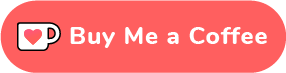 "
106 | })
107 | }
108 | }
109 |
--------------------------------------------------------------------------------
/docs/.vitepress/config.mts:
--------------------------------------------------------------------------------
1 | import { defineConfig } from 'vitepress'
2 |
3 | export default defineConfig({
4 | title: 'OpenGate',
5 | description: 'Embed any website into Obsidian - The ultimate plugin for seamless web integration in your notes',
6 | lastUpdated: true,
7 | cleanUrls: true,
8 | metaChunk: true,
9 | locales: {
10 | root: {
11 | label: 'English',
12 | lang: 'en'
13 | },
14 | fr: {
15 | label: 'Vietnamese',
16 | lang: 'vi',
17 | link: '/vi'
18 | }
19 | },
20 | head: [
21 | // Basic meta tags
22 | ['meta', { name: 'viewport', content: 'width=device-width, initial-scale=1.0' }],
23 | ['meta', { name: 'robots', content: 'index, follow' }],
24 | ['meta', { name: 'keywords', content: 'obsidian, plugin, web embed, productivity, note-taking, open gate, iframe' }],
25 | ['meta', { name: 'author', content: 'Duoc NV' }],
26 |
27 | // Open Graph meta tags
28 | ['meta', { property: 'og:type', content: 'website' }],
29 | ['meta', { property: 'og:locale', content: 'en' }],
30 | ['meta', { property: 'og:title', content: 'OpenGate - Embed any website into Obsidian' }],
31 | [
32 | 'meta',
33 | {
34 | property: 'og:description',
35 | content: 'The ultimate Obsidian plugin for seamless web integration in your notes. Embed any website, customize appearance, and boost your productivity.'
36 | }
37 | ],
38 | ['meta', { property: 'og:site_name', content: 'OpenGate' }],
39 | ['meta', { property: 'og:image', content: '/logo.webp' }],
40 |
41 | // Twitter Card meta tags
42 | ['meta', { name: 'twitter:card', content: 'summary_large_image' }],
43 | ['meta', { name: 'twitter:site', content: '@duocdev' }],
44 | ['meta', { name: 'twitter:creator', content: '@duocdev' }],
45 | ['meta', { name: 'twitter:title', content: 'OpenGate - Embed any website into Obsidian' }],
46 | [
47 | 'meta',
48 | {
49 | name: 'twitter:description',
50 | content: 'The ultimate Obsidian plugin for seamless web integration in your notes. Embed any website, customize appearance, and boost your productivity.'
51 | }
52 | ],
53 | ['meta', { name: 'twitter:image', content: '/logo.webp' }],
54 |
55 | // Favicon
56 | ['link', { rel: 'icon', type: 'image/webp', href: '/logo-small.webp' }]
57 | ],
58 | themeConfig: {
59 | logo: { src: '/logo-small.webp', width: 24, height: 24 },
60 | nav: [
61 | { text: 'Install', link: 'https://obsidian.md/plugins?id=open-gate' },
62 | { text: 'Tutorial', link: '/introduction' },
63 | { text: 'Community', link: 'https://community.aiocean.io/' }
64 | ],
65 | editLink: {
66 | pattern: 'https://github.com/nguyenvanduocit/obsidian-open-gate/edit/main/docs/:path'
67 | },
68 | search: {
69 | provider: 'local'
70 | },
71 | footer: {
72 | message: 'Released under the MIT License.',
73 | copyright: 'Copyright © 2019-present Duoc NV'
74 | },
75 | sidebar: [
76 | {
77 | text: 'Introduction',
78 | collapsed: false,
79 | items: [
80 | { text: 'What is Open Gate?', link: '/introduction' },
81 | { text: 'Getting Started', link: '/getting-started' }
82 | ]
83 | },
84 | {
85 | text: 'Tutorial',
86 | collapsed: false,
87 | items: [
88 | { text: 'Add Gate', link: '/add-gate' },
89 | { text: 'Quick Switch', link: '/quick-switch' },
90 | { text: 'Inline Embedded', link: '/inline-embedded' },
91 | { text: 'Gate Link', link: '/gate-link' },
92 | { text: 'Custom CSS', link: '/custom-css' },
93 | { text: 'Custom JavaScript', link: '/custom-javascript' }
94 | ]
95 | },
96 | {
97 | text: 'Preferences',
98 | collapsed: false,
99 | items: [{ text: 'Gate Options', link: '/gate-options' }]
100 | }
101 | ],
102 |
103 | socialLinks: [{ icon: 'github', link: 'https://github.com/nguyenvanduocit/obsidian-open-gate' }]
104 | }
105 | })
106 |
--------------------------------------------------------------------------------
/.specify/templates/tasks-template.md:
--------------------------------------------------------------------------------
1 | # Tasks: [FEATURE_NAME]
2 |
3 | **Generated:** [DATE]
4 | **Status:** [NOT_STARTED | IN_PROGRESS | COMPLETED]
5 | **Related Spec:** [spec.md link]
6 | **Related Plan:** [plan.md link]
7 |
8 | ## Task Categories
9 |
10 | Tasks are organized by constitutional principle and dependency order.
11 |
12 | ### Setup & Foundation
13 |
14 | Tasks that establish the groundwork. Must be completed first.
15 |
16 | - [ ] **[TASK-001]** [Task description]
17 | - **Principle**: [Which constitution principle applies]
18 | - **Files**: [File paths]
19 | - **Estimated Complexity**: [Low/Medium/High]
20 | - **Dependencies**: None
21 | - **Validation**: [How to verify completion]
22 |
23 | ### Core Implementation
24 |
25 | Main feature implementation tasks. Follow dependency order.
26 |
27 | - [ ] **[TASK-002]** [Task description]
28 | - **Principle**: [Constitution principle]
29 | - **Files**: [File paths]
30 | - **Estimated Complexity**: [Low/Medium/High]
31 | - **Dependencies**: TASK-001
32 | - **Validation**: [How to verify completion]
33 |
34 | - [ ] **[TASK-003]** [Task description]
35 | - **Principle**: [Constitution principle]
36 | - **Files**: [File paths]
37 | - **Estimated Complexity**: [Low/Medium/High]
38 | - **Dependencies**: TASK-002
39 | - **Validation**: [How to verify completion]
40 |
41 | ### Integration
42 |
43 | Obsidian-specific integration tasks.
44 |
45 | - [ ] **[TASK-004]** [Task description]
46 | - **Principle**: [Constitution principle]
47 | - **Files**: [File paths]
48 | - **Estimated Complexity**: [Low/Medium/High]
49 | - **Dependencies**: TASK-003
50 | - **Validation**: [How to verify completion]
51 |
52 | ### Testing & Validation
53 |
54 | Verification tasks. Can run parallel after core implementation.
55 |
56 | - [ ] **[TASK-005]** Test on Obsidian desktop
57 | - **Principle**: First-Principles (verify root solution works)
58 | - **Files**: N/A
59 | - **Estimated Complexity**: Low
60 | - **Dependencies**: TASK-004
61 | - **Validation**: [Specific test cases pass]
62 |
63 | - [ ] **[TASK-006]** Test on Obsidian mobile
64 | - **Principle**: First-Principles
65 | - **Files**: N/A
66 | - **Estimated Complexity**: Low
67 | - **Dependencies**: TASK-004
68 | - **Validation**: [Specific test cases pass]
69 |
70 | ### Documentation
71 |
72 | Documentation tasks. Can run parallel with testing.
73 |
74 | - [ ] **[TASK-007]** Update README.md
75 | - **Principle**: Human Guidance (clear communication)
76 | - **Files**: README.md
77 | - **Estimated Complexity**: Low
78 | - **Dependencies**: TASK-004
79 | - **Validation**: [Documentation is clear and accurate]
80 |
81 | - [ ] **[TASK-008]** Update docs site
82 | - **Principle**: Human Guidance
83 | - **Files**: docs/**/*
84 | - **Estimated Complexity**: Low
85 | - **Dependencies**: TASK-004
86 | - **Validation**: [Tutorial is accurate]
87 |
88 | ### Cleanup & Finalization
89 |
90 | Final tasks before release.
91 |
92 | - [ ] **[TASK-009]** Remove deprecated code (if any)
93 | - **Principle**: Greenfield Development
94 | - **Files**: [Specific files]
95 | - **Estimated Complexity**: Low
96 | - **Dependencies**: TASK-004
97 | - **Validation**: No deprecated code remains
98 |
99 | - [ ] **[TASK-010]** Update CHANGELOG.md
100 | - **Principle**: Human Guidance
101 | - **Files**: CHANGELOG.md
102 | - **Estimated Complexity**: Low
103 | - **Dependencies**: All prior tasks
104 | - **Validation**: Changelog accurately reflects changes
105 |
106 | - [ ] **[TASK-011]** Bump version in manifest.json
107 | - **Principle**: Greenfield Development
108 | - **Files**: manifest.json, package.json
109 | - **Estimated Complexity**: Low
110 | - **Dependencies**: TASK-010
111 | - **Validation**: Version follows semver
112 |
113 | ## Task Execution Rules
114 |
115 | 1. **Dependency Order**: Complete dependencies before dependent tasks
116 | 2. **Iteration First**: Each task should be small enough to complete and test independently
117 | 3. **KISS**: If a task feels complex, break it down further
118 | 4. **YAGNI**: If a task builds something not immediately needed, defer it
119 | 5. **No Workarounds**: If you need a workaround, the task is wrong - redesign it
120 |
121 | ## Progress Tracking
122 |
123 | - **Total Tasks**: [COUNT]
124 | - **Completed**: [COUNT]
125 | - **In Progress**: [COUNT]
126 | - **Blocked**: [COUNT]
127 |
128 | ## Blockers
129 |
130 | [List any tasks that are blocked and why]
131 |
132 | - **[TASK-ID]**: [Blocking reason]
133 |
134 | ## Notes
135 |
136 | [Any implementation notes, discoveries, or context that emerged during execution]
137 |
138 | ---
139 |
140 | **To begin implementation:** `/speckit.implement`
141 |
--------------------------------------------------------------------------------
/CLAUDE.md:
--------------------------------------------------------------------------------
1 | # CLAUDE.md
2 |
3 | This file provides guidance to Claude Code (claude.ai/code) when working with code in this repository.
4 |
5 | ## Project Overview
6 |
7 | Obsidian Open Gate is an Obsidian plugin that allows users to embed any website into Obsidian as a "Gate". The plugin creates custom views that can display web content either as sidebar panels or inline within notes.
8 |
9 | ## Build & Development Commands
10 |
11 | **Build:**
12 | ```bash
13 | bun run build
14 | ```
15 | This runs TypeScript type checking and builds the production bundle via esbuild.
16 |
17 | **Development:**
18 | ```bash
19 | bun run dev
20 | ```
21 | Runs esbuild in watch mode for development. Note: This plugin does NOT require running a dev server - it builds the plugin bundle that Obsidian loads directly.
22 |
23 | **Format:**
24 | ```bash
25 | bun run format
26 | ```
27 | Formats code using Prettier.
28 |
29 | **Documentation:**
30 | ```bash
31 | bun run docs:dev # Start VitePress docs dev server
32 | bun run docs:build # Build documentation
33 | bun run docs:preview # Preview built docs
34 | ```
35 |
36 | ## Architecture
37 |
38 | ### Core Plugin Architecture
39 |
40 | **Entry Point:** `src/main.ts` exports `OpenGatePlugin` class
41 | - Extends Obsidian's `Plugin` class
42 | - Manages plugin lifecycle (`onload`, settings, commands, protocol handlers)
43 | - Settings stored in `PluginSetting` interface containing `uuid` and `gates` (Record)
44 | - Each gate is registered with a unique ID and creates a custom Obsidian view
45 |
46 | ### Key Concepts
47 |
48 | **Gate:** A configured website embed with properties defined in `GateFrameOption`:
49 | - `id`: Unique identifier
50 | - `title`: Display name
51 | - `url`: Target URL
52 | - `icon`: SVG code or Lucide icon ID
53 | - `profileKey`: Electron partition key (similar to Chrome profiles)
54 | - `hasRibbon`: Whether to show in left sidebar
55 | - `position`: Where to open ('left', 'center', 'right')
56 | - `userAgent`: Custom user agent string
57 | - `zoomFactor`: Zoom level (0.5 to 2.0)
58 | - `css`: Custom CSS to inject into the page
59 | - `js`: Custom JavaScript to execute in the page
60 |
61 | **Gate View:** `GateView` class (extends `ItemView`) renders the actual web content
62 | - Uses Electron `` tag on desktop for full browser capabilities
63 | - Falls back to `
"
106 | })
107 | }
108 | }
109 |
--------------------------------------------------------------------------------
/docs/.vitepress/config.mts:
--------------------------------------------------------------------------------
1 | import { defineConfig } from 'vitepress'
2 |
3 | export default defineConfig({
4 | title: 'OpenGate',
5 | description: 'Embed any website into Obsidian - The ultimate plugin for seamless web integration in your notes',
6 | lastUpdated: true,
7 | cleanUrls: true,
8 | metaChunk: true,
9 | locales: {
10 | root: {
11 | label: 'English',
12 | lang: 'en'
13 | },
14 | fr: {
15 | label: 'Vietnamese',
16 | lang: 'vi',
17 | link: '/vi'
18 | }
19 | },
20 | head: [
21 | // Basic meta tags
22 | ['meta', { name: 'viewport', content: 'width=device-width, initial-scale=1.0' }],
23 | ['meta', { name: 'robots', content: 'index, follow' }],
24 | ['meta', { name: 'keywords', content: 'obsidian, plugin, web embed, productivity, note-taking, open gate, iframe' }],
25 | ['meta', { name: 'author', content: 'Duoc NV' }],
26 |
27 | // Open Graph meta tags
28 | ['meta', { property: 'og:type', content: 'website' }],
29 | ['meta', { property: 'og:locale', content: 'en' }],
30 | ['meta', { property: 'og:title', content: 'OpenGate - Embed any website into Obsidian' }],
31 | [
32 | 'meta',
33 | {
34 | property: 'og:description',
35 | content: 'The ultimate Obsidian plugin for seamless web integration in your notes. Embed any website, customize appearance, and boost your productivity.'
36 | }
37 | ],
38 | ['meta', { property: 'og:site_name', content: 'OpenGate' }],
39 | ['meta', { property: 'og:image', content: '/logo.webp' }],
40 |
41 | // Twitter Card meta tags
42 | ['meta', { name: 'twitter:card', content: 'summary_large_image' }],
43 | ['meta', { name: 'twitter:site', content: '@duocdev' }],
44 | ['meta', { name: 'twitter:creator', content: '@duocdev' }],
45 | ['meta', { name: 'twitter:title', content: 'OpenGate - Embed any website into Obsidian' }],
46 | [
47 | 'meta',
48 | {
49 | name: 'twitter:description',
50 | content: 'The ultimate Obsidian plugin for seamless web integration in your notes. Embed any website, customize appearance, and boost your productivity.'
51 | }
52 | ],
53 | ['meta', { name: 'twitter:image', content: '/logo.webp' }],
54 |
55 | // Favicon
56 | ['link', { rel: 'icon', type: 'image/webp', href: '/logo-small.webp' }]
57 | ],
58 | themeConfig: {
59 | logo: { src: '/logo-small.webp', width: 24, height: 24 },
60 | nav: [
61 | { text: 'Install', link: 'https://obsidian.md/plugins?id=open-gate' },
62 | { text: 'Tutorial', link: '/introduction' },
63 | { text: 'Community', link: 'https://community.aiocean.io/' }
64 | ],
65 | editLink: {
66 | pattern: 'https://github.com/nguyenvanduocit/obsidian-open-gate/edit/main/docs/:path'
67 | },
68 | search: {
69 | provider: 'local'
70 | },
71 | footer: {
72 | message: 'Released under the MIT License.',
73 | copyright: 'Copyright © 2019-present Duoc NV'
74 | },
75 | sidebar: [
76 | {
77 | text: 'Introduction',
78 | collapsed: false,
79 | items: [
80 | { text: 'What is Open Gate?', link: '/introduction' },
81 | { text: 'Getting Started', link: '/getting-started' }
82 | ]
83 | },
84 | {
85 | text: 'Tutorial',
86 | collapsed: false,
87 | items: [
88 | { text: 'Add Gate', link: '/add-gate' },
89 | { text: 'Quick Switch', link: '/quick-switch' },
90 | { text: 'Inline Embedded', link: '/inline-embedded' },
91 | { text: 'Gate Link', link: '/gate-link' },
92 | { text: 'Custom CSS', link: '/custom-css' },
93 | { text: 'Custom JavaScript', link: '/custom-javascript' }
94 | ]
95 | },
96 | {
97 | text: 'Preferences',
98 | collapsed: false,
99 | items: [{ text: 'Gate Options', link: '/gate-options' }]
100 | }
101 | ],
102 |
103 | socialLinks: [{ icon: 'github', link: 'https://github.com/nguyenvanduocit/obsidian-open-gate' }]
104 | }
105 | })
106 |
--------------------------------------------------------------------------------
/.specify/templates/tasks-template.md:
--------------------------------------------------------------------------------
1 | # Tasks: [FEATURE_NAME]
2 |
3 | **Generated:** [DATE]
4 | **Status:** [NOT_STARTED | IN_PROGRESS | COMPLETED]
5 | **Related Spec:** [spec.md link]
6 | **Related Plan:** [plan.md link]
7 |
8 | ## Task Categories
9 |
10 | Tasks are organized by constitutional principle and dependency order.
11 |
12 | ### Setup & Foundation
13 |
14 | Tasks that establish the groundwork. Must be completed first.
15 |
16 | - [ ] **[TASK-001]** [Task description]
17 | - **Principle**: [Which constitution principle applies]
18 | - **Files**: [File paths]
19 | - **Estimated Complexity**: [Low/Medium/High]
20 | - **Dependencies**: None
21 | - **Validation**: [How to verify completion]
22 |
23 | ### Core Implementation
24 |
25 | Main feature implementation tasks. Follow dependency order.
26 |
27 | - [ ] **[TASK-002]** [Task description]
28 | - **Principle**: [Constitution principle]
29 | - **Files**: [File paths]
30 | - **Estimated Complexity**: [Low/Medium/High]
31 | - **Dependencies**: TASK-001
32 | - **Validation**: [How to verify completion]
33 |
34 | - [ ] **[TASK-003]** [Task description]
35 | - **Principle**: [Constitution principle]
36 | - **Files**: [File paths]
37 | - **Estimated Complexity**: [Low/Medium/High]
38 | - **Dependencies**: TASK-002
39 | - **Validation**: [How to verify completion]
40 |
41 | ### Integration
42 |
43 | Obsidian-specific integration tasks.
44 |
45 | - [ ] **[TASK-004]** [Task description]
46 | - **Principle**: [Constitution principle]
47 | - **Files**: [File paths]
48 | - **Estimated Complexity**: [Low/Medium/High]
49 | - **Dependencies**: TASK-003
50 | - **Validation**: [How to verify completion]
51 |
52 | ### Testing & Validation
53 |
54 | Verification tasks. Can run parallel after core implementation.
55 |
56 | - [ ] **[TASK-005]** Test on Obsidian desktop
57 | - **Principle**: First-Principles (verify root solution works)
58 | - **Files**: N/A
59 | - **Estimated Complexity**: Low
60 | - **Dependencies**: TASK-004
61 | - **Validation**: [Specific test cases pass]
62 |
63 | - [ ] **[TASK-006]** Test on Obsidian mobile
64 | - **Principle**: First-Principles
65 | - **Files**: N/A
66 | - **Estimated Complexity**: Low
67 | - **Dependencies**: TASK-004
68 | - **Validation**: [Specific test cases pass]
69 |
70 | ### Documentation
71 |
72 | Documentation tasks. Can run parallel with testing.
73 |
74 | - [ ] **[TASK-007]** Update README.md
75 | - **Principle**: Human Guidance (clear communication)
76 | - **Files**: README.md
77 | - **Estimated Complexity**: Low
78 | - **Dependencies**: TASK-004
79 | - **Validation**: [Documentation is clear and accurate]
80 |
81 | - [ ] **[TASK-008]** Update docs site
82 | - **Principle**: Human Guidance
83 | - **Files**: docs/**/*
84 | - **Estimated Complexity**: Low
85 | - **Dependencies**: TASK-004
86 | - **Validation**: [Tutorial is accurate]
87 |
88 | ### Cleanup & Finalization
89 |
90 | Final tasks before release.
91 |
92 | - [ ] **[TASK-009]** Remove deprecated code (if any)
93 | - **Principle**: Greenfield Development
94 | - **Files**: [Specific files]
95 | - **Estimated Complexity**: Low
96 | - **Dependencies**: TASK-004
97 | - **Validation**: No deprecated code remains
98 |
99 | - [ ] **[TASK-010]** Update CHANGELOG.md
100 | - **Principle**: Human Guidance
101 | - **Files**: CHANGELOG.md
102 | - **Estimated Complexity**: Low
103 | - **Dependencies**: All prior tasks
104 | - **Validation**: Changelog accurately reflects changes
105 |
106 | - [ ] **[TASK-011]** Bump version in manifest.json
107 | - **Principle**: Greenfield Development
108 | - **Files**: manifest.json, package.json
109 | - **Estimated Complexity**: Low
110 | - **Dependencies**: TASK-010
111 | - **Validation**: Version follows semver
112 |
113 | ## Task Execution Rules
114 |
115 | 1. **Dependency Order**: Complete dependencies before dependent tasks
116 | 2. **Iteration First**: Each task should be small enough to complete and test independently
117 | 3. **KISS**: If a task feels complex, break it down further
118 | 4. **YAGNI**: If a task builds something not immediately needed, defer it
119 | 5. **No Workarounds**: If you need a workaround, the task is wrong - redesign it
120 |
121 | ## Progress Tracking
122 |
123 | - **Total Tasks**: [COUNT]
124 | - **Completed**: [COUNT]
125 | - **In Progress**: [COUNT]
126 | - **Blocked**: [COUNT]
127 |
128 | ## Blockers
129 |
130 | [List any tasks that are blocked and why]
131 |
132 | - **[TASK-ID]**: [Blocking reason]
133 |
134 | ## Notes
135 |
136 | [Any implementation notes, discoveries, or context that emerged during execution]
137 |
138 | ---
139 |
140 | **To begin implementation:** `/speckit.implement`
141 |
--------------------------------------------------------------------------------
/CLAUDE.md:
--------------------------------------------------------------------------------
1 | # CLAUDE.md
2 |
3 | This file provides guidance to Claude Code (claude.ai/code) when working with code in this repository.
4 |
5 | ## Project Overview
6 |
7 | Obsidian Open Gate is an Obsidian plugin that allows users to embed any website into Obsidian as a "Gate". The plugin creates custom views that can display web content either as sidebar panels or inline within notes.
8 |
9 | ## Build & Development Commands
10 |
11 | **Build:**
12 | ```bash
13 | bun run build
14 | ```
15 | This runs TypeScript type checking and builds the production bundle via esbuild.
16 |
17 | **Development:**
18 | ```bash
19 | bun run dev
20 | ```
21 | Runs esbuild in watch mode for development. Note: This plugin does NOT require running a dev server - it builds the plugin bundle that Obsidian loads directly.
22 |
23 | **Format:**
24 | ```bash
25 | bun run format
26 | ```
27 | Formats code using Prettier.
28 |
29 | **Documentation:**
30 | ```bash
31 | bun run docs:dev # Start VitePress docs dev server
32 | bun run docs:build # Build documentation
33 | bun run docs:preview # Preview built docs
34 | ```
35 |
36 | ## Architecture
37 |
38 | ### Core Plugin Architecture
39 |
40 | **Entry Point:** `src/main.ts` exports `OpenGatePlugin` class
41 | - Extends Obsidian's `Plugin` class
42 | - Manages plugin lifecycle (`onload`, settings, commands, protocol handlers)
43 | - Settings stored in `PluginSetting` interface containing `uuid` and `gates` (Record)
44 | - Each gate is registered with a unique ID and creates a custom Obsidian view
45 |
46 | ### Key Concepts
47 |
48 | **Gate:** A configured website embed with properties defined in `GateFrameOption`:
49 | - `id`: Unique identifier
50 | - `title`: Display name
51 | - `url`: Target URL
52 | - `icon`: SVG code or Lucide icon ID
53 | - `profileKey`: Electron partition key (similar to Chrome profiles)
54 | - `hasRibbon`: Whether to show in left sidebar
55 | - `position`: Where to open ('left', 'center', 'right')
56 | - `userAgent`: Custom user agent string
57 | - `zoomFactor`: Zoom level (0.5 to 2.0)
58 | - `css`: Custom CSS to inject into the page
59 | - `js`: Custom JavaScript to execute in the page
60 |
61 | **Gate View:** `GateView` class (extends `ItemView`) renders the actual web content
62 | - Uses Electron `` tag on desktop for full browser capabilities
63 | - Falls back to `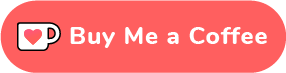 "
106 | })
107 | }
108 | }
109 |
--------------------------------------------------------------------------------
/docs/.vitepress/config.mts:
--------------------------------------------------------------------------------
1 | import { defineConfig } from 'vitepress'
2 |
3 | export default defineConfig({
4 | title: 'OpenGate',
5 | description: 'Embed any website into Obsidian - The ultimate plugin for seamless web integration in your notes',
6 | lastUpdated: true,
7 | cleanUrls: true,
8 | metaChunk: true,
9 | locales: {
10 | root: {
11 | label: 'English',
12 | lang: 'en'
13 | },
14 | fr: {
15 | label: 'Vietnamese',
16 | lang: 'vi',
17 | link: '/vi'
18 | }
19 | },
20 | head: [
21 | // Basic meta tags
22 | ['meta', { name: 'viewport', content: 'width=device-width, initial-scale=1.0' }],
23 | ['meta', { name: 'robots', content: 'index, follow' }],
24 | ['meta', { name: 'keywords', content: 'obsidian, plugin, web embed, productivity, note-taking, open gate, iframe' }],
25 | ['meta', { name: 'author', content: 'Duoc NV' }],
26 |
27 | // Open Graph meta tags
28 | ['meta', { property: 'og:type', content: 'website' }],
29 | ['meta', { property: 'og:locale', content: 'en' }],
30 | ['meta', { property: 'og:title', content: 'OpenGate - Embed any website into Obsidian' }],
31 | [
32 | 'meta',
33 | {
34 | property: 'og:description',
35 | content: 'The ultimate Obsidian plugin for seamless web integration in your notes. Embed any website, customize appearance, and boost your productivity.'
36 | }
37 | ],
38 | ['meta', { property: 'og:site_name', content: 'OpenGate' }],
39 | ['meta', { property: 'og:image', content: '/logo.webp' }],
40 |
41 | // Twitter Card meta tags
42 | ['meta', { name: 'twitter:card', content: 'summary_large_image' }],
43 | ['meta', { name: 'twitter:site', content: '@duocdev' }],
44 | ['meta', { name: 'twitter:creator', content: '@duocdev' }],
45 | ['meta', { name: 'twitter:title', content: 'OpenGate - Embed any website into Obsidian' }],
46 | [
47 | 'meta',
48 | {
49 | name: 'twitter:description',
50 | content: 'The ultimate Obsidian plugin for seamless web integration in your notes. Embed any website, customize appearance, and boost your productivity.'
51 | }
52 | ],
53 | ['meta', { name: 'twitter:image', content: '/logo.webp' }],
54 |
55 | // Favicon
56 | ['link', { rel: 'icon', type: 'image/webp', href: '/logo-small.webp' }]
57 | ],
58 | themeConfig: {
59 | logo: { src: '/logo-small.webp', width: 24, height: 24 },
60 | nav: [
61 | { text: 'Install', link: 'https://obsidian.md/plugins?id=open-gate' },
62 | { text: 'Tutorial', link: '/introduction' },
63 | { text: 'Community', link: 'https://community.aiocean.io/' }
64 | ],
65 | editLink: {
66 | pattern: 'https://github.com/nguyenvanduocit/obsidian-open-gate/edit/main/docs/:path'
67 | },
68 | search: {
69 | provider: 'local'
70 | },
71 | footer: {
72 | message: 'Released under the MIT License.',
73 | copyright: 'Copyright © 2019-present Duoc NV'
74 | },
75 | sidebar: [
76 | {
77 | text: 'Introduction',
78 | collapsed: false,
79 | items: [
80 | { text: 'What is Open Gate?', link: '/introduction' },
81 | { text: 'Getting Started', link: '/getting-started' }
82 | ]
83 | },
84 | {
85 | text: 'Tutorial',
86 | collapsed: false,
87 | items: [
88 | { text: 'Add Gate', link: '/add-gate' },
89 | { text: 'Quick Switch', link: '/quick-switch' },
90 | { text: 'Inline Embedded', link: '/inline-embedded' },
91 | { text: 'Gate Link', link: '/gate-link' },
92 | { text: 'Custom CSS', link: '/custom-css' },
93 | { text: 'Custom JavaScript', link: '/custom-javascript' }
94 | ]
95 | },
96 | {
97 | text: 'Preferences',
98 | collapsed: false,
99 | items: [{ text: 'Gate Options', link: '/gate-options' }]
100 | }
101 | ],
102 |
103 | socialLinks: [{ icon: 'github', link: 'https://github.com/nguyenvanduocit/obsidian-open-gate' }]
104 | }
105 | })
106 |
--------------------------------------------------------------------------------
/.specify/templates/tasks-template.md:
--------------------------------------------------------------------------------
1 | # Tasks: [FEATURE_NAME]
2 |
3 | **Generated:** [DATE]
4 | **Status:** [NOT_STARTED | IN_PROGRESS | COMPLETED]
5 | **Related Spec:** [spec.md link]
6 | **Related Plan:** [plan.md link]
7 |
8 | ## Task Categories
9 |
10 | Tasks are organized by constitutional principle and dependency order.
11 |
12 | ### Setup & Foundation
13 |
14 | Tasks that establish the groundwork. Must be completed first.
15 |
16 | - [ ] **[TASK-001]** [Task description]
17 | - **Principle**: [Which constitution principle applies]
18 | - **Files**: [File paths]
19 | - **Estimated Complexity**: [Low/Medium/High]
20 | - **Dependencies**: None
21 | - **Validation**: [How to verify completion]
22 |
23 | ### Core Implementation
24 |
25 | Main feature implementation tasks. Follow dependency order.
26 |
27 | - [ ] **[TASK-002]** [Task description]
28 | - **Principle**: [Constitution principle]
29 | - **Files**: [File paths]
30 | - **Estimated Complexity**: [Low/Medium/High]
31 | - **Dependencies**: TASK-001
32 | - **Validation**: [How to verify completion]
33 |
34 | - [ ] **[TASK-003]** [Task description]
35 | - **Principle**: [Constitution principle]
36 | - **Files**: [File paths]
37 | - **Estimated Complexity**: [Low/Medium/High]
38 | - **Dependencies**: TASK-002
39 | - **Validation**: [How to verify completion]
40 |
41 | ### Integration
42 |
43 | Obsidian-specific integration tasks.
44 |
45 | - [ ] **[TASK-004]** [Task description]
46 | - **Principle**: [Constitution principle]
47 | - **Files**: [File paths]
48 | - **Estimated Complexity**: [Low/Medium/High]
49 | - **Dependencies**: TASK-003
50 | - **Validation**: [How to verify completion]
51 |
52 | ### Testing & Validation
53 |
54 | Verification tasks. Can run parallel after core implementation.
55 |
56 | - [ ] **[TASK-005]** Test on Obsidian desktop
57 | - **Principle**: First-Principles (verify root solution works)
58 | - **Files**: N/A
59 | - **Estimated Complexity**: Low
60 | - **Dependencies**: TASK-004
61 | - **Validation**: [Specific test cases pass]
62 |
63 | - [ ] **[TASK-006]** Test on Obsidian mobile
64 | - **Principle**: First-Principles
65 | - **Files**: N/A
66 | - **Estimated Complexity**: Low
67 | - **Dependencies**: TASK-004
68 | - **Validation**: [Specific test cases pass]
69 |
70 | ### Documentation
71 |
72 | Documentation tasks. Can run parallel with testing.
73 |
74 | - [ ] **[TASK-007]** Update README.md
75 | - **Principle**: Human Guidance (clear communication)
76 | - **Files**: README.md
77 | - **Estimated Complexity**: Low
78 | - **Dependencies**: TASK-004
79 | - **Validation**: [Documentation is clear and accurate]
80 |
81 | - [ ] **[TASK-008]** Update docs site
82 | - **Principle**: Human Guidance
83 | - **Files**: docs/**/*
84 | - **Estimated Complexity**: Low
85 | - **Dependencies**: TASK-004
86 | - **Validation**: [Tutorial is accurate]
87 |
88 | ### Cleanup & Finalization
89 |
90 | Final tasks before release.
91 |
92 | - [ ] **[TASK-009]** Remove deprecated code (if any)
93 | - **Principle**: Greenfield Development
94 | - **Files**: [Specific files]
95 | - **Estimated Complexity**: Low
96 | - **Dependencies**: TASK-004
97 | - **Validation**: No deprecated code remains
98 |
99 | - [ ] **[TASK-010]** Update CHANGELOG.md
100 | - **Principle**: Human Guidance
101 | - **Files**: CHANGELOG.md
102 | - **Estimated Complexity**: Low
103 | - **Dependencies**: All prior tasks
104 | - **Validation**: Changelog accurately reflects changes
105 |
106 | - [ ] **[TASK-011]** Bump version in manifest.json
107 | - **Principle**: Greenfield Development
108 | - **Files**: manifest.json, package.json
109 | - **Estimated Complexity**: Low
110 | - **Dependencies**: TASK-010
111 | - **Validation**: Version follows semver
112 |
113 | ## Task Execution Rules
114 |
115 | 1. **Dependency Order**: Complete dependencies before dependent tasks
116 | 2. **Iteration First**: Each task should be small enough to complete and test independently
117 | 3. **KISS**: If a task feels complex, break it down further
118 | 4. **YAGNI**: If a task builds something not immediately needed, defer it
119 | 5. **No Workarounds**: If you need a workaround, the task is wrong - redesign it
120 |
121 | ## Progress Tracking
122 |
123 | - **Total Tasks**: [COUNT]
124 | - **Completed**: [COUNT]
125 | - **In Progress**: [COUNT]
126 | - **Blocked**: [COUNT]
127 |
128 | ## Blockers
129 |
130 | [List any tasks that are blocked and why]
131 |
132 | - **[TASK-ID]**: [Blocking reason]
133 |
134 | ## Notes
135 |
136 | [Any implementation notes, discoveries, or context that emerged during execution]
137 |
138 | ---
139 |
140 | **To begin implementation:** `/speckit.implement`
141 |
--------------------------------------------------------------------------------
/CLAUDE.md:
--------------------------------------------------------------------------------
1 | # CLAUDE.md
2 |
3 | This file provides guidance to Claude Code (claude.ai/code) when working with code in this repository.
4 |
5 | ## Project Overview
6 |
7 | Obsidian Open Gate is an Obsidian plugin that allows users to embed any website into Obsidian as a "Gate". The plugin creates custom views that can display web content either as sidebar panels or inline within notes.
8 |
9 | ## Build & Development Commands
10 |
11 | **Build:**
12 | ```bash
13 | bun run build
14 | ```
15 | This runs TypeScript type checking and builds the production bundle via esbuild.
16 |
17 | **Development:**
18 | ```bash
19 | bun run dev
20 | ```
21 | Runs esbuild in watch mode for development. Note: This plugin does NOT require running a dev server - it builds the plugin bundle that Obsidian loads directly.
22 |
23 | **Format:**
24 | ```bash
25 | bun run format
26 | ```
27 | Formats code using Prettier.
28 |
29 | **Documentation:**
30 | ```bash
31 | bun run docs:dev # Start VitePress docs dev server
32 | bun run docs:build # Build documentation
33 | bun run docs:preview # Preview built docs
34 | ```
35 |
36 | ## Architecture
37 |
38 | ### Core Plugin Architecture
39 |
40 | **Entry Point:** `src/main.ts` exports `OpenGatePlugin` class
41 | - Extends Obsidian's `Plugin` class
42 | - Manages plugin lifecycle (`onload`, settings, commands, protocol handlers)
43 | - Settings stored in `PluginSetting` interface containing `uuid` and `gates` (Record
"
106 | })
107 | }
108 | }
109 |
--------------------------------------------------------------------------------
/docs/.vitepress/config.mts:
--------------------------------------------------------------------------------
1 | import { defineConfig } from 'vitepress'
2 |
3 | export default defineConfig({
4 | title: 'OpenGate',
5 | description: 'Embed any website into Obsidian - The ultimate plugin for seamless web integration in your notes',
6 | lastUpdated: true,
7 | cleanUrls: true,
8 | metaChunk: true,
9 | locales: {
10 | root: {
11 | label: 'English',
12 | lang: 'en'
13 | },
14 | fr: {
15 | label: 'Vietnamese',
16 | lang: 'vi',
17 | link: '/vi'
18 | }
19 | },
20 | head: [
21 | // Basic meta tags
22 | ['meta', { name: 'viewport', content: 'width=device-width, initial-scale=1.0' }],
23 | ['meta', { name: 'robots', content: 'index, follow' }],
24 | ['meta', { name: 'keywords', content: 'obsidian, plugin, web embed, productivity, note-taking, open gate, iframe' }],
25 | ['meta', { name: 'author', content: 'Duoc NV' }],
26 |
27 | // Open Graph meta tags
28 | ['meta', { property: 'og:type', content: 'website' }],
29 | ['meta', { property: 'og:locale', content: 'en' }],
30 | ['meta', { property: 'og:title', content: 'OpenGate - Embed any website into Obsidian' }],
31 | [
32 | 'meta',
33 | {
34 | property: 'og:description',
35 | content: 'The ultimate Obsidian plugin for seamless web integration in your notes. Embed any website, customize appearance, and boost your productivity.'
36 | }
37 | ],
38 | ['meta', { property: 'og:site_name', content: 'OpenGate' }],
39 | ['meta', { property: 'og:image', content: '/logo.webp' }],
40 |
41 | // Twitter Card meta tags
42 | ['meta', { name: 'twitter:card', content: 'summary_large_image' }],
43 | ['meta', { name: 'twitter:site', content: '@duocdev' }],
44 | ['meta', { name: 'twitter:creator', content: '@duocdev' }],
45 | ['meta', { name: 'twitter:title', content: 'OpenGate - Embed any website into Obsidian' }],
46 | [
47 | 'meta',
48 | {
49 | name: 'twitter:description',
50 | content: 'The ultimate Obsidian plugin for seamless web integration in your notes. Embed any website, customize appearance, and boost your productivity.'
51 | }
52 | ],
53 | ['meta', { name: 'twitter:image', content: '/logo.webp' }],
54 |
55 | // Favicon
56 | ['link', { rel: 'icon', type: 'image/webp', href: '/logo-small.webp' }]
57 | ],
58 | themeConfig: {
59 | logo: { src: '/logo-small.webp', width: 24, height: 24 },
60 | nav: [
61 | { text: 'Install', link: 'https://obsidian.md/plugins?id=open-gate' },
62 | { text: 'Tutorial', link: '/introduction' },
63 | { text: 'Community', link: 'https://community.aiocean.io/' }
64 | ],
65 | editLink: {
66 | pattern: 'https://github.com/nguyenvanduocit/obsidian-open-gate/edit/main/docs/:path'
67 | },
68 | search: {
69 | provider: 'local'
70 | },
71 | footer: {
72 | message: 'Released under the MIT License.',
73 | copyright: 'Copyright © 2019-present Duoc NV'
74 | },
75 | sidebar: [
76 | {
77 | text: 'Introduction',
78 | collapsed: false,
79 | items: [
80 | { text: 'What is Open Gate?', link: '/introduction' },
81 | { text: 'Getting Started', link: '/getting-started' }
82 | ]
83 | },
84 | {
85 | text: 'Tutorial',
86 | collapsed: false,
87 | items: [
88 | { text: 'Add Gate', link: '/add-gate' },
89 | { text: 'Quick Switch', link: '/quick-switch' },
90 | { text: 'Inline Embedded', link: '/inline-embedded' },
91 | { text: 'Gate Link', link: '/gate-link' },
92 | { text: 'Custom CSS', link: '/custom-css' },
93 | { text: 'Custom JavaScript', link: '/custom-javascript' }
94 | ]
95 | },
96 | {
97 | text: 'Preferences',
98 | collapsed: false,
99 | items: [{ text: 'Gate Options', link: '/gate-options' }]
100 | }
101 | ],
102 |
103 | socialLinks: [{ icon: 'github', link: 'https://github.com/nguyenvanduocit/obsidian-open-gate' }]
104 | }
105 | })
106 |
--------------------------------------------------------------------------------
/.specify/templates/tasks-template.md:
--------------------------------------------------------------------------------
1 | # Tasks: [FEATURE_NAME]
2 |
3 | **Generated:** [DATE]
4 | **Status:** [NOT_STARTED | IN_PROGRESS | COMPLETED]
5 | **Related Spec:** [spec.md link]
6 | **Related Plan:** [plan.md link]
7 |
8 | ## Task Categories
9 |
10 | Tasks are organized by constitutional principle and dependency order.
11 |
12 | ### Setup & Foundation
13 |
14 | Tasks that establish the groundwork. Must be completed first.
15 |
16 | - [ ] **[TASK-001]** [Task description]
17 | - **Principle**: [Which constitution principle applies]
18 | - **Files**: [File paths]
19 | - **Estimated Complexity**: [Low/Medium/High]
20 | - **Dependencies**: None
21 | - **Validation**: [How to verify completion]
22 |
23 | ### Core Implementation
24 |
25 | Main feature implementation tasks. Follow dependency order.
26 |
27 | - [ ] **[TASK-002]** [Task description]
28 | - **Principle**: [Constitution principle]
29 | - **Files**: [File paths]
30 | - **Estimated Complexity**: [Low/Medium/High]
31 | - **Dependencies**: TASK-001
32 | - **Validation**: [How to verify completion]
33 |
34 | - [ ] **[TASK-003]** [Task description]
35 | - **Principle**: [Constitution principle]
36 | - **Files**: [File paths]
37 | - **Estimated Complexity**: [Low/Medium/High]
38 | - **Dependencies**: TASK-002
39 | - **Validation**: [How to verify completion]
40 |
41 | ### Integration
42 |
43 | Obsidian-specific integration tasks.
44 |
45 | - [ ] **[TASK-004]** [Task description]
46 | - **Principle**: [Constitution principle]
47 | - **Files**: [File paths]
48 | - **Estimated Complexity**: [Low/Medium/High]
49 | - **Dependencies**: TASK-003
50 | - **Validation**: [How to verify completion]
51 |
52 | ### Testing & Validation
53 |
54 | Verification tasks. Can run parallel after core implementation.
55 |
56 | - [ ] **[TASK-005]** Test on Obsidian desktop
57 | - **Principle**: First-Principles (verify root solution works)
58 | - **Files**: N/A
59 | - **Estimated Complexity**: Low
60 | - **Dependencies**: TASK-004
61 | - **Validation**: [Specific test cases pass]
62 |
63 | - [ ] **[TASK-006]** Test on Obsidian mobile
64 | - **Principle**: First-Principles
65 | - **Files**: N/A
66 | - **Estimated Complexity**: Low
67 | - **Dependencies**: TASK-004
68 | - **Validation**: [Specific test cases pass]
69 |
70 | ### Documentation
71 |
72 | Documentation tasks. Can run parallel with testing.
73 |
74 | - [ ] **[TASK-007]** Update README.md
75 | - **Principle**: Human Guidance (clear communication)
76 | - **Files**: README.md
77 | - **Estimated Complexity**: Low
78 | - **Dependencies**: TASK-004
79 | - **Validation**: [Documentation is clear and accurate]
80 |
81 | - [ ] **[TASK-008]** Update docs site
82 | - **Principle**: Human Guidance
83 | - **Files**: docs/**/*
84 | - **Estimated Complexity**: Low
85 | - **Dependencies**: TASK-004
86 | - **Validation**: [Tutorial is accurate]
87 |
88 | ### Cleanup & Finalization
89 |
90 | Final tasks before release.
91 |
92 | - [ ] **[TASK-009]** Remove deprecated code (if any)
93 | - **Principle**: Greenfield Development
94 | - **Files**: [Specific files]
95 | - **Estimated Complexity**: Low
96 | - **Dependencies**: TASK-004
97 | - **Validation**: No deprecated code remains
98 |
99 | - [ ] **[TASK-010]** Update CHANGELOG.md
100 | - **Principle**: Human Guidance
101 | - **Files**: CHANGELOG.md
102 | - **Estimated Complexity**: Low
103 | - **Dependencies**: All prior tasks
104 | - **Validation**: Changelog accurately reflects changes
105 |
106 | - [ ] **[TASK-011]** Bump version in manifest.json
107 | - **Principle**: Greenfield Development
108 | - **Files**: manifest.json, package.json
109 | - **Estimated Complexity**: Low
110 | - **Dependencies**: TASK-010
111 | - **Validation**: Version follows semver
112 |
113 | ## Task Execution Rules
114 |
115 | 1. **Dependency Order**: Complete dependencies before dependent tasks
116 | 2. **Iteration First**: Each task should be small enough to complete and test independently
117 | 3. **KISS**: If a task feels complex, break it down further
118 | 4. **YAGNI**: If a task builds something not immediately needed, defer it
119 | 5. **No Workarounds**: If you need a workaround, the task is wrong - redesign it
120 |
121 | ## Progress Tracking
122 |
123 | - **Total Tasks**: [COUNT]
124 | - **Completed**: [COUNT]
125 | - **In Progress**: [COUNT]
126 | - **Blocked**: [COUNT]
127 |
128 | ## Blockers
129 |
130 | [List any tasks that are blocked and why]
131 |
132 | - **[TASK-ID]**: [Blocking reason]
133 |
134 | ## Notes
135 |
136 | [Any implementation notes, discoveries, or context that emerged during execution]
137 |
138 | ---
139 |
140 | **To begin implementation:** `/speckit.implement`
141 |
--------------------------------------------------------------------------------
/CLAUDE.md:
--------------------------------------------------------------------------------
1 | # CLAUDE.md
2 |
3 | This file provides guidance to Claude Code (claude.ai/code) when working with code in this repository.
4 |
5 | ## Project Overview
6 |
7 | Obsidian Open Gate is an Obsidian plugin that allows users to embed any website into Obsidian as a "Gate". The plugin creates custom views that can display web content either as sidebar panels or inline within notes.
8 |
9 | ## Build & Development Commands
10 |
11 | **Build:**
12 | ```bash
13 | bun run build
14 | ```
15 | This runs TypeScript type checking and builds the production bundle via esbuild.
16 |
17 | **Development:**
18 | ```bash
19 | bun run dev
20 | ```
21 | Runs esbuild in watch mode for development. Note: This plugin does NOT require running a dev server - it builds the plugin bundle that Obsidian loads directly.
22 |
23 | **Format:**
24 | ```bash
25 | bun run format
26 | ```
27 | Formats code using Prettier.
28 |
29 | **Documentation:**
30 | ```bash
31 | bun run docs:dev # Start VitePress docs dev server
32 | bun run docs:build # Build documentation
33 | bun run docs:preview # Preview built docs
34 | ```
35 |
36 | ## Architecture
37 |
38 | ### Core Plugin Architecture
39 |
40 | **Entry Point:** `src/main.ts` exports `OpenGatePlugin` class
41 | - Extends Obsidian's `Plugin` class
42 | - Manages plugin lifecycle (`onload`, settings, commands, protocol handlers)
43 | - Settings stored in `PluginSetting` interface containing `uuid` and `gates` (Record