class="js-tooltip" into a span class="your-prefix-class-container", when you activate one, it inserts a dialog element just after the clicked element (in the container), puts the focus into it and traps focus in the dialog tooltip. When you exit it, the focus is given back to the element that opened it.
10 |
11 | For mouse users, they can click outside the dialog tooltip to close it.
12 |
13 | If you never activate a dialog tooltip, it won’t be anywhere in the code.
14 |
15 | ## Options and attributes
16 |
17 | Simply put class="js-tooltip" on a button to activate the script.
18 |
19 | - Attribute data-tooltip-prefix-class: the prefix to all style classes of the dialog tooltip.
20 | - Attribute data-tooltip-text: the text of your dialog tooltip (will be put into a p tag).
21 | - Attribute data-tooltip-content-id: the id of (hidden) content in your page that will be put into your dialog tooltip.
22 | - Attribute data-tooltip-title: the main title of the dialog tooltip.
23 | - Attribute data-tooltip-close-text: the text of the close button in your dialog tooltip.
24 | - Attribute data-tooltip-close-title: the title attribute of the close button in your dialog tooltip.
25 | - Attribute data-tooltip-close-img: a path to a valid image for the close button.
26 |
27 | Another feature: when you click on a button that launches a modal tooltip, the class is-active is added to this button.
28 |
29 | Enjoy.
30 |
31 | 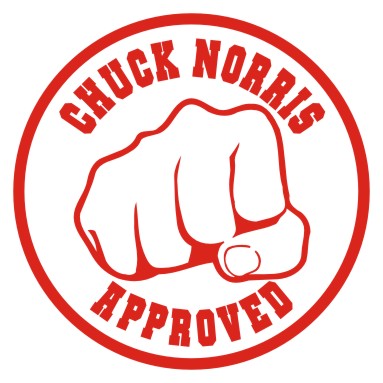 32 |
33 | P.S: this plugin is in [MIT license](https://github.com/nico3333fr/jquery-accessible-dialog-tooltip-aria/blob/master/LICENSE). It couldn't be done without the precious help of @ScreenFeedFr, @sophieschuermans, @johan_ramon, @goetsu and @romaingervois.
34 |
--------------------------------------------------------------------------------
/bower.json:
--------------------------------------------------------------------------------
1 | {
2 | "name": "jquery-accessible-dialog-tooltip-aria",
3 | "description": "This jQuery plugin will add a shiny and accessible dialog tooltip window, using ARIA",
4 | "homepage": "https://a11y.nicolas-hoffmann.net/dialog-tooltip/",
5 | "main": "jquery-accessible-dialog-tooltip-aria.js",
6 | "version": "1.6.2",
7 | "keywords": [
8 | "Accessibility",
9 | "ARIA",
10 | "dialog",
11 | "tooltip",
12 | "a11y",
13 | "jQuery Plugin"
14 | ],
15 | "authors": [
16 | {
17 | "name": "Nicolas Hoffmann",
18 | "email": "dante3333@gmail.com",
19 | "web": "https://www.nicolas-hoffmann.net/"
20 | }
21 | ],
22 | "dependencies": {
23 | "jquery": ">=1.0.0"
24 | },
25 | "repositories": [
26 | {
27 | "type": "git",
28 | "url": "git://github.com/nico3333fr/jquery-accessible-dialog-tooltip-aria.git"
29 | }
30 | ],
31 | "license": "MIT",
32 | "ignore": [
33 | "**/.*",
34 | "node_modules",
35 | "bower_components",
36 | "README.md"
37 | ]
38 | }
39 |
--------------------------------------------------------------------------------
/jquery-accessible-dialog-tooltip-aria.js:
--------------------------------------------------------------------------------
1 | jQuery(document).ready(function($) {
2 |
3 | /*
4 | * jQuery simple and accessible dialog tooltip window, using ARIA
5 | * @version v1.6.2
6 | * Website: https://a11y.nicolas-hoffmann.net/dialog-tooltip/
7 | * License MIT: https://github.com/nico3333fr/jquery-accessible-dialog-tooltip-aria/blob/master/LICENSE
8 | */
9 | // loading tooltip ------------------------------------------------------------------------------------------------------------
10 | // init
11 | var $js_tooltips = $('.js-tooltip'),
12 | $body = $('body');
13 |
14 | if ($js_tooltips.length) { // if there are at least one :)
15 |
16 | $js_tooltips.each(function(index_to_expand) {
17 | var $this = $(this),
18 | options = $this.data(),
19 | $tooltip_prefix_class = typeof options.tooltipPrefixClass !== 'undefined' ? options.tooltipPrefixClass + '-' : '',
20 | index_lisible = index_to_expand + 1;
21 |
22 | $this.attr({
23 | 'id': 'label_tooltip_' + index_lisible
24 | });
25 | // wraps element in a container
26 | $this.wrap('');
27 |
28 | });
29 |
30 | }
31 |
32 | // jQuery formatted selector to search for focusable items
33 | var focusableElementsString = "a[href], area[href], input:not([type='hidden']):not([disabled], select:not([disabled]), textarea:not([disabled]), button:not([disabled]), iframe, object, embed, *[tabindex], *[contenteditable]";
34 |
35 |
36 | // events ------------------
37 | $body.on('click', function(event) {
38 | var $target = $(event.target),
39 | $focus_back = $('#' + $('#js-tooltip-close').attr('data-focus-back')),
40 | $dialog_tooltip = $('.js-dialogtooltip'),
41 | id_back_content = $dialog_tooltip.attr('data-content-back-id');
42 |
43 | // if click outside => close
44 | if ((!$target.is('.js-dialogtooltip') && !$target.is('.js-tooltip') && !$target.closest(".js-dialogtooltip").length) || ($target.is($focus_back))) {
45 | if ( id_back_content !== '' ){
46 | var $content = $('#js-tooltip-content').html(),
47 | $content_back_place = $('#' + id_back_content);
48 |
49 | $content_back_place.html($content);
50 | }
51 |
52 | $dialog_tooltip.remove();
53 | $focus_back.removeClass('is-active');
54 | }
55 | })
56 | .on('click', ".js-tooltip:not('.is-active')", function(event) {
57 | var $this = $(this),
58 | options = $this.data(),
59 | $tooltip_prefix_class = typeof options.tooltipPrefixClass !== 'undefined' ? options.tooltipPrefixClass + '-' : '',
60 | $tooltip_text = options.tooltipText || '',
61 | $tooltip_content_id = typeof options.tooltipContentId !== 'undefined' ? '#' + options.tooltipContentId : '',
62 | $tooltip_content_back_id = typeof options.tooltipContentId !== 'undefined' ? options.tooltipContentId : '',
63 | $tooltip_title = options.tooltipTitle || '',
64 | $tooltip_close_text = options.tooltipCloseText || 'Close',
65 | $tooltip_close_title = options.tooltipCloseTitle || options.tooltipCloseText,
66 | $tooltip_close_img = options.tooltipCloseImg || '',
67 | $tooltip_starter_id = $this.attr('id'),
68 | $tooltip_code;
69 |
70 | // close tooltip and remove active one
71 | var $old_tooltip = $('#js-tooltip'),
72 | id_back_content = $old_tooltip.attr('data-content-back-id');
73 |
74 | if ( id_back_content !== '' ){
75 | var $content = $('#js-tooltip-content').html(),
76 | $content_back_place = $('#' + id_back_content);
77 |
78 | $content_back_place.html($content);
79 | }
80 | $old_tooltip.remove();
81 | $('.js-tooltip').removeClass('is-active');
82 |
83 | // insert code at the end
84 | $tooltip_code = '';
107 |
108 | // Chrome bug
109 | setTimeout(function() {
110 | $($tooltip_code).insertAfter($this);
111 | }, 50);
112 | // fix for Chrome bug resolution…
113 | setTimeout(function() {
114 | $('#js-tooltip-close').focus();
115 | }, 51);
116 |
117 | $('#' + $tooltip_starter_id).addClass('is-active');
118 |
119 | event.preventDefault();
120 |
121 | })
122 | /*
123 | .on( 'mouseleave', '#js-tooltip', function( event ) {
124 | var $this = $(this),
125 | options = $this.data(),
126 | $tooltip_launched_by = options.launchedBy,
127 | $focus_back = $('#' + options.focusBack),
128 | $close_button = $this.find('.tooltip-close');
129 |
130 | $close_button.click();
131 | $focus_back.removeClass('is-active');
132 |
133 | })*/
134 | ;
135 |
136 | // close button and esc key
137 | $body.on('click', '#js-tooltip-close', function() {
138 | var $this = $(this),
139 | $focus_back = $('#' + $this.attr('data-focus-back')),
140 | id_back_content = $this.parents('#js-tooltip').attr('data-content-back-id');
141 |
142 | if ( id_back_content !== '' ){
143 | var $content = $('#js-tooltip-content').html(),
144 | $content_back_place = $('#' + id_back_content);
145 |
146 | $content_back_place.html($content);
147 | }
148 | $('#js-tooltip').remove();
149 | $focus_back.focus();
150 | $focus_back.removeClass('is-active');
151 |
152 | })
153 | .on("keydown", "#js-tooltip", function(event) {
154 | var $this = $(this);
155 |
156 | if (event.keyCode == 27) { // esc
157 | $('#js-tooltip-close').click();
158 | event.preventDefault();
159 | }
160 | if (event.keyCode == 9) { // tab or maj+tab
161 |
162 | // get list of all children elements in given object
163 | var children = $this.find('*');
164 |
165 | // get list of focusable items
166 | var focusableItems = children.filter(focusableElementsString).filter(':visible');
167 |
168 | // get currently focused item
169 | var focusedItem = $(document.activeElement);
170 |
171 | // get the number of focusable items
172 | var numberOfFocusableItems = focusableItems.length
173 |
174 | var focusedItemIndex = focusableItems.index(focusedItem);
175 |
176 | if (!event.shiftKey && (focusedItemIndex == numberOfFocusableItems - 1)) {
177 | focusableItems.get(0).focus();
178 | event.preventDefault();
179 | }
180 | if (event.shiftKey && focusedItemIndex == 0) {
181 | focusableItems.get(numberOfFocusableItems - 1).focus();
182 | event.preventDefault();
183 | }
184 |
185 |
186 | }
187 |
188 | });
189 |
190 |
191 |
192 | });
193 |
--------------------------------------------------------------------------------
/package.json:
--------------------------------------------------------------------------------
1 | {
2 | "title": "jQuery accessible dialog tooltip, using ARIA",
3 | "name": "jquery-accessible-dialog-tooltip-aria",
4 | "description": "This jQuery plugin will add a shiny and accessible dialog tooltip window, using ARIA",
5 | "version": "1.6.2",
6 | "main": "jquery-accessible-dialog-tooltip-aria.js",
7 | "keywords": [
8 | "Accessibility",
9 | "ARIA",
10 | "dialog",
11 | "tooltip",
12 | "a11y",
13 | "jQuery Plugin"
14 | ],
15 | "author": [
16 | {
17 | "name": "Nicolas Hoffmann",
18 | "email": "dante3333@gmail.com",
19 | "web": "https://www.nicolas-hoffmann.net/"
20 | }
21 | ],
22 | "dependencies": {
23 | "jquery": ">=1.0.0"
24 | },
25 | "bugs": {
26 | "web": "https://github.com/nico3333fr/jquery-accessible-dialog-tooltip-aria/issues"
27 | },
28 | "repositories": [
29 | {
30 | "type": "git",
31 | "url": "https://github.com/nico3333fr/jquery-accessible-dialog-tooltip-aria.git"
32 | }
33 | ],
34 | "license": [
35 | {
36 | "name": "MIT",
37 | "url": "https://github.com/nico3333fr/jquery-accessible-dialog-tooltip-aria/blob/master/LICENSE"
38 | }
39 | ],
40 | "homepage": "https://a11y.nicolas-hoffmann.net/dialog-tooltip/"
41 | }
42 |
--------------------------------------------------------------------------------
32 |
33 | P.S: this plugin is in [MIT license](https://github.com/nico3333fr/jquery-accessible-dialog-tooltip-aria/blob/master/LICENSE). It couldn't be done without the precious help of @ScreenFeedFr, @sophieschuermans, @johan_ramon, @goetsu and @romaingervois.
34 |
--------------------------------------------------------------------------------
/bower.json:
--------------------------------------------------------------------------------
1 | {
2 | "name": "jquery-accessible-dialog-tooltip-aria",
3 | "description": "This jQuery plugin will add a shiny and accessible dialog tooltip window, using ARIA",
4 | "homepage": "https://a11y.nicolas-hoffmann.net/dialog-tooltip/",
5 | "main": "jquery-accessible-dialog-tooltip-aria.js",
6 | "version": "1.6.2",
7 | "keywords": [
8 | "Accessibility",
9 | "ARIA",
10 | "dialog",
11 | "tooltip",
12 | "a11y",
13 | "jQuery Plugin"
14 | ],
15 | "authors": [
16 | {
17 | "name": "Nicolas Hoffmann",
18 | "email": "dante3333@gmail.com",
19 | "web": "https://www.nicolas-hoffmann.net/"
20 | }
21 | ],
22 | "dependencies": {
23 | "jquery": ">=1.0.0"
24 | },
25 | "repositories": [
26 | {
27 | "type": "git",
28 | "url": "git://github.com/nico3333fr/jquery-accessible-dialog-tooltip-aria.git"
29 | }
30 | ],
31 | "license": "MIT",
32 | "ignore": [
33 | "**/.*",
34 | "node_modules",
35 | "bower_components",
36 | "README.md"
37 | ]
38 | }
39 |
--------------------------------------------------------------------------------
/jquery-accessible-dialog-tooltip-aria.js:
--------------------------------------------------------------------------------
1 | jQuery(document).ready(function($) {
2 |
3 | /*
4 | * jQuery simple and accessible dialog tooltip window, using ARIA
5 | * @version v1.6.2
6 | * Website: https://a11y.nicolas-hoffmann.net/dialog-tooltip/
7 | * License MIT: https://github.com/nico3333fr/jquery-accessible-dialog-tooltip-aria/blob/master/LICENSE
8 | */
9 | // loading tooltip ------------------------------------------------------------------------------------------------------------
10 | // init
11 | var $js_tooltips = $('.js-tooltip'),
12 | $body = $('body');
13 |
14 | if ($js_tooltips.length) { // if there are at least one :)
15 |
16 | $js_tooltips.each(function(index_to_expand) {
17 | var $this = $(this),
18 | options = $this.data(),
19 | $tooltip_prefix_class = typeof options.tooltipPrefixClass !== 'undefined' ? options.tooltipPrefixClass + '-' : '',
20 | index_lisible = index_to_expand + 1;
21 |
22 | $this.attr({
23 | 'id': 'label_tooltip_' + index_lisible
24 | });
25 | // wraps element in a container
26 | $this.wrap('');
27 |
28 | });
29 |
30 | }
31 |
32 | // jQuery formatted selector to search for focusable items
33 | var focusableElementsString = "a[href], area[href], input:not([type='hidden']):not([disabled], select:not([disabled]), textarea:not([disabled]), button:not([disabled]), iframe, object, embed, *[tabindex], *[contenteditable]";
34 |
35 |
36 | // events ------------------
37 | $body.on('click', function(event) {
38 | var $target = $(event.target),
39 | $focus_back = $('#' + $('#js-tooltip-close').attr('data-focus-back')),
40 | $dialog_tooltip = $('.js-dialogtooltip'),
41 | id_back_content = $dialog_tooltip.attr('data-content-back-id');
42 |
43 | // if click outside => close
44 | if ((!$target.is('.js-dialogtooltip') && !$target.is('.js-tooltip') && !$target.closest(".js-dialogtooltip").length) || ($target.is($focus_back))) {
45 | if ( id_back_content !== '' ){
46 | var $content = $('#js-tooltip-content').html(),
47 | $content_back_place = $('#' + id_back_content);
48 |
49 | $content_back_place.html($content);
50 | }
51 |
52 | $dialog_tooltip.remove();
53 | $focus_back.removeClass('is-active');
54 | }
55 | })
56 | .on('click', ".js-tooltip:not('.is-active')", function(event) {
57 | var $this = $(this),
58 | options = $this.data(),
59 | $tooltip_prefix_class = typeof options.tooltipPrefixClass !== 'undefined' ? options.tooltipPrefixClass + '-' : '',
60 | $tooltip_text = options.tooltipText || '',
61 | $tooltip_content_id = typeof options.tooltipContentId !== 'undefined' ? '#' + options.tooltipContentId : '',
62 | $tooltip_content_back_id = typeof options.tooltipContentId !== 'undefined' ? options.tooltipContentId : '',
63 | $tooltip_title = options.tooltipTitle || '',
64 | $tooltip_close_text = options.tooltipCloseText || 'Close',
65 | $tooltip_close_title = options.tooltipCloseTitle || options.tooltipCloseText,
66 | $tooltip_close_img = options.tooltipCloseImg || '',
67 | $tooltip_starter_id = $this.attr('id'),
68 | $tooltip_code;
69 |
70 | // close tooltip and remove active one
71 | var $old_tooltip = $('#js-tooltip'),
72 | id_back_content = $old_tooltip.attr('data-content-back-id');
73 |
74 | if ( id_back_content !== '' ){
75 | var $content = $('#js-tooltip-content').html(),
76 | $content_back_place = $('#' + id_back_content);
77 |
78 | $content_back_place.html($content);
79 | }
80 | $old_tooltip.remove();
81 | $('.js-tooltip').removeClass('is-active');
82 |
83 | // insert code at the end
84 | $tooltip_code = '';
107 |
108 | // Chrome bug
109 | setTimeout(function() {
110 | $($tooltip_code).insertAfter($this);
111 | }, 50);
112 | // fix for Chrome bug resolution…
113 | setTimeout(function() {
114 | $('#js-tooltip-close').focus();
115 | }, 51);
116 |
117 | $('#' + $tooltip_starter_id).addClass('is-active');
118 |
119 | event.preventDefault();
120 |
121 | })
122 | /*
123 | .on( 'mouseleave', '#js-tooltip', function( event ) {
124 | var $this = $(this),
125 | options = $this.data(),
126 | $tooltip_launched_by = options.launchedBy,
127 | $focus_back = $('#' + options.focusBack),
128 | $close_button = $this.find('.tooltip-close');
129 |
130 | $close_button.click();
131 | $focus_back.removeClass('is-active');
132 |
133 | })*/
134 | ;
135 |
136 | // close button and esc key
137 | $body.on('click', '#js-tooltip-close', function() {
138 | var $this = $(this),
139 | $focus_back = $('#' + $this.attr('data-focus-back')),
140 | id_back_content = $this.parents('#js-tooltip').attr('data-content-back-id');
141 |
142 | if ( id_back_content !== '' ){
143 | var $content = $('#js-tooltip-content').html(),
144 | $content_back_place = $('#' + id_back_content);
145 |
146 | $content_back_place.html($content);
147 | }
148 | $('#js-tooltip').remove();
149 | $focus_back.focus();
150 | $focus_back.removeClass('is-active');
151 |
152 | })
153 | .on("keydown", "#js-tooltip", function(event) {
154 | var $this = $(this);
155 |
156 | if (event.keyCode == 27) { // esc
157 | $('#js-tooltip-close').click();
158 | event.preventDefault();
159 | }
160 | if (event.keyCode == 9) { // tab or maj+tab
161 |
162 | // get list of all children elements in given object
163 | var children = $this.find('*');
164 |
165 | // get list of focusable items
166 | var focusableItems = children.filter(focusableElementsString).filter(':visible');
167 |
168 | // get currently focused item
169 | var focusedItem = $(document.activeElement);
170 |
171 | // get the number of focusable items
172 | var numberOfFocusableItems = focusableItems.length
173 |
174 | var focusedItemIndex = focusableItems.index(focusedItem);
175 |
176 | if (!event.shiftKey && (focusedItemIndex == numberOfFocusableItems - 1)) {
177 | focusableItems.get(0).focus();
178 | event.preventDefault();
179 | }
180 | if (event.shiftKey && focusedItemIndex == 0) {
181 | focusableItems.get(numberOfFocusableItems - 1).focus();
182 | event.preventDefault();
183 | }
184 |
185 |
186 | }
187 |
188 | });
189 |
190 |
191 |
192 | });
193 |
--------------------------------------------------------------------------------
/package.json:
--------------------------------------------------------------------------------
1 | {
2 | "title": "jQuery accessible dialog tooltip, using ARIA",
3 | "name": "jquery-accessible-dialog-tooltip-aria",
4 | "description": "This jQuery plugin will add a shiny and accessible dialog tooltip window, using ARIA",
5 | "version": "1.6.2",
6 | "main": "jquery-accessible-dialog-tooltip-aria.js",
7 | "keywords": [
8 | "Accessibility",
9 | "ARIA",
10 | "dialog",
11 | "tooltip",
12 | "a11y",
13 | "jQuery Plugin"
14 | ],
15 | "author": [
16 | {
17 | "name": "Nicolas Hoffmann",
18 | "email": "dante3333@gmail.com",
19 | "web": "https://www.nicolas-hoffmann.net/"
20 | }
21 | ],
22 | "dependencies": {
23 | "jquery": ">=1.0.0"
24 | },
25 | "bugs": {
26 | "web": "https://github.com/nico3333fr/jquery-accessible-dialog-tooltip-aria/issues"
27 | },
28 | "repositories": [
29 | {
30 | "type": "git",
31 | "url": "https://github.com/nico3333fr/jquery-accessible-dialog-tooltip-aria.git"
32 | }
33 | ],
34 | "license": [
35 | {
36 | "name": "MIT",
37 | "url": "https://github.com/nico3333fr/jquery-accessible-dialog-tooltip-aria/blob/master/LICENSE"
38 | }
39 | ],
40 | "homepage": "https://a11y.nicolas-hoffmann.net/dialog-tooltip/"
41 | }
42 |
--------------------------------------------------------------------------------