 89 |
90 | ----
91 |
92 | ## More like this!
93 |
94 | 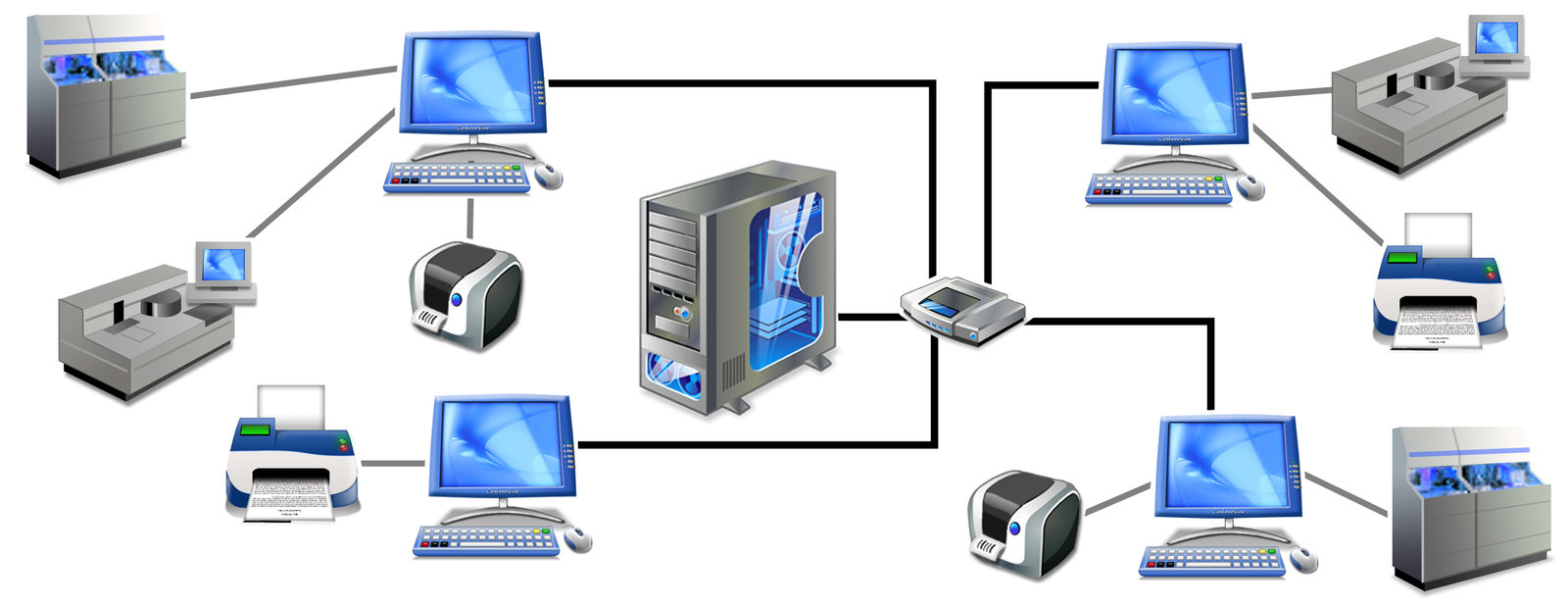
95 |
96 | ----
97 |
98 | ## Except it's really big...
99 |
100 |
89 |
90 | ----
91 |
92 | ## More like this!
93 |
94 | 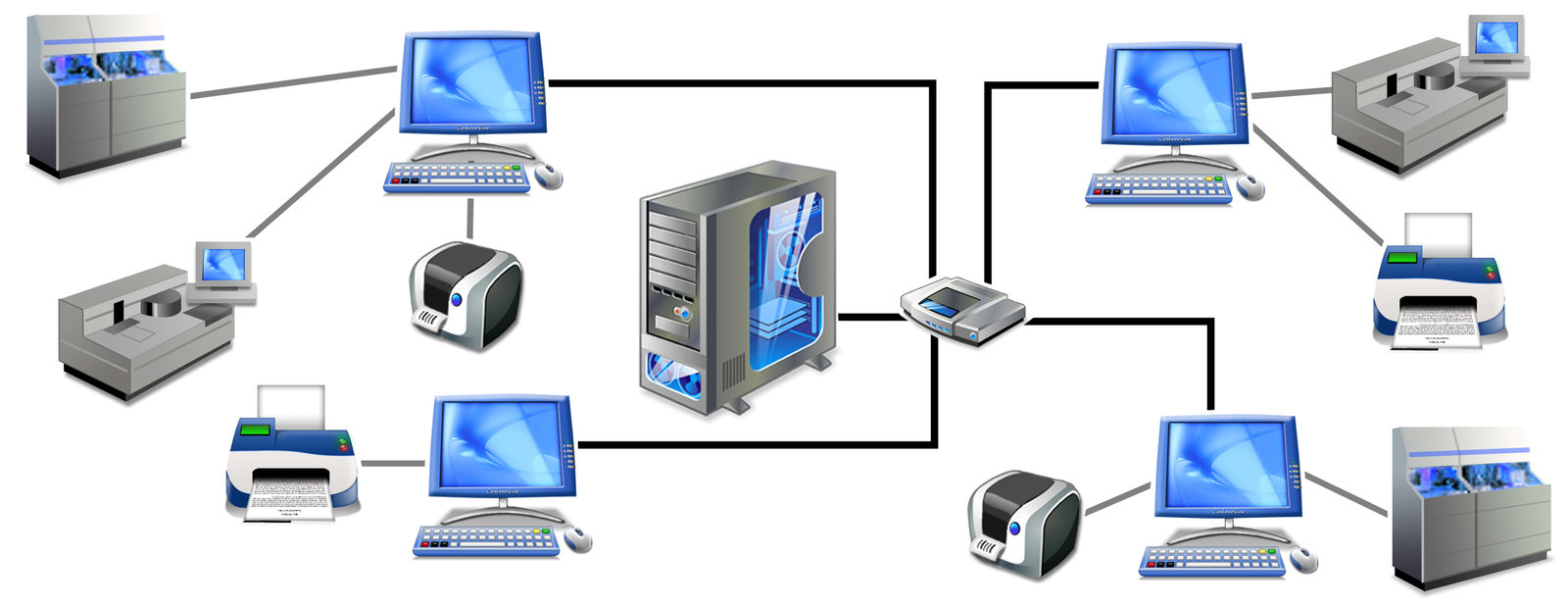
95 |
96 | ----
97 |
98 | ## Except it's really big...
99 |
100 | 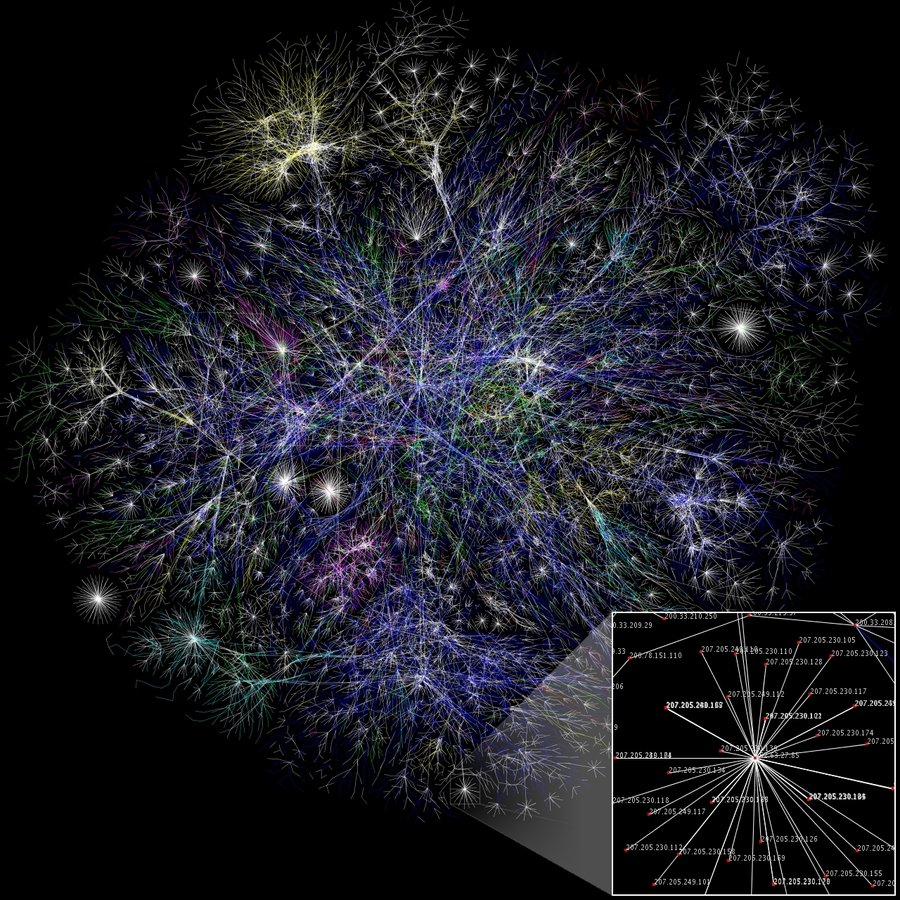 101 |
102 | ----
103 |
104 |
105 |
106 | ## "THE CLOUD"
107 |
108 | ----
109 |
110 | 
111 |
112 | ----
113 |
114 | ## Draw this diagram with me
115 |
116 |
101 |
102 | ----
103 |
104 |
105 |
106 | ## "THE CLOUD"
107 |
108 | ----
109 |
110 | 
111 |
112 | ----
113 |
114 | ## Draw this diagram with me
115 |
116 | 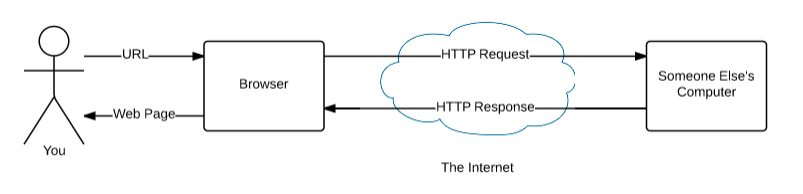 117 |
118 | ----
119 |
120 | # URL
121 | ### Uniform Resource Locator
122 |
123 | * Every web site on the world wide web has a unique address!
124 |
125 | ----
126 |
127 |
117 |
118 | ----
119 |
120 | # URL
121 | ### Uniform Resource Locator
122 |
123 | * Every web site on the world wide web has a unique address!
124 |
125 | ----
126 |
127 |  128 |
129 | ----
130 |
131 | # Exercise
132 |
133 | * Take 2 minutes to find a page from at least 2 of your favorite sites on the web.
134 | * Write down the URLs and circle / identify each part
135 | * All 8 parts may not be there...
136 |
137 | ---
138 |
139 | # The Terminal
140 |
141 | ----
142 |
143 | ## The Terminal
144 |
145 | * The terminal is a way to interact with files your computer.
146 | * It is similar to the "File Explorer" but instead of pointing and clicking on icons, everything is done with text "commands"
147 | * You can:
148 | * Go in to directories
149 | * List the files in a directory
150 | * Create files
151 | * Open files or programs
152 | * MUCH MORE!!
153 | * We will use the terminal to manage our files and manage the servers we create
154 | * There are many different types of shells. Today we will use a shell called `bash`
155 |
156 | ----
157 |
158 | ## Common Commands
159 |
160 | Print the current directory path
161 | ```sh
162 | pwd
163 | ```
164 | List the files in the current directory
165 | ```sh
166 | ls
167 | ```
168 | Go into a directory
169 | ```sh
170 | cd directorynamehere
171 | ```
172 | Create a new directory
173 | ```sh
174 | mkdir directorynametocreate
175 | ```
176 |
177 | ----
178 |
179 | ### Exercise
180 |
181 | * Open "Git Bash" on your computer
182 | * At the prompt, see what directory you are in: `pwd`
183 | * Create a directory called workspace: `mkdir workspace`
184 | * Go into the workspace directory: `cd workspace`
185 | * Check what directory you are in: `pwd`
186 | * Open a File Explorer window in the current directory: `explorer .`
187 | * Move this window to the side so you can see the other folders being created
188 | * Create a directory called my-full-stack-app: `mkdir my-full-stack-app`
189 | * List the files / folders in the directory: `ls`
190 | * Go into the directory: `cd my-full-stack-app`
191 | * Create a directory called client: `mkdir client`
192 | * Create a directory called server: `mkdir server`
193 | * List the files / folders in the directory: `ls`
194 | * Open VS Code in the current directory: `code .`
195 | * Use the File Explorer to verify all of the folders you have created.
196 | * When you are done: Help others around you!
197 |
198 | ---
199 |
200 |
128 |
129 | ----
130 |
131 | # Exercise
132 |
133 | * Take 2 minutes to find a page from at least 2 of your favorite sites on the web.
134 | * Write down the URLs and circle / identify each part
135 | * All 8 parts may not be there...
136 |
137 | ---
138 |
139 | # The Terminal
140 |
141 | ----
142 |
143 | ## The Terminal
144 |
145 | * The terminal is a way to interact with files your computer.
146 | * It is similar to the "File Explorer" but instead of pointing and clicking on icons, everything is done with text "commands"
147 | * You can:
148 | * Go in to directories
149 | * List the files in a directory
150 | * Create files
151 | * Open files or programs
152 | * MUCH MORE!!
153 | * We will use the terminal to manage our files and manage the servers we create
154 | * There are many different types of shells. Today we will use a shell called `bash`
155 |
156 | ----
157 |
158 | ## Common Commands
159 |
160 | Print the current directory path
161 | ```sh
162 | pwd
163 | ```
164 | List the files in the current directory
165 | ```sh
166 | ls
167 | ```
168 | Go into a directory
169 | ```sh
170 | cd directorynamehere
171 | ```
172 | Create a new directory
173 | ```sh
174 | mkdir directorynametocreate
175 | ```
176 |
177 | ----
178 |
179 | ### Exercise
180 |
181 | * Open "Git Bash" on your computer
182 | * At the prompt, see what directory you are in: `pwd`
183 | * Create a directory called workspace: `mkdir workspace`
184 | * Go into the workspace directory: `cd workspace`
185 | * Check what directory you are in: `pwd`
186 | * Open a File Explorer window in the current directory: `explorer .`
187 | * Move this window to the side so you can see the other folders being created
188 | * Create a directory called my-full-stack-app: `mkdir my-full-stack-app`
189 | * List the files / folders in the directory: `ls`
190 | * Go into the directory: `cd my-full-stack-app`
191 | * Create a directory called client: `mkdir client`
192 | * Create a directory called server: `mkdir server`
193 | * List the files / folders in the directory: `ls`
194 | * Open VS Code in the current directory: `code .`
195 | * Use the File Explorer to verify all of the folders you have created.
196 | * When you are done: Help others around you!
197 |
198 | ---
199 |
200 |  201 |
202 | ----
203 |
204 | # VS Code
205 |
206 | * A file editor.
207 | * There are many other editors. VS Code is a popular one.
208 | * We will use VS Code to edit all of the files that will make up our full stack app.
209 |
210 | ---
211 |
212 | ## HTML
213 |
214 |
201 |
202 | ----
203 |
204 | # VS Code
205 |
206 | * A file editor.
207 | * There are many other editors. VS Code is a popular one.
208 | * We will use VS Code to edit all of the files that will make up our full stack app.
209 |
210 | ---
211 |
212 | ## HTML
213 |
214 |  215 |
216 | ----
217 |
218 | ## HTML
219 |
220 | * Hypertext Markup Language
221 | * HTML is the foundation of the World Wide Web and the foundation for every web page.
222 | * Every page you view in a web browser is made up of HTML code (and other things...).
223 |
224 | ----
225 |
226 | * HTML describes the structure of a web page
227 | * HTML elements are represented by "tags"
228 | * HTML tags label pieces of content such as "heading", "paragraph", "image" etc.
229 | * Web Browsers do not display the HTML tags directly, but use them to "render" the content of the page
230 |
231 | ----
232 |
233 | ### A Heading Tag
234 |
235 | ```html
236 |
215 |
216 | ----
217 |
218 | ## HTML
219 |
220 | * Hypertext Markup Language
221 | * HTML is the foundation of the World Wide Web and the foundation for every web page.
222 | * Every page you view in a web browser is made up of HTML code (and other things...).
223 |
224 | ----
225 |
226 | * HTML describes the structure of a web page
227 | * HTML elements are represented by "tags"
228 | * HTML tags label pieces of content such as "heading", "paragraph", "image" etc.
229 | * Web Browsers do not display the HTML tags directly, but use them to "render" the content of the page
230 |
231 | ----
232 |
233 | ### A Heading Tag
234 |
235 | ```html
236 | Hello World
243 | ``` 244 | 245 | ---- 246 | 247 | ## Tags can be nested to create hierarchy 248 | 249 | ```html 250 |This is a web page.
253 | 261 |
262 | ----
263 |
264 | ## Exercise:
265 |
266 | * Take 2 minutes to find a page from one of your favorite sites on the web.
267 | * Press CTRL+U (in Chrome) while on the web page to open the HTML source code of the page.
268 | * Write down at least 10 different types of tags you see
269 |
270 | ----
271 |
272 | ## Exercise:
273 |
274 | * Go to VS Code
275 | * In the Explorer on the Left, "right click" the "client" folder and choose "New File"
276 | * Create a file called "index.html"
277 | * Write the following HTML code in the "index.html" file
278 | ```html
279 |
280 |
281 |
282 |
261 |
262 | ----
263 |
264 | ## Exercise:
265 |
266 | * Take 2 minutes to find a page from one of your favorite sites on the web.
267 | * Press CTRL+U (in Chrome) while on the web page to open the HTML source code of the page.
268 | * Write down at least 10 different types of tags you see
269 |
270 | ----
271 |
272 | ## Exercise:
273 |
274 | * Go to VS Code
275 | * In the Explorer on the Left, "right click" the "client" folder and choose "New File"
276 | * Create a file called "index.html"
277 | * Write the following HTML code in the "index.html" file
278 | ```html
279 |
280 |
281 |
282 |  369 |
370 | ----
371 |
372 | # Exercise:
373 |
374 | * Go to VS Code
375 | * In the Explorer on the Left, "right click" the "client" folder and choose "New File"
376 | * Create a file called "styles.css"
377 | * Add a style rule to select the `body` tag and change the `font-family` to be `sans-serif`
378 | * Add a style rule to select the `h1` tag and change the `color` to be your favorite color and the `text-align` to be `center`
379 | * Open "index.html", in the `head` element add a link to the css file.
380 | * Go back to `http://localhost:3000` and the styles should be applied!
381 | ```html
382 |
383 |
369 |
370 | ----
371 |
372 | # Exercise:
373 |
374 | * Go to VS Code
375 | * In the Explorer on the Left, "right click" the "client" folder and choose "New File"
376 | * Create a file called "styles.css"
377 | * Add a style rule to select the `body` tag and change the `font-family` to be `sans-serif`
378 | * Add a style rule to select the `h1` tag and change the `color` to be your favorite color and the `text-align` to be `center`
379 | * Open "index.html", in the `head` element add a link to the css file.
380 | * Go back to `http://localhost:3000` and the styles should be applied!
381 | ```html
382 |
383 |  444 |
445 | ----
446 |
447 | * JavaScript is a general purpose programming language
448 | * JavaScript is NOT Java
449 | * JavaScript is to Java as Ham is to Hamburger
450 | * It is the _only_ programming language the Web Browser understands (besides HTML and CSS)
451 | * JavaScript in the web browser allows us to make web pages interactive
452 | * We will use JavaScript to collect the user input from the form and send it to a server
453 | * JavaScript can be defined in a separate `js` file and linked to an HTML page.
454 |
455 | ----
456 |
457 | ### Exercise - create a javascript file
458 |
459 | * Go to VS Code
460 | * In the Explorer on the Left, "right click" the "client" folder and choose "New File"
461 | * Create a file called "client.js"
462 | * Inside of the file, write: `alert('hello world!');`
463 | * Open "index.html", at the bottom of the `body` element add a link to the js file.
464 | * Go back to `http://localhost:3000` and you should see a message!
465 |
466 | ```html
467 |
468 |
469 |
470 |
471 |
472 | ```
473 |
474 | ----
475 |
476 | ## Output messages to the console
477 |
478 | * We can use JavaScript to output messages to the developer console
479 | * `console.log` is built in to the web browser to help us debug our code
480 |
481 | ### Exercise - log to the console
482 |
483 | * Remove `alert('hello world')` from your `client.js` file and add the following code:
484 |
485 | ```js
486 | console.log('hello world!');
487 | ```
488 |
489 | ----
490 |
491 | ## Chrome Developer Tools
492 |
493 | * Right click the web page and choose "Inspect Element"
494 | * This will open the Chrome Developer Tools
495 | * Select the "Console" tab
496 | * You should see "hello world!" in the console
497 |
498 | ----
499 |
500 | ## Selecting Elements
501 |
502 | * We can use JavaScript to select elements on the page and make them interactive
503 | * `document.querySelector` is built in to the web browser. We can use any valid CSS selector to select an element with JavaScript.
504 |
505 | #### Exercise - select elements
506 |
507 | * Select the form on the page and log it:
508 |
509 | ```js
510 | const form = document.querySelector('form');
511 | console.log(form);
512 | ```
513 |
514 | * If you hover over the logged `form`, it should highlight on the page!
515 |
516 | ----
517 |
518 | ## Listening for Events
519 |
520 | * We can use JavaScript to listen for when the form is submitted, and then do something with the data in the form
521 |
522 | #### Exercise - listen for the submit event
523 |
524 | * Create a `function` called `formSubmitted`
525 | * Add a `console.log` inside the function
526 | * Add an event listener to the form `submit` event and pass in the `formSubmitted` function
527 | * Try submitting the form on the page. What happens?
528 |
529 | ```js
530 | const form = document.querySelector('form');
531 | function formSubmitted() {
532 | console.log('the form was submitted!');
533 | }
534 | form.addEventListener('submit', formSubmitted);
535 | ```
536 |
537 | ----
538 |
539 | ## Preventing the Default Action
540 |
541 | * By default, when a form is submitted, the web browser tries to send the data to itself, and the page refreshes
542 | * We want to prevent that so JavaScript can take control
543 |
544 | ### Exercise - prevent the default action
545 |
546 | * Add an `event` parameter to the `formSubmitted` function
547 | * Inside the function, prevent the default action.
548 | * Now, you should see the console.log!
549 |
550 | ```js
551 | const form = document.querySelector('form');
552 | function formSubmitted(event) {
553 | event.preventDefault();
554 | console.log('the form was submitted!');
555 | }
556 | form.addEventListener('submit', formSubmitted);
557 | ```
558 |
559 | ----
560 |
561 | ## Collecting Form Data
562 |
563 | * We can use the `FormData` object to collect the user input from the form.
564 |
565 | ```js
566 | const formData = new FormData(form);
567 | ```
568 |
569 | * `formData.get` allows us to specify the name of an input or textarea to retrieve the contents
570 |
571 | ```js
572 | const name = formData.get('name');
573 | console.log(name);
574 | ```
575 |
576 | ----
577 |
578 | #### Exercise - collect user input with FormData
579 |
580 | * Inside the formSubmitted function, create a formData object.
581 | * Get the name and content and store them in variables.
582 | * Log the name and content variables to the console.
583 | * Try submitting the form with different inputs to see what happens.
584 |
585 | ```js
586 | const form = document.querySelector('form');
587 | function formSubmitted(event) {
588 | event.preventDefault();
589 | console.log('the form was submitted!');
590 | const formData = new FormData(form);
591 | const name = formData.get('name');
592 | console.log(name);
593 | const content = formData.get('content');
594 | console.log(content);
595 | }
596 | form.addEventListener('submit', formSubmitted);
597 | ```
598 |
599 | ----
600 |
601 | ## Hiding and Showing Elements
602 |
603 | * We want to show a loading image whenever the user submits the form
604 | * We can hide / show the image with JavaScript!
605 | * The `style` property of any element can be used to apply CSS styles _with_ JavaScript!
606 |
607 | ----
608 |
609 | ### Exercise - add a loading image
610 |
611 | * Add a loading image to the `index.html` file below the form
612 |
613 | ```html
614 |
444 |
445 | ----
446 |
447 | * JavaScript is a general purpose programming language
448 | * JavaScript is NOT Java
449 | * JavaScript is to Java as Ham is to Hamburger
450 | * It is the _only_ programming language the Web Browser understands (besides HTML and CSS)
451 | * JavaScript in the web browser allows us to make web pages interactive
452 | * We will use JavaScript to collect the user input from the form and send it to a server
453 | * JavaScript can be defined in a separate `js` file and linked to an HTML page.
454 |
455 | ----
456 |
457 | ### Exercise - create a javascript file
458 |
459 | * Go to VS Code
460 | * In the Explorer on the Left, "right click" the "client" folder and choose "New File"
461 | * Create a file called "client.js"
462 | * Inside of the file, write: `alert('hello world!');`
463 | * Open "index.html", at the bottom of the `body` element add a link to the js file.
464 | * Go back to `http://localhost:3000` and you should see a message!
465 |
466 | ```html
467 |
468 |
469 |
470 |
471 |
472 | ```
473 |
474 | ----
475 |
476 | ## Output messages to the console
477 |
478 | * We can use JavaScript to output messages to the developer console
479 | * `console.log` is built in to the web browser to help us debug our code
480 |
481 | ### Exercise - log to the console
482 |
483 | * Remove `alert('hello world')` from your `client.js` file and add the following code:
484 |
485 | ```js
486 | console.log('hello world!');
487 | ```
488 |
489 | ----
490 |
491 | ## Chrome Developer Tools
492 |
493 | * Right click the web page and choose "Inspect Element"
494 | * This will open the Chrome Developer Tools
495 | * Select the "Console" tab
496 | * You should see "hello world!" in the console
497 |
498 | ----
499 |
500 | ## Selecting Elements
501 |
502 | * We can use JavaScript to select elements on the page and make them interactive
503 | * `document.querySelector` is built in to the web browser. We can use any valid CSS selector to select an element with JavaScript.
504 |
505 | #### Exercise - select elements
506 |
507 | * Select the form on the page and log it:
508 |
509 | ```js
510 | const form = document.querySelector('form');
511 | console.log(form);
512 | ```
513 |
514 | * If you hover over the logged `form`, it should highlight on the page!
515 |
516 | ----
517 |
518 | ## Listening for Events
519 |
520 | * We can use JavaScript to listen for when the form is submitted, and then do something with the data in the form
521 |
522 | #### Exercise - listen for the submit event
523 |
524 | * Create a `function` called `formSubmitted`
525 | * Add a `console.log` inside the function
526 | * Add an event listener to the form `submit` event and pass in the `formSubmitted` function
527 | * Try submitting the form on the page. What happens?
528 |
529 | ```js
530 | const form = document.querySelector('form');
531 | function formSubmitted() {
532 | console.log('the form was submitted!');
533 | }
534 | form.addEventListener('submit', formSubmitted);
535 | ```
536 |
537 | ----
538 |
539 | ## Preventing the Default Action
540 |
541 | * By default, when a form is submitted, the web browser tries to send the data to itself, and the page refreshes
542 | * We want to prevent that so JavaScript can take control
543 |
544 | ### Exercise - prevent the default action
545 |
546 | * Add an `event` parameter to the `formSubmitted` function
547 | * Inside the function, prevent the default action.
548 | * Now, you should see the console.log!
549 |
550 | ```js
551 | const form = document.querySelector('form');
552 | function formSubmitted(event) {
553 | event.preventDefault();
554 | console.log('the form was submitted!');
555 | }
556 | form.addEventListener('submit', formSubmitted);
557 | ```
558 |
559 | ----
560 |
561 | ## Collecting Form Data
562 |
563 | * We can use the `FormData` object to collect the user input from the form.
564 |
565 | ```js
566 | const formData = new FormData(form);
567 | ```
568 |
569 | * `formData.get` allows us to specify the name of an input or textarea to retrieve the contents
570 |
571 | ```js
572 | const name = formData.get('name');
573 | console.log(name);
574 | ```
575 |
576 | ----
577 |
578 | #### Exercise - collect user input with FormData
579 |
580 | * Inside the formSubmitted function, create a formData object.
581 | * Get the name and content and store them in variables.
582 | * Log the name and content variables to the console.
583 | * Try submitting the form with different inputs to see what happens.
584 |
585 | ```js
586 | const form = document.querySelector('form');
587 | function formSubmitted(event) {
588 | event.preventDefault();
589 | console.log('the form was submitted!');
590 | const formData = new FormData(form);
591 | const name = formData.get('name');
592 | console.log(name);
593 | const content = formData.get('content');
594 | console.log(content);
595 | }
596 | form.addEventListener('submit', formSubmitted);
597 | ```
598 |
599 | ----
600 |
601 | ## Hiding and Showing Elements
602 |
603 | * We want to show a loading image whenever the user submits the form
604 | * We can hide / show the image with JavaScript!
605 | * The `style` property of any element can be used to apply CSS styles _with_ JavaScript!
606 |
607 | ----
608 |
609 | ### Exercise - add a loading image
610 |
611 | * Add a loading image to the `index.html` file below the form
612 |
613 | ```html
614 |  615 | ```
616 |
617 | * Add the following CSS to `styles.css` to center the image:
618 |
619 | ```css
620 | img {
621 | display: block;
622 | margin: 1rem auto;
623 | width: 50%;
624 | }
625 | ```
626 |
627 | * In the `client.js` file, select the image and hide it:
628 |
629 | ```js
630 | const loadingImage = document.querySelector('img');
631 | loadingImage.style.display = 'none';
632 | ```
633 |
634 | ----
635 |
636 | ### Exercise - hide / show elements
637 |
638 | * Hide the form and show the loading image when the form is submitted!
639 | * This creates a good user experience, as the user can see that "something" is happening with their input.
640 | * Inside the `formSubmitted` function, add the following code:
641 |
642 | ```js
643 | form.style.display = 'none'; // hide the form
644 | loadingImage.style.display = 'block'; // show the image
645 | ```
646 |
647 | * The form should disappear and the image should appear when the form is submitted!
648 |
649 | ----
650 |
651 | * We'll come back to the client in a bit.
652 | * Now, let's work on the server!
653 |
654 | ---
655 |
656 |
615 | ```
616 |
617 | * Add the following CSS to `styles.css` to center the image:
618 |
619 | ```css
620 | img {
621 | display: block;
622 | margin: 1rem auto;
623 | width: 50%;
624 | }
625 | ```
626 |
627 | * In the `client.js` file, select the image and hide it:
628 |
629 | ```js
630 | const loadingImage = document.querySelector('img');
631 | loadingImage.style.display = 'none';
632 | ```
633 |
634 | ----
635 |
636 | ### Exercise - hide / show elements
637 |
638 | * Hide the form and show the loading image when the form is submitted!
639 | * This creates a good user experience, as the user can see that "something" is happening with their input.
640 | * Inside the `formSubmitted` function, add the following code:
641 |
642 | ```js
643 | form.style.display = 'none'; // hide the form
644 | loadingImage.style.display = 'block'; // show the image
645 | ```
646 |
647 | * The form should disappear and the image should appear when the form is submitted!
648 |
649 | ----
650 |
651 | * We'll come back to the client in a bit.
652 | * Now, let's work on the server!
653 |
654 | ---
655 |
656 |  657 |
658 | ----
659 |
660 | ## Node.js
661 |
662 | * Node.js is a server side runtime for JavaScript
663 | * This allows us to create back-end / server applications with JavaScript!
664 | * The code we write on the server is very different from the client, but the "syntax" is the same
665 |
666 | ----
667 |
668 | ## Exercise - interactive node REPL
669 |
670 | * Open "Git Bash"
671 | * Run the node command: `node`
672 | * You now have a JavaScript REPL (Read Eval Print Loop)
673 | * Type: `console.log('hello from node')` and press enter
674 | * Type: `.exit` to quit the REPL
675 |
676 | ----
677 |
678 | ## NPM
679 |
680 | * NPM is a package manager for Node.js
681 | * We can use it to install libraries / packages from the NPM registry: https://www.npmjs.com/
682 |
683 | ----
684 |
685 | ## Exercise - initialize a package.json
686 |
687 | * Open "Git Bash"
688 | * Change to the `workspace/my-full-stack-app/server` directory.
689 | * Initialize the project: `npm init`
690 | * Answer the questions
691 | * List the files in the directory: `ls`
692 | * You should see the `package.json` file that was created
693 |
694 | ----
695 |
696 | ## Dependencies
697 |
698 | * We will use some existing libraries to help us build the back-end server
699 | * These dependencies are installed with npm
700 | * nodemon - a tool to automatically restart the server when changes are detected
701 | * express - a library for creating APIs
702 | * cors - an express middleware that adds CORS headers
703 | * morgan - an express middleware logger
704 | * nedb-promises - a simple database library
705 |
706 | ----
707 |
708 | ## Exercise - install dependencies
709 |
710 | * Open "Git Bash"
711 | * Change to the `workspace/my-full-stack-app/server` directory.
712 | * Install dependencies with npm:
713 |
714 | ```sh
715 | npm install nodemon express cors morgan nedb-promises
716 | ```
717 |
718 | * Open the `package.json` file in VS Code. You should now see all of these dependencies listed
719 |
720 | ----
721 |
722 | ### Exercise - create a server.js file
723 |
724 | * Go to VS Code
725 | * In the Explorer on the Left, "right click" the "server" folder and choose "New File"
726 | * Create a file called "server.js"
727 | * Write the following JavaScript code in the "server.js" file:
728 |
729 | ```js
730 | console.log('hello from node!');
731 | ```
732 |
733 | * Run the file in the terminal:
734 |
735 | ```sh
736 | node server.js
737 | ```
738 |
739 | * You should see `hello from node!` logged to the terminal.
740 |
741 | ----
742 |
743 | ### Exercise - add scripts to package.json
744 |
745 | * Open the `package.json` file in VS Code.
746 | * Add the following scripts to the `scripts` section:
747 |
748 | ```json
749 | "scripts": {
750 | "start": "node server.js",
751 | "dev": "nodemon server.js"
752 | }
753 | ```
754 |
755 | * Open "Git Bash"
756 | * Change to the `workspace/my-full-stack-app/server` directory.
757 | * Run the command: `npm start`
758 | * You should see `hello from node!` logged to the terminal.
759 |
760 | ----
761 |
762 | ### Exercise - Create an express server
763 |
764 | * Update the `server.js` file to include the following code:
765 |
766 | ```js
767 | const express = require('express');
768 | const app = express();
769 |
770 | app.get('/', (req, res) => {
771 | res.json({
772 | message: 'Hello from Node.js'
773 | });
774 | });
775 |
776 | app.listen(5000, () => {
777 | console.log('Server is listening on port 5000!');
778 | });
779 | ```
780 |
781 | * Run the command: `npm run dev`
782 | * You should see the message in the console.
783 | * Visit `http://localhost:5000` in your browser
784 | * Make a GET request with postman to this address
785 |
786 | ----
787 |
788 | ### Back to the diagram
789 |
790 |
657 |
658 | ----
659 |
660 | ## Node.js
661 |
662 | * Node.js is a server side runtime for JavaScript
663 | * This allows us to create back-end / server applications with JavaScript!
664 | * The code we write on the server is very different from the client, but the "syntax" is the same
665 |
666 | ----
667 |
668 | ## Exercise - interactive node REPL
669 |
670 | * Open "Git Bash"
671 | * Run the node command: `node`
672 | * You now have a JavaScript REPL (Read Eval Print Loop)
673 | * Type: `console.log('hello from node')` and press enter
674 | * Type: `.exit` to quit the REPL
675 |
676 | ----
677 |
678 | ## NPM
679 |
680 | * NPM is a package manager for Node.js
681 | * We can use it to install libraries / packages from the NPM registry: https://www.npmjs.com/
682 |
683 | ----
684 |
685 | ## Exercise - initialize a package.json
686 |
687 | * Open "Git Bash"
688 | * Change to the `workspace/my-full-stack-app/server` directory.
689 | * Initialize the project: `npm init`
690 | * Answer the questions
691 | * List the files in the directory: `ls`
692 | * You should see the `package.json` file that was created
693 |
694 | ----
695 |
696 | ## Dependencies
697 |
698 | * We will use some existing libraries to help us build the back-end server
699 | * These dependencies are installed with npm
700 | * nodemon - a tool to automatically restart the server when changes are detected
701 | * express - a library for creating APIs
702 | * cors - an express middleware that adds CORS headers
703 | * morgan - an express middleware logger
704 | * nedb-promises - a simple database library
705 |
706 | ----
707 |
708 | ## Exercise - install dependencies
709 |
710 | * Open "Git Bash"
711 | * Change to the `workspace/my-full-stack-app/server` directory.
712 | * Install dependencies with npm:
713 |
714 | ```sh
715 | npm install nodemon express cors morgan nedb-promises
716 | ```
717 |
718 | * Open the `package.json` file in VS Code. You should now see all of these dependencies listed
719 |
720 | ----
721 |
722 | ### Exercise - create a server.js file
723 |
724 | * Go to VS Code
725 | * In the Explorer on the Left, "right click" the "server" folder and choose "New File"
726 | * Create a file called "server.js"
727 | * Write the following JavaScript code in the "server.js" file:
728 |
729 | ```js
730 | console.log('hello from node!');
731 | ```
732 |
733 | * Run the file in the terminal:
734 |
735 | ```sh
736 | node server.js
737 | ```
738 |
739 | * You should see `hello from node!` logged to the terminal.
740 |
741 | ----
742 |
743 | ### Exercise - add scripts to package.json
744 |
745 | * Open the `package.json` file in VS Code.
746 | * Add the following scripts to the `scripts` section:
747 |
748 | ```json
749 | "scripts": {
750 | "start": "node server.js",
751 | "dev": "nodemon server.js"
752 | }
753 | ```
754 |
755 | * Open "Git Bash"
756 | * Change to the `workspace/my-full-stack-app/server` directory.
757 | * Run the command: `npm start`
758 | * You should see `hello from node!` logged to the terminal.
759 |
760 | ----
761 |
762 | ### Exercise - Create an express server
763 |
764 | * Update the `server.js` file to include the following code:
765 |
766 | ```js
767 | const express = require('express');
768 | const app = express();
769 |
770 | app.get('/', (req, res) => {
771 | res.json({
772 | message: 'Hello from Node.js'
773 | });
774 | });
775 |
776 | app.listen(5000, () => {
777 | console.log('Server is listening on port 5000!');
778 | });
779 | ```
780 |
781 | * Run the command: `npm run dev`
782 | * You should see the message in the console.
783 | * Visit `http://localhost:5000` in your browser
784 | * Make a GET request with postman to this address
785 |
786 | ----
787 |
788 | ### Back to the diagram
789 |
790 | 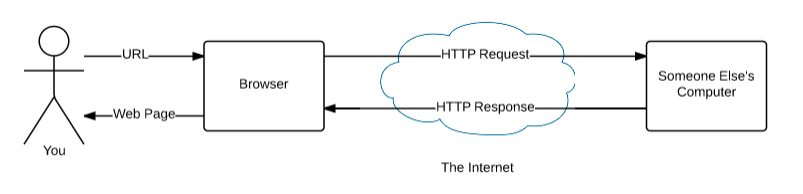 791 |
792 | ----
793 |
794 | ### Exercise - Add express middlewares
795 |
796 | * Update the top of `server.js` to include:
797 |
798 | ```js
799 | const express = require('express');
800 | const morgan = require('morgan');
801 | const cors = require('cors');
802 |
803 | const app = express();
804 | app.use(morgan('common'));
805 | app.use(cors());
806 | app.use(express.json());
807 | ```
808 |
809 | ----
810 |
811 | ## HTTP Requests
812 |
813 | * Up until now, we have only made GET requests
814 | * A GET request typically _just_ requests a page or data
815 | * A POST request allows the server to _receive_ data
816 | * There are many other HTTP methods including: GET, POST, PATCH, DELETE, HEAD, OPTIONS
817 |
818 | ----
819 |
820 | ### Exercise - Add a post route
821 |
822 | * In `server.js` add a post route below the middlewares:
823 |
824 | ```js
825 | app.post('/create', (req, res) => {
826 | res.json(req.body);
827 | });
828 | ```
829 |
830 | * In postman make POST request to `http://localhost:5000/create` with the following body content:
831 |
832 | ```json
833 | {
834 | "name": "Your name here",
835 | "content": "Your content here"
836 | }
837 | ```
838 |
839 | ----
840 |
841 | * In postman select: body -> raw -> choose json from the dropdown
842 |
843 |
791 |
792 | ----
793 |
794 | ### Exercise - Add express middlewares
795 |
796 | * Update the top of `server.js` to include:
797 |
798 | ```js
799 | const express = require('express');
800 | const morgan = require('morgan');
801 | const cors = require('cors');
802 |
803 | const app = express();
804 | app.use(morgan('common'));
805 | app.use(cors());
806 | app.use(express.json());
807 | ```
808 |
809 | ----
810 |
811 | ## HTTP Requests
812 |
813 | * Up until now, we have only made GET requests
814 | * A GET request typically _just_ requests a page or data
815 | * A POST request allows the server to _receive_ data
816 | * There are many other HTTP methods including: GET, POST, PATCH, DELETE, HEAD, OPTIONS
817 |
818 | ----
819 |
820 | ### Exercise - Add a post route
821 |
822 | * In `server.js` add a post route below the middlewares:
823 |
824 | ```js
825 | app.post('/create', (req, res) => {
826 | res.json(req.body);
827 | });
828 | ```
829 |
830 | * In postman make POST request to `http://localhost:5000/create` with the following body content:
831 |
832 | ```json
833 | {
834 | "name": "Your name here",
835 | "content": "Your content here"
836 | }
837 | ```
838 |
839 | ----
840 |
841 | * In postman select: body -> raw -> choose json from the dropdown
842 |
843 |  844 |
845 | * You should see the same body in the response!
846 |
847 | ---
848 |
849 | # Databases!
850 |
851 |
852 |
844 |
845 | * You should see the same body in the response!
846 |
847 | ---
848 |
849 | # Databases!
850 |
851 |
852 |  853 |
854 | ----
855 |
856 | ## Databases
857 |
858 | * Databases are used for _persistent_ storage
859 | * There are many different kinds of databases
860 | * NOSQL and SQL are common database types
861 | * We will store all of our messages in a database called `nedb-promises`!
862 | * This way, no matter when / where we visit the web site, the server will always have all the latest messages that can be served to the client
863 |
864 | ----
865 |
866 | ### Exercise - setup the database
867 |
868 | * In the `server.js` file at the top, add the following code:
869 |
870 | ```js
871 | const nedb = require('nedb-promises')
872 | const db = nedb.create('data.db');
873 | ```
874 |
875 | ----
876 |
877 | ### Exercise - Insert data into the database
878 |
879 | * Update the post route to insert the request body into the database
880 |
881 | ```js
882 | app.post('/create', async (req, res) => {
883 | const inserted = await db.insert(req.body);
884 | res.json(inserted);
885 | });
886 | ```
887 |
888 | * Make a POST request in postman again. This time you should see an _id in the response!
889 |
890 | ----
891 |
892 |
893 | ### Exercise - Validate the data before inserting
894 |
895 | * Update the post route to validate the request body before inserting:
896 |
897 | ```js
898 | app.post('/create', async (req, res) => {
899 | if (req.body.name
900 | && req.body.name.toString() !== ''
901 | && req.body.content
902 | && req.body.content.toString() !== '') {
903 | const inserted = await db.insert({
904 | name: req.body.name.toString(),
905 | content: req.body.content.toString()
906 | });
907 | res.json(inserted);
908 | } else {
909 | res.status(500);
910 | res.json({
911 | message: 'Name and content cannot be empty!'
912 | });
913 | }
914 | });
915 | ```
916 |
917 | * Make a POST request in postman again. This time you should see an _id in the response!
918 | * Try making a POST request with no name or content. You should see the error!
919 |
920 | ----
921 |
922 | ## Exercise - List the messages in the database
923 |
924 | * Create a new GET route with the following code:
925 |
926 | ```js
927 | app.get('/list', async (req, res) => {
928 | const messages = await db.find();
929 | res.json(messages);
930 | });
931 |
932 | * Make a GET request in Postman to `http://localhost:5000/list`
933 | * Also try visiting `http://localhost:5000/list` in the web browser. Does this work? If so, Why?
934 | ```
935 |
936 | ---
937 |
938 | # Back to the diagram
939 |
940 | ---
941 |
942 | # Make requests with fetch + JavaScript in the Browser
943 |
944 | ----
945 |
946 | * Similar to how we can make requests to the server with postman, we can make requests to the server with JavaScript!
947 | * `fetch` is built in to the web browser and allows us to make requests with JavaScript.
948 |
949 | ----
950 |
951 | ## Exercise - Make a POST request with JavaScript
952 |
953 | * In the `client.js` file, add the `async` keyword in front of the word function of the `formSubmitted` function, and add the following code at the end:
954 |
955 | ```js
956 | async function formSubmitted(event) {
957 | // lots of codes here
958 | const message = {
959 | name,
960 | content
961 | };
962 | const url = 'http://localhost:5000/create';
963 | const response = await fetch(url, {
964 | method: 'POST',
965 | headers: {
966 | 'content-type': 'application/json'
967 | },
968 | body: JSON.stringify(message),
969 | });
970 | const json = await response.json();
971 | console.log(json);
972 | }
973 | ```
974 |
975 | ----
976 |
977 | * Try entering and submitting a message on the page.
978 | * You should see the data logged to the console.
979 |
980 | ----
981 |
982 | ## Exercise - Show the form / hide the image
983 |
984 | * After a successful submission, it makes sense to hide the loading image and show the form again.
985 | * At the end of the `formSubmitted` function add the following code:
986 |
987 | ```js
988 | form.style.display = 'block'; // show the form
989 | loadingImage.style.display = 'none'; // show the image
990 | ```
991 |
992 | ----
993 |
994 | ### Exercise - Create a place in the HTML to list the messages
995 |
996 | * In the `index.html` file, below the form, create a div with the `id` messages:
997 |
998 | ```html
999 |
1000 | ```
1001 |
1002 | ----
1003 |
1004 | ### Exercise - Select an element by ID with JavaScript
1005 |
1006 | * In the `client.js` file, at the top, select the messages div and store it in a variable called messagesElement:
1007 |
1008 | ```js
1009 | const messagesElement = document.querySelector('#messages');
1010 | ```
1011 |
1012 | * We will use this variable in the next exercise to list the messages on the page.
1013 |
1014 | ----
1015 |
1016 | ### Exercise - List all of the messages on the page
1017 |
1018 | * In the `client.js` file, add the following function:
1019 |
1020 | ```js
1021 | async function listMessages() {
1022 | messagesElement.innerHTML = ''; // Clear the existing messages
1023 | loadingImage.style.display = 'block'; // show the loading image
1024 | const url = 'http://localhost:5000/list';
1025 | const response = await fetch(url);
1026 | const messages = await response.json();
1027 | for (let i = 0; i < messages.length; i++) {
1028 | const message = messages[i];
1029 | const messageDiv = document.createElement('div');
1030 |
1031 | const nameElement = document.createElement('h3');
1032 | nameElement.textContent = message.name;
1033 | messageDiv.appendChild(nameElement);
1034 |
1035 | const contentElement = document.createElement('p');
1036 | contentElement.textContent = message.content;
1037 | messageDiv.appendChild(contentElement);
1038 |
1039 | messagesElement.appendChild(messageDiv);
1040 | }
1041 | loadingImage.style.display = 'none'; // hide the loading image
1042 | }
1043 | ```
1044 |
1045 | ----
1046 |
1047 | ### Exercise - Call the listMessages function
1048 |
1049 | * At the bottom of the `client.js` file, call the `listMessages` function:
1050 |
1051 | ```js
1052 | listMessages();
1053 | ```
1054 |
1055 | * Now when the page loads, you should see all of the messages on the page!
1056 |
1057 | ----
1058 |
1059 | ### Exercise - Style the messages
1060 |
1061 | * Add the following CSS to the `styles.css` file to center the messages:
1062 |
1063 | ```css
1064 | #messages {
1065 | display: block;
1066 | margin: 1rem auto;
1067 | width: 50%;
1068 | }
1069 | ```
1070 |
1071 | ----
1072 |
1073 | ### Exercise - List the messages after creating a new message
1074 |
1075 | * At the end of the `formSubmitted` function, call the `listMessages` function:
1076 |
1077 | ```js
1078 | async function formSubmitted(event) {
1079 | // lots of codes here
1080 | listMessages();
1081 | }
1082 | ```
1083 |
1084 | * Now, after the form is submitted, you should see the new message on the page!
1085 |
1086 | ---
1087 |
1088 | # RECAP
1089 |
1090 | ---
1091 |
1092 | ### Thanks!
--------------------------------------------------------------------------------
/RESOURCES.md:
--------------------------------------------------------------------------------
1 | # Resources
2 |
3 | ## HTML
4 |
5 | * Articles
6 | * [MDN HTML Reference](https://developer.mozilla.org/en-US/docs/Web/HTML)
7 | * [MDN Introduction to HTML](https://developer.mozilla.org/en-US/docs/Learn/HTML/Introduction_to_HTML)
8 | * [MDN HTML Forms](https://developer.mozilla.org/en-US/docs/Learn/Forms)
9 | * Tutorials
10 | * [Free Code Camp - Intro to HTML](https://www.freecodecamp.org/learn/responsive-web-design/basic-html-and-html5/say-hello-to-html-elements)
11 | * [Khan Academy - Intro to HTML](https://www.khanacademy.org/computing/computer-programming/html-css#intro-to-html)
12 |
13 | ## CSS
14 |
15 | * Articles
16 | * [MDN CSS Overview](https://developer.mozilla.org/en-US/docs/Web/CSS)
17 | * [MDN Intro to CSS](https://developer.mozilla.org/en-US/docs/Learn/Getting_started_with_the_web/CSS_basics)
18 | * [MDN CSS Reference](https://developer.mozilla.org/en-US/docs/Web/CSS/Reference)
19 | * Tutorials
20 | * [Free Code Camp - Intro to CSS](https://www.freecodecamp.org/learn/responsive-web-design/basic-css/change-the-color-of-text)
21 | * [Khan Academy - Intro to CSS](https://www.khanacademy.org/computing/computer-programming/html-css#intro-to-html)
--------------------------------------------------------------------------------
/package-lock.json:
--------------------------------------------------------------------------------
1 | {
2 | "name": "full-stack",
3 | "version": "1.0.0",
4 | "lockfileVersion": 1,
5 | "requires": true,
6 | "dependencies": {
7 | "@sindresorhus/is": {
8 | "version": "0.14.0",
9 | "resolved": "https://registry.npmjs.org/@sindresorhus/is/-/is-0.14.0.tgz",
10 | "integrity": "sha512-9NET910DNaIPngYnLLPeg+Ogzqsi9uM4mSboU5y6p8S5DzMTVEsJZrawi+BoDNUVBa2DhJqQYUFvMDfgU062LQ=="
11 | },
12 | "@szmarczak/http-timer": {
13 | "version": "1.1.2",
14 | "resolved": "https://registry.npmjs.org/@szmarczak/http-timer/-/http-timer-1.1.2.tgz",
15 | "integrity": "sha512-XIB2XbzHTN6ieIjfIMV9hlVcfPU26s2vafYWQcZHWXHOxiaRZYEDKEwdl129Zyg50+foYV2jCgtrqSA6qNuNSA==",
16 | "requires": {
17 | "defer-to-connect": "^1.0.1"
18 | }
19 | },
20 | "@types/color-name": {
21 | "version": "1.1.1",
22 | "resolved": "https://registry.npmjs.org/@types/color-name/-/color-name-1.1.1.tgz",
23 | "integrity": "sha512-rr+OQyAjxze7GgWrSaJwydHStIhHq2lvY3BOC2Mj7KnzI7XK0Uw1TOOdI9lDoajEbSWLiYgoo4f1R51erQfhPQ=="
24 | },
25 | "accepts": {
26 | "version": "1.3.7",
27 | "resolved": "https://registry.npmjs.org/accepts/-/accepts-1.3.7.tgz",
28 | "integrity": "sha512-Il80Qs2WjYlJIBNzNkK6KYqlVMTbZLXgHx2oT0pU/fjRHyEp+PEfEPY0R3WCwAGVOtauxh1hOxNgIf5bv7dQpA==",
29 | "requires": {
30 | "mime-types": "~2.1.24",
31 | "negotiator": "0.6.2"
32 | }
33 | },
34 | "agent-base": {
35 | "version": "4.3.0",
36 | "resolved": "https://registry.npmjs.org/agent-base/-/agent-base-4.3.0.tgz",
37 | "integrity": "sha512-salcGninV0nPrwpGNn4VTXBb1SOuXQBiqbrNXoeizJsHrsL6ERFM2Ne3JUSBWRE6aeNJI2ROP/WEEIDUiDe3cg==",
38 | "optional": true,
39 | "requires": {
40 | "es6-promisify": "^5.0.0"
41 | }
42 | },
43 | "ansi-align": {
44 | "version": "3.0.0",
45 | "resolved": "https://registry.npmjs.org/ansi-align/-/ansi-align-3.0.0.tgz",
46 | "integrity": "sha512-ZpClVKqXN3RGBmKibdfWzqCY4lnjEuoNzU5T0oEFpfd/z5qJHVarukridD4juLO2FXMiwUQxr9WqQtaYa8XRYw==",
47 | "requires": {
48 | "string-width": "^3.0.0"
49 | },
50 | "dependencies": {
51 | "string-width": {
52 | "version": "3.1.0",
53 | "resolved": "https://registry.npmjs.org/string-width/-/string-width-3.1.0.tgz",
54 | "integrity": "sha512-vafcv6KjVZKSgz06oM/H6GDBrAtz8vdhQakGjFIvNrHA6y3HCF1CInLy+QLq8dTJPQ1b+KDUqDFctkdRW44e1w==",
55 | "requires": {
56 | "emoji-regex": "^7.0.1",
57 | "is-fullwidth-code-point": "^2.0.0",
58 | "strip-ansi": "^5.1.0"
59 | }
60 | }
61 | }
62 | },
63 | "ansi-regex": {
64 | "version": "4.1.0",
65 | "resolved": "https://registry.npmjs.org/ansi-regex/-/ansi-regex-4.1.0.tgz",
66 | "integrity": "sha512-1apePfXM1UOSqw0o9IiFAovVz9M5S1Dg+4TrDwfMewQ6p/rmMueb7tWZjQ1rx4Loy1ArBggoqGpfqqdI4rondg=="
67 | },
68 | "ansi-styles": {
69 | "version": "4.2.1",
70 | "resolved": "https://registry.npmjs.org/ansi-styles/-/ansi-styles-4.2.1.tgz",
71 | "integrity": "sha512-9VGjrMsG1vePxcSweQsN20KY/c4zN0h9fLjqAbwbPfahM3t+NL+M9HC8xeXG2I8pX5NoamTGNuomEUFI7fcUjA==",
72 | "requires": {
73 | "@types/color-name": "^1.1.1",
74 | "color-convert": "^2.0.1"
75 | }
76 | },
77 | "anymatch": {
78 | "version": "2.0.0",
79 | "resolved": "https://registry.npmjs.org/anymatch/-/anymatch-2.0.0.tgz",
80 | "integrity": "sha512-5teOsQWABXHHBFP9y3skS5P3d/WfWXpv3FUpy+LorMrNYaT9pI4oLMQX7jzQ2KklNpGpWHzdCXTDT2Y3XGlZBw==",
81 | "requires": {
82 | "micromatch": "^3.1.4",
83 | "normalize-path": "^2.1.1"
84 | },
85 | "dependencies": {
86 | "normalize-path": {
87 | "version": "2.1.1",
88 | "resolved": "https://registry.npmjs.org/normalize-path/-/normalize-path-2.1.1.tgz",
89 | "integrity": "sha1-GrKLVW4Zg2Oowab35vogE3/mrtk=",
90 | "requires": {
91 | "remove-trailing-separator": "^1.0.1"
92 | }
93 | }
94 | }
95 | },
96 | "argparse": {
97 | "version": "1.0.10",
98 | "resolved": "https://registry.npmjs.org/argparse/-/argparse-1.0.10.tgz",
99 | "integrity": "sha512-o5Roy6tNG4SL/FOkCAN6RzjiakZS25RLYFrcMttJqbdd8BWrnA+fGz57iN5Pb06pvBGvl5gQ0B48dJlslXvoTg==",
100 | "requires": {
101 | "sprintf-js": "~1.0.2"
102 | }
103 | },
104 | "arr-diff": {
105 | "version": "4.0.0",
106 | "resolved": "https://registry.npmjs.org/arr-diff/-/arr-diff-4.0.0.tgz",
107 | "integrity": "sha1-1kYQdP6/7HHn4VI1dhoyml3HxSA="
108 | },
109 | "arr-flatten": {
110 | "version": "1.1.0",
111 | "resolved": "https://registry.npmjs.org/arr-flatten/-/arr-flatten-1.1.0.tgz",
112 | "integrity": "sha512-L3hKV5R/p5o81R7O02IGnwpDmkp6E982XhtbuwSe3O4qOtMMMtodicASA1Cny2U+aCXcNpml+m4dPsvsJ3jatg=="
113 | },
114 | "arr-union": {
115 | "version": "3.1.0",
116 | "resolved": "https://registry.npmjs.org/arr-union/-/arr-union-3.1.0.tgz",
117 | "integrity": "sha1-45sJrqne+Gao8gbiiK9jkZuuOcQ="
118 | },
119 | "array-flatten": {
120 | "version": "1.1.1",
121 | "resolved": "https://registry.npmjs.org/array-flatten/-/array-flatten-1.1.1.tgz",
122 | "integrity": "sha1-ml9pkFGx5wczKPKgCJaLZOopVdI="
123 | },
124 | "array-unique": {
125 | "version": "0.3.2",
126 | "resolved": "https://registry.npmjs.org/array-unique/-/array-unique-0.3.2.tgz",
127 | "integrity": "sha1-qJS3XUvE9s1nnvMkSp/Y9Gri1Cg="
128 | },
129 | "assign-symbols": {
130 | "version": "1.0.0",
131 | "resolved": "https://registry.npmjs.org/assign-symbols/-/assign-symbols-1.0.0.tgz",
132 | "integrity": "sha1-WWZ/QfrdTyDMvCu5a41Pf3jsA2c="
133 | },
134 | "async-each": {
135 | "version": "1.0.3",
136 | "resolved": "https://registry.npmjs.org/async-each/-/async-each-1.0.3.tgz",
137 | "integrity": "sha512-z/WhQ5FPySLdvREByI2vZiTWwCnF0moMJ1hK9YQwDTHKh6I7/uSckMetoRGb5UBZPC1z0jlw+n/XCgjeH7y1AQ=="
138 | },
139 | "async-limiter": {
140 | "version": "1.0.1",
141 | "resolved": "https://registry.npmjs.org/async-limiter/-/async-limiter-1.0.1.tgz",
142 | "integrity": "sha512-csOlWGAcRFJaI6m+F2WKdnMKr4HhdhFVBk0H/QbJFMCr+uO2kwohwXQPxw/9OCxp05r5ghVBFSyioixx3gfkNQ=="
143 | },
144 | "atob": {
145 | "version": "2.1.2",
146 | "resolved": "https://registry.npmjs.org/atob/-/atob-2.1.2.tgz",
147 | "integrity": "sha512-Wm6ukoaOGJi/73p/cl2GvLjTI5JM1k/O14isD73YML8StrH/7/lRFgmg8nICZgD3bZZvjwCGxtMOD3wWNAu8cg=="
148 | },
149 | "balanced-match": {
150 | "version": "1.0.0",
151 | "resolved": "https://registry.npmjs.org/balanced-match/-/balanced-match-1.0.0.tgz",
152 | "integrity": "sha1-ibTRmasr7kneFk6gK4nORi1xt2c="
153 | },
154 | "base": {
155 | "version": "0.11.2",
156 | "resolved": "https://registry.npmjs.org/base/-/base-0.11.2.tgz",
157 | "integrity": "sha512-5T6P4xPgpp0YDFvSWwEZ4NoE3aM4QBQXDzmVbraCkFj8zHM+mba8SyqB5DbZWyR7mYHo6Y7BdQo3MoA4m0TeQg==",
158 | "requires": {
159 | "cache-base": "^1.0.1",
160 | "class-utils": "^0.3.5",
161 | "component-emitter": "^1.2.1",
162 | "define-property": "^1.0.0",
163 | "isobject": "^3.0.1",
164 | "mixin-deep": "^1.2.0",
165 | "pascalcase": "^0.1.1"
166 | },
167 | "dependencies": {
168 | "define-property": {
169 | "version": "1.0.0",
170 | "resolved": "https://registry.npmjs.org/define-property/-/define-property-1.0.0.tgz",
171 | "integrity": "sha1-dp66rz9KY6rTr56NMEybvnm/sOY=",
172 | "requires": {
173 | "is-descriptor": "^1.0.0"
174 | }
175 | },
176 | "is-accessor-descriptor": {
177 | "version": "1.0.0",
178 | "resolved": "https://registry.npmjs.org/is-accessor-descriptor/-/is-accessor-descriptor-1.0.0.tgz",
179 | "integrity": "sha512-m5hnHTkcVsPfqx3AKlyttIPb7J+XykHvJP2B9bZDjlhLIoEq4XoK64Vg7boZlVWYK6LUY94dYPEE7Lh0ZkZKcQ==",
180 | "requires": {
181 | "kind-of": "^6.0.0"
182 | }
183 | },
184 | "is-data-descriptor": {
185 | "version": "1.0.0",
186 | "resolved": "https://registry.npmjs.org/is-data-descriptor/-/is-data-descriptor-1.0.0.tgz",
187 | "integrity": "sha512-jbRXy1FmtAoCjQkVmIVYwuuqDFUbaOeDjmed1tOGPrsMhtJA4rD9tkgA0F1qJ3gRFRXcHYVkdeaP50Q5rE/jLQ==",
188 | "requires": {
189 | "kind-of": "^6.0.0"
190 | }
191 | },
192 | "is-descriptor": {
193 | "version": "1.0.2",
194 | "resolved": "https://registry.npmjs.org/is-descriptor/-/is-descriptor-1.0.2.tgz",
195 | "integrity": "sha512-2eis5WqQGV7peooDyLmNEPUrps9+SXX5c9pL3xEB+4e9HnGuDa7mB7kHxHw4CbqS9k1T2hOH3miL8n8WtiYVtg==",
196 | "requires": {
197 | "is-accessor-descriptor": "^1.0.0",
198 | "is-data-descriptor": "^1.0.0",
199 | "kind-of": "^6.0.2"
200 | }
201 | }
202 | }
203 | },
204 | "binary-extensions": {
205 | "version": "1.13.1",
206 | "resolved": "https://registry.npmjs.org/binary-extensions/-/binary-extensions-1.13.1.tgz",
207 | "integrity": "sha512-Un7MIEDdUC5gNpcGDV97op1Ywk748MpHcFTHoYs6qnj1Z3j7I53VG3nwZhKzoBZmbdRNnb6WRdFlwl7tSDuZGw=="
208 | },
209 | "bindings": {
210 | "version": "1.5.0",
211 | "resolved": "https://registry.npmjs.org/bindings/-/bindings-1.5.0.tgz",
212 | "integrity": "sha512-p2q/t/mhvuOj/UeLlV6566GD/guowlr0hHxClI0W9m7MWYkL1F0hLo+0Aexs9HSPCtR1SXQ0TD3MMKrXZajbiQ==",
213 | "optional": true,
214 | "requires": {
215 | "file-uri-to-path": "1.0.0"
216 | }
217 | },
218 | "body-parser": {
219 | "version": "1.19.0",
220 | "resolved": "https://registry.npmjs.org/body-parser/-/body-parser-1.19.0.tgz",
221 | "integrity": "sha512-dhEPs72UPbDnAQJ9ZKMNTP6ptJaionhP5cBb541nXPlW60Jepo9RV/a4fX4XWW9CuFNK22krhrj1+rgzifNCsw==",
222 | "requires": {
223 | "bytes": "3.1.0",
224 | "content-type": "~1.0.4",
225 | "debug": "2.6.9",
226 | "depd": "~1.1.2",
227 | "http-errors": "1.7.2",
228 | "iconv-lite": "0.4.24",
229 | "on-finished": "~2.3.0",
230 | "qs": "6.7.0",
231 | "raw-body": "2.4.0",
232 | "type-is": "~1.6.17"
233 | },
234 | "dependencies": {
235 | "debug": {
236 | "version": "2.6.9",
237 | "resolved": "https://registry.npmjs.org/debug/-/debug-2.6.9.tgz",
238 | "integrity": "sha512-bC7ElrdJaJnPbAP+1EotYvqZsb3ecl5wi6Bfi6BJTUcNowp6cvspg0jXznRTKDjm/E7AdgFBVeAPVMNcKGsHMA==",
239 | "requires": {
240 | "ms": "2.0.0"
241 | }
242 | },
243 | "ms": {
244 | "version": "2.0.0",
245 | "resolved": "https://registry.npmjs.org/ms/-/ms-2.0.0.tgz",
246 | "integrity": "sha1-VgiurfwAvmwpAd9fmGF4jeDVl8g="
247 | }
248 | }
249 | },
250 | "boxen": {
251 | "version": "4.2.0",
252 | "resolved": "https://registry.npmjs.org/boxen/-/boxen-4.2.0.tgz",
253 | "integrity": "sha512-eB4uT9RGzg2odpER62bBwSLvUeGC+WbRjjyyFhGsKnc8wp/m0+hQsMUvUe3H2V0D5vw0nBdO1hCJoZo5mKeuIQ==",
254 | "requires": {
255 | "ansi-align": "^3.0.0",
256 | "camelcase": "^5.3.1",
257 | "chalk": "^3.0.0",
258 | "cli-boxes": "^2.2.0",
259 | "string-width": "^4.1.0",
260 | "term-size": "^2.1.0",
261 | "type-fest": "^0.8.1",
262 | "widest-line": "^3.1.0"
263 | }
264 | },
265 | "brace-expansion": {
266 | "version": "1.1.11",
267 | "resolved": "https://registry.npmjs.org/brace-expansion/-/brace-expansion-1.1.11.tgz",
268 | "integrity": "sha512-iCuPHDFgrHX7H2vEI/5xpz07zSHB00TpugqhmYtVmMO6518mCuRMoOYFldEBl0g187ufozdaHgWKcYFb61qGiA==",
269 | "requires": {
270 | "balanced-match": "^1.0.0",
271 | "concat-map": "0.0.1"
272 | }
273 | },
274 | "braces": {
275 | "version": "2.3.2",
276 | "resolved": "https://registry.npmjs.org/braces/-/braces-2.3.2.tgz",
277 | "integrity": "sha512-aNdbnj9P8PjdXU4ybaWLK2IF3jc/EoDYbC7AazW6to3TRsfXxscC9UXOB5iDiEQrkyIbWp2SLQda4+QAa7nc3w==",
278 | "requires": {
279 | "arr-flatten": "^1.1.0",
280 | "array-unique": "^0.3.2",
281 | "extend-shallow": "^2.0.1",
282 | "fill-range": "^4.0.0",
283 | "isobject": "^3.0.1",
284 | "repeat-element": "^1.1.2",
285 | "snapdragon": "^0.8.1",
286 | "snapdragon-node": "^2.0.1",
287 | "split-string": "^3.0.2",
288 | "to-regex": "^3.0.1"
289 | },
290 | "dependencies": {
291 | "extend-shallow": {
292 | "version": "2.0.1",
293 | "resolved": "https://registry.npmjs.org/extend-shallow/-/extend-shallow-2.0.1.tgz",
294 | "integrity": "sha1-Ua99YUrZqfYQ6huvu5idaxxWiQ8=",
295 | "requires": {
296 | "is-extendable": "^0.1.0"
297 | }
298 | }
299 | }
300 | },
301 | "buffer-from": {
302 | "version": "1.1.1",
303 | "resolved": "https://registry.npmjs.org/buffer-from/-/buffer-from-1.1.1.tgz",
304 | "integrity": "sha512-MQcXEUbCKtEo7bhqEs6560Hyd4XaovZlO/k9V3hjVUF/zwW7KBVdSK4gIt/bzwS9MbR5qob+F5jusZsb0YQK2A==",
305 | "optional": true
306 | },
307 | "bytes": {
308 | "version": "3.1.0",
309 | "resolved": "https://registry.npmjs.org/bytes/-/bytes-3.1.0.tgz",
310 | "integrity": "sha512-zauLjrfCG+xvoyaqLoV8bLVXXNGC4JqlxFCutSDWA6fJrTo2ZuvLYTqZ7aHBLZSMOopbzwv8f+wZcVzfVTI2Dg=="
311 | },
312 | "cache-base": {
313 | "version": "1.0.1",
314 | "resolved": "https://registry.npmjs.org/cache-base/-/cache-base-1.0.1.tgz",
315 | "integrity": "sha512-AKcdTnFSWATd5/GCPRxr2ChwIJ85CeyrEyjRHlKxQ56d4XJMGym0uAiKn0xbLOGOl3+yRpOTi484dVCEc5AUzQ==",
316 | "requires": {
317 | "collection-visit": "^1.0.0",
318 | "component-emitter": "^1.2.1",
319 | "get-value": "^2.0.6",
320 | "has-value": "^1.0.0",
321 | "isobject": "^3.0.1",
322 | "set-value": "^2.0.0",
323 | "to-object-path": "^0.3.0",
324 | "union-value": "^1.0.0",
325 | "unset-value": "^1.0.0"
326 | }
327 | },
328 | "cacheable-request": {
329 | "version": "6.1.0",
330 | "resolved": "https://registry.npmjs.org/cacheable-request/-/cacheable-request-6.1.0.tgz",
331 | "integrity": "sha512-Oj3cAGPCqOZX7Rz64Uny2GYAZNliQSqfbePrgAQ1wKAihYmCUnraBtJtKcGR4xz7wF+LoJC+ssFZvv5BgF9Igg==",
332 | "requires": {
333 | "clone-response": "^1.0.2",
334 | "get-stream": "^5.1.0",
335 | "http-cache-semantics": "^4.0.0",
336 | "keyv": "^3.0.0",
337 | "lowercase-keys": "^2.0.0",
338 | "normalize-url": "^4.1.0",
339 | "responselike": "^1.0.2"
340 | },
341 | "dependencies": {
342 | "get-stream": {
343 | "version": "5.1.0",
344 | "resolved": "https://registry.npmjs.org/get-stream/-/get-stream-5.1.0.tgz",
345 | "integrity": "sha512-EXr1FOzrzTfGeL0gQdeFEvOMm2mzMOglyiOXSTpPC+iAjAKftbr3jpCMWynogwYnM+eSj9sHGc6wjIcDvYiygw==",
346 | "requires": {
347 | "pump": "^3.0.0"
348 | }
349 | },
350 | "lowercase-keys": {
351 | "version": "2.0.0",
352 | "resolved": "https://registry.npmjs.org/lowercase-keys/-/lowercase-keys-2.0.0.tgz",
353 | "integrity": "sha512-tqNXrS78oMOE73NMxK4EMLQsQowWf8jKooH9g7xPavRT706R6bkQJ6DY2Te7QukaZsulxa30wQ7bk0pm4XiHmA=="
354 | }
355 | }
356 | },
357 | "camelcase": {
358 | "version": "5.3.1",
359 | "resolved": "https://registry.npmjs.org/camelcase/-/camelcase-5.3.1.tgz",
360 | "integrity": "sha512-L28STB170nwWS63UjtlEOE3dldQApaJXZkOI1uMFfzf3rRuPegHaHesyee+YxQ+W6SvRDQV6UrdOdRiR153wJg=="
361 | },
362 | "chalk": {
363 | "version": "3.0.0",
364 | "resolved": "https://registry.npmjs.org/chalk/-/chalk-3.0.0.tgz",
365 | "integrity": "sha512-4D3B6Wf41KOYRFdszmDqMCGq5VV/uMAB273JILmO+3jAlh8X4qDtdtgCR3fxtbLEMzSx22QdhnDcJvu2u1fVwg==",
366 | "requires": {
367 | "ansi-styles": "^4.1.0",
368 | "supports-color": "^7.1.0"
369 | }
370 | },
371 | "chokidar": {
372 | "version": "2.1.8",
373 | "resolved": "https://registry.npmjs.org/chokidar/-/chokidar-2.1.8.tgz",
374 | "integrity": "sha512-ZmZUazfOzf0Nve7duiCKD23PFSCs4JPoYyccjUFF3aQkQadqBhfzhjkwBH2mNOG9cTBwhamM37EIsIkZw3nRgg==",
375 | "requires": {
376 | "anymatch": "^2.0.0",
377 | "async-each": "^1.0.1",
378 | "braces": "^2.3.2",
379 | "fsevents": "^1.2.7",
380 | "glob-parent": "^3.1.0",
381 | "inherits": "^2.0.3",
382 | "is-binary-path": "^1.0.0",
383 | "is-glob": "^4.0.0",
384 | "normalize-path": "^3.0.0",
385 | "path-is-absolute": "^1.0.0",
386 | "readdirp": "^2.2.1",
387 | "upath": "^1.1.1"
388 | }
389 | },
390 | "ci-info": {
391 | "version": "2.0.0",
392 | "resolved": "https://registry.npmjs.org/ci-info/-/ci-info-2.0.0.tgz",
393 | "integrity": "sha512-5tK7EtrZ0N+OLFMthtqOj4fI2Jeb88C4CAZPu25LDVUgXJ0A3Js4PMGqrn0JU1W0Mh1/Z8wZzYPxqUrXeBboCQ=="
394 | },
395 | "class-utils": {
396 | "version": "0.3.6",
397 | "resolved": "https://registry.npmjs.org/class-utils/-/class-utils-0.3.6.tgz",
398 | "integrity": "sha512-qOhPa/Fj7s6TY8H8esGu5QNpMMQxz79h+urzrNYN6mn+9BnxlDGf5QZ+XeCDsxSjPqsSR56XOZOJmpeurnLMeg==",
399 | "requires": {
400 | "arr-union": "^3.1.0",
401 | "define-property": "^0.2.5",
402 | "isobject": "^3.0.0",
403 | "static-extend": "^0.1.1"
404 | },
405 | "dependencies": {
406 | "define-property": {
407 | "version": "0.2.5",
408 | "resolved": "https://registry.npmjs.org/define-property/-/define-property-0.2.5.tgz",
409 | "integrity": "sha1-w1se+RjsPJkPmlvFe+BKrOxcgRY=",
410 | "requires": {
411 | "is-descriptor": "^0.1.0"
412 | }
413 | }
414 | }
415 | },
416 | "cli-boxes": {
417 | "version": "2.2.0",
418 | "resolved": "https://registry.npmjs.org/cli-boxes/-/cli-boxes-2.2.0.tgz",
419 | "integrity": "sha512-gpaBrMAizVEANOpfZp/EEUixTXDyGt7DFzdK5hU+UbWt/J0lB0w20ncZj59Z9a93xHb9u12zF5BS6i9RKbtg4w=="
420 | },
421 | "clone-response": {
422 | "version": "1.0.2",
423 | "resolved": "https://registry.npmjs.org/clone-response/-/clone-response-1.0.2.tgz",
424 | "integrity": "sha1-0dyXOSAxTfZ/vrlCI7TuNQI56Ws=",
425 | "requires": {
426 | "mimic-response": "^1.0.0"
427 | }
428 | },
429 | "collection-visit": {
430 | "version": "1.0.0",
431 | "resolved": "https://registry.npmjs.org/collection-visit/-/collection-visit-1.0.0.tgz",
432 | "integrity": "sha1-S8A3PBZLwykbTTaMgpzxqApZ3KA=",
433 | "requires": {
434 | "map-visit": "^1.0.0",
435 | "object-visit": "^1.0.0"
436 | }
437 | },
438 | "color-convert": {
439 | "version": "2.0.1",
440 | "resolved": "https://registry.npmjs.org/color-convert/-/color-convert-2.0.1.tgz",
441 | "integrity": "sha512-RRECPsj7iu/xb5oKYcsFHSppFNnsj/52OVTRKb4zP5onXwVF3zVmmToNcOfGC+CRDpfK/U584fMg38ZHCaElKQ==",
442 | "requires": {
443 | "color-name": "~1.1.4"
444 | }
445 | },
446 | "color-name": {
447 | "version": "1.1.4",
448 | "resolved": "https://registry.npmjs.org/color-name/-/color-name-1.1.4.tgz",
449 | "integrity": "sha512-dOy+3AuW3a2wNbZHIuMZpTcgjGuLU/uBL/ubcZF9OXbDo8ff4O8yVp5Bf0efS8uEoYo5q4Fx7dY9OgQGXgAsQA=="
450 | },
451 | "commander": {
452 | "version": "2.20.3",
453 | "resolved": "https://registry.npmjs.org/commander/-/commander-2.20.3.tgz",
454 | "integrity": "sha512-GpVkmM8vF2vQUkj2LvZmD35JxeJOLCwJ9cUkugyk2nuhbv3+mJvpLYYt+0+USMxE+oj+ey/lJEnhZw75x/OMcQ=="
455 | },
456 | "component-emitter": {
457 | "version": "1.3.0",
458 | "resolved": "https://registry.npmjs.org/component-emitter/-/component-emitter-1.3.0.tgz",
459 | "integrity": "sha512-Rd3se6QB+sO1TwqZjscQrurpEPIfO0/yYnSin6Q/rD3mOutHvUrCAhJub3r90uNb+SESBuE0QYoB90YdfatsRg=="
460 | },
461 | "concat-map": {
462 | "version": "0.0.1",
463 | "resolved": "https://registry.npmjs.org/concat-map/-/concat-map-0.0.1.tgz",
464 | "integrity": "sha1-2Klr13/Wjfd5OnMDajug1UBdR3s="
465 | },
466 | "concat-stream": {
467 | "version": "1.6.2",
468 | "resolved": "https://registry.npmjs.org/concat-stream/-/concat-stream-1.6.2.tgz",
469 | "integrity": "sha512-27HBghJxjiZtIk3Ycvn/4kbJk/1uZuJFfuPEns6LaEvpvG1f0hTea8lilrouyo9mVc2GWdcEZ8OLoGmSADlrCw==",
470 | "optional": true,
471 | "requires": {
472 | "buffer-from": "^1.0.0",
473 | "inherits": "^2.0.3",
474 | "readable-stream": "^2.2.2",
475 | "typedarray": "^0.0.6"
476 | }
477 | },
478 | "configstore": {
479 | "version": "5.0.1",
480 | "resolved": "https://registry.npmjs.org/configstore/-/configstore-5.0.1.tgz",
481 | "integrity": "sha512-aMKprgk5YhBNyH25hj8wGt2+D52Sw1DRRIzqBwLp2Ya9mFmY8KPvvtvmna8SxVR9JMZ4kzMD68N22vlaRpkeFA==",
482 | "requires": {
483 | "dot-prop": "^5.2.0",
484 | "graceful-fs": "^4.1.2",
485 | "make-dir": "^3.0.0",
486 | "unique-string": "^2.0.0",
487 | "write-file-atomic": "^3.0.0",
488 | "xdg-basedir": "^4.0.0"
489 | }
490 | },
491 | "content-disposition": {
492 | "version": "0.5.3",
493 | "resolved": "https://registry.npmjs.org/content-disposition/-/content-disposition-0.5.3.tgz",
494 | "integrity": "sha512-ExO0774ikEObIAEV9kDo50o+79VCUdEB6n6lzKgGwupcVeRlhrj3qGAfwq8G6uBJjkqLrhT0qEYFcWng8z1z0g==",
495 | "requires": {
496 | "safe-buffer": "5.1.2"
497 | }
498 | },
499 | "content-type": {
500 | "version": "1.0.4",
501 | "resolved": "https://registry.npmjs.org/content-type/-/content-type-1.0.4.tgz",
502 | "integrity": "sha512-hIP3EEPs8tB9AT1L+NUqtwOAps4mk2Zob89MWXMHjHWg9milF/j4osnnQLXBCBFBk/tvIG/tUc9mOUJiPBhPXA=="
503 | },
504 | "cookie": {
505 | "version": "0.4.0",
506 | "resolved": "https://registry.npmjs.org/cookie/-/cookie-0.4.0.tgz",
507 | "integrity": "sha512-+Hp8fLp57wnUSt0tY0tHEXh4voZRDnoIrZPqlo3DPiI4y9lwg/jqx+1Om94/W6ZaPDOUbnjOt/99w66zk+l1Xg=="
508 | },
509 | "cookie-signature": {
510 | "version": "1.0.6",
511 | "resolved": "https://registry.npmjs.org/cookie-signature/-/cookie-signature-1.0.6.tgz",
512 | "integrity": "sha1-4wOogrNCzD7oylE6eZmXNNqzriw="
513 | },
514 | "copy-descriptor": {
515 | "version": "0.1.1",
516 | "resolved": "https://registry.npmjs.org/copy-descriptor/-/copy-descriptor-0.1.1.tgz",
517 | "integrity": "sha1-Z29us8OZl8LuGsOpJP1hJHSPV40="
518 | },
519 | "core-util-is": {
520 | "version": "1.0.2",
521 | "resolved": "https://registry.npmjs.org/core-util-is/-/core-util-is-1.0.2.tgz",
522 | "integrity": "sha1-tf1UIgqivFq1eqtxQMlAdUUDwac="
523 | },
524 | "crypto-random-string": {
525 | "version": "2.0.0",
526 | "resolved": "https://registry.npmjs.org/crypto-random-string/-/crypto-random-string-2.0.0.tgz",
527 | "integrity": "sha512-v1plID3y9r/lPhviJ1wrXpLeyUIGAZ2SHNYTEapm7/8A9nLPoyvVp3RK/EPFqn5kEznyWgYZNsRtYYIWbuG8KA=="
528 | },
529 | "debug": {
530 | "version": "4.1.1",
531 | "resolved": "https://registry.npmjs.org/debug/-/debug-4.1.1.tgz",
532 | "integrity": "sha512-pYAIzeRo8J6KPEaJ0VWOh5Pzkbw/RetuzehGM7QRRX5he4fPHx2rdKMB256ehJCkX+XRQm16eZLqLNS8RSZXZw==",
533 | "requires": {
534 | "ms": "^2.1.1"
535 | }
536 | },
537 | "decamelize": {
538 | "version": "1.2.0",
539 | "resolved": "https://registry.npmjs.org/decamelize/-/decamelize-1.2.0.tgz",
540 | "integrity": "sha1-9lNNFRSCabIDUue+4m9QH5oZEpA="
541 | },
542 | "decode-uri-component": {
543 | "version": "0.2.0",
544 | "resolved": "https://registry.npmjs.org/decode-uri-component/-/decode-uri-component-0.2.0.tgz",
545 | "integrity": "sha1-6zkTMzRYd1y4TNGh+uBiEGu4dUU="
546 | },
547 | "decompress-response": {
548 | "version": "3.3.0",
549 | "resolved": "https://registry.npmjs.org/decompress-response/-/decompress-response-3.3.0.tgz",
550 | "integrity": "sha1-gKTdMjdIOEv6JICDYirt7Jgq3/M=",
551 | "requires": {
552 | "mimic-response": "^1.0.0"
553 | }
554 | },
555 | "deep-extend": {
556 | "version": "0.6.0",
557 | "resolved": "https://registry.npmjs.org/deep-extend/-/deep-extend-0.6.0.tgz",
558 | "integrity": "sha512-LOHxIOaPYdHlJRtCQfDIVZtfw/ufM8+rVj649RIHzcm/vGwQRXFt6OPqIFWsm2XEMrNIEtWR64sY1LEKD2vAOA=="
559 | },
560 | "defer-to-connect": {
561 | "version": "1.1.3",
562 | "resolved": "https://registry.npmjs.org/defer-to-connect/-/defer-to-connect-1.1.3.tgz",
563 | "integrity": "sha512-0ISdNousHvZT2EiFlZeZAHBUvSxmKswVCEf8hW7KWgG4a8MVEu/3Vb6uWYozkjylyCxe0JBIiRB1jV45S70WVQ=="
564 | },
565 | "define-property": {
566 | "version": "2.0.2",
567 | "resolved": "https://registry.npmjs.org/define-property/-/define-property-2.0.2.tgz",
568 | "integrity": "sha512-jwK2UV4cnPpbcG7+VRARKTZPUWowwXA8bzH5NP6ud0oeAxyYPuGZUAC7hMugpCdz4BeSZl2Dl9k66CHJ/46ZYQ==",
569 | "requires": {
570 | "is-descriptor": "^1.0.2",
571 | "isobject": "^3.0.1"
572 | },
573 | "dependencies": {
574 | "is-accessor-descriptor": {
575 | "version": "1.0.0",
576 | "resolved": "https://registry.npmjs.org/is-accessor-descriptor/-/is-accessor-descriptor-1.0.0.tgz",
577 | "integrity": "sha512-m5hnHTkcVsPfqx3AKlyttIPb7J+XykHvJP2B9bZDjlhLIoEq4XoK64Vg7boZlVWYK6LUY94dYPEE7Lh0ZkZKcQ==",
578 | "requires": {
579 | "kind-of": "^6.0.0"
580 | }
581 | },
582 | "is-data-descriptor": {
583 | "version": "1.0.0",
584 | "resolved": "https://registry.npmjs.org/is-data-descriptor/-/is-data-descriptor-1.0.0.tgz",
585 | "integrity": "sha512-jbRXy1FmtAoCjQkVmIVYwuuqDFUbaOeDjmed1tOGPrsMhtJA4rD9tkgA0F1qJ3gRFRXcHYVkdeaP50Q5rE/jLQ==",
586 | "requires": {
587 | "kind-of": "^6.0.0"
588 | }
589 | },
590 | "is-descriptor": {
591 | "version": "1.0.2",
592 | "resolved": "https://registry.npmjs.org/is-descriptor/-/is-descriptor-1.0.2.tgz",
593 | "integrity": "sha512-2eis5WqQGV7peooDyLmNEPUrps9+SXX5c9pL3xEB+4e9HnGuDa7mB7kHxHw4CbqS9k1T2hOH3miL8n8WtiYVtg==",
594 | "requires": {
595 | "is-accessor-descriptor": "^1.0.0",
596 | "is-data-descriptor": "^1.0.0",
597 | "kind-of": "^6.0.2"
598 | }
599 | }
600 | }
601 | },
602 | "depd": {
603 | "version": "1.1.2",
604 | "resolved": "https://registry.npmjs.org/depd/-/depd-1.1.2.tgz",
605 | "integrity": "sha1-m81S4UwJd2PnSbJ0xDRu0uVgtak="
606 | },
607 | "destroy": {
608 | "version": "1.0.4",
609 | "resolved": "https://registry.npmjs.org/destroy/-/destroy-1.0.4.tgz",
610 | "integrity": "sha1-l4hXRCxEdJ5CBmE+N5RiBYJqvYA="
611 | },
612 | "dot-prop": {
613 | "version": "5.2.0",
614 | "resolved": "https://registry.npmjs.org/dot-prop/-/dot-prop-5.2.0.tgz",
615 | "integrity": "sha512-uEUyaDKoSQ1M4Oq8l45hSE26SnTxL6snNnqvK/VWx5wJhmff5z0FUVJDKDanor/6w3kzE3i7XZOk+7wC0EXr1A==",
616 | "requires": {
617 | "is-obj": "^2.0.0"
618 | }
619 | },
620 | "duplexer3": {
621 | "version": "0.1.4",
622 | "resolved": "https://registry.npmjs.org/duplexer3/-/duplexer3-0.1.4.tgz",
623 | "integrity": "sha1-7gHdHKwO08vH/b6jfcCo8c4ALOI="
624 | },
625 | "ee-first": {
626 | "version": "1.1.1",
627 | "resolved": "https://registry.npmjs.org/ee-first/-/ee-first-1.1.1.tgz",
628 | "integrity": "sha1-WQxhFWsK4vTwJVcyoViyZrxWsh0="
629 | },
630 | "emoji-regex": {
631 | "version": "7.0.3",
632 | "resolved": "https://registry.npmjs.org/emoji-regex/-/emoji-regex-7.0.3.tgz",
633 | "integrity": "sha512-CwBLREIQ7LvYFB0WyRvwhq5N5qPhc6PMjD6bYggFlI5YyDgl+0vxq5VHbMOFqLg7hfWzmu8T5Z1QofhmTIhItA=="
634 | },
635 | "encodeurl": {
636 | "version": "1.0.2",
637 | "resolved": "https://registry.npmjs.org/encodeurl/-/encodeurl-1.0.2.tgz",
638 | "integrity": "sha1-rT/0yG7C0CkyL1oCw6mmBslbP1k="
639 | },
640 | "end-of-stream": {
641 | "version": "1.4.4",
642 | "resolved": "https://registry.npmjs.org/end-of-stream/-/end-of-stream-1.4.4.tgz",
643 | "integrity": "sha512-+uw1inIHVPQoaVuHzRyXd21icM+cnt4CzD5rW+NC1wjOUSTOs+Te7FOv7AhN7vS9x/oIyhLP5PR1H+phQAHu5Q==",
644 | "requires": {
645 | "once": "^1.4.0"
646 | }
647 | },
648 | "es6-promise": {
649 | "version": "4.2.8",
650 | "resolved": "https://registry.npmjs.org/es6-promise/-/es6-promise-4.2.8.tgz",
651 | "integrity": "sha512-HJDGx5daxeIvxdBxvG2cb9g4tEvwIk3i8+nhX0yGrYmZUzbkdg8QbDevheDB8gd0//uPj4c1EQua8Q+MViT0/w==",
652 | "optional": true
653 | },
654 | "es6-promisify": {
655 | "version": "5.0.0",
656 | "resolved": "https://registry.npmjs.org/es6-promisify/-/es6-promisify-5.0.0.tgz",
657 | "integrity": "sha1-UQnWLz5W6pZ8S2NQWu8IKRyKUgM=",
658 | "optional": true,
659 | "requires": {
660 | "es6-promise": "^4.0.3"
661 | }
662 | },
663 | "escape-goat": {
664 | "version": "2.1.1",
665 | "resolved": "https://registry.npmjs.org/escape-goat/-/escape-goat-2.1.1.tgz",
666 | "integrity": "sha512-8/uIhbG12Csjy2JEW7D9pHbreaVaS/OpN3ycnyvElTdwM5n6GY6W6e2IPemfvGZeUMqZ9A/3GqIZMgKnBhAw/Q=="
667 | },
668 | "escape-html": {
669 | "version": "1.0.3",
670 | "resolved": "https://registry.npmjs.org/escape-html/-/escape-html-1.0.3.tgz",
671 | "integrity": "sha1-Aljq5NPQwJdN4cFpGI7wBR0dGYg="
672 | },
673 | "esprima": {
674 | "version": "4.0.1",
675 | "resolved": "https://registry.npmjs.org/esprima/-/esprima-4.0.1.tgz",
676 | "integrity": "sha512-eGuFFw7Upda+g4p+QHvnW0RyTX/SVeJBDM/gCtMARO0cLuT2HcEKnTPvhjV6aGeqrCB/sbNop0Kszm0jsaWU4A=="
677 | },
678 | "etag": {
679 | "version": "1.8.1",
680 | "resolved": "https://registry.npmjs.org/etag/-/etag-1.8.1.tgz",
681 | "integrity": "sha1-Qa4u62XvpiJorr/qg6x9eSmbCIc="
682 | },
683 | "expand-brackets": {
684 | "version": "2.1.4",
685 | "resolved": "https://registry.npmjs.org/expand-brackets/-/expand-brackets-2.1.4.tgz",
686 | "integrity": "sha1-t3c14xXOMPa27/D4OwQVGiJEliI=",
687 | "requires": {
688 | "debug": "^2.3.3",
689 | "define-property": "^0.2.5",
690 | "extend-shallow": "^2.0.1",
691 | "posix-character-classes": "^0.1.0",
692 | "regex-not": "^1.0.0",
693 | "snapdragon": "^0.8.1",
694 | "to-regex": "^3.0.1"
695 | },
696 | "dependencies": {
697 | "debug": {
698 | "version": "2.6.9",
699 | "resolved": "https://registry.npmjs.org/debug/-/debug-2.6.9.tgz",
700 | "integrity": "sha512-bC7ElrdJaJnPbAP+1EotYvqZsb3ecl5wi6Bfi6BJTUcNowp6cvspg0jXznRTKDjm/E7AdgFBVeAPVMNcKGsHMA==",
701 | "requires": {
702 | "ms": "2.0.0"
703 | }
704 | },
705 | "define-property": {
706 | "version": "0.2.5",
707 | "resolved": "https://registry.npmjs.org/define-property/-/define-property-0.2.5.tgz",
708 | "integrity": "sha1-w1se+RjsPJkPmlvFe+BKrOxcgRY=",
709 | "requires": {
710 | "is-descriptor": "^0.1.0"
711 | }
712 | },
713 | "extend-shallow": {
714 | "version": "2.0.1",
715 | "resolved": "https://registry.npmjs.org/extend-shallow/-/extend-shallow-2.0.1.tgz",
716 | "integrity": "sha1-Ua99YUrZqfYQ6huvu5idaxxWiQ8=",
717 | "requires": {
718 | "is-extendable": "^0.1.0"
719 | }
720 | },
721 | "ms": {
722 | "version": "2.0.0",
723 | "resolved": "https://registry.npmjs.org/ms/-/ms-2.0.0.tgz",
724 | "integrity": "sha1-VgiurfwAvmwpAd9fmGF4jeDVl8g="
725 | }
726 | }
727 | },
728 | "express": {
729 | "version": "4.17.1",
730 | "resolved": "https://registry.npmjs.org/express/-/express-4.17.1.tgz",
731 | "integrity": "sha512-mHJ9O79RqluphRrcw2X/GTh3k9tVv8YcoyY4Kkh4WDMUYKRZUq0h1o0w2rrrxBqM7VoeUVqgb27xlEMXTnYt4g==",
732 | "requires": {
733 | "accepts": "~1.3.7",
734 | "array-flatten": "1.1.1",
735 | "body-parser": "1.19.0",
736 | "content-disposition": "0.5.3",
737 | "content-type": "~1.0.4",
738 | "cookie": "0.4.0",
739 | "cookie-signature": "1.0.6",
740 | "debug": "2.6.9",
741 | "depd": "~1.1.2",
742 | "encodeurl": "~1.0.2",
743 | "escape-html": "~1.0.3",
744 | "etag": "~1.8.1",
745 | "finalhandler": "~1.1.2",
746 | "fresh": "0.5.2",
747 | "merge-descriptors": "1.0.1",
748 | "methods": "~1.1.2",
749 | "on-finished": "~2.3.0",
750 | "parseurl": "~1.3.3",
751 | "path-to-regexp": "0.1.7",
752 | "proxy-addr": "~2.0.5",
753 | "qs": "6.7.0",
754 | "range-parser": "~1.2.1",
755 | "safe-buffer": "5.1.2",
756 | "send": "0.17.1",
757 | "serve-static": "1.14.1",
758 | "setprototypeof": "1.1.1",
759 | "statuses": "~1.5.0",
760 | "type-is": "~1.6.18",
761 | "utils-merge": "1.0.1",
762 | "vary": "~1.1.2"
763 | },
764 | "dependencies": {
765 | "debug": {
766 | "version": "2.6.9",
767 | "resolved": "https://registry.npmjs.org/debug/-/debug-2.6.9.tgz",
768 | "integrity": "sha512-bC7ElrdJaJnPbAP+1EotYvqZsb3ecl5wi6Bfi6BJTUcNowp6cvspg0jXznRTKDjm/E7AdgFBVeAPVMNcKGsHMA==",
769 | "requires": {
770 | "ms": "2.0.0"
771 | }
772 | },
773 | "ms": {
774 | "version": "2.0.0",
775 | "resolved": "https://registry.npmjs.org/ms/-/ms-2.0.0.tgz",
776 | "integrity": "sha1-VgiurfwAvmwpAd9fmGF4jeDVl8g="
777 | }
778 | }
779 | },
780 | "extend-shallow": {
781 | "version": "3.0.2",
782 | "resolved": "https://registry.npmjs.org/extend-shallow/-/extend-shallow-3.0.2.tgz",
783 | "integrity": "sha1-Jqcarwc7OfshJxcnRhMcJwQCjbg=",
784 | "requires": {
785 | "assign-symbols": "^1.0.0",
786 | "is-extendable": "^1.0.1"
787 | },
788 | "dependencies": {
789 | "is-extendable": {
790 | "version": "1.0.1",
791 | "resolved": "https://registry.npmjs.org/is-extendable/-/is-extendable-1.0.1.tgz",
792 | "integrity": "sha512-arnXMxT1hhoKo9k1LZdmlNyJdDDfy2v0fXjFlmok4+i8ul/6WlbVge9bhM74OpNPQPMGUToDtz+KXa1PneJxOA==",
793 | "requires": {
794 | "is-plain-object": "^2.0.4"
795 | }
796 | }
797 | }
798 | },
799 | "extglob": {
800 | "version": "2.0.4",
801 | "resolved": "https://registry.npmjs.org/extglob/-/extglob-2.0.4.tgz",
802 | "integrity": "sha512-Nmb6QXkELsuBr24CJSkilo6UHHgbekK5UiZgfE6UHD3Eb27YC6oD+bhcT+tJ6cl8dmsgdQxnWlcry8ksBIBLpw==",
803 | "requires": {
804 | "array-unique": "^0.3.2",
805 | "define-property": "^1.0.0",
806 | "expand-brackets": "^2.1.4",
807 | "extend-shallow": "^2.0.1",
808 | "fragment-cache": "^0.2.1",
809 | "regex-not": "^1.0.0",
810 | "snapdragon": "^0.8.1",
811 | "to-regex": "^3.0.1"
812 | },
813 | "dependencies": {
814 | "define-property": {
815 | "version": "1.0.0",
816 | "resolved": "https://registry.npmjs.org/define-property/-/define-property-1.0.0.tgz",
817 | "integrity": "sha1-dp66rz9KY6rTr56NMEybvnm/sOY=",
818 | "requires": {
819 | "is-descriptor": "^1.0.0"
820 | }
821 | },
822 | "extend-shallow": {
823 | "version": "2.0.1",
824 | "resolved": "https://registry.npmjs.org/extend-shallow/-/extend-shallow-2.0.1.tgz",
825 | "integrity": "sha1-Ua99YUrZqfYQ6huvu5idaxxWiQ8=",
826 | "requires": {
827 | "is-extendable": "^0.1.0"
828 | }
829 | },
830 | "is-accessor-descriptor": {
831 | "version": "1.0.0",
832 | "resolved": "https://registry.npmjs.org/is-accessor-descriptor/-/is-accessor-descriptor-1.0.0.tgz",
833 | "integrity": "sha512-m5hnHTkcVsPfqx3AKlyttIPb7J+XykHvJP2B9bZDjlhLIoEq4XoK64Vg7boZlVWYK6LUY94dYPEE7Lh0ZkZKcQ==",
834 | "requires": {
835 | "kind-of": "^6.0.0"
836 | }
837 | },
838 | "is-data-descriptor": {
839 | "version": "1.0.0",
840 | "resolved": "https://registry.npmjs.org/is-data-descriptor/-/is-data-descriptor-1.0.0.tgz",
841 | "integrity": "sha512-jbRXy1FmtAoCjQkVmIVYwuuqDFUbaOeDjmed1tOGPrsMhtJA4rD9tkgA0F1qJ3gRFRXcHYVkdeaP50Q5rE/jLQ==",
842 | "requires": {
843 | "kind-of": "^6.0.0"
844 | }
845 | },
846 | "is-descriptor": {
847 | "version": "1.0.2",
848 | "resolved": "https://registry.npmjs.org/is-descriptor/-/is-descriptor-1.0.2.tgz",
849 | "integrity": "sha512-2eis5WqQGV7peooDyLmNEPUrps9+SXX5c9pL3xEB+4e9HnGuDa7mB7kHxHw4CbqS9k1T2hOH3miL8n8WtiYVtg==",
850 | "requires": {
851 | "is-accessor-descriptor": "^1.0.0",
852 | "is-data-descriptor": "^1.0.0",
853 | "kind-of": "^6.0.2"
854 | }
855 | }
856 | }
857 | },
858 | "extract-zip": {
859 | "version": "1.6.7",
860 | "resolved": "https://registry.npmjs.org/extract-zip/-/extract-zip-1.6.7.tgz",
861 | "integrity": "sha1-qEC0uK9kAyZMjbV/Txp0Mz74H+k=",
862 | "optional": true,
863 | "requires": {
864 | "concat-stream": "1.6.2",
865 | "debug": "2.6.9",
866 | "mkdirp": "0.5.1",
867 | "yauzl": "2.4.1"
868 | },
869 | "dependencies": {
870 | "debug": {
871 | "version": "2.6.9",
872 | "resolved": "https://registry.npmjs.org/debug/-/debug-2.6.9.tgz",
873 | "integrity": "sha512-bC7ElrdJaJnPbAP+1EotYvqZsb3ecl5wi6Bfi6BJTUcNowp6cvspg0jXznRTKDjm/E7AdgFBVeAPVMNcKGsHMA==",
874 | "optional": true,
875 | "requires": {
876 | "ms": "2.0.0"
877 | }
878 | },
879 | "ms": {
880 | "version": "2.0.0",
881 | "resolved": "https://registry.npmjs.org/ms/-/ms-2.0.0.tgz",
882 | "integrity": "sha1-VgiurfwAvmwpAd9fmGF4jeDVl8g=",
883 | "optional": true
884 | }
885 | }
886 | },
887 | "fd-slicer": {
888 | "version": "1.0.1",
889 | "resolved": "https://registry.npmjs.org/fd-slicer/-/fd-slicer-1.0.1.tgz",
890 | "integrity": "sha1-i1vL2ewyfFBBv5qwI/1nUPEXfmU=",
891 | "optional": true,
892 | "requires": {
893 | "pend": "~1.2.0"
894 | }
895 | },
896 | "file-uri-to-path": {
897 | "version": "1.0.0",
898 | "resolved": "https://registry.npmjs.org/file-uri-to-path/-/file-uri-to-path-1.0.0.tgz",
899 | "integrity": "sha512-0Zt+s3L7Vf1biwWZ29aARiVYLx7iMGnEUl9x33fbB/j3jR81u/O2LbqK+Bm1CDSNDKVtJ/YjwY7TUd5SkeLQLw==",
900 | "optional": true
901 | },
902 | "fill-range": {
903 | "version": "4.0.0",
904 | "resolved": "https://registry.npmjs.org/fill-range/-/fill-range-4.0.0.tgz",
905 | "integrity": "sha1-1USBHUKPmOsGpj3EAtJAPDKMOPc=",
906 | "requires": {
907 | "extend-shallow": "^2.0.1",
908 | "is-number": "^3.0.0",
909 | "repeat-string": "^1.6.1",
910 | "to-regex-range": "^2.1.0"
911 | },
912 | "dependencies": {
913 | "extend-shallow": {
914 | "version": "2.0.1",
915 | "resolved": "https://registry.npmjs.org/extend-shallow/-/extend-shallow-2.0.1.tgz",
916 | "integrity": "sha1-Ua99YUrZqfYQ6huvu5idaxxWiQ8=",
917 | "requires": {
918 | "is-extendable": "^0.1.0"
919 | }
920 | }
921 | }
922 | },
923 | "finalhandler": {
924 | "version": "1.1.2",
925 | "resolved": "https://registry.npmjs.org/finalhandler/-/finalhandler-1.1.2.tgz",
926 | "integrity": "sha512-aAWcW57uxVNrQZqFXjITpW3sIUQmHGG3qSb9mUah9MgMC4NeWhNOlNjXEYq3HjRAvL6arUviZGGJsBg6z0zsWA==",
927 | "requires": {
928 | "debug": "2.6.9",
929 | "encodeurl": "~1.0.2",
930 | "escape-html": "~1.0.3",
931 | "on-finished": "~2.3.0",
932 | "parseurl": "~1.3.3",
933 | "statuses": "~1.5.0",
934 | "unpipe": "~1.0.0"
935 | },
936 | "dependencies": {
937 | "debug": {
938 | "version": "2.6.9",
939 | "resolved": "https://registry.npmjs.org/debug/-/debug-2.6.9.tgz",
940 | "integrity": "sha512-bC7ElrdJaJnPbAP+1EotYvqZsb3ecl5wi6Bfi6BJTUcNowp6cvspg0jXznRTKDjm/E7AdgFBVeAPVMNcKGsHMA==",
941 | "requires": {
942 | "ms": "2.0.0"
943 | }
944 | },
945 | "ms": {
946 | "version": "2.0.0",
947 | "resolved": "https://registry.npmjs.org/ms/-/ms-2.0.0.tgz",
948 | "integrity": "sha1-VgiurfwAvmwpAd9fmGF4jeDVl8g="
949 | }
950 | }
951 | },
952 | "for-in": {
953 | "version": "1.0.2",
954 | "resolved": "https://registry.npmjs.org/for-in/-/for-in-1.0.2.tgz",
955 | "integrity": "sha1-gQaNKVqBQuwKxybG4iAMMPttXoA="
956 | },
957 | "forwarded": {
958 | "version": "0.1.2",
959 | "resolved": "https://registry.npmjs.org/forwarded/-/forwarded-0.1.2.tgz",
960 | "integrity": "sha1-mMI9qxF1ZXuMBXPozszZGw/xjIQ="
961 | },
962 | "fragment-cache": {
963 | "version": "0.2.1",
964 | "resolved": "https://registry.npmjs.org/fragment-cache/-/fragment-cache-0.2.1.tgz",
965 | "integrity": "sha1-QpD60n8T6Jvn8zeZxrxaCr//DRk=",
966 | "requires": {
967 | "map-cache": "^0.2.2"
968 | }
969 | },
970 | "fresh": {
971 | "version": "0.5.2",
972 | "resolved": "https://registry.npmjs.org/fresh/-/fresh-0.5.2.tgz",
973 | "integrity": "sha1-PYyt2Q2XZWn6g1qx+OSyOhBWBac="
974 | },
975 | "fs-extra": {
976 | "version": "8.1.0",
977 | "resolved": "https://registry.npmjs.org/fs-extra/-/fs-extra-8.1.0.tgz",
978 | "integrity": "sha512-yhlQgA6mnOJUKOsRUFsgJdQCvkKhcz8tlZG5HBQfReYZy46OwLcY+Zia0mtdHsOo9y/hP+CxMN0TU9QxoOtG4g==",
979 | "requires": {
980 | "graceful-fs": "^4.2.0",
981 | "jsonfile": "^4.0.0",
982 | "universalify": "^0.1.0"
983 | }
984 | },
985 | "fs.realpath": {
986 | "version": "1.0.0",
987 | "resolved": "https://registry.npmjs.org/fs.realpath/-/fs.realpath-1.0.0.tgz",
988 | "integrity": "sha1-FQStJSMVjKpA20onh8sBQRmU6k8="
989 | },
990 | "fsevents": {
991 | "version": "1.2.11",
992 | "resolved": "https://registry.npmjs.org/fsevents/-/fsevents-1.2.11.tgz",
993 | "integrity": "sha512-+ux3lx6peh0BpvY0JebGyZoiR4D+oYzdPZMKJwkZ+sFkNJzpL7tXc/wehS49gUAxg3tmMHPHZkA8JU2rhhgDHw==",
994 | "optional": true,
995 | "requires": {
996 | "bindings": "^1.5.0",
997 | "nan": "^2.12.1",
998 | "node-pre-gyp": "*"
999 | },
1000 | "dependencies": {
1001 | "abbrev": {
1002 | "version": "1.1.1",
1003 | "bundled": true,
1004 | "optional": true
1005 | },
1006 | "ansi-regex": {
1007 | "version": "2.1.1",
1008 | "bundled": true,
1009 | "optional": true
1010 | },
1011 | "aproba": {
1012 | "version": "1.2.0",
1013 | "bundled": true,
1014 | "optional": true
1015 | },
1016 | "are-we-there-yet": {
1017 | "version": "1.1.5",
1018 | "bundled": true,
1019 | "optional": true,
1020 | "requires": {
1021 | "delegates": "^1.0.0",
1022 | "readable-stream": "^2.0.6"
1023 | }
1024 | },
1025 | "balanced-match": {
1026 | "version": "1.0.0",
1027 | "bundled": true,
1028 | "optional": true
1029 | },
1030 | "brace-expansion": {
1031 | "version": "1.1.11",
1032 | "bundled": true,
1033 | "optional": true,
1034 | "requires": {
1035 | "balanced-match": "^1.0.0",
1036 | "concat-map": "0.0.1"
1037 | }
1038 | },
1039 | "chownr": {
1040 | "version": "1.1.3",
1041 | "bundled": true,
1042 | "optional": true
1043 | },
1044 | "code-point-at": {
1045 | "version": "1.1.0",
1046 | "bundled": true,
1047 | "optional": true
1048 | },
1049 | "concat-map": {
1050 | "version": "0.0.1",
1051 | "bundled": true,
1052 | "optional": true
1053 | },
1054 | "console-control-strings": {
1055 | "version": "1.1.0",
1056 | "bundled": true,
1057 | "optional": true
1058 | },
1059 | "core-util-is": {
1060 | "version": "1.0.2",
1061 | "bundled": true,
1062 | "optional": true
1063 | },
1064 | "debug": {
1065 | "version": "3.2.6",
1066 | "bundled": true,
1067 | "optional": true,
1068 | "requires": {
1069 | "ms": "^2.1.1"
1070 | }
1071 | },
1072 | "deep-extend": {
1073 | "version": "0.6.0",
1074 | "bundled": true,
1075 | "optional": true
1076 | },
1077 | "delegates": {
1078 | "version": "1.0.0",
1079 | "bundled": true,
1080 | "optional": true
1081 | },
1082 | "detect-libc": {
1083 | "version": "1.0.3",
1084 | "bundled": true,
1085 | "optional": true
1086 | },
1087 | "fs-minipass": {
1088 | "version": "1.2.7",
1089 | "bundled": true,
1090 | "optional": true,
1091 | "requires": {
1092 | "minipass": "^2.6.0"
1093 | }
1094 | },
1095 | "fs.realpath": {
1096 | "version": "1.0.0",
1097 | "bundled": true,
1098 | "optional": true
1099 | },
1100 | "gauge": {
1101 | "version": "2.7.4",
1102 | "bundled": true,
1103 | "optional": true,
1104 | "requires": {
1105 | "aproba": "^1.0.3",
1106 | "console-control-strings": "^1.0.0",
1107 | "has-unicode": "^2.0.0",
1108 | "object-assign": "^4.1.0",
1109 | "signal-exit": "^3.0.0",
1110 | "string-width": "^1.0.1",
1111 | "strip-ansi": "^3.0.1",
1112 | "wide-align": "^1.1.0"
1113 | }
1114 | },
1115 | "glob": {
1116 | "version": "7.1.6",
1117 | "bundled": true,
1118 | "optional": true,
1119 | "requires": {
1120 | "fs.realpath": "^1.0.0",
1121 | "inflight": "^1.0.4",
1122 | "inherits": "2",
1123 | "minimatch": "^3.0.4",
1124 | "once": "^1.3.0",
1125 | "path-is-absolute": "^1.0.0"
1126 | }
1127 | },
1128 | "has-unicode": {
1129 | "version": "2.0.1",
1130 | "bundled": true,
1131 | "optional": true
1132 | },
1133 | "iconv-lite": {
1134 | "version": "0.4.24",
1135 | "bundled": true,
1136 | "optional": true,
1137 | "requires": {
1138 | "safer-buffer": ">= 2.1.2 < 3"
1139 | }
1140 | },
1141 | "ignore-walk": {
1142 | "version": "3.0.3",
1143 | "bundled": true,
1144 | "optional": true,
1145 | "requires": {
1146 | "minimatch": "^3.0.4"
1147 | }
1148 | },
1149 | "inflight": {
1150 | "version": "1.0.6",
1151 | "bundled": true,
1152 | "optional": true,
1153 | "requires": {
1154 | "once": "^1.3.0",
1155 | "wrappy": "1"
1156 | }
1157 | },
1158 | "inherits": {
1159 | "version": "2.0.4",
1160 | "bundled": true,
1161 | "optional": true
1162 | },
1163 | "ini": {
1164 | "version": "1.3.5",
1165 | "bundled": true,
1166 | "optional": true
1167 | },
1168 | "is-fullwidth-code-point": {
1169 | "version": "1.0.0",
1170 | "bundled": true,
1171 | "optional": true,
1172 | "requires": {
1173 | "number-is-nan": "^1.0.0"
1174 | }
1175 | },
1176 | "isarray": {
1177 | "version": "1.0.0",
1178 | "bundled": true,
1179 | "optional": true
1180 | },
1181 | "minimatch": {
1182 | "version": "3.0.4",
1183 | "bundled": true,
1184 | "optional": true,
1185 | "requires": {
1186 | "brace-expansion": "^1.1.7"
1187 | }
1188 | },
1189 | "minimist": {
1190 | "version": "0.0.8",
1191 | "bundled": true,
1192 | "optional": true
1193 | },
1194 | "minipass": {
1195 | "version": "2.9.0",
1196 | "bundled": true,
1197 | "optional": true,
1198 | "requires": {
1199 | "safe-buffer": "^5.1.2",
1200 | "yallist": "^3.0.0"
1201 | }
1202 | },
1203 | "minizlib": {
1204 | "version": "1.3.3",
1205 | "bundled": true,
1206 | "optional": true,
1207 | "requires": {
1208 | "minipass": "^2.9.0"
1209 | }
1210 | },
1211 | "mkdirp": {
1212 | "version": "0.5.1",
1213 | "bundled": true,
1214 | "optional": true,
1215 | "requires": {
1216 | "minimist": "0.0.8"
1217 | }
1218 | },
1219 | "ms": {
1220 | "version": "2.1.2",
1221 | "bundled": true,
1222 | "optional": true
1223 | },
1224 | "needle": {
1225 | "version": "2.4.0",
1226 | "bundled": true,
1227 | "optional": true,
1228 | "requires": {
1229 | "debug": "^3.2.6",
1230 | "iconv-lite": "^0.4.4",
1231 | "sax": "^1.2.4"
1232 | }
1233 | },
1234 | "node-pre-gyp": {
1235 | "version": "0.14.0",
1236 | "bundled": true,
1237 | "optional": true,
1238 | "requires": {
1239 | "detect-libc": "^1.0.2",
1240 | "mkdirp": "^0.5.1",
1241 | "needle": "^2.2.1",
1242 | "nopt": "^4.0.1",
1243 | "npm-packlist": "^1.1.6",
1244 | "npmlog": "^4.0.2",
1245 | "rc": "^1.2.7",
1246 | "rimraf": "^2.6.1",
1247 | "semver": "^5.3.0",
1248 | "tar": "^4.4.2"
1249 | }
1250 | },
1251 | "nopt": {
1252 | "version": "4.0.1",
1253 | "bundled": true,
1254 | "optional": true,
1255 | "requires": {
1256 | "abbrev": "1",
1257 | "osenv": "^0.1.4"
1258 | }
1259 | },
1260 | "npm-bundled": {
1261 | "version": "1.1.1",
1262 | "bundled": true,
1263 | "optional": true,
1264 | "requires": {
1265 | "npm-normalize-package-bin": "^1.0.1"
1266 | }
1267 | },
1268 | "npm-normalize-package-bin": {
1269 | "version": "1.0.1",
1270 | "bundled": true,
1271 | "optional": true
1272 | },
1273 | "npm-packlist": {
1274 | "version": "1.4.7",
1275 | "bundled": true,
1276 | "optional": true,
1277 | "requires": {
1278 | "ignore-walk": "^3.0.1",
1279 | "npm-bundled": "^1.0.1"
1280 | }
1281 | },
1282 | "npmlog": {
1283 | "version": "4.1.2",
1284 | "bundled": true,
1285 | "optional": true,
1286 | "requires": {
1287 | "are-we-there-yet": "~1.1.2",
1288 | "console-control-strings": "~1.1.0",
1289 | "gauge": "~2.7.3",
1290 | "set-blocking": "~2.0.0"
1291 | }
1292 | },
1293 | "number-is-nan": {
1294 | "version": "1.0.1",
1295 | "bundled": true,
1296 | "optional": true
1297 | },
1298 | "object-assign": {
1299 | "version": "4.1.1",
1300 | "bundled": true,
1301 | "optional": true
1302 | },
1303 | "once": {
1304 | "version": "1.4.0",
1305 | "bundled": true,
1306 | "optional": true,
1307 | "requires": {
1308 | "wrappy": "1"
1309 | }
1310 | },
1311 | "os-homedir": {
1312 | "version": "1.0.2",
1313 | "bundled": true,
1314 | "optional": true
1315 | },
1316 | "os-tmpdir": {
1317 | "version": "1.0.2",
1318 | "bundled": true,
1319 | "optional": true
1320 | },
1321 | "osenv": {
1322 | "version": "0.1.5",
1323 | "bundled": true,
1324 | "optional": true,
1325 | "requires": {
1326 | "os-homedir": "^1.0.0",
1327 | "os-tmpdir": "^1.0.0"
1328 | }
1329 | },
1330 | "path-is-absolute": {
1331 | "version": "1.0.1",
1332 | "bundled": true,
1333 | "optional": true
1334 | },
1335 | "process-nextick-args": {
1336 | "version": "2.0.1",
1337 | "bundled": true,
1338 | "optional": true
1339 | },
1340 | "rc": {
1341 | "version": "1.2.8",
1342 | "bundled": true,
1343 | "optional": true,
1344 | "requires": {
1345 | "deep-extend": "^0.6.0",
1346 | "ini": "~1.3.0",
1347 | "minimist": "^1.2.0",
1348 | "strip-json-comments": "~2.0.1"
1349 | },
1350 | "dependencies": {
1351 | "minimist": {
1352 | "version": "1.2.0",
1353 | "bundled": true,
1354 | "optional": true
1355 | }
1356 | }
1357 | },
1358 | "readable-stream": {
1359 | "version": "2.3.6",
1360 | "bundled": true,
1361 | "optional": true,
1362 | "requires": {
1363 | "core-util-is": "~1.0.0",
1364 | "inherits": "~2.0.3",
1365 | "isarray": "~1.0.0",
1366 | "process-nextick-args": "~2.0.0",
1367 | "safe-buffer": "~5.1.1",
1368 | "string_decoder": "~1.1.1",
1369 | "util-deprecate": "~1.0.1"
1370 | }
1371 | },
1372 | "rimraf": {
1373 | "version": "2.7.1",
1374 | "bundled": true,
1375 | "optional": true,
1376 | "requires": {
1377 | "glob": "^7.1.3"
1378 | }
1379 | },
1380 | "safe-buffer": {
1381 | "version": "5.1.2",
1382 | "bundled": true,
1383 | "optional": true
1384 | },
1385 | "safer-buffer": {
1386 | "version": "2.1.2",
1387 | "bundled": true,
1388 | "optional": true
1389 | },
1390 | "sax": {
1391 | "version": "1.2.4",
1392 | "bundled": true,
1393 | "optional": true
1394 | },
1395 | "semver": {
1396 | "version": "5.7.1",
1397 | "bundled": true,
1398 | "optional": true
1399 | },
1400 | "set-blocking": {
1401 | "version": "2.0.0",
1402 | "bundled": true,
1403 | "optional": true
1404 | },
1405 | "signal-exit": {
1406 | "version": "3.0.2",
1407 | "bundled": true,
1408 | "optional": true
1409 | },
1410 | "string-width": {
1411 | "version": "1.0.2",
1412 | "bundled": true,
1413 | "optional": true,
1414 | "requires": {
1415 | "code-point-at": "^1.0.0",
1416 | "is-fullwidth-code-point": "^1.0.0",
1417 | "strip-ansi": "^3.0.0"
1418 | }
1419 | },
1420 | "string_decoder": {
1421 | "version": "1.1.1",
1422 | "bundled": true,
1423 | "optional": true,
1424 | "requires": {
1425 | "safe-buffer": "~5.1.0"
1426 | }
1427 | },
1428 | "strip-ansi": {
1429 | "version": "3.0.1",
1430 | "bundled": true,
1431 | "optional": true,
1432 | "requires": {
1433 | "ansi-regex": "^2.0.0"
1434 | }
1435 | },
1436 | "strip-json-comments": {
1437 | "version": "2.0.1",
1438 | "bundled": true,
1439 | "optional": true
1440 | },
1441 | "tar": {
1442 | "version": "4.4.13",
1443 | "bundled": true,
1444 | "optional": true,
1445 | "requires": {
1446 | "chownr": "^1.1.1",
1447 | "fs-minipass": "^1.2.5",
1448 | "minipass": "^2.8.6",
1449 | "minizlib": "^1.2.1",
1450 | "mkdirp": "^0.5.0",
1451 | "safe-buffer": "^5.1.2",
1452 | "yallist": "^3.0.3"
1453 | }
1454 | },
1455 | "util-deprecate": {
1456 | "version": "1.0.2",
1457 | "bundled": true,
1458 | "optional": true
1459 | },
1460 | "wide-align": {
1461 | "version": "1.1.3",
1462 | "bundled": true,
1463 | "optional": true,
1464 | "requires": {
1465 | "string-width": "^1.0.2 || 2"
1466 | }
1467 | },
1468 | "wrappy": {
1469 | "version": "1.0.2",
1470 | "bundled": true,
1471 | "optional": true
1472 | },
1473 | "yallist": {
1474 | "version": "3.1.1",
1475 | "bundled": true,
1476 | "optional": true
1477 | }
1478 | }
1479 | },
1480 | "get-stream": {
1481 | "version": "4.1.0",
1482 | "resolved": "https://registry.npmjs.org/get-stream/-/get-stream-4.1.0.tgz",
1483 | "integrity": "sha512-GMat4EJ5161kIy2HevLlr4luNjBgvmj413KaQA7jt4V8B4RDsfpHk7WQ9GVqfYyyx8OS/L66Kox+rJRNklLK7w==",
1484 | "requires": {
1485 | "pump": "^3.0.0"
1486 | }
1487 | },
1488 | "get-value": {
1489 | "version": "2.0.6",
1490 | "resolved": "https://registry.npmjs.org/get-value/-/get-value-2.0.6.tgz",
1491 | "integrity": "sha1-3BXKHGcjh8p2vTesCjlbogQqLCg="
1492 | },
1493 | "glob": {
1494 | "version": "7.1.6",
1495 | "resolved": "https://registry.npmjs.org/glob/-/glob-7.1.6.tgz",
1496 | "integrity": "sha512-LwaxwyZ72Lk7vZINtNNrywX0ZuLyStrdDtabefZKAY5ZGJhVtgdznluResxNmPitE0SAO+O26sWTHeKSI2wMBA==",
1497 | "requires": {
1498 | "fs.realpath": "^1.0.0",
1499 | "inflight": "^1.0.4",
1500 | "inherits": "2",
1501 | "minimatch": "^3.0.4",
1502 | "once": "^1.3.0",
1503 | "path-is-absolute": "^1.0.0"
1504 | }
1505 | },
1506 | "glob-parent": {
1507 | "version": "3.1.0",
1508 | "resolved": "https://registry.npmjs.org/glob-parent/-/glob-parent-3.1.0.tgz",
1509 | "integrity": "sha1-nmr2KZ2NO9K9QEMIMr0RPfkGxa4=",
1510 | "requires": {
1511 | "is-glob": "^3.1.0",
1512 | "path-dirname": "^1.0.0"
1513 | },
1514 | "dependencies": {
1515 | "is-glob": {
1516 | "version": "3.1.0",
1517 | "resolved": "https://registry.npmjs.org/is-glob/-/is-glob-3.1.0.tgz",
1518 | "integrity": "sha1-e6WuJCF4BKxwcHuWkiVnSGzD6Eo=",
1519 | "requires": {
1520 | "is-extglob": "^2.1.0"
1521 | }
1522 | }
1523 | }
1524 | },
1525 | "global-dirs": {
1526 | "version": "2.0.1",
1527 | "resolved": "https://registry.npmjs.org/global-dirs/-/global-dirs-2.0.1.tgz",
1528 | "integrity": "sha512-5HqUqdhkEovj2Of/ms3IeS/EekcO54ytHRLV4PEY2rhRwrHXLQjeVEES0Lhka0xwNDtGYn58wyC4s5+MHsOO6A==",
1529 | "requires": {
1530 | "ini": "^1.3.5"
1531 | }
1532 | },
1533 | "got": {
1534 | "version": "9.6.0",
1535 | "resolved": "https://registry.npmjs.org/got/-/got-9.6.0.tgz",
1536 | "integrity": "sha512-R7eWptXuGYxwijs0eV+v3o6+XH1IqVK8dJOEecQfTmkncw9AV4dcw/Dhxi8MdlqPthxxpZyizMzyg8RTmEsG+Q==",
1537 | "requires": {
1538 | "@sindresorhus/is": "^0.14.0",
1539 | "@szmarczak/http-timer": "^1.1.2",
1540 | "cacheable-request": "^6.0.0",
1541 | "decompress-response": "^3.3.0",
1542 | "duplexer3": "^0.1.4",
1543 | "get-stream": "^4.1.0",
1544 | "lowercase-keys": "^1.0.1",
1545 | "mimic-response": "^1.0.1",
1546 | "p-cancelable": "^1.0.0",
1547 | "to-readable-stream": "^1.0.0",
1548 | "url-parse-lax": "^3.0.0"
1549 | }
1550 | },
1551 | "graceful-fs": {
1552 | "version": "4.2.3",
1553 | "resolved": "https://registry.npmjs.org/graceful-fs/-/graceful-fs-4.2.3.tgz",
1554 | "integrity": "sha512-a30VEBm4PEdx1dRB7MFK7BejejvCvBronbLjht+sHuGYj8PHs7M/5Z+rt5lw551vZ7yfTCj4Vuyy3mSJytDWRQ=="
1555 | },
1556 | "has-flag": {
1557 | "version": "4.0.0",
1558 | "resolved": "https://registry.npmjs.org/has-flag/-/has-flag-4.0.0.tgz",
1559 | "integrity": "sha512-EykJT/Q1KjTWctppgIAgfSO0tKVuZUjhgMr17kqTumMl6Afv3EISleU7qZUzoXDFTAHTDC4NOoG/ZxU3EvlMPQ=="
1560 | },
1561 | "has-value": {
1562 | "version": "1.0.0",
1563 | "resolved": "https://registry.npmjs.org/has-value/-/has-value-1.0.0.tgz",
1564 | "integrity": "sha1-GLKB2lhbHFxR3vJMkw7SmgvmsXc=",
1565 | "requires": {
1566 | "get-value": "^2.0.6",
1567 | "has-values": "^1.0.0",
1568 | "isobject": "^3.0.0"
1569 | }
1570 | },
1571 | "has-values": {
1572 | "version": "1.0.0",
1573 | "resolved": "https://registry.npmjs.org/has-values/-/has-values-1.0.0.tgz",
1574 | "integrity": "sha1-lbC2P+whRmGab+V/51Yo1aOe/k8=",
1575 | "requires": {
1576 | "is-number": "^3.0.0",
1577 | "kind-of": "^4.0.0"
1578 | },
1579 | "dependencies": {
1580 | "kind-of": {
1581 | "version": "4.0.0",
1582 | "resolved": "https://registry.npmjs.org/kind-of/-/kind-of-4.0.0.tgz",
1583 | "integrity": "sha1-IIE989cSkosgc3hpGkUGb65y3Vc=",
1584 | "requires": {
1585 | "is-buffer": "^1.1.5"
1586 | }
1587 | }
1588 | }
1589 | },
1590 | "has-yarn": {
1591 | "version": "2.1.0",
1592 | "resolved": "https://registry.npmjs.org/has-yarn/-/has-yarn-2.1.0.tgz",
1593 | "integrity": "sha512-UqBRqi4ju7T+TqGNdqAO0PaSVGsDGJUBQvk9eUWNGRY1CFGDzYhLWoM7JQEemnlvVcv/YEmc2wNW8BC24EnUsw=="
1594 | },
1595 | "highlight.js": {
1596 | "version": "9.18.1",
1597 | "resolved": "https://registry.npmjs.org/highlight.js/-/highlight.js-9.18.1.tgz",
1598 | "integrity": "sha512-OrVKYz70LHsnCgmbXctv/bfuvntIKDz177h0Co37DQ5jamGZLVmoCVMtjMtNZY3X9DrCcKfklHPNeA0uPZhSJg=="
1599 | },
1600 | "http-cache-semantics": {
1601 | "version": "4.0.4",
1602 | "resolved": "https://registry.npmjs.org/http-cache-semantics/-/http-cache-semantics-4.0.4.tgz",
1603 | "integrity": "sha512-Z2EICWNJou7Tr9Bd2M2UqDJq3A9F2ePG9w3lIpjoyuSyXFP9QbniJVu3XQYytuw5ebmG7dXSXO9PgAjJG8DDKA=="
1604 | },
1605 | "http-errors": {
1606 | "version": "1.7.2",
1607 | "resolved": "https://registry.npmjs.org/http-errors/-/http-errors-1.7.2.tgz",
1608 | "integrity": "sha512-uUQBt3H/cSIVfch6i1EuPNy/YsRSOUBXTVfZ+yR7Zjez3qjBz6i9+i4zjNaoqcoFVI4lQJ5plg63TvGfRSDCRg==",
1609 | "requires": {
1610 | "depd": "~1.1.2",
1611 | "inherits": "2.0.3",
1612 | "setprototypeof": "1.1.1",
1613 | "statuses": ">= 1.5.0 < 2",
1614 | "toidentifier": "1.0.0"
1615 | }
1616 | },
1617 | "https-proxy-agent": {
1618 | "version": "2.2.4",
1619 | "resolved": "https://registry.npmjs.org/https-proxy-agent/-/https-proxy-agent-2.2.4.tgz",
1620 | "integrity": "sha512-OmvfoQ53WLjtA9HeYP9RNrWMJzzAz1JGaSFr1nijg0PVR1JaD/xbJq1mdEIIlxGpXp9eSe/O2LgU9DJmTPd0Eg==",
1621 | "optional": true,
1622 | "requires": {
1623 | "agent-base": "^4.3.0",
1624 | "debug": "^3.1.0"
1625 | },
1626 | "dependencies": {
1627 | "debug": {
1628 | "version": "3.2.6",
1629 | "resolved": "https://registry.npmjs.org/debug/-/debug-3.2.6.tgz",
1630 | "integrity": "sha512-mel+jf7nrtEl5Pn1Qx46zARXKDpBbvzezse7p7LqINmdoIk8PYP5SySaxEmYv6TZ0JyEKA1hsCId6DIhgITtWQ==",
1631 | "optional": true,
1632 | "requires": {
1633 | "ms": "^2.1.1"
1634 | }
1635 | }
1636 | }
1637 | },
1638 | "iconv-lite": {
1639 | "version": "0.4.24",
1640 | "resolved": "https://registry.npmjs.org/iconv-lite/-/iconv-lite-0.4.24.tgz",
1641 | "integrity": "sha512-v3MXnZAcvnywkTUEZomIActle7RXXeedOR31wwl7VlyoXO4Qi9arvSenNQWne1TcRwhCL1HwLI21bEqdpj8/rA==",
1642 | "requires": {
1643 | "safer-buffer": ">= 2.1.2 < 3"
1644 | }
1645 | },
1646 | "import-lazy": {
1647 | "version": "2.1.0",
1648 | "resolved": "https://registry.npmjs.org/import-lazy/-/import-lazy-2.1.0.tgz",
1649 | "integrity": "sha1-BWmOPUXIjo1+nZLLBYTnfwlvPkM="
1650 | },
1651 | "imurmurhash": {
1652 | "version": "0.1.4",
1653 | "resolved": "https://registry.npmjs.org/imurmurhash/-/imurmurhash-0.1.4.tgz",
1654 | "integrity": "sha1-khi5srkoojixPcT7a21XbyMUU+o="
1655 | },
1656 | "inflight": {
1657 | "version": "1.0.6",
1658 | "resolved": "https://registry.npmjs.org/inflight/-/inflight-1.0.6.tgz",
1659 | "integrity": "sha1-Sb1jMdfQLQwJvJEKEHW6gWW1bfk=",
1660 | "requires": {
1661 | "once": "^1.3.0",
1662 | "wrappy": "1"
1663 | }
1664 | },
1665 | "inherits": {
1666 | "version": "2.0.3",
1667 | "resolved": "https://registry.npmjs.org/inherits/-/inherits-2.0.3.tgz",
1668 | "integrity": "sha1-Yzwsg+PaQqUC9SRmAiSA9CCCYd4="
1669 | },
1670 | "ini": {
1671 | "version": "1.3.5",
1672 | "resolved": "https://registry.npmjs.org/ini/-/ini-1.3.5.tgz",
1673 | "integrity": "sha512-RZY5huIKCMRWDUqZlEi72f/lmXKMvuszcMBduliQ3nnWbx9X/ZBQO7DijMEYS9EhHBb2qacRUMtC7svLwe0lcw=="
1674 | },
1675 | "ipaddr.js": {
1676 | "version": "1.9.0",
1677 | "resolved": "https://registry.npmjs.org/ipaddr.js/-/ipaddr.js-1.9.0.tgz",
1678 | "integrity": "sha512-M4Sjn6N/+O6/IXSJseKqHoFc+5FdGJ22sXqnjTpdZweHK64MzEPAyQZyEU3R/KRv2GLoa7nNtg/C2Ev6m7z+eA=="
1679 | },
1680 | "is-accessor-descriptor": {
1681 | "version": "0.1.6",
1682 | "resolved": "https://registry.npmjs.org/is-accessor-descriptor/-/is-accessor-descriptor-0.1.6.tgz",
1683 | "integrity": "sha1-qeEss66Nh2cn7u84Q/igiXtcmNY=",
1684 | "requires": {
1685 | "kind-of": "^3.0.2"
1686 | },
1687 | "dependencies": {
1688 | "kind-of": {
1689 | "version": "3.2.2",
1690 | "resolved": "https://registry.npmjs.org/kind-of/-/kind-of-3.2.2.tgz",
1691 | "integrity": "sha1-MeohpzS6ubuw8yRm2JOupR5KPGQ=",
1692 | "requires": {
1693 | "is-buffer": "^1.1.5"
1694 | }
1695 | }
1696 | }
1697 | },
1698 | "is-binary-path": {
1699 | "version": "1.0.1",
1700 | "resolved": "https://registry.npmjs.org/is-binary-path/-/is-binary-path-1.0.1.tgz",
1701 | "integrity": "sha1-dfFmQrSA8YenEcgUFh/TpKdlWJg=",
1702 | "requires": {
1703 | "binary-extensions": "^1.0.0"
1704 | }
1705 | },
1706 | "is-buffer": {
1707 | "version": "1.1.6",
1708 | "resolved": "https://registry.npmjs.org/is-buffer/-/is-buffer-1.1.6.tgz",
1709 | "integrity": "sha512-NcdALwpXkTm5Zvvbk7owOUSvVvBKDgKP5/ewfXEznmQFfs4ZRmanOeKBTjRVjka3QFoN6XJ+9F3USqfHqTaU5w=="
1710 | },
1711 | "is-ci": {
1712 | "version": "2.0.0",
1713 | "resolved": "https://registry.npmjs.org/is-ci/-/is-ci-2.0.0.tgz",
1714 | "integrity": "sha512-YfJT7rkpQB0updsdHLGWrvhBJfcfzNNawYDNIyQXJz0IViGf75O8EBPKSdvw2rF+LGCsX4FZ8tcr3b19LcZq4w==",
1715 | "requires": {
1716 | "ci-info": "^2.0.0"
1717 | }
1718 | },
1719 | "is-data-descriptor": {
1720 | "version": "0.1.4",
1721 | "resolved": "https://registry.npmjs.org/is-data-descriptor/-/is-data-descriptor-0.1.4.tgz",
1722 | "integrity": "sha1-C17mSDiOLIYCgueT8YVv7D8wG1Y=",
1723 | "requires": {
1724 | "kind-of": "^3.0.2"
1725 | },
1726 | "dependencies": {
1727 | "kind-of": {
1728 | "version": "3.2.2",
1729 | "resolved": "https://registry.npmjs.org/kind-of/-/kind-of-3.2.2.tgz",
1730 | "integrity": "sha1-MeohpzS6ubuw8yRm2JOupR5KPGQ=",
1731 | "requires": {
1732 | "is-buffer": "^1.1.5"
1733 | }
1734 | }
1735 | }
1736 | },
1737 | "is-descriptor": {
1738 | "version": "0.1.6",
1739 | "resolved": "https://registry.npmjs.org/is-descriptor/-/is-descriptor-0.1.6.tgz",
1740 | "integrity": "sha512-avDYr0SB3DwO9zsMov0gKCESFYqCnE4hq/4z3TdUlukEy5t9C0YRq7HLrsN52NAcqXKaepeCD0n+B0arnVG3Hg==",
1741 | "requires": {
1742 | "is-accessor-descriptor": "^0.1.6",
1743 | "is-data-descriptor": "^0.1.4",
1744 | "kind-of": "^5.0.0"
1745 | },
1746 | "dependencies": {
1747 | "kind-of": {
1748 | "version": "5.1.0",
1749 | "resolved": "https://registry.npmjs.org/kind-of/-/kind-of-5.1.0.tgz",
1750 | "integrity": "sha512-NGEErnH6F2vUuXDh+OlbcKW7/wOcfdRHaZ7VWtqCztfHri/++YKmP51OdWeGPuqCOba6kk2OTe5d02VmTB80Pw=="
1751 | }
1752 | }
1753 | },
1754 | "is-docker": {
1755 | "version": "2.0.0",
1756 | "resolved": "https://registry.npmjs.org/is-docker/-/is-docker-2.0.0.tgz",
1757 | "integrity": "sha512-pJEdRugimx4fBMra5z2/5iRdZ63OhYV0vr0Dwm5+xtW4D1FvRkB8hamMIhnWfyJeDdyr/aa7BDyNbtG38VxgoQ=="
1758 | },
1759 | "is-extendable": {
1760 | "version": "0.1.1",
1761 | "resolved": "https://registry.npmjs.org/is-extendable/-/is-extendable-0.1.1.tgz",
1762 | "integrity": "sha1-YrEQ4omkcUGOPsNqYX1HLjAd/Ik="
1763 | },
1764 | "is-extglob": {
1765 | "version": "2.1.1",
1766 | "resolved": "https://registry.npmjs.org/is-extglob/-/is-extglob-2.1.1.tgz",
1767 | "integrity": "sha1-qIwCU1eR8C7TfHahueqXc8gz+MI="
1768 | },
1769 | "is-fullwidth-code-point": {
1770 | "version": "2.0.0",
1771 | "resolved": "https://registry.npmjs.org/is-fullwidth-code-point/-/is-fullwidth-code-point-2.0.0.tgz",
1772 | "integrity": "sha1-o7MKXE8ZkYMWeqq5O+764937ZU8="
1773 | },
1774 | "is-glob": {
1775 | "version": "4.0.1",
1776 | "resolved": "https://registry.npmjs.org/is-glob/-/is-glob-4.0.1.tgz",
1777 | "integrity": "sha512-5G0tKtBTFImOqDnLB2hG6Bp2qcKEFduo4tZu9MT/H6NQv/ghhy30o55ufafxJ/LdH79LLs2Kfrn85TLKyA7BUg==",
1778 | "requires": {
1779 | "is-extglob": "^2.1.1"
1780 | }
1781 | },
1782 | "is-installed-globally": {
1783 | "version": "0.3.1",
1784 | "resolved": "https://registry.npmjs.org/is-installed-globally/-/is-installed-globally-0.3.1.tgz",
1785 | "integrity": "sha512-oiEcGoQbGc+3/iijAijrK2qFpkNoNjsHOm/5V5iaeydyrS/hnwaRCEgH5cpW0P3T1lSjV5piB7S5b5lEugNLhg==",
1786 | "requires": {
1787 | "global-dirs": "^2.0.1",
1788 | "is-path-inside": "^3.0.1"
1789 | }
1790 | },
1791 | "is-npm": {
1792 | "version": "4.0.0",
1793 | "resolved": "https://registry.npmjs.org/is-npm/-/is-npm-4.0.0.tgz",
1794 | "integrity": "sha512-96ECIfh9xtDDlPylNPXhzjsykHsMJZ18ASpaWzQyBr4YRTcVjUvzaHayDAES2oU/3KpljhHUjtSRNiDwi0F0ig=="
1795 | },
1796 | "is-number": {
1797 | "version": "3.0.0",
1798 | "resolved": "https://registry.npmjs.org/is-number/-/is-number-3.0.0.tgz",
1799 | "integrity": "sha1-JP1iAaR4LPUFYcgQJ2r8fRLXEZU=",
1800 | "requires": {
1801 | "kind-of": "^3.0.2"
1802 | },
1803 | "dependencies": {
1804 | "kind-of": {
1805 | "version": "3.2.2",
1806 | "resolved": "https://registry.npmjs.org/kind-of/-/kind-of-3.2.2.tgz",
1807 | "integrity": "sha1-MeohpzS6ubuw8yRm2JOupR5KPGQ=",
1808 | "requires": {
1809 | "is-buffer": "^1.1.5"
1810 | }
1811 | }
1812 | }
1813 | },
1814 | "is-obj": {
1815 | "version": "2.0.0",
1816 | "resolved": "https://registry.npmjs.org/is-obj/-/is-obj-2.0.0.tgz",
1817 | "integrity": "sha512-drqDG3cbczxxEJRoOXcOjtdp1J/lyp1mNn0xaznRs8+muBhgQcrnbspox5X5fOw0HnMnbfDzvnEMEtqDEJEo8w=="
1818 | },
1819 | "is-path-inside": {
1820 | "version": "3.0.2",
1821 | "resolved": "https://registry.npmjs.org/is-path-inside/-/is-path-inside-3.0.2.tgz",
1822 | "integrity": "sha512-/2UGPSgmtqwo1ktx8NDHjuPwZWmHhO+gj0f93EkhLB5RgW9RZevWYYlIkS6zePc6U2WpOdQYIwHe9YC4DWEBVg=="
1823 | },
1824 | "is-plain-object": {
1825 | "version": "2.0.4",
1826 | "resolved": "https://registry.npmjs.org/is-plain-object/-/is-plain-object-2.0.4.tgz",
1827 | "integrity": "sha512-h5PpgXkWitc38BBMYawTYMWJHFZJVnBquFE57xFpjB8pJFiF6gZ+bU+WyI/yqXiFR5mdLsgYNaPe8uao6Uv9Og==",
1828 | "requires": {
1829 | "isobject": "^3.0.1"
1830 | }
1831 | },
1832 | "is-typedarray": {
1833 | "version": "1.0.0",
1834 | "resolved": "https://registry.npmjs.org/is-typedarray/-/is-typedarray-1.0.0.tgz",
1835 | "integrity": "sha1-5HnICFjfDBsR3dppQPlgEfzaSpo="
1836 | },
1837 | "is-windows": {
1838 | "version": "1.0.2",
1839 | "resolved": "https://registry.npmjs.org/is-windows/-/is-windows-1.0.2.tgz",
1840 | "integrity": "sha512-eXK1UInq2bPmjyX6e3VHIzMLobc4J94i4AWn+Hpq3OU5KkrRC96OAcR3PRJ/pGu6m8TRnBHP9dkXQVsT/COVIA=="
1841 | },
1842 | "is-wsl": {
1843 | "version": "2.1.1",
1844 | "resolved": "https://registry.npmjs.org/is-wsl/-/is-wsl-2.1.1.tgz",
1845 | "integrity": "sha512-umZHcSrwlDHo2TGMXv0DZ8dIUGunZ2Iv68YZnrmCiBPkZ4aaOhtv7pXJKeki9k3qJ3RJr0cDyitcl5wEH3AYog=="
1846 | },
1847 | "is-yarn-global": {
1848 | "version": "0.3.0",
1849 | "resolved": "https://registry.npmjs.org/is-yarn-global/-/is-yarn-global-0.3.0.tgz",
1850 | "integrity": "sha512-VjSeb/lHmkoyd8ryPVIKvOCn4D1koMqY+vqyjjUfc3xyKtP4dYOxM44sZrnqQSzSds3xyOrUTLTC9LVCVgLngw=="
1851 | },
1852 | "isarray": {
1853 | "version": "1.0.0",
1854 | "resolved": "https://registry.npmjs.org/isarray/-/isarray-1.0.0.tgz",
1855 | "integrity": "sha1-u5NdSFgsuhaMBoNJV6VKPgcSTxE="
1856 | },
1857 | "isobject": {
1858 | "version": "3.0.1",
1859 | "resolved": "https://registry.npmjs.org/isobject/-/isobject-3.0.1.tgz",
1860 | "integrity": "sha1-TkMekrEalzFjaqH5yNHMvP2reN8="
1861 | },
1862 | "js-yaml": {
1863 | "version": "3.13.1",
1864 | "resolved": "https://registry.npmjs.org/js-yaml/-/js-yaml-3.13.1.tgz",
1865 | "integrity": "sha512-YfbcO7jXDdyj0DGxYVSlSeQNHbD7XPWvrVWeVUujrQEoZzWJIRrCPoyk6kL6IAjAG2IolMK4T0hNUe0HOUs5Jw==",
1866 | "requires": {
1867 | "argparse": "^1.0.7",
1868 | "esprima": "^4.0.0"
1869 | }
1870 | },
1871 | "json-buffer": {
1872 | "version": "3.0.0",
1873 | "resolved": "https://registry.npmjs.org/json-buffer/-/json-buffer-3.0.0.tgz",
1874 | "integrity": "sha1-Wx85evx11ne96Lz8Dkfh+aPZqJg="
1875 | },
1876 | "jsonfile": {
1877 | "version": "4.0.0",
1878 | "resolved": "https://registry.npmjs.org/jsonfile/-/jsonfile-4.0.0.tgz",
1879 | "integrity": "sha1-h3Gq4HmbZAdrdmQPygWPnBDjPss=",
1880 | "requires": {
1881 | "graceful-fs": "^4.1.6"
1882 | }
1883 | },
1884 | "keyv": {
1885 | "version": "3.1.0",
1886 | "resolved": "https://registry.npmjs.org/keyv/-/keyv-3.1.0.tgz",
1887 | "integrity": "sha512-9ykJ/46SN/9KPM/sichzQ7OvXyGDYKGTaDlKMGCAlg2UK8KRy4jb0d8sFc+0Tt0YYnThq8X2RZgCg74RPxgcVA==",
1888 | "requires": {
1889 | "json-buffer": "3.0.0"
1890 | }
1891 | },
1892 | "kind-of": {
1893 | "version": "6.0.3",
1894 | "resolved": "https://registry.npmjs.org/kind-of/-/kind-of-6.0.3.tgz",
1895 | "integrity": "sha512-dcS1ul+9tmeD95T+x28/ehLgd9mENa3LsvDTtzm3vyBEO7RPptvAD+t44WVXaUjTBRcrpFeFlC8WCruUR456hw=="
1896 | },
1897 | "latest-version": {
1898 | "version": "5.1.0",
1899 | "resolved": "https://registry.npmjs.org/latest-version/-/latest-version-5.1.0.tgz",
1900 | "integrity": "sha512-weT+r0kTkRQdCdYCNtkMwWXQTMEswKrFBkm4ckQOMVhhqhIMI1UT2hMj+1iigIhgSZm5gTmrRXBNoGUgaTY1xA==",
1901 | "requires": {
1902 | "package-json": "^6.3.0"
1903 | }
1904 | },
1905 | "livereload": {
1906 | "version": "0.8.2",
1907 | "resolved": "https://registry.npmjs.org/livereload/-/livereload-0.8.2.tgz",
1908 | "integrity": "sha512-8wCvhiCL4cGVoT3U5xoe+UjpiiVZLrlOvr6dbhb1VlyC5QarhrlyRRt4z7EMGO4KSgXj+tKF/dr284F28/wI+g==",
1909 | "requires": {
1910 | "chokidar": "^2.1.5",
1911 | "opts": ">= 1.2.0",
1912 | "ws": "^6.2.1"
1913 | }
1914 | },
1915 | "lodash": {
1916 | "version": "4.17.15",
1917 | "resolved": "https://registry.npmjs.org/lodash/-/lodash-4.17.15.tgz",
1918 | "integrity": "sha512-8xOcRHvCjnocdS5cpwXQXVzmmh5e5+saE2QGoeQmbKmRS6J3VQppPOIt0MnmE+4xlZoumy0GPG0D0MVIQbNA1A=="
1919 | },
1920 | "lowercase-keys": {
1921 | "version": "1.0.1",
1922 | "resolved": "https://registry.npmjs.org/lowercase-keys/-/lowercase-keys-1.0.1.tgz",
1923 | "integrity": "sha512-G2Lj61tXDnVFFOi8VZds+SoQjtQC3dgokKdDG2mTm1tx4m50NUHBOZSBwQQHyy0V12A0JTG4icfZQH+xPyh8VA=="
1924 | },
1925 | "make-dir": {
1926 | "version": "3.0.2",
1927 | "resolved": "https://registry.npmjs.org/make-dir/-/make-dir-3.0.2.tgz",
1928 | "integrity": "sha512-rYKABKutXa6vXTXhoV18cBE7PaewPXHe/Bdq4v+ZLMhxbWApkFFplT0LcbMW+6BbjnQXzZ/sAvSE/JdguApG5w==",
1929 | "requires": {
1930 | "semver": "^6.0.0"
1931 | }
1932 | },
1933 | "map-cache": {
1934 | "version": "0.2.2",
1935 | "resolved": "https://registry.npmjs.org/map-cache/-/map-cache-0.2.2.tgz",
1936 | "integrity": "sha1-wyq9C9ZSXZsFFkW7TyasXcmKDb8="
1937 | },
1938 | "map-visit": {
1939 | "version": "1.0.0",
1940 | "resolved": "https://registry.npmjs.org/map-visit/-/map-visit-1.0.0.tgz",
1941 | "integrity": "sha1-7Nyo8TFE5mDxtb1B8S80edmN+48=",
1942 | "requires": {
1943 | "object-visit": "^1.0.0"
1944 | }
1945 | },
1946 | "media-typer": {
1947 | "version": "0.3.0",
1948 | "resolved": "https://registry.npmjs.org/media-typer/-/media-typer-0.3.0.tgz",
1949 | "integrity": "sha1-hxDXrwqmJvj/+hzgAWhUUmMlV0g="
1950 | },
1951 | "merge-descriptors": {
1952 | "version": "1.0.1",
1953 | "resolved": "https://registry.npmjs.org/merge-descriptors/-/merge-descriptors-1.0.1.tgz",
1954 | "integrity": "sha1-sAqqVW3YtEVoFQ7J0blT8/kMu2E="
1955 | },
1956 | "methods": {
1957 | "version": "1.1.2",
1958 | "resolved": "https://registry.npmjs.org/methods/-/methods-1.1.2.tgz",
1959 | "integrity": "sha1-VSmk1nZUE07cxSZmVoNbD4Ua/O4="
1960 | },
1961 | "micromatch": {
1962 | "version": "3.1.10",
1963 | "resolved": "https://registry.npmjs.org/micromatch/-/micromatch-3.1.10.tgz",
1964 | "integrity": "sha512-MWikgl9n9M3w+bpsY3He8L+w9eF9338xRl8IAO5viDizwSzziFEyUzo2xrrloB64ADbTf8uA8vRqqttDTOmccg==",
1965 | "requires": {
1966 | "arr-diff": "^4.0.0",
1967 | "array-unique": "^0.3.2",
1968 | "braces": "^2.3.1",
1969 | "define-property": "^2.0.2",
1970 | "extend-shallow": "^3.0.2",
1971 | "extglob": "^2.0.4",
1972 | "fragment-cache": "^0.2.1",
1973 | "kind-of": "^6.0.2",
1974 | "nanomatch": "^1.2.9",
1975 | "object.pick": "^1.3.0",
1976 | "regex-not": "^1.0.0",
1977 | "snapdragon": "^0.8.1",
1978 | "to-regex": "^3.0.2"
1979 | }
1980 | },
1981 | "mime": {
1982 | "version": "1.6.0",
1983 | "resolved": "https://registry.npmjs.org/mime/-/mime-1.6.0.tgz",
1984 | "integrity": "sha512-x0Vn8spI+wuJ1O6S7gnbaQg8Pxh4NNHb7KSINmEWKiPE4RKOplvijn+NkmYmmRgP68mc70j2EbeTFRsrswaQeg=="
1985 | },
1986 | "mime-db": {
1987 | "version": "1.43.0",
1988 | "resolved": "https://registry.npmjs.org/mime-db/-/mime-db-1.43.0.tgz",
1989 | "integrity": "sha512-+5dsGEEovYbT8UY9yD7eE4XTc4UwJ1jBYlgaQQF38ENsKR3wj/8q8RFZrF9WIZpB2V1ArTVFUva8sAul1NzRzQ=="
1990 | },
1991 | "mime-types": {
1992 | "version": "2.1.26",
1993 | "resolved": "https://registry.npmjs.org/mime-types/-/mime-types-2.1.26.tgz",
1994 | "integrity": "sha512-01paPWYgLrkqAyrlDorC1uDwl2p3qZT7yl806vW7DvDoxwXi46jsjFbg+WdwotBIk6/MbEhO/dh5aZ5sNj/dWQ==",
1995 | "requires": {
1996 | "mime-db": "1.43.0"
1997 | }
1998 | },
1999 | "mimic-response": {
2000 | "version": "1.0.1",
2001 | "resolved": "https://registry.npmjs.org/mimic-response/-/mimic-response-1.0.1.tgz",
2002 | "integrity": "sha512-j5EctnkH7amfV/q5Hgmoal1g2QHFJRraOtmx0JpIqkxhBhI/lJSl1nMpQ45hVarwNETOoWEimndZ4QK0RHxuxQ=="
2003 | },
2004 | "minimatch": {
2005 | "version": "3.0.4",
2006 | "resolved": "https://registry.npmjs.org/minimatch/-/minimatch-3.0.4.tgz",
2007 | "integrity": "sha512-yJHVQEhyqPLUTgt9B83PXu6W3rx4MvvHvSUvToogpwoGDOUQ+yDrR0HRot+yOCdCO7u4hX3pWft6kWBBcqh0UA==",
2008 | "requires": {
2009 | "brace-expansion": "^1.1.7"
2010 | }
2011 | },
2012 | "minimist": {
2013 | "version": "0.0.8",
2014 | "resolved": "https://registry.npmjs.org/minimist/-/minimist-0.0.8.tgz",
2015 | "integrity": "sha1-hX/Kv8M5fSYluCKCYuhqp6ARsF0=",
2016 | "optional": true
2017 | },
2018 | "mixin-deep": {
2019 | "version": "1.3.2",
2020 | "resolved": "https://registry.npmjs.org/mixin-deep/-/mixin-deep-1.3.2.tgz",
2021 | "integrity": "sha512-WRoDn//mXBiJ1H40rqa3vH0toePwSsGb45iInWlTySa+Uu4k3tYUSxa2v1KqAiLtvlrSzaExqS1gtk96A9zvEA==",
2022 | "requires": {
2023 | "for-in": "^1.0.2",
2024 | "is-extendable": "^1.0.1"
2025 | },
2026 | "dependencies": {
2027 | "is-extendable": {
2028 | "version": "1.0.1",
2029 | "resolved": "https://registry.npmjs.org/is-extendable/-/is-extendable-1.0.1.tgz",
2030 | "integrity": "sha512-arnXMxT1hhoKo9k1LZdmlNyJdDDfy2v0fXjFlmok4+i8ul/6WlbVge9bhM74OpNPQPMGUToDtz+KXa1PneJxOA==",
2031 | "requires": {
2032 | "is-plain-object": "^2.0.4"
2033 | }
2034 | }
2035 | }
2036 | },
2037 | "mkdirp": {
2038 | "version": "0.5.1",
2039 | "resolved": "https://registry.npmjs.org/mkdirp/-/mkdirp-0.5.1.tgz",
2040 | "integrity": "sha1-MAV0OOrGz3+MR2fzhkjWaX11yQM=",
2041 | "optional": true,
2042 | "requires": {
2043 | "minimist": "0.0.8"
2044 | }
2045 | },
2046 | "ms": {
2047 | "version": "2.1.2",
2048 | "resolved": "https://registry.npmjs.org/ms/-/ms-2.1.2.tgz",
2049 | "integrity": "sha512-sGkPx+VjMtmA6MX27oA4FBFELFCZZ4S4XqeGOXCv68tT+jb3vk/RyaKWP0PTKyWtmLSM0b+adUTEvbs1PEaH2w=="
2050 | },
2051 | "mustache": {
2052 | "version": "4.0.0",
2053 | "resolved": "https://registry.npmjs.org/mustache/-/mustache-4.0.0.tgz",
2054 | "integrity": "sha512-FJgjyX/IVkbXBXYUwH+OYwQKqWpFPLaLVESd70yHjSDunwzV2hZOoTBvPf4KLoxesUzzyfTH6F784Uqd7Wm5yA=="
2055 | },
2056 | "nan": {
2057 | "version": "2.14.0",
2058 | "resolved": "https://registry.npmjs.org/nan/-/nan-2.14.0.tgz",
2059 | "integrity": "sha512-INOFj37C7k3AfaNTtX8RhsTw7qRy7eLET14cROi9+5HAVbbHuIWUHEauBv5qT4Av2tWasiTY1Jw6puUNqRJXQg==",
2060 | "optional": true
2061 | },
2062 | "nanomatch": {
2063 | "version": "1.2.13",
2064 | "resolved": "https://registry.npmjs.org/nanomatch/-/nanomatch-1.2.13.tgz",
2065 | "integrity": "sha512-fpoe2T0RbHwBTBUOftAfBPaDEi06ufaUai0mE6Yn1kacc3SnTErfb/h+X94VXzI64rKFHYImXSvdwGGCmwOqCA==",
2066 | "requires": {
2067 | "arr-diff": "^4.0.0",
2068 | "array-unique": "^0.3.2",
2069 | "define-property": "^2.0.2",
2070 | "extend-shallow": "^3.0.2",
2071 | "fragment-cache": "^0.2.1",
2072 | "is-windows": "^1.0.2",
2073 | "kind-of": "^6.0.2",
2074 | "object.pick": "^1.3.0",
2075 | "regex-not": "^1.0.0",
2076 | "snapdragon": "^0.8.1",
2077 | "to-regex": "^3.0.1"
2078 | }
2079 | },
2080 | "negotiator": {
2081 | "version": "0.6.2",
2082 | "resolved": "https://registry.npmjs.org/negotiator/-/negotiator-0.6.2.tgz",
2083 | "integrity": "sha512-hZXc7K2e+PgeI1eDBe/10Ard4ekbfrrqG8Ep+8Jmf4JID2bNg7NvCPOZN+kfF574pFQI7mum2AUqDidoKqcTOw=="
2084 | },
2085 | "normalize-path": {
2086 | "version": "3.0.0",
2087 | "resolved": "https://registry.npmjs.org/normalize-path/-/normalize-path-3.0.0.tgz",
2088 | "integrity": "sha512-6eZs5Ls3WtCisHWp9S2GUy8dqkpGi4BVSz3GaqiE6ezub0512ESztXUwUB6C6IKbQkY2Pnb/mD4WYojCRwcwLA=="
2089 | },
2090 | "normalize-url": {
2091 | "version": "4.5.0",
2092 | "resolved": "https://registry.npmjs.org/normalize-url/-/normalize-url-4.5.0.tgz",
2093 | "integrity": "sha512-2s47yzUxdexf1OhyRi4Em83iQk0aPvwTddtFz4hnSSw9dCEsLEGf6SwIO8ss/19S9iBb5sJaOuTvTGDeZI00BQ=="
2094 | },
2095 | "object-copy": {
2096 | "version": "0.1.0",
2097 | "resolved": "https://registry.npmjs.org/object-copy/-/object-copy-0.1.0.tgz",
2098 | "integrity": "sha1-fn2Fi3gb18mRpBupde04EnVOmYw=",
2099 | "requires": {
2100 | "copy-descriptor": "^0.1.0",
2101 | "define-property": "^0.2.5",
2102 | "kind-of": "^3.0.3"
2103 | },
2104 | "dependencies": {
2105 | "define-property": {
2106 | "version": "0.2.5",
2107 | "resolved": "https://registry.npmjs.org/define-property/-/define-property-0.2.5.tgz",
2108 | "integrity": "sha1-w1se+RjsPJkPmlvFe+BKrOxcgRY=",
2109 | "requires": {
2110 | "is-descriptor": "^0.1.0"
2111 | }
2112 | },
2113 | "kind-of": {
2114 | "version": "3.2.2",
2115 | "resolved": "https://registry.npmjs.org/kind-of/-/kind-of-3.2.2.tgz",
2116 | "integrity": "sha1-MeohpzS6ubuw8yRm2JOupR5KPGQ=",
2117 | "requires": {
2118 | "is-buffer": "^1.1.5"
2119 | }
2120 | }
2121 | }
2122 | },
2123 | "object-visit": {
2124 | "version": "1.0.1",
2125 | "resolved": "https://registry.npmjs.org/object-visit/-/object-visit-1.0.1.tgz",
2126 | "integrity": "sha1-95xEk68MU3e1n+OdOV5BBC3QRbs=",
2127 | "requires": {
2128 | "isobject": "^3.0.0"
2129 | }
2130 | },
2131 | "object.pick": {
2132 | "version": "1.3.0",
2133 | "resolved": "https://registry.npmjs.org/object.pick/-/object.pick-1.3.0.tgz",
2134 | "integrity": "sha1-h6EKxMFpS9Lhy/U1kaZhQftd10c=",
2135 | "requires": {
2136 | "isobject": "^3.0.1"
2137 | }
2138 | },
2139 | "on-finished": {
2140 | "version": "2.3.0",
2141 | "resolved": "https://registry.npmjs.org/on-finished/-/on-finished-2.3.0.tgz",
2142 | "integrity": "sha1-IPEzZIGwg811M3mSoWlxqi2QaUc=",
2143 | "requires": {
2144 | "ee-first": "1.1.1"
2145 | }
2146 | },
2147 | "once": {
2148 | "version": "1.4.0",
2149 | "resolved": "https://registry.npmjs.org/once/-/once-1.4.0.tgz",
2150 | "integrity": "sha1-WDsap3WWHUsROsF9nFC6753Xa9E=",
2151 | "requires": {
2152 | "wrappy": "1"
2153 | }
2154 | },
2155 | "open": {
2156 | "version": "7.0.2",
2157 | "resolved": "https://registry.npmjs.org/open/-/open-7.0.2.tgz",
2158 | "integrity": "sha512-70E/pFTPr7nZ9nLDPNTcj3IVqnNvKuP4VsBmoKV9YGTnChe0mlS3C4qM7qKarhZ8rGaHKLfo+vBTHXDp6ZSyLQ==",
2159 | "requires": {
2160 | "is-docker": "^2.0.0",
2161 | "is-wsl": "^2.1.1"
2162 | }
2163 | },
2164 | "opts": {
2165 | "version": "1.2.7",
2166 | "resolved": "https://registry.npmjs.org/opts/-/opts-1.2.7.tgz",
2167 | "integrity": "sha512-hwZhzGGG/GQ7igxAVFOEun2N4fWul31qE9nfBdCnZGQCB5+L7tN9xZ+94B4aUpLOJx/of3zZs5XsuubayQYQjA=="
2168 | },
2169 | "p-cancelable": {
2170 | "version": "1.1.0",
2171 | "resolved": "https://registry.npmjs.org/p-cancelable/-/p-cancelable-1.1.0.tgz",
2172 | "integrity": "sha512-s73XxOZ4zpt1edZYZzvhqFa6uvQc1vwUa0K0BdtIZgQMAJj9IbebH+JkgKZc9h+B05PKHLOTl4ajG1BmNrVZlw=="
2173 | },
2174 | "package-json": {
2175 | "version": "6.5.0",
2176 | "resolved": "https://registry.npmjs.org/package-json/-/package-json-6.5.0.tgz",
2177 | "integrity": "sha512-k3bdm2n25tkyxcjSKzB5x8kfVxlMdgsbPr0GkZcwHsLpba6cBjqCt1KlcChKEvxHIcTB1FVMuwoijZ26xex5MQ==",
2178 | "requires": {
2179 | "got": "^9.6.0",
2180 | "registry-auth-token": "^4.0.0",
2181 | "registry-url": "^5.0.0",
2182 | "semver": "^6.2.0"
2183 | }
2184 | },
2185 | "parseurl": {
2186 | "version": "1.3.3",
2187 | "resolved": "https://registry.npmjs.org/parseurl/-/parseurl-1.3.3.tgz",
2188 | "integrity": "sha512-CiyeOxFT/JZyN5m0z9PfXw4SCBJ6Sygz1Dpl0wqjlhDEGGBP1GnsUVEL0p63hoG1fcj3fHynXi9NYO4nWOL+qQ=="
2189 | },
2190 | "pascalcase": {
2191 | "version": "0.1.1",
2192 | "resolved": "https://registry.npmjs.org/pascalcase/-/pascalcase-0.1.1.tgz",
2193 | "integrity": "sha1-s2PlXoAGym/iF4TS2yK9FdeRfxQ="
2194 | },
2195 | "path-dirname": {
2196 | "version": "1.0.2",
2197 | "resolved": "https://registry.npmjs.org/path-dirname/-/path-dirname-1.0.2.tgz",
2198 | "integrity": "sha1-zDPSTVJeCZpTiMAzbG4yuRYGCeA="
2199 | },
2200 | "path-is-absolute": {
2201 | "version": "1.0.1",
2202 | "resolved": "https://registry.npmjs.org/path-is-absolute/-/path-is-absolute-1.0.1.tgz",
2203 | "integrity": "sha1-F0uSaHNVNP+8es5r9TpanhtcX18="
2204 | },
2205 | "path-to-regexp": {
2206 | "version": "0.1.7",
2207 | "resolved": "https://registry.npmjs.org/path-to-regexp/-/path-to-regexp-0.1.7.tgz",
2208 | "integrity": "sha1-32BBeABfUi8V60SQ5yR6G/qmf4w="
2209 | },
2210 | "pend": {
2211 | "version": "1.2.0",
2212 | "resolved": "https://registry.npmjs.org/pend/-/pend-1.2.0.tgz",
2213 | "integrity": "sha1-elfrVQpng/kRUzH89GY9XI4AelA=",
2214 | "optional": true
2215 | },
2216 | "posix-character-classes": {
2217 | "version": "0.1.1",
2218 | "resolved": "https://registry.npmjs.org/posix-character-classes/-/posix-character-classes-0.1.1.tgz",
2219 | "integrity": "sha1-AerA/jta9xoqbAL+q7jB/vfgDqs="
2220 | },
2221 | "prepend-http": {
2222 | "version": "2.0.0",
2223 | "resolved": "https://registry.npmjs.org/prepend-http/-/prepend-http-2.0.0.tgz",
2224 | "integrity": "sha1-6SQ0v6XqjBn0HN/UAddBo8gZ2Jc="
2225 | },
2226 | "process-nextick-args": {
2227 | "version": "2.0.1",
2228 | "resolved": "https://registry.npmjs.org/process-nextick-args/-/process-nextick-args-2.0.1.tgz",
2229 | "integrity": "sha512-3ouUOpQhtgrbOa17J7+uxOTpITYWaGP7/AhoR3+A+/1e9skrzelGi/dXzEYyvbxubEF6Wn2ypscTKiKJFFn1ag=="
2230 | },
2231 | "progress": {
2232 | "version": "2.0.3",
2233 | "resolved": "https://registry.npmjs.org/progress/-/progress-2.0.3.tgz",
2234 | "integrity": "sha512-7PiHtLll5LdnKIMw100I+8xJXR5gW2QwWYkT6iJva0bXitZKa/XMrSbdmg3r2Xnaidz9Qumd0VPaMrZlF9V9sA==",
2235 | "optional": true
2236 | },
2237 | "proxy-addr": {
2238 | "version": "2.0.5",
2239 | "resolved": "https://registry.npmjs.org/proxy-addr/-/proxy-addr-2.0.5.tgz",
2240 | "integrity": "sha512-t/7RxHXPH6cJtP0pRG6smSr9QJidhB+3kXu0KgXnbGYMgzEnUxRQ4/LDdfOwZEMyIh3/xHb8PX3t+lfL9z+YVQ==",
2241 | "requires": {
2242 | "forwarded": "~0.1.2",
2243 | "ipaddr.js": "1.9.0"
2244 | }
2245 | },
2246 | "proxy-from-env": {
2247 | "version": "1.0.0",
2248 | "resolved": "https://registry.npmjs.org/proxy-from-env/-/proxy-from-env-1.0.0.tgz",
2249 | "integrity": "sha1-M8UDmPcOp+uW0h97gXYwpVeRx+4=",
2250 | "optional": true
2251 | },
2252 | "pump": {
2253 | "version": "3.0.0",
2254 | "resolved": "https://registry.npmjs.org/pump/-/pump-3.0.0.tgz",
2255 | "integrity": "sha512-LwZy+p3SFs1Pytd/jYct4wpv49HiYCqd9Rlc5ZVdk0V+8Yzv6jR5Blk3TRmPL1ft69TxP0IMZGJ+WPFU2BFhww==",
2256 | "requires": {
2257 | "end-of-stream": "^1.1.0",
2258 | "once": "^1.3.1"
2259 | }
2260 | },
2261 | "pupa": {
2262 | "version": "2.0.1",
2263 | "resolved": "https://registry.npmjs.org/pupa/-/pupa-2.0.1.tgz",
2264 | "integrity": "sha512-hEJH0s8PXLY/cdXh66tNEQGndDrIKNqNC5xmrysZy3i5C3oEoLna7YAOad+7u125+zH1HNXUmGEkrhb3c2VriA==",
2265 | "requires": {
2266 | "escape-goat": "^2.0.0"
2267 | }
2268 | },
2269 | "puppeteer": {
2270 | "version": "1.19.0",
2271 | "resolved": "https://registry.npmjs.org/puppeteer/-/puppeteer-1.19.0.tgz",
2272 | "integrity": "sha512-2S6E6ygpoqcECaagDbBopoSOPDv0pAZvTbnBgUY+6hq0/XDFDOLEMNlHF/SKJlzcaZ9ckiKjKDuueWI3FN/WXw==",
2273 | "optional": true,
2274 | "requires": {
2275 | "debug": "^4.1.0",
2276 | "extract-zip": "^1.6.6",
2277 | "https-proxy-agent": "^2.2.1",
2278 | "mime": "^2.0.3",
2279 | "progress": "^2.0.1",
2280 | "proxy-from-env": "^1.0.0",
2281 | "rimraf": "^2.6.1",
2282 | "ws": "^6.1.0"
2283 | },
2284 | "dependencies": {
2285 | "mime": {
2286 | "version": "2.4.4",
2287 | "resolved": "https://registry.npmjs.org/mime/-/mime-2.4.4.tgz",
2288 | "integrity": "sha512-LRxmNwziLPT828z+4YkNzloCFC2YM4wrB99k+AV5ZbEyfGNWfG8SO1FUXLmLDBSo89NrJZ4DIWeLjy1CHGhMGA==",
2289 | "optional": true
2290 | }
2291 | }
2292 | },
2293 | "qs": {
2294 | "version": "6.7.0",
2295 | "resolved": "https://registry.npmjs.org/qs/-/qs-6.7.0.tgz",
2296 | "integrity": "sha512-VCdBRNFTX1fyE7Nb6FYoURo/SPe62QCaAyzJvUjwRaIsc+NePBEniHlvxFmmX56+HZphIGtV0XeCirBtpDrTyQ=="
2297 | },
2298 | "range-parser": {
2299 | "version": "1.2.1",
2300 | "resolved": "https://registry.npmjs.org/range-parser/-/range-parser-1.2.1.tgz",
2301 | "integrity": "sha512-Hrgsx+orqoygnmhFbKaHE6c296J+HTAQXoxEF6gNupROmmGJRoyzfG3ccAveqCBrwr/2yxQ5BVd/GTl5agOwSg=="
2302 | },
2303 | "raw-body": {
2304 | "version": "2.4.0",
2305 | "resolved": "https://registry.npmjs.org/raw-body/-/raw-body-2.4.0.tgz",
2306 | "integrity": "sha512-4Oz8DUIwdvoa5qMJelxipzi/iJIi40O5cGV1wNYp5hvZP8ZN0T+jiNkL0QepXs+EsQ9XJ8ipEDoiH70ySUJP3Q==",
2307 | "requires": {
2308 | "bytes": "3.1.0",
2309 | "http-errors": "1.7.2",
2310 | "iconv-lite": "0.4.24",
2311 | "unpipe": "1.0.0"
2312 | }
2313 | },
2314 | "rc": {
2315 | "version": "1.2.8",
2316 | "resolved": "https://registry.npmjs.org/rc/-/rc-1.2.8.tgz",
2317 | "integrity": "sha512-y3bGgqKj3QBdxLbLkomlohkvsA8gdAiUQlSBJnBhfn+BPxg4bc62d8TcBW15wavDfgexCgccckhcZvywyQYPOw==",
2318 | "requires": {
2319 | "deep-extend": "^0.6.0",
2320 | "ini": "~1.3.0",
2321 | "minimist": "^1.2.0",
2322 | "strip-json-comments": "~2.0.1"
2323 | },
2324 | "dependencies": {
2325 | "minimist": {
2326 | "version": "1.2.0",
2327 | "resolved": "https://registry.npmjs.org/minimist/-/minimist-1.2.0.tgz",
2328 | "integrity": "sha1-o1AIsg9BOD7sH7kU9M1d95omQoQ="
2329 | }
2330 | }
2331 | },
2332 | "readable-stream": {
2333 | "version": "2.3.7",
2334 | "resolved": "https://registry.npmjs.org/readable-stream/-/readable-stream-2.3.7.tgz",
2335 | "integrity": "sha512-Ebho8K4jIbHAxnuxi7o42OrZgF/ZTNcsZj6nRKyUmkhLFq8CHItp/fy6hQZuZmP/n3yZ9VBUbp4zz/mX8hmYPw==",
2336 | "requires": {
2337 | "core-util-is": "~1.0.0",
2338 | "inherits": "~2.0.3",
2339 | "isarray": "~1.0.0",
2340 | "process-nextick-args": "~2.0.0",
2341 | "safe-buffer": "~5.1.1",
2342 | "string_decoder": "~1.1.1",
2343 | "util-deprecate": "~1.0.1"
2344 | }
2345 | },
2346 | "readdirp": {
2347 | "version": "2.2.1",
2348 | "resolved": "https://registry.npmjs.org/readdirp/-/readdirp-2.2.1.tgz",
2349 | "integrity": "sha512-1JU/8q+VgFZyxwrJ+SVIOsh+KywWGpds3NTqikiKpDMZWScmAYyKIgqkO+ARvNWJfXeXR1zxz7aHF4u4CyH6vQ==",
2350 | "requires": {
2351 | "graceful-fs": "^4.1.11",
2352 | "micromatch": "^3.1.10",
2353 | "readable-stream": "^2.0.2"
2354 | }
2355 | },
2356 | "regex-not": {
2357 | "version": "1.0.2",
2358 | "resolved": "https://registry.npmjs.org/regex-not/-/regex-not-1.0.2.tgz",
2359 | "integrity": "sha512-J6SDjUgDxQj5NusnOtdFxDwN/+HWykR8GELwctJ7mdqhcyy1xEc4SRFHUXvxTp661YaVKAjfRLZ9cCqS6tn32A==",
2360 | "requires": {
2361 | "extend-shallow": "^3.0.2",
2362 | "safe-regex": "^1.1.0"
2363 | }
2364 | },
2365 | "registry-auth-token": {
2366 | "version": "4.1.1",
2367 | "resolved": "https://registry.npmjs.org/registry-auth-token/-/registry-auth-token-4.1.1.tgz",
2368 | "integrity": "sha512-9bKS7nTl9+/A1s7tnPeGrUpRcVY+LUh7bfFgzpndALdPfXQBfQV77rQVtqgUV3ti4vc/Ik81Ex8UJDWDQ12zQA==",
2369 | "requires": {
2370 | "rc": "^1.2.8"
2371 | }
2372 | },
2373 | "registry-url": {
2374 | "version": "5.1.0",
2375 | "resolved": "https://registry.npmjs.org/registry-url/-/registry-url-5.1.0.tgz",
2376 | "integrity": "sha512-8acYXXTI0AkQv6RAOjE3vOaIXZkT9wo4LOFbBKYQEEnnMNBpKqdUrI6S4NT0KPIo/WVvJ5tE/X5LF/TQUf0ekw==",
2377 | "requires": {
2378 | "rc": "^1.2.8"
2379 | }
2380 | },
2381 | "remove-trailing-separator": {
2382 | "version": "1.1.0",
2383 | "resolved": "https://registry.npmjs.org/remove-trailing-separator/-/remove-trailing-separator-1.1.0.tgz",
2384 | "integrity": "sha1-wkvOKig62tW8P1jg1IJJuSN52O8="
2385 | },
2386 | "repeat-element": {
2387 | "version": "1.1.3",
2388 | "resolved": "https://registry.npmjs.org/repeat-element/-/repeat-element-1.1.3.tgz",
2389 | "integrity": "sha512-ahGq0ZnV5m5XtZLMb+vP76kcAM5nkLqk0lpqAuojSKGgQtn4eRi4ZZGm2olo2zKFH+sMsWaqOCW1dqAnOru72g=="
2390 | },
2391 | "repeat-string": {
2392 | "version": "1.6.1",
2393 | "resolved": "https://registry.npmjs.org/repeat-string/-/repeat-string-1.6.1.tgz",
2394 | "integrity": "sha1-jcrkcOHIirwtYA//Sndihtp15jc="
2395 | },
2396 | "resolve-url": {
2397 | "version": "0.2.1",
2398 | "resolved": "https://registry.npmjs.org/resolve-url/-/resolve-url-0.2.1.tgz",
2399 | "integrity": "sha1-LGN/53yJOv0qZj/iGqkIAGjiBSo="
2400 | },
2401 | "responselike": {
2402 | "version": "1.0.2",
2403 | "resolved": "https://registry.npmjs.org/responselike/-/responselike-1.0.2.tgz",
2404 | "integrity": "sha1-kYcg7ztjHFZCvgaPFa3lpG9Loec=",
2405 | "requires": {
2406 | "lowercase-keys": "^1.0.0"
2407 | }
2408 | },
2409 | "ret": {
2410 | "version": "0.1.15",
2411 | "resolved": "https://registry.npmjs.org/ret/-/ret-0.1.15.tgz",
2412 | "integrity": "sha512-TTlYpa+OL+vMMNG24xSlQGEJ3B/RzEfUlLct7b5G/ytav+wPrplCpVMFuwzXbkecJrb6IYo1iFb0S9v37754mg=="
2413 | },
2414 | "reveal-md": {
2415 | "version": "3.4.7",
2416 | "resolved": "https://registry.npmjs.org/reveal-md/-/reveal-md-3.4.7.tgz",
2417 | "integrity": "sha512-fSwMIeXQyEndIC1BIzABQPtCdHsOlojb/sS3SMa4B6NQCQyFIizDaLyl9qNMI93gFeaOvKyN5fKumbZDupEDNg==",
2418 | "requires": {
2419 | "debug": "4.1.1",
2420 | "express": "4.17.1",
2421 | "fs-extra": "8.1.0",
2422 | "glob": "7.1.6",
2423 | "highlight.js": "9.18.1",
2424 | "livereload": "0.8.2",
2425 | "lodash": "4.17.15",
2426 | "mustache": "4.0.0",
2427 | "open": "7.0.2",
2428 | "puppeteer": "1.19.0",
2429 | "reveal.js": "3.9.2",
2430 | "serve-favicon": "2.5.0",
2431 | "try-require": "1.2.1",
2432 | "update-notifier": "4.1.0",
2433 | "yaml-front-matter": "4.1.0",
2434 | "yargs-parser": "17.0.0"
2435 | }
2436 | },
2437 | "reveal.js": {
2438 | "version": "3.9.2",
2439 | "resolved": "https://registry.npmjs.org/reveal.js/-/reveal.js-3.9.2.tgz",
2440 | "integrity": "sha512-Dvv2oA9FrtOHE2DWj5js8pMRfwq++Wmvsn1EyAdYLC80lBjTphns+tPsB652Bnvep9AVviuVS/b4XoVY9rXHLA=="
2441 | },
2442 | "rimraf": {
2443 | "version": "2.7.1",
2444 | "resolved": "https://registry.npmjs.org/rimraf/-/rimraf-2.7.1.tgz",
2445 | "integrity": "sha512-uWjbaKIK3T1OSVptzX7Nl6PvQ3qAGtKEtVRjRuazjfL3Bx5eI409VZSqgND+4UNnmzLVdPj9FqFJNPqBZFve4w==",
2446 | "optional": true,
2447 | "requires": {
2448 | "glob": "^7.1.3"
2449 | }
2450 | },
2451 | "safe-buffer": {
2452 | "version": "5.1.2",
2453 | "resolved": "https://registry.npmjs.org/safe-buffer/-/safe-buffer-5.1.2.tgz",
2454 | "integrity": "sha512-Gd2UZBJDkXlY7GbJxfsE8/nvKkUEU1G38c1siN6QP6a9PT9MmHB8GnpscSmMJSoF8LOIrt8ud/wPtojys4G6+g=="
2455 | },
2456 | "safe-regex": {
2457 | "version": "1.1.0",
2458 | "resolved": "https://registry.npmjs.org/safe-regex/-/safe-regex-1.1.0.tgz",
2459 | "integrity": "sha1-QKNmnzsHfR6UPURinhV91IAjvy4=",
2460 | "requires": {
2461 | "ret": "~0.1.10"
2462 | }
2463 | },
2464 | "safer-buffer": {
2465 | "version": "2.1.2",
2466 | "resolved": "https://registry.npmjs.org/safer-buffer/-/safer-buffer-2.1.2.tgz",
2467 | "integrity": "sha512-YZo3K82SD7Riyi0E1EQPojLz7kpepnSQI9IyPbHHg1XXXevb5dJI7tpyN2ADxGcQbHG7vcyRHk0cbwqcQriUtg=="
2468 | },
2469 | "semver": {
2470 | "version": "6.3.0",
2471 | "resolved": "https://registry.npmjs.org/semver/-/semver-6.3.0.tgz",
2472 | "integrity": "sha512-b39TBaTSfV6yBrapU89p5fKekE2m/NwnDocOVruQFS1/veMgdzuPcnOM34M6CwxW8jH/lxEa5rBoDeUwu5HHTw=="
2473 | },
2474 | "semver-diff": {
2475 | "version": "3.1.1",
2476 | "resolved": "https://registry.npmjs.org/semver-diff/-/semver-diff-3.1.1.tgz",
2477 | "integrity": "sha512-GX0Ix/CJcHyB8c4ykpHGIAvLyOwOobtM/8d+TQkAd81/bEjgPHrfba41Vpesr7jX/t8Uh+R3EX9eAS5be+jQYg==",
2478 | "requires": {
2479 | "semver": "^6.3.0"
2480 | }
2481 | },
2482 | "send": {
2483 | "version": "0.17.1",
2484 | "resolved": "https://registry.npmjs.org/send/-/send-0.17.1.tgz",
2485 | "integrity": "sha512-BsVKsiGcQMFwT8UxypobUKyv7irCNRHk1T0G680vk88yf6LBByGcZJOTJCrTP2xVN6yI+XjPJcNuE3V4fT9sAg==",
2486 | "requires": {
2487 | "debug": "2.6.9",
2488 | "depd": "~1.1.2",
2489 | "destroy": "~1.0.4",
2490 | "encodeurl": "~1.0.2",
2491 | "escape-html": "~1.0.3",
2492 | "etag": "~1.8.1",
2493 | "fresh": "0.5.2",
2494 | "http-errors": "~1.7.2",
2495 | "mime": "1.6.0",
2496 | "ms": "2.1.1",
2497 | "on-finished": "~2.3.0",
2498 | "range-parser": "~1.2.1",
2499 | "statuses": "~1.5.0"
2500 | },
2501 | "dependencies": {
2502 | "debug": {
2503 | "version": "2.6.9",
2504 | "resolved": "https://registry.npmjs.org/debug/-/debug-2.6.9.tgz",
2505 | "integrity": "sha512-bC7ElrdJaJnPbAP+1EotYvqZsb3ecl5wi6Bfi6BJTUcNowp6cvspg0jXznRTKDjm/E7AdgFBVeAPVMNcKGsHMA==",
2506 | "requires": {
2507 | "ms": "2.0.0"
2508 | },
2509 | "dependencies": {
2510 | "ms": {
2511 | "version": "2.0.0",
2512 | "resolved": "https://registry.npmjs.org/ms/-/ms-2.0.0.tgz",
2513 | "integrity": "sha1-VgiurfwAvmwpAd9fmGF4jeDVl8g="
2514 | }
2515 | }
2516 | },
2517 | "ms": {
2518 | "version": "2.1.1",
2519 | "resolved": "https://registry.npmjs.org/ms/-/ms-2.1.1.tgz",
2520 | "integrity": "sha512-tgp+dl5cGk28utYktBsrFqA7HKgrhgPsg6Z/EfhWI4gl1Hwq8B/GmY/0oXZ6nF8hDVesS/FpnYaD/kOWhYQvyg=="
2521 | }
2522 | }
2523 | },
2524 | "serve-favicon": {
2525 | "version": "2.5.0",
2526 | "resolved": "https://registry.npmjs.org/serve-favicon/-/serve-favicon-2.5.0.tgz",
2527 | "integrity": "sha1-k10kDN/g9YBTB/3+ln2IlCosvPA=",
2528 | "requires": {
2529 | "etag": "~1.8.1",
2530 | "fresh": "0.5.2",
2531 | "ms": "2.1.1",
2532 | "parseurl": "~1.3.2",
2533 | "safe-buffer": "5.1.1"
2534 | },
2535 | "dependencies": {
2536 | "ms": {
2537 | "version": "2.1.1",
2538 | "resolved": "https://registry.npmjs.org/ms/-/ms-2.1.1.tgz",
2539 | "integrity": "sha512-tgp+dl5cGk28utYktBsrFqA7HKgrhgPsg6Z/EfhWI4gl1Hwq8B/GmY/0oXZ6nF8hDVesS/FpnYaD/kOWhYQvyg=="
2540 | },
2541 | "safe-buffer": {
2542 | "version": "5.1.1",
2543 | "resolved": "https://registry.npmjs.org/safe-buffer/-/safe-buffer-5.1.1.tgz",
2544 | "integrity": "sha512-kKvNJn6Mm93gAczWVJg7wH+wGYWNrDHdWvpUmHyEsgCtIwwo3bqPtV4tR5tuPaUhTOo/kvhVwd8XwwOllGYkbg=="
2545 | }
2546 | }
2547 | },
2548 | "serve-static": {
2549 | "version": "1.14.1",
2550 | "resolved": "https://registry.npmjs.org/serve-static/-/serve-static-1.14.1.tgz",
2551 | "integrity": "sha512-JMrvUwE54emCYWlTI+hGrGv5I8dEwmco/00EvkzIIsR7MqrHonbD9pO2MOfFnpFntl7ecpZs+3mW+XbQZu9QCg==",
2552 | "requires": {
2553 | "encodeurl": "~1.0.2",
2554 | "escape-html": "~1.0.3",
2555 | "parseurl": "~1.3.3",
2556 | "send": "0.17.1"
2557 | }
2558 | },
2559 | "set-value": {
2560 | "version": "2.0.1",
2561 | "resolved": "https://registry.npmjs.org/set-value/-/set-value-2.0.1.tgz",
2562 | "integrity": "sha512-JxHc1weCN68wRY0fhCoXpyK55m/XPHafOmK4UWD7m2CI14GMcFypt4w/0+NV5f/ZMby2F6S2wwA7fgynh9gWSw==",
2563 | "requires": {
2564 | "extend-shallow": "^2.0.1",
2565 | "is-extendable": "^0.1.1",
2566 | "is-plain-object": "^2.0.3",
2567 | "split-string": "^3.0.1"
2568 | },
2569 | "dependencies": {
2570 | "extend-shallow": {
2571 | "version": "2.0.1",
2572 | "resolved": "https://registry.npmjs.org/extend-shallow/-/extend-shallow-2.0.1.tgz",
2573 | "integrity": "sha1-Ua99YUrZqfYQ6huvu5idaxxWiQ8=",
2574 | "requires": {
2575 | "is-extendable": "^0.1.0"
2576 | }
2577 | }
2578 | }
2579 | },
2580 | "setprototypeof": {
2581 | "version": "1.1.1",
2582 | "resolved": "https://registry.npmjs.org/setprototypeof/-/setprototypeof-1.1.1.tgz",
2583 | "integrity": "sha512-JvdAWfbXeIGaZ9cILp38HntZSFSo3mWg6xGcJJsd+d4aRMOqauag1C63dJfDw7OaMYwEbHMOxEZ1lqVRYP2OAw=="
2584 | },
2585 | "signal-exit": {
2586 | "version": "3.0.2",
2587 | "resolved": "https://registry.npmjs.org/signal-exit/-/signal-exit-3.0.2.tgz",
2588 | "integrity": "sha1-tf3AjxKH6hF4Yo5BXiUTK3NkbG0="
2589 | },
2590 | "snapdragon": {
2591 | "version": "0.8.2",
2592 | "resolved": "https://registry.npmjs.org/snapdragon/-/snapdragon-0.8.2.tgz",
2593 | "integrity": "sha512-FtyOnWN/wCHTVXOMwvSv26d+ko5vWlIDD6zoUJ7LW8vh+ZBC8QdljveRP+crNrtBwioEUWy/4dMtbBjA4ioNlg==",
2594 | "requires": {
2595 | "base": "^0.11.1",
2596 | "debug": "^2.2.0",
2597 | "define-property": "^0.2.5",
2598 | "extend-shallow": "^2.0.1",
2599 | "map-cache": "^0.2.2",
2600 | "source-map": "^0.5.6",
2601 | "source-map-resolve": "^0.5.0",
2602 | "use": "^3.1.0"
2603 | },
2604 | "dependencies": {
2605 | "debug": {
2606 | "version": "2.6.9",
2607 | "resolved": "https://registry.npmjs.org/debug/-/debug-2.6.9.tgz",
2608 | "integrity": "sha512-bC7ElrdJaJnPbAP+1EotYvqZsb3ecl5wi6Bfi6BJTUcNowp6cvspg0jXznRTKDjm/E7AdgFBVeAPVMNcKGsHMA==",
2609 | "requires": {
2610 | "ms": "2.0.0"
2611 | }
2612 | },
2613 | "define-property": {
2614 | "version": "0.2.5",
2615 | "resolved": "https://registry.npmjs.org/define-property/-/define-property-0.2.5.tgz",
2616 | "integrity": "sha1-w1se+RjsPJkPmlvFe+BKrOxcgRY=",
2617 | "requires": {
2618 | "is-descriptor": "^0.1.0"
2619 | }
2620 | },
2621 | "extend-shallow": {
2622 | "version": "2.0.1",
2623 | "resolved": "https://registry.npmjs.org/extend-shallow/-/extend-shallow-2.0.1.tgz",
2624 | "integrity": "sha1-Ua99YUrZqfYQ6huvu5idaxxWiQ8=",
2625 | "requires": {
2626 | "is-extendable": "^0.1.0"
2627 | }
2628 | },
2629 | "ms": {
2630 | "version": "2.0.0",
2631 | "resolved": "https://registry.npmjs.org/ms/-/ms-2.0.0.tgz",
2632 | "integrity": "sha1-VgiurfwAvmwpAd9fmGF4jeDVl8g="
2633 | }
2634 | }
2635 | },
2636 | "snapdragon-node": {
2637 | "version": "2.1.1",
2638 | "resolved": "https://registry.npmjs.org/snapdragon-node/-/snapdragon-node-2.1.1.tgz",
2639 | "integrity": "sha512-O27l4xaMYt/RSQ5TR3vpWCAB5Kb/czIcqUFOM/C4fYcLnbZUc1PkjTAMjof2pBWaSTwOUd6qUHcFGVGj7aIwnw==",
2640 | "requires": {
2641 | "define-property": "^1.0.0",
2642 | "isobject": "^3.0.0",
2643 | "snapdragon-util": "^3.0.1"
2644 | },
2645 | "dependencies": {
2646 | "define-property": {
2647 | "version": "1.0.0",
2648 | "resolved": "https://registry.npmjs.org/define-property/-/define-property-1.0.0.tgz",
2649 | "integrity": "sha1-dp66rz9KY6rTr56NMEybvnm/sOY=",
2650 | "requires": {
2651 | "is-descriptor": "^1.0.0"
2652 | }
2653 | },
2654 | "is-accessor-descriptor": {
2655 | "version": "1.0.0",
2656 | "resolved": "https://registry.npmjs.org/is-accessor-descriptor/-/is-accessor-descriptor-1.0.0.tgz",
2657 | "integrity": "sha512-m5hnHTkcVsPfqx3AKlyttIPb7J+XykHvJP2B9bZDjlhLIoEq4XoK64Vg7boZlVWYK6LUY94dYPEE7Lh0ZkZKcQ==",
2658 | "requires": {
2659 | "kind-of": "^6.0.0"
2660 | }
2661 | },
2662 | "is-data-descriptor": {
2663 | "version": "1.0.0",
2664 | "resolved": "https://registry.npmjs.org/is-data-descriptor/-/is-data-descriptor-1.0.0.tgz",
2665 | "integrity": "sha512-jbRXy1FmtAoCjQkVmIVYwuuqDFUbaOeDjmed1tOGPrsMhtJA4rD9tkgA0F1qJ3gRFRXcHYVkdeaP50Q5rE/jLQ==",
2666 | "requires": {
2667 | "kind-of": "^6.0.0"
2668 | }
2669 | },
2670 | "is-descriptor": {
2671 | "version": "1.0.2",
2672 | "resolved": "https://registry.npmjs.org/is-descriptor/-/is-descriptor-1.0.2.tgz",
2673 | "integrity": "sha512-2eis5WqQGV7peooDyLmNEPUrps9+SXX5c9pL3xEB+4e9HnGuDa7mB7kHxHw4CbqS9k1T2hOH3miL8n8WtiYVtg==",
2674 | "requires": {
2675 | "is-accessor-descriptor": "^1.0.0",
2676 | "is-data-descriptor": "^1.0.0",
2677 | "kind-of": "^6.0.2"
2678 | }
2679 | }
2680 | }
2681 | },
2682 | "snapdragon-util": {
2683 | "version": "3.0.1",
2684 | "resolved": "https://registry.npmjs.org/snapdragon-util/-/snapdragon-util-3.0.1.tgz",
2685 | "integrity": "sha512-mbKkMdQKsjX4BAL4bRYTj21edOf8cN7XHdYUJEe+Zn99hVEYcMvKPct1IqNe7+AZPirn8BCDOQBHQZknqmKlZQ==",
2686 | "requires": {
2687 | "kind-of": "^3.2.0"
2688 | },
2689 | "dependencies": {
2690 | "kind-of": {
2691 | "version": "3.2.2",
2692 | "resolved": "https://registry.npmjs.org/kind-of/-/kind-of-3.2.2.tgz",
2693 | "integrity": "sha1-MeohpzS6ubuw8yRm2JOupR5KPGQ=",
2694 | "requires": {
2695 | "is-buffer": "^1.1.5"
2696 | }
2697 | }
2698 | }
2699 | },
2700 | "source-map": {
2701 | "version": "0.5.7",
2702 | "resolved": "https://registry.npmjs.org/source-map/-/source-map-0.5.7.tgz",
2703 | "integrity": "sha1-igOdLRAh0i0eoUyA2OpGi6LvP8w="
2704 | },
2705 | "source-map-resolve": {
2706 | "version": "0.5.3",
2707 | "resolved": "https://registry.npmjs.org/source-map-resolve/-/source-map-resolve-0.5.3.tgz",
2708 | "integrity": "sha512-Htz+RnsXWk5+P2slx5Jh3Q66vhQj1Cllm0zvnaY98+NFx+Dv2CF/f5O/t8x+KaNdrdIAsruNzoh/KpialbqAnw==",
2709 | "requires": {
2710 | "atob": "^2.1.2",
2711 | "decode-uri-component": "^0.2.0",
2712 | "resolve-url": "^0.2.1",
2713 | "source-map-url": "^0.4.0",
2714 | "urix": "^0.1.0"
2715 | }
2716 | },
2717 | "source-map-url": {
2718 | "version": "0.4.0",
2719 | "resolved": "https://registry.npmjs.org/source-map-url/-/source-map-url-0.4.0.tgz",
2720 | "integrity": "sha1-PpNdfd1zYxuXZZlW1VEo6HtQhKM="
2721 | },
2722 | "split-string": {
2723 | "version": "3.1.0",
2724 | "resolved": "https://registry.npmjs.org/split-string/-/split-string-3.1.0.tgz",
2725 | "integrity": "sha512-NzNVhJDYpwceVVii8/Hu6DKfD2G+NrQHlS/V/qgv763EYudVwEcMQNxd2lh+0VrUByXN/oJkl5grOhYWvQUYiw==",
2726 | "requires": {
2727 | "extend-shallow": "^3.0.0"
2728 | }
2729 | },
2730 | "sprintf-js": {
2731 | "version": "1.0.3",
2732 | "resolved": "https://registry.npmjs.org/sprintf-js/-/sprintf-js-1.0.3.tgz",
2733 | "integrity": "sha1-BOaSb2YolTVPPdAVIDYzuFcpfiw="
2734 | },
2735 | "static-extend": {
2736 | "version": "0.1.2",
2737 | "resolved": "https://registry.npmjs.org/static-extend/-/static-extend-0.1.2.tgz",
2738 | "integrity": "sha1-YICcOcv/VTNyJv1eC1IPNB8ftcY=",
2739 | "requires": {
2740 | "define-property": "^0.2.5",
2741 | "object-copy": "^0.1.0"
2742 | },
2743 | "dependencies": {
2744 | "define-property": {
2745 | "version": "0.2.5",
2746 | "resolved": "https://registry.npmjs.org/define-property/-/define-property-0.2.5.tgz",
2747 | "integrity": "sha1-w1se+RjsPJkPmlvFe+BKrOxcgRY=",
2748 | "requires": {
2749 | "is-descriptor": "^0.1.0"
2750 | }
2751 | }
2752 | }
2753 | },
2754 | "statuses": {
2755 | "version": "1.5.0",
2756 | "resolved": "https://registry.npmjs.org/statuses/-/statuses-1.5.0.tgz",
2757 | "integrity": "sha1-Fhx9rBd2Wf2YEfQ3cfqZOBR4Yow="
2758 | },
2759 | "string-width": {
2760 | "version": "4.2.0",
2761 | "resolved": "https://registry.npmjs.org/string-width/-/string-width-4.2.0.tgz",
2762 | "integrity": "sha512-zUz5JD+tgqtuDjMhwIg5uFVV3dtqZ9yQJlZVfq4I01/K5Paj5UHj7VyrQOJvzawSVlKpObApbfD0Ed6yJc+1eg==",
2763 | "requires": {
2764 | "emoji-regex": "^8.0.0",
2765 | "is-fullwidth-code-point": "^3.0.0",
2766 | "strip-ansi": "^6.0.0"
2767 | },
2768 | "dependencies": {
2769 | "ansi-regex": {
2770 | "version": "5.0.0",
2771 | "resolved": "https://registry.npmjs.org/ansi-regex/-/ansi-regex-5.0.0.tgz",
2772 | "integrity": "sha512-bY6fj56OUQ0hU1KjFNDQuJFezqKdrAyFdIevADiqrWHwSlbmBNMHp5ak2f40Pm8JTFyM2mqxkG6ngkHO11f/lg=="
2773 | },
2774 | "emoji-regex": {
2775 | "version": "8.0.0",
2776 | "resolved": "https://registry.npmjs.org/emoji-regex/-/emoji-regex-8.0.0.tgz",
2777 | "integrity": "sha512-MSjYzcWNOA0ewAHpz0MxpYFvwg6yjy1NG3xteoqz644VCo/RPgnr1/GGt+ic3iJTzQ8Eu3TdM14SawnVUmGE6A=="
2778 | },
2779 | "is-fullwidth-code-point": {
2780 | "version": "3.0.0",
2781 | "resolved": "https://registry.npmjs.org/is-fullwidth-code-point/-/is-fullwidth-code-point-3.0.0.tgz",
2782 | "integrity": "sha512-zymm5+u+sCsSWyD9qNaejV3DFvhCKclKdizYaJUuHA83RLjb7nSuGnddCHGv0hk+KY7BMAlsWeK4Ueg6EV6XQg=="
2783 | },
2784 | "strip-ansi": {
2785 | "version": "6.0.0",
2786 | "resolved": "https://registry.npmjs.org/strip-ansi/-/strip-ansi-6.0.0.tgz",
2787 | "integrity": "sha512-AuvKTrTfQNYNIctbR1K/YGTR1756GycPsg7b9bdV9Duqur4gv6aKqHXah67Z8ImS7WEz5QVcOtlfW2rZEugt6w==",
2788 | "requires": {
2789 | "ansi-regex": "^5.0.0"
2790 | }
2791 | }
2792 | }
2793 | },
2794 | "string_decoder": {
2795 | "version": "1.1.1",
2796 | "resolved": "https://registry.npmjs.org/string_decoder/-/string_decoder-1.1.1.tgz",
2797 | "integrity": "sha512-n/ShnvDi6FHbbVfviro+WojiFzv+s8MPMHBczVePfUpDJLwoLT0ht1l4YwBCbi8pJAveEEdnkHyPyTP/mzRfwg==",
2798 | "requires": {
2799 | "safe-buffer": "~5.1.0"
2800 | }
2801 | },
2802 | "strip-ansi": {
2803 | "version": "5.2.0",
2804 | "resolved": "https://registry.npmjs.org/strip-ansi/-/strip-ansi-5.2.0.tgz",
2805 | "integrity": "sha512-DuRs1gKbBqsMKIZlrffwlug8MHkcnpjs5VPmL1PAh+mA30U0DTotfDZ0d2UUsXpPmPmMMJ6W773MaA3J+lbiWA==",
2806 | "requires": {
2807 | "ansi-regex": "^4.1.0"
2808 | }
2809 | },
2810 | "strip-json-comments": {
2811 | "version": "2.0.1",
2812 | "resolved": "https://registry.npmjs.org/strip-json-comments/-/strip-json-comments-2.0.1.tgz",
2813 | "integrity": "sha1-PFMZQukIwml8DsNEhYwobHygpgo="
2814 | },
2815 | "supports-color": {
2816 | "version": "7.1.0",
2817 | "resolved": "https://registry.npmjs.org/supports-color/-/supports-color-7.1.0.tgz",
2818 | "integrity": "sha512-oRSIpR8pxT1Wr2FquTNnGet79b3BWljqOuoW/h4oBhxJ/HUbX5nX6JSruTkvXDCFMwDPvsaTTbvMLKZWSy0R5g==",
2819 | "requires": {
2820 | "has-flag": "^4.0.0"
2821 | }
2822 | },
2823 | "term-size": {
2824 | "version": "2.2.0",
2825 | "resolved": "https://registry.npmjs.org/term-size/-/term-size-2.2.0.tgz",
2826 | "integrity": "sha512-a6sumDlzyHVJWb8+YofY4TW112G6p2FCPEAFk+59gIYHv3XHRhm9ltVQ9kli4hNWeQBwSpe8cRN25x0ROunMOw=="
2827 | },
2828 | "to-object-path": {
2829 | "version": "0.3.0",
2830 | "resolved": "https://registry.npmjs.org/to-object-path/-/to-object-path-0.3.0.tgz",
2831 | "integrity": "sha1-KXWIt7Dn4KwI4E5nL4XB9JmeF68=",
2832 | "requires": {
2833 | "kind-of": "^3.0.2"
2834 | },
2835 | "dependencies": {
2836 | "kind-of": {
2837 | "version": "3.2.2",
2838 | "resolved": "https://registry.npmjs.org/kind-of/-/kind-of-3.2.2.tgz",
2839 | "integrity": "sha1-MeohpzS6ubuw8yRm2JOupR5KPGQ=",
2840 | "requires": {
2841 | "is-buffer": "^1.1.5"
2842 | }
2843 | }
2844 | }
2845 | },
2846 | "to-readable-stream": {
2847 | "version": "1.0.0",
2848 | "resolved": "https://registry.npmjs.org/to-readable-stream/-/to-readable-stream-1.0.0.tgz",
2849 | "integrity": "sha512-Iq25XBt6zD5npPhlLVXGFN3/gyR2/qODcKNNyTMd4vbm39HUaOiAM4PMq0eMVC/Tkxz+Zjdsc55g9yyz+Yq00Q=="
2850 | },
2851 | "to-regex": {
2852 | "version": "3.0.2",
2853 | "resolved": "https://registry.npmjs.org/to-regex/-/to-regex-3.0.2.tgz",
2854 | "integrity": "sha512-FWtleNAtZ/Ki2qtqej2CXTOayOH9bHDQF+Q48VpWyDXjbYxA4Yz8iDB31zXOBUlOHHKidDbqGVrTUvQMPmBGBw==",
2855 | "requires": {
2856 | "define-property": "^2.0.2",
2857 | "extend-shallow": "^3.0.2",
2858 | "regex-not": "^1.0.2",
2859 | "safe-regex": "^1.1.0"
2860 | }
2861 | },
2862 | "to-regex-range": {
2863 | "version": "2.1.1",
2864 | "resolved": "https://registry.npmjs.org/to-regex-range/-/to-regex-range-2.1.1.tgz",
2865 | "integrity": "sha1-fIDBe53+vlmeJzZ+DU3VWQFB2zg=",
2866 | "requires": {
2867 | "is-number": "^3.0.0",
2868 | "repeat-string": "^1.6.1"
2869 | }
2870 | },
2871 | "toidentifier": {
2872 | "version": "1.0.0",
2873 | "resolved": "https://registry.npmjs.org/toidentifier/-/toidentifier-1.0.0.tgz",
2874 | "integrity": "sha512-yaOH/Pk/VEhBWWTlhI+qXxDFXlejDGcQipMlyxda9nthulaxLZUNcUqFxokp0vcYnvteJln5FNQDRrxj3YcbVw=="
2875 | },
2876 | "try-require": {
2877 | "version": "1.2.1",
2878 | "resolved": "https://registry.npmjs.org/try-require/-/try-require-1.2.1.tgz",
2879 | "integrity": "sha1-NEiaLKwMCcHMEO2RugEVlNQzO+I="
2880 | },
2881 | "type-fest": {
2882 | "version": "0.8.1",
2883 | "resolved": "https://registry.npmjs.org/type-fest/-/type-fest-0.8.1.tgz",
2884 | "integrity": "sha512-4dbzIzqvjtgiM5rw1k5rEHtBANKmdudhGyBEajN01fEyhaAIhsoKNy6y7+IN93IfpFtwY9iqi7kD+xwKhQsNJA=="
2885 | },
2886 | "type-is": {
2887 | "version": "1.6.18",
2888 | "resolved": "https://registry.npmjs.org/type-is/-/type-is-1.6.18.tgz",
2889 | "integrity": "sha512-TkRKr9sUTxEH8MdfuCSP7VizJyzRNMjj2J2do2Jr3Kym598JVdEksuzPQCnlFPW4ky9Q+iA+ma9BGm06XQBy8g==",
2890 | "requires": {
2891 | "media-typer": "0.3.0",
2892 | "mime-types": "~2.1.24"
2893 | }
2894 | },
2895 | "typedarray": {
2896 | "version": "0.0.6",
2897 | "resolved": "https://registry.npmjs.org/typedarray/-/typedarray-0.0.6.tgz",
2898 | "integrity": "sha1-hnrHTjhkGHsdPUfZlqeOxciDB3c=",
2899 | "optional": true
2900 | },
2901 | "typedarray-to-buffer": {
2902 | "version": "3.1.5",
2903 | "resolved": "https://registry.npmjs.org/typedarray-to-buffer/-/typedarray-to-buffer-3.1.5.tgz",
2904 | "integrity": "sha512-zdu8XMNEDepKKR+XYOXAVPtWui0ly0NtohUscw+UmaHiAWT8hrV1rr//H6V+0DvJ3OQ19S979M0laLfX8rm82Q==",
2905 | "requires": {
2906 | "is-typedarray": "^1.0.0"
2907 | }
2908 | },
2909 | "union-value": {
2910 | "version": "1.0.1",
2911 | "resolved": "https://registry.npmjs.org/union-value/-/union-value-1.0.1.tgz",
2912 | "integrity": "sha512-tJfXmxMeWYnczCVs7XAEvIV7ieppALdyepWMkHkwciRpZraG/xwT+s2JN8+pr1+8jCRf80FFzvr+MpQeeoF4Xg==",
2913 | "requires": {
2914 | "arr-union": "^3.1.0",
2915 | "get-value": "^2.0.6",
2916 | "is-extendable": "^0.1.1",
2917 | "set-value": "^2.0.1"
2918 | }
2919 | },
2920 | "unique-string": {
2921 | "version": "2.0.0",
2922 | "resolved": "https://registry.npmjs.org/unique-string/-/unique-string-2.0.0.tgz",
2923 | "integrity": "sha512-uNaeirEPvpZWSgzwsPGtU2zVSTrn/8L5q/IexZmH0eH6SA73CmAA5U4GwORTxQAZs95TAXLNqeLoPPNO5gZfWg==",
2924 | "requires": {
2925 | "crypto-random-string": "^2.0.0"
2926 | }
2927 | },
2928 | "universalify": {
2929 | "version": "0.1.2",
2930 | "resolved": "https://registry.npmjs.org/universalify/-/universalify-0.1.2.tgz",
2931 | "integrity": "sha512-rBJeI5CXAlmy1pV+617WB9J63U6XcazHHF2f2dbJix4XzpUF0RS3Zbj0FGIOCAva5P/d/GBOYaACQ1w+0azUkg=="
2932 | },
2933 | "unpipe": {
2934 | "version": "1.0.0",
2935 | "resolved": "https://registry.npmjs.org/unpipe/-/unpipe-1.0.0.tgz",
2936 | "integrity": "sha1-sr9O6FFKrmFltIF4KdIbLvSZBOw="
2937 | },
2938 | "unset-value": {
2939 | "version": "1.0.0",
2940 | "resolved": "https://registry.npmjs.org/unset-value/-/unset-value-1.0.0.tgz",
2941 | "integrity": "sha1-g3aHP30jNRef+x5vw6jtDfyKtVk=",
2942 | "requires": {
2943 | "has-value": "^0.3.1",
2944 | "isobject": "^3.0.0"
2945 | },
2946 | "dependencies": {
2947 | "has-value": {
2948 | "version": "0.3.1",
2949 | "resolved": "https://registry.npmjs.org/has-value/-/has-value-0.3.1.tgz",
2950 | "integrity": "sha1-ex9YutpiyoJ+wKIHgCVlSEWZXh8=",
2951 | "requires": {
2952 | "get-value": "^2.0.3",
2953 | "has-values": "^0.1.4",
2954 | "isobject": "^2.0.0"
2955 | },
2956 | "dependencies": {
2957 | "isobject": {
2958 | "version": "2.1.0",
2959 | "resolved": "https://registry.npmjs.org/isobject/-/isobject-2.1.0.tgz",
2960 | "integrity": "sha1-8GVWEJaj8dou9GJy+BXIQNh+DIk=",
2961 | "requires": {
2962 | "isarray": "1.0.0"
2963 | }
2964 | }
2965 | }
2966 | },
2967 | "has-values": {
2968 | "version": "0.1.4",
2969 | "resolved": "https://registry.npmjs.org/has-values/-/has-values-0.1.4.tgz",
2970 | "integrity": "sha1-bWHeldkd/Km5oCCJrThL/49it3E="
2971 | }
2972 | }
2973 | },
2974 | "upath": {
2975 | "version": "1.2.0",
2976 | "resolved": "https://registry.npmjs.org/upath/-/upath-1.2.0.tgz",
2977 | "integrity": "sha512-aZwGpamFO61g3OlfT7OQCHqhGnW43ieH9WZeP7QxN/G/jS4jfqUkZxoryvJgVPEcrl5NL/ggHsSmLMHuH64Lhg=="
2978 | },
2979 | "update-notifier": {
2980 | "version": "4.1.0",
2981 | "resolved": "https://registry.npmjs.org/update-notifier/-/update-notifier-4.1.0.tgz",
2982 | "integrity": "sha512-w3doE1qtI0/ZmgeoDoARmI5fjDoT93IfKgEGqm26dGUOh8oNpaSTsGNdYRN/SjOuo10jcJGwkEL3mroKzktkew==",
2983 | "requires": {
2984 | "boxen": "^4.2.0",
2985 | "chalk": "^3.0.0",
2986 | "configstore": "^5.0.1",
2987 | "has-yarn": "^2.1.0",
2988 | "import-lazy": "^2.1.0",
2989 | "is-ci": "^2.0.0",
2990 | "is-installed-globally": "^0.3.1",
2991 | "is-npm": "^4.0.0",
2992 | "is-yarn-global": "^0.3.0",
2993 | "latest-version": "^5.0.0",
2994 | "pupa": "^2.0.1",
2995 | "semver-diff": "^3.1.1",
2996 | "xdg-basedir": "^4.0.0"
2997 | }
2998 | },
2999 | "urix": {
3000 | "version": "0.1.0",
3001 | "resolved": "https://registry.npmjs.org/urix/-/urix-0.1.0.tgz",
3002 | "integrity": "sha1-2pN/emLiH+wf0Y1Js1wpNQZ6bHI="
3003 | },
3004 | "url-parse-lax": {
3005 | "version": "3.0.0",
3006 | "resolved": "https://registry.npmjs.org/url-parse-lax/-/url-parse-lax-3.0.0.tgz",
3007 | "integrity": "sha1-FrXK/Afb42dsGxmZF3gj1lA6yww=",
3008 | "requires": {
3009 | "prepend-http": "^2.0.0"
3010 | }
3011 | },
3012 | "use": {
3013 | "version": "3.1.1",
3014 | "resolved": "https://registry.npmjs.org/use/-/use-3.1.1.tgz",
3015 | "integrity": "sha512-cwESVXlO3url9YWlFW/TA9cshCEhtu7IKJ/p5soJ/gGpj7vbvFrAY/eIioQ6Dw23KjZhYgiIo8HOs1nQ2vr/oQ=="
3016 | },
3017 | "util-deprecate": {
3018 | "version": "1.0.2",
3019 | "resolved": "https://registry.npmjs.org/util-deprecate/-/util-deprecate-1.0.2.tgz",
3020 | "integrity": "sha1-RQ1Nyfpw3nMnYvvS1KKJgUGaDM8="
3021 | },
3022 | "utils-merge": {
3023 | "version": "1.0.1",
3024 | "resolved": "https://registry.npmjs.org/utils-merge/-/utils-merge-1.0.1.tgz",
3025 | "integrity": "sha1-n5VxD1CiZ5R7LMwSR0HBAoQn5xM="
3026 | },
3027 | "vary": {
3028 | "version": "1.1.2",
3029 | "resolved": "https://registry.npmjs.org/vary/-/vary-1.1.2.tgz",
3030 | "integrity": "sha1-IpnwLG3tMNSllhsLn3RSShj2NPw="
3031 | },
3032 | "widest-line": {
3033 | "version": "3.1.0",
3034 | "resolved": "https://registry.npmjs.org/widest-line/-/widest-line-3.1.0.tgz",
3035 | "integrity": "sha512-NsmoXalsWVDMGupxZ5R08ka9flZjjiLvHVAWYOKtiKM8ujtZWr9cRffak+uSE48+Ob8ObalXpwyeUiyDD6QFgg==",
3036 | "requires": {
3037 | "string-width": "^4.0.0"
3038 | }
3039 | },
3040 | "wrappy": {
3041 | "version": "1.0.2",
3042 | "resolved": "https://registry.npmjs.org/wrappy/-/wrappy-1.0.2.tgz",
3043 | "integrity": "sha1-tSQ9jz7BqjXxNkYFvA0QNuMKtp8="
3044 | },
3045 | "write-file-atomic": {
3046 | "version": "3.0.1",
3047 | "resolved": "https://registry.npmjs.org/write-file-atomic/-/write-file-atomic-3.0.1.tgz",
3048 | "integrity": "sha512-JPStrIyyVJ6oCSz/691fAjFtefZ6q+fP6tm+OS4Qw6o+TGQxNp1ziY2PgS+X/m0V8OWhZiO/m4xSj+Pr4RrZvw==",
3049 | "requires": {
3050 | "imurmurhash": "^0.1.4",
3051 | "is-typedarray": "^1.0.0",
3052 | "signal-exit": "^3.0.2",
3053 | "typedarray-to-buffer": "^3.1.5"
3054 | }
3055 | },
3056 | "ws": {
3057 | "version": "6.2.1",
3058 | "resolved": "https://registry.npmjs.org/ws/-/ws-6.2.1.tgz",
3059 | "integrity": "sha512-GIyAXC2cB7LjvpgMt9EKS2ldqr0MTrORaleiOno6TweZ6r3TKtoFQWay/2PceJ3RuBasOHzXNn5Lrw1X0bEjqA==",
3060 | "requires": {
3061 | "async-limiter": "~1.0.0"
3062 | }
3063 | },
3064 | "xdg-basedir": {
3065 | "version": "4.0.0",
3066 | "resolved": "https://registry.npmjs.org/xdg-basedir/-/xdg-basedir-4.0.0.tgz",
3067 | "integrity": "sha512-PSNhEJDejZYV7h50BohL09Er9VaIefr2LMAf3OEmpCkjOi34eYyQYAXUTjEQtZJTKcF0E2UKTh+osDLsgNim9Q=="
3068 | },
3069 | "yaml-front-matter": {
3070 | "version": "4.1.0",
3071 | "resolved": "https://registry.npmjs.org/yaml-front-matter/-/yaml-front-matter-4.1.0.tgz",
3072 | "integrity": "sha512-E2NKXUe8Amsf3kyLDK48c2gvnfom0Yj3m7455iVVg+G5UbX66V5iqFSpEUkQ+A3iJCKIz+mvAbkN7BQ+N0wiLA==",
3073 | "requires": {
3074 | "commander": "^2.14.1",
3075 | "js-yaml": "^3.10.0"
3076 | }
3077 | },
3078 | "yargs-parser": {
3079 | "version": "17.0.0",
3080 | "resolved": "https://registry.npmjs.org/yargs-parser/-/yargs-parser-17.0.0.tgz",
3081 | "integrity": "sha512-Fl4RBJThsWeJl3cRZeGuolcuH78/foVUAYIUpKn8rkCnjn23ilZvJyEZJjnlzoG/+EJKPb1RggD4xS/Jie2nxg==",
3082 | "requires": {
3083 | "camelcase": "^5.0.0",
3084 | "decamelize": "^1.2.0"
3085 | }
3086 | },
3087 | "yauzl": {
3088 | "version": "2.4.1",
3089 | "resolved": "https://registry.npmjs.org/yauzl/-/yauzl-2.4.1.tgz",
3090 | "integrity": "sha1-lSj0QtqxsihOWLQ3m7GU4i4MQAU=",
3091 | "optional": true,
3092 | "requires": {
3093 | "fd-slicer": "~1.0.1"
3094 | }
3095 | }
3096 | }
3097 | }
3098 |
--------------------------------------------------------------------------------
/package.json:
--------------------------------------------------------------------------------
1 | {
2 | "name": "full-stack",
3 | "version": "1.0.0",
4 | "description": "",
5 | "main": "index.js",
6 | "scripts": {
7 | "start": "reveal-md -w --theme night --highlightTheme hybrid --port 1337 --css styles.css README.md",
8 | "build": "reveal-md --theme night --highlightTheme hybrid --css styles.css README.md --static dist",
9 | "pdf": "reveal-md --theme night --highlightTheme hybrid --css styles.css README.md --print slides.pdf"
10 | },
11 | "keywords": [],
12 | "author": "",
13 | "license": "ISC",
14 | "dependencies": {
15 | "reveal-md": "^3.4.7"
16 | }
17 | }
18 |
--------------------------------------------------------------------------------
/styles.css:
--------------------------------------------------------------------------------
1 | .reveal {
2 | font-size: 1.7em !important;
3 | }
4 |
5 | h1,
6 | h2,
7 | h3,
8 | h4,
9 | h5,
10 | h6 {
11 | color: #ef659f !important;
12 | }
13 |
14 | img {
15 | background: none !important;
16 | border: none !important;
17 | box-shadow: none !important;
18 | width: auto !important;
19 | }
20 |
21 | .small-img {
22 | width: auto !important;
23 | height: 100px !important;
24 | }
25 |
26 | .med-img {
27 | width: auto !important;
28 | height: 200px !important;
29 | }
30 |
31 | .md-lg-img {
32 | width: auto !important;
33 | height: 250px !important;
34 | }
35 |
36 | .lg-img {
37 | width: auto !important;
38 | height: 500px !important;
39 | }
40 |
41 | .xl-img {
42 | width: auto !important;
43 | height: 600px !important;
44 | }
45 |
46 |
47 | pre code {
48 | font-size: 2em !important;
49 | line-height: 2em !important;
50 | }
51 |
52 | .dark-bg {
53 | background: rgba(0, 0, 0, 0.4);
54 | padding: 1rem;
55 | }
--------------------------------------------------------------------------------
853 |
854 | ----
855 |
856 | ## Databases
857 |
858 | * Databases are used for _persistent_ storage
859 | * There are many different kinds of databases
860 | * NOSQL and SQL are common database types
861 | * We will store all of our messages in a database called `nedb-promises`!
862 | * This way, no matter when / where we visit the web site, the server will always have all the latest messages that can be served to the client
863 |
864 | ----
865 |
866 | ### Exercise - setup the database
867 |
868 | * In the `server.js` file at the top, add the following code:
869 |
870 | ```js
871 | const nedb = require('nedb-promises')
872 | const db = nedb.create('data.db');
873 | ```
874 |
875 | ----
876 |
877 | ### Exercise - Insert data into the database
878 |
879 | * Update the post route to insert the request body into the database
880 |
881 | ```js
882 | app.post('/create', async (req, res) => {
883 | const inserted = await db.insert(req.body);
884 | res.json(inserted);
885 | });
886 | ```
887 |
888 | * Make a POST request in postman again. This time you should see an _id in the response!
889 |
890 | ----
891 |
892 |
893 | ### Exercise - Validate the data before inserting
894 |
895 | * Update the post route to validate the request body before inserting:
896 |
897 | ```js
898 | app.post('/create', async (req, res) => {
899 | if (req.body.name
900 | && req.body.name.toString() !== ''
901 | && req.body.content
902 | && req.body.content.toString() !== '') {
903 | const inserted = await db.insert({
904 | name: req.body.name.toString(),
905 | content: req.body.content.toString()
906 | });
907 | res.json(inserted);
908 | } else {
909 | res.status(500);
910 | res.json({
911 | message: 'Name and content cannot be empty!'
912 | });
913 | }
914 | });
915 | ```
916 |
917 | * Make a POST request in postman again. This time you should see an _id in the response!
918 | * Try making a POST request with no name or content. You should see the error!
919 |
920 | ----
921 |
922 | ## Exercise - List the messages in the database
923 |
924 | * Create a new GET route with the following code:
925 |
926 | ```js
927 | app.get('/list', async (req, res) => {
928 | const messages = await db.find();
929 | res.json(messages);
930 | });
931 |
932 | * Make a GET request in Postman to `http://localhost:5000/list`
933 | * Also try visiting `http://localhost:5000/list` in the web browser. Does this work? If so, Why?
934 | ```
935 |
936 | ---
937 |
938 | # Back to the diagram
939 |
940 | ---
941 |
942 | # Make requests with fetch + JavaScript in the Browser
943 |
944 | ----
945 |
946 | * Similar to how we can make requests to the server with postman, we can make requests to the server with JavaScript!
947 | * `fetch` is built in to the web browser and allows us to make requests with JavaScript.
948 |
949 | ----
950 |
951 | ## Exercise - Make a POST request with JavaScript
952 |
953 | * In the `client.js` file, add the `async` keyword in front of the word function of the `formSubmitted` function, and add the following code at the end:
954 |
955 | ```js
956 | async function formSubmitted(event) {
957 | // lots of codes here
958 | const message = {
959 | name,
960 | content
961 | };
962 | const url = 'http://localhost:5000/create';
963 | const response = await fetch(url, {
964 | method: 'POST',
965 | headers: {
966 | 'content-type': 'application/json'
967 | },
968 | body: JSON.stringify(message),
969 | });
970 | const json = await response.json();
971 | console.log(json);
972 | }
973 | ```
974 |
975 | ----
976 |
977 | * Try entering and submitting a message on the page.
978 | * You should see the data logged to the console.
979 |
980 | ----
981 |
982 | ## Exercise - Show the form / hide the image
983 |
984 | * After a successful submission, it makes sense to hide the loading image and show the form again.
985 | * At the end of the `formSubmitted` function add the following code:
986 |
987 | ```js
988 | form.style.display = 'block'; // show the form
989 | loadingImage.style.display = 'none'; // show the image
990 | ```
991 |
992 | ----
993 |
994 | ### Exercise - Create a place in the HTML to list the messages
995 |
996 | * In the `index.html` file, below the form, create a div with the `id` messages:
997 |
998 | ```html
999 |
1000 | ```
1001 |
1002 | ----
1003 |
1004 | ### Exercise - Select an element by ID with JavaScript
1005 |
1006 | * In the `client.js` file, at the top, select the messages div and store it in a variable called messagesElement:
1007 |
1008 | ```js
1009 | const messagesElement = document.querySelector('#messages');
1010 | ```
1011 |
1012 | * We will use this variable in the next exercise to list the messages on the page.
1013 |
1014 | ----
1015 |
1016 | ### Exercise - List all of the messages on the page
1017 |
1018 | * In the `client.js` file, add the following function:
1019 |
1020 | ```js
1021 | async function listMessages() {
1022 | messagesElement.innerHTML = ''; // Clear the existing messages
1023 | loadingImage.style.display = 'block'; // show the loading image
1024 | const url = 'http://localhost:5000/list';
1025 | const response = await fetch(url);
1026 | const messages = await response.json();
1027 | for (let i = 0; i < messages.length; i++) {
1028 | const message = messages[i];
1029 | const messageDiv = document.createElement('div');
1030 |
1031 | const nameElement = document.createElement('h3');
1032 | nameElement.textContent = message.name;
1033 | messageDiv.appendChild(nameElement);
1034 |
1035 | const contentElement = document.createElement('p');
1036 | contentElement.textContent = message.content;
1037 | messageDiv.appendChild(contentElement);
1038 |
1039 | messagesElement.appendChild(messageDiv);
1040 | }
1041 | loadingImage.style.display = 'none'; // hide the loading image
1042 | }
1043 | ```
1044 |
1045 | ----
1046 |
1047 | ### Exercise - Call the listMessages function
1048 |
1049 | * At the bottom of the `client.js` file, call the `listMessages` function:
1050 |
1051 | ```js
1052 | listMessages();
1053 | ```
1054 |
1055 | * Now when the page loads, you should see all of the messages on the page!
1056 |
1057 | ----
1058 |
1059 | ### Exercise - Style the messages
1060 |
1061 | * Add the following CSS to the `styles.css` file to center the messages:
1062 |
1063 | ```css
1064 | #messages {
1065 | display: block;
1066 | margin: 1rem auto;
1067 | width: 50%;
1068 | }
1069 | ```
1070 |
1071 | ----
1072 |
1073 | ### Exercise - List the messages after creating a new message
1074 |
1075 | * At the end of the `formSubmitted` function, call the `listMessages` function:
1076 |
1077 | ```js
1078 | async function formSubmitted(event) {
1079 | // lots of codes here
1080 | listMessages();
1081 | }
1082 | ```
1083 |
1084 | * Now, after the form is submitted, you should see the new message on the page!
1085 |
1086 | ---
1087 |
1088 | # RECAP
1089 |
1090 | ---
1091 |
1092 | ### Thanks!
--------------------------------------------------------------------------------
/RESOURCES.md:
--------------------------------------------------------------------------------
1 | # Resources
2 |
3 | ## HTML
4 |
5 | * Articles
6 | * [MDN HTML Reference](https://developer.mozilla.org/en-US/docs/Web/HTML)
7 | * [MDN Introduction to HTML](https://developer.mozilla.org/en-US/docs/Learn/HTML/Introduction_to_HTML)
8 | * [MDN HTML Forms](https://developer.mozilla.org/en-US/docs/Learn/Forms)
9 | * Tutorials
10 | * [Free Code Camp - Intro to HTML](https://www.freecodecamp.org/learn/responsive-web-design/basic-html-and-html5/say-hello-to-html-elements)
11 | * [Khan Academy - Intro to HTML](https://www.khanacademy.org/computing/computer-programming/html-css#intro-to-html)
12 |
13 | ## CSS
14 |
15 | * Articles
16 | * [MDN CSS Overview](https://developer.mozilla.org/en-US/docs/Web/CSS)
17 | * [MDN Intro to CSS](https://developer.mozilla.org/en-US/docs/Learn/Getting_started_with_the_web/CSS_basics)
18 | * [MDN CSS Reference](https://developer.mozilla.org/en-US/docs/Web/CSS/Reference)
19 | * Tutorials
20 | * [Free Code Camp - Intro to CSS](https://www.freecodecamp.org/learn/responsive-web-design/basic-css/change-the-color-of-text)
21 | * [Khan Academy - Intro to CSS](https://www.khanacademy.org/computing/computer-programming/html-css#intro-to-html)
--------------------------------------------------------------------------------
/package-lock.json:
--------------------------------------------------------------------------------
1 | {
2 | "name": "full-stack",
3 | "version": "1.0.0",
4 | "lockfileVersion": 1,
5 | "requires": true,
6 | "dependencies": {
7 | "@sindresorhus/is": {
8 | "version": "0.14.0",
9 | "resolved": "https://registry.npmjs.org/@sindresorhus/is/-/is-0.14.0.tgz",
10 | "integrity": "sha512-9NET910DNaIPngYnLLPeg+Ogzqsi9uM4mSboU5y6p8S5DzMTVEsJZrawi+BoDNUVBa2DhJqQYUFvMDfgU062LQ=="
11 | },
12 | "@szmarczak/http-timer": {
13 | "version": "1.1.2",
14 | "resolved": "https://registry.npmjs.org/@szmarczak/http-timer/-/http-timer-1.1.2.tgz",
15 | "integrity": "sha512-XIB2XbzHTN6ieIjfIMV9hlVcfPU26s2vafYWQcZHWXHOxiaRZYEDKEwdl129Zyg50+foYV2jCgtrqSA6qNuNSA==",
16 | "requires": {
17 | "defer-to-connect": "^1.0.1"
18 | }
19 | },
20 | "@types/color-name": {
21 | "version": "1.1.1",
22 | "resolved": "https://registry.npmjs.org/@types/color-name/-/color-name-1.1.1.tgz",
23 | "integrity": "sha512-rr+OQyAjxze7GgWrSaJwydHStIhHq2lvY3BOC2Mj7KnzI7XK0Uw1TOOdI9lDoajEbSWLiYgoo4f1R51erQfhPQ=="
24 | },
25 | "accepts": {
26 | "version": "1.3.7",
27 | "resolved": "https://registry.npmjs.org/accepts/-/accepts-1.3.7.tgz",
28 | "integrity": "sha512-Il80Qs2WjYlJIBNzNkK6KYqlVMTbZLXgHx2oT0pU/fjRHyEp+PEfEPY0R3WCwAGVOtauxh1hOxNgIf5bv7dQpA==",
29 | "requires": {
30 | "mime-types": "~2.1.24",
31 | "negotiator": "0.6.2"
32 | }
33 | },
34 | "agent-base": {
35 | "version": "4.3.0",
36 | "resolved": "https://registry.npmjs.org/agent-base/-/agent-base-4.3.0.tgz",
37 | "integrity": "sha512-salcGninV0nPrwpGNn4VTXBb1SOuXQBiqbrNXoeizJsHrsL6ERFM2Ne3JUSBWRE6aeNJI2ROP/WEEIDUiDe3cg==",
38 | "optional": true,
39 | "requires": {
40 | "es6-promisify": "^5.0.0"
41 | }
42 | },
43 | "ansi-align": {
44 | "version": "3.0.0",
45 | "resolved": "https://registry.npmjs.org/ansi-align/-/ansi-align-3.0.0.tgz",
46 | "integrity": "sha512-ZpClVKqXN3RGBmKibdfWzqCY4lnjEuoNzU5T0oEFpfd/z5qJHVarukridD4juLO2FXMiwUQxr9WqQtaYa8XRYw==",
47 | "requires": {
48 | "string-width": "^3.0.0"
49 | },
50 | "dependencies": {
51 | "string-width": {
52 | "version": "3.1.0",
53 | "resolved": "https://registry.npmjs.org/string-width/-/string-width-3.1.0.tgz",
54 | "integrity": "sha512-vafcv6KjVZKSgz06oM/H6GDBrAtz8vdhQakGjFIvNrHA6y3HCF1CInLy+QLq8dTJPQ1b+KDUqDFctkdRW44e1w==",
55 | "requires": {
56 | "emoji-regex": "^7.0.1",
57 | "is-fullwidth-code-point": "^2.0.0",
58 | "strip-ansi": "^5.1.0"
59 | }
60 | }
61 | }
62 | },
63 | "ansi-regex": {
64 | "version": "4.1.0",
65 | "resolved": "https://registry.npmjs.org/ansi-regex/-/ansi-regex-4.1.0.tgz",
66 | "integrity": "sha512-1apePfXM1UOSqw0o9IiFAovVz9M5S1Dg+4TrDwfMewQ6p/rmMueb7tWZjQ1rx4Loy1ArBggoqGpfqqdI4rondg=="
67 | },
68 | "ansi-styles": {
69 | "version": "4.2.1",
70 | "resolved": "https://registry.npmjs.org/ansi-styles/-/ansi-styles-4.2.1.tgz",
71 | "integrity": "sha512-9VGjrMsG1vePxcSweQsN20KY/c4zN0h9fLjqAbwbPfahM3t+NL+M9HC8xeXG2I8pX5NoamTGNuomEUFI7fcUjA==",
72 | "requires": {
73 | "@types/color-name": "^1.1.1",
74 | "color-convert": "^2.0.1"
75 | }
76 | },
77 | "anymatch": {
78 | "version": "2.0.0",
79 | "resolved": "https://registry.npmjs.org/anymatch/-/anymatch-2.0.0.tgz",
80 | "integrity": "sha512-5teOsQWABXHHBFP9y3skS5P3d/WfWXpv3FUpy+LorMrNYaT9pI4oLMQX7jzQ2KklNpGpWHzdCXTDT2Y3XGlZBw==",
81 | "requires": {
82 | "micromatch": "^3.1.4",
83 | "normalize-path": "^2.1.1"
84 | },
85 | "dependencies": {
86 | "normalize-path": {
87 | "version": "2.1.1",
88 | "resolved": "https://registry.npmjs.org/normalize-path/-/normalize-path-2.1.1.tgz",
89 | "integrity": "sha1-GrKLVW4Zg2Oowab35vogE3/mrtk=",
90 | "requires": {
91 | "remove-trailing-separator": "^1.0.1"
92 | }
93 | }
94 | }
95 | },
96 | "argparse": {
97 | "version": "1.0.10",
98 | "resolved": "https://registry.npmjs.org/argparse/-/argparse-1.0.10.tgz",
99 | "integrity": "sha512-o5Roy6tNG4SL/FOkCAN6RzjiakZS25RLYFrcMttJqbdd8BWrnA+fGz57iN5Pb06pvBGvl5gQ0B48dJlslXvoTg==",
100 | "requires": {
101 | "sprintf-js": "~1.0.2"
102 | }
103 | },
104 | "arr-diff": {
105 | "version": "4.0.0",
106 | "resolved": "https://registry.npmjs.org/arr-diff/-/arr-diff-4.0.0.tgz",
107 | "integrity": "sha1-1kYQdP6/7HHn4VI1dhoyml3HxSA="
108 | },
109 | "arr-flatten": {
110 | "version": "1.1.0",
111 | "resolved": "https://registry.npmjs.org/arr-flatten/-/arr-flatten-1.1.0.tgz",
112 | "integrity": "sha512-L3hKV5R/p5o81R7O02IGnwpDmkp6E982XhtbuwSe3O4qOtMMMtodicASA1Cny2U+aCXcNpml+m4dPsvsJ3jatg=="
113 | },
114 | "arr-union": {
115 | "version": "3.1.0",
116 | "resolved": "https://registry.npmjs.org/arr-union/-/arr-union-3.1.0.tgz",
117 | "integrity": "sha1-45sJrqne+Gao8gbiiK9jkZuuOcQ="
118 | },
119 | "array-flatten": {
120 | "version": "1.1.1",
121 | "resolved": "https://registry.npmjs.org/array-flatten/-/array-flatten-1.1.1.tgz",
122 | "integrity": "sha1-ml9pkFGx5wczKPKgCJaLZOopVdI="
123 | },
124 | "array-unique": {
125 | "version": "0.3.2",
126 | "resolved": "https://registry.npmjs.org/array-unique/-/array-unique-0.3.2.tgz",
127 | "integrity": "sha1-qJS3XUvE9s1nnvMkSp/Y9Gri1Cg="
128 | },
129 | "assign-symbols": {
130 | "version": "1.0.0",
131 | "resolved": "https://registry.npmjs.org/assign-symbols/-/assign-symbols-1.0.0.tgz",
132 | "integrity": "sha1-WWZ/QfrdTyDMvCu5a41Pf3jsA2c="
133 | },
134 | "async-each": {
135 | "version": "1.0.3",
136 | "resolved": "https://registry.npmjs.org/async-each/-/async-each-1.0.3.tgz",
137 | "integrity": "sha512-z/WhQ5FPySLdvREByI2vZiTWwCnF0moMJ1hK9YQwDTHKh6I7/uSckMetoRGb5UBZPC1z0jlw+n/XCgjeH7y1AQ=="
138 | },
139 | "async-limiter": {
140 | "version": "1.0.1",
141 | "resolved": "https://registry.npmjs.org/async-limiter/-/async-limiter-1.0.1.tgz",
142 | "integrity": "sha512-csOlWGAcRFJaI6m+F2WKdnMKr4HhdhFVBk0H/QbJFMCr+uO2kwohwXQPxw/9OCxp05r5ghVBFSyioixx3gfkNQ=="
143 | },
144 | "atob": {
145 | "version": "2.1.2",
146 | "resolved": "https://registry.npmjs.org/atob/-/atob-2.1.2.tgz",
147 | "integrity": "sha512-Wm6ukoaOGJi/73p/cl2GvLjTI5JM1k/O14isD73YML8StrH/7/lRFgmg8nICZgD3bZZvjwCGxtMOD3wWNAu8cg=="
148 | },
149 | "balanced-match": {
150 | "version": "1.0.0",
151 | "resolved": "https://registry.npmjs.org/balanced-match/-/balanced-match-1.0.0.tgz",
152 | "integrity": "sha1-ibTRmasr7kneFk6gK4nORi1xt2c="
153 | },
154 | "base": {
155 | "version": "0.11.2",
156 | "resolved": "https://registry.npmjs.org/base/-/base-0.11.2.tgz",
157 | "integrity": "sha512-5T6P4xPgpp0YDFvSWwEZ4NoE3aM4QBQXDzmVbraCkFj8zHM+mba8SyqB5DbZWyR7mYHo6Y7BdQo3MoA4m0TeQg==",
158 | "requires": {
159 | "cache-base": "^1.0.1",
160 | "class-utils": "^0.3.5",
161 | "component-emitter": "^1.2.1",
162 | "define-property": "^1.0.0",
163 | "isobject": "^3.0.1",
164 | "mixin-deep": "^1.2.0",
165 | "pascalcase": "^0.1.1"
166 | },
167 | "dependencies": {
168 | "define-property": {
169 | "version": "1.0.0",
170 | "resolved": "https://registry.npmjs.org/define-property/-/define-property-1.0.0.tgz",
171 | "integrity": "sha1-dp66rz9KY6rTr56NMEybvnm/sOY=",
172 | "requires": {
173 | "is-descriptor": "^1.0.0"
174 | }
175 | },
176 | "is-accessor-descriptor": {
177 | "version": "1.0.0",
178 | "resolved": "https://registry.npmjs.org/is-accessor-descriptor/-/is-accessor-descriptor-1.0.0.tgz",
179 | "integrity": "sha512-m5hnHTkcVsPfqx3AKlyttIPb7J+XykHvJP2B9bZDjlhLIoEq4XoK64Vg7boZlVWYK6LUY94dYPEE7Lh0ZkZKcQ==",
180 | "requires": {
181 | "kind-of": "^6.0.0"
182 | }
183 | },
184 | "is-data-descriptor": {
185 | "version": "1.0.0",
186 | "resolved": "https://registry.npmjs.org/is-data-descriptor/-/is-data-descriptor-1.0.0.tgz",
187 | "integrity": "sha512-jbRXy1FmtAoCjQkVmIVYwuuqDFUbaOeDjmed1tOGPrsMhtJA4rD9tkgA0F1qJ3gRFRXcHYVkdeaP50Q5rE/jLQ==",
188 | "requires": {
189 | "kind-of": "^6.0.0"
190 | }
191 | },
192 | "is-descriptor": {
193 | "version": "1.0.2",
194 | "resolved": "https://registry.npmjs.org/is-descriptor/-/is-descriptor-1.0.2.tgz",
195 | "integrity": "sha512-2eis5WqQGV7peooDyLmNEPUrps9+SXX5c9pL3xEB+4e9HnGuDa7mB7kHxHw4CbqS9k1T2hOH3miL8n8WtiYVtg==",
196 | "requires": {
197 | "is-accessor-descriptor": "^1.0.0",
198 | "is-data-descriptor": "^1.0.0",
199 | "kind-of": "^6.0.2"
200 | }
201 | }
202 | }
203 | },
204 | "binary-extensions": {
205 | "version": "1.13.1",
206 | "resolved": "https://registry.npmjs.org/binary-extensions/-/binary-extensions-1.13.1.tgz",
207 | "integrity": "sha512-Un7MIEDdUC5gNpcGDV97op1Ywk748MpHcFTHoYs6qnj1Z3j7I53VG3nwZhKzoBZmbdRNnb6WRdFlwl7tSDuZGw=="
208 | },
209 | "bindings": {
210 | "version": "1.5.0",
211 | "resolved": "https://registry.npmjs.org/bindings/-/bindings-1.5.0.tgz",
212 | "integrity": "sha512-p2q/t/mhvuOj/UeLlV6566GD/guowlr0hHxClI0W9m7MWYkL1F0hLo+0Aexs9HSPCtR1SXQ0TD3MMKrXZajbiQ==",
213 | "optional": true,
214 | "requires": {
215 | "file-uri-to-path": "1.0.0"
216 | }
217 | },
218 | "body-parser": {
219 | "version": "1.19.0",
220 | "resolved": "https://registry.npmjs.org/body-parser/-/body-parser-1.19.0.tgz",
221 | "integrity": "sha512-dhEPs72UPbDnAQJ9ZKMNTP6ptJaionhP5cBb541nXPlW60Jepo9RV/a4fX4XWW9CuFNK22krhrj1+rgzifNCsw==",
222 | "requires": {
223 | "bytes": "3.1.0",
224 | "content-type": "~1.0.4",
225 | "debug": "2.6.9",
226 | "depd": "~1.1.2",
227 | "http-errors": "1.7.2",
228 | "iconv-lite": "0.4.24",
229 | "on-finished": "~2.3.0",
230 | "qs": "6.7.0",
231 | "raw-body": "2.4.0",
232 | "type-is": "~1.6.17"
233 | },
234 | "dependencies": {
235 | "debug": {
236 | "version": "2.6.9",
237 | "resolved": "https://registry.npmjs.org/debug/-/debug-2.6.9.tgz",
238 | "integrity": "sha512-bC7ElrdJaJnPbAP+1EotYvqZsb3ecl5wi6Bfi6BJTUcNowp6cvspg0jXznRTKDjm/E7AdgFBVeAPVMNcKGsHMA==",
239 | "requires": {
240 | "ms": "2.0.0"
241 | }
242 | },
243 | "ms": {
244 | "version": "2.0.0",
245 | "resolved": "https://registry.npmjs.org/ms/-/ms-2.0.0.tgz",
246 | "integrity": "sha1-VgiurfwAvmwpAd9fmGF4jeDVl8g="
247 | }
248 | }
249 | },
250 | "boxen": {
251 | "version": "4.2.0",
252 | "resolved": "https://registry.npmjs.org/boxen/-/boxen-4.2.0.tgz",
253 | "integrity": "sha512-eB4uT9RGzg2odpER62bBwSLvUeGC+WbRjjyyFhGsKnc8wp/m0+hQsMUvUe3H2V0D5vw0nBdO1hCJoZo5mKeuIQ==",
254 | "requires": {
255 | "ansi-align": "^3.0.0",
256 | "camelcase": "^5.3.1",
257 | "chalk": "^3.0.0",
258 | "cli-boxes": "^2.2.0",
259 | "string-width": "^4.1.0",
260 | "term-size": "^2.1.0",
261 | "type-fest": "^0.8.1",
262 | "widest-line": "^3.1.0"
263 | }
264 | },
265 | "brace-expansion": {
266 | "version": "1.1.11",
267 | "resolved": "https://registry.npmjs.org/brace-expansion/-/brace-expansion-1.1.11.tgz",
268 | "integrity": "sha512-iCuPHDFgrHX7H2vEI/5xpz07zSHB00TpugqhmYtVmMO6518mCuRMoOYFldEBl0g187ufozdaHgWKcYFb61qGiA==",
269 | "requires": {
270 | "balanced-match": "^1.0.0",
271 | "concat-map": "0.0.1"
272 | }
273 | },
274 | "braces": {
275 | "version": "2.3.2",
276 | "resolved": "https://registry.npmjs.org/braces/-/braces-2.3.2.tgz",
277 | "integrity": "sha512-aNdbnj9P8PjdXU4ybaWLK2IF3jc/EoDYbC7AazW6to3TRsfXxscC9UXOB5iDiEQrkyIbWp2SLQda4+QAa7nc3w==",
278 | "requires": {
279 | "arr-flatten": "^1.1.0",
280 | "array-unique": "^0.3.2",
281 | "extend-shallow": "^2.0.1",
282 | "fill-range": "^4.0.0",
283 | "isobject": "^3.0.1",
284 | "repeat-element": "^1.1.2",
285 | "snapdragon": "^0.8.1",
286 | "snapdragon-node": "^2.0.1",
287 | "split-string": "^3.0.2",
288 | "to-regex": "^3.0.1"
289 | },
290 | "dependencies": {
291 | "extend-shallow": {
292 | "version": "2.0.1",
293 | "resolved": "https://registry.npmjs.org/extend-shallow/-/extend-shallow-2.0.1.tgz",
294 | "integrity": "sha1-Ua99YUrZqfYQ6huvu5idaxxWiQ8=",
295 | "requires": {
296 | "is-extendable": "^0.1.0"
297 | }
298 | }
299 | }
300 | },
301 | "buffer-from": {
302 | "version": "1.1.1",
303 | "resolved": "https://registry.npmjs.org/buffer-from/-/buffer-from-1.1.1.tgz",
304 | "integrity": "sha512-MQcXEUbCKtEo7bhqEs6560Hyd4XaovZlO/k9V3hjVUF/zwW7KBVdSK4gIt/bzwS9MbR5qob+F5jusZsb0YQK2A==",
305 | "optional": true
306 | },
307 | "bytes": {
308 | "version": "3.1.0",
309 | "resolved": "https://registry.npmjs.org/bytes/-/bytes-3.1.0.tgz",
310 | "integrity": "sha512-zauLjrfCG+xvoyaqLoV8bLVXXNGC4JqlxFCutSDWA6fJrTo2ZuvLYTqZ7aHBLZSMOopbzwv8f+wZcVzfVTI2Dg=="
311 | },
312 | "cache-base": {
313 | "version": "1.0.1",
314 | "resolved": "https://registry.npmjs.org/cache-base/-/cache-base-1.0.1.tgz",
315 | "integrity": "sha512-AKcdTnFSWATd5/GCPRxr2ChwIJ85CeyrEyjRHlKxQ56d4XJMGym0uAiKn0xbLOGOl3+yRpOTi484dVCEc5AUzQ==",
316 | "requires": {
317 | "collection-visit": "^1.0.0",
318 | "component-emitter": "^1.2.1",
319 | "get-value": "^2.0.6",
320 | "has-value": "^1.0.0",
321 | "isobject": "^3.0.1",
322 | "set-value": "^2.0.0",
323 | "to-object-path": "^0.3.0",
324 | "union-value": "^1.0.0",
325 | "unset-value": "^1.0.0"
326 | }
327 | },
328 | "cacheable-request": {
329 | "version": "6.1.0",
330 | "resolved": "https://registry.npmjs.org/cacheable-request/-/cacheable-request-6.1.0.tgz",
331 | "integrity": "sha512-Oj3cAGPCqOZX7Rz64Uny2GYAZNliQSqfbePrgAQ1wKAihYmCUnraBtJtKcGR4xz7wF+LoJC+ssFZvv5BgF9Igg==",
332 | "requires": {
333 | "clone-response": "^1.0.2",
334 | "get-stream": "^5.1.0",
335 | "http-cache-semantics": "^4.0.0",
336 | "keyv": "^3.0.0",
337 | "lowercase-keys": "^2.0.0",
338 | "normalize-url": "^4.1.0",
339 | "responselike": "^1.0.2"
340 | },
341 | "dependencies": {
342 | "get-stream": {
343 | "version": "5.1.0",
344 | "resolved": "https://registry.npmjs.org/get-stream/-/get-stream-5.1.0.tgz",
345 | "integrity": "sha512-EXr1FOzrzTfGeL0gQdeFEvOMm2mzMOglyiOXSTpPC+iAjAKftbr3jpCMWynogwYnM+eSj9sHGc6wjIcDvYiygw==",
346 | "requires": {
347 | "pump": "^3.0.0"
348 | }
349 | },
350 | "lowercase-keys": {
351 | "version": "2.0.0",
352 | "resolved": "https://registry.npmjs.org/lowercase-keys/-/lowercase-keys-2.0.0.tgz",
353 | "integrity": "sha512-tqNXrS78oMOE73NMxK4EMLQsQowWf8jKooH9g7xPavRT706R6bkQJ6DY2Te7QukaZsulxa30wQ7bk0pm4XiHmA=="
354 | }
355 | }
356 | },
357 | "camelcase": {
358 | "version": "5.3.1",
359 | "resolved": "https://registry.npmjs.org/camelcase/-/camelcase-5.3.1.tgz",
360 | "integrity": "sha512-L28STB170nwWS63UjtlEOE3dldQApaJXZkOI1uMFfzf3rRuPegHaHesyee+YxQ+W6SvRDQV6UrdOdRiR153wJg=="
361 | },
362 | "chalk": {
363 | "version": "3.0.0",
364 | "resolved": "https://registry.npmjs.org/chalk/-/chalk-3.0.0.tgz",
365 | "integrity": "sha512-4D3B6Wf41KOYRFdszmDqMCGq5VV/uMAB273JILmO+3jAlh8X4qDtdtgCR3fxtbLEMzSx22QdhnDcJvu2u1fVwg==",
366 | "requires": {
367 | "ansi-styles": "^4.1.0",
368 | "supports-color": "^7.1.0"
369 | }
370 | },
371 | "chokidar": {
372 | "version": "2.1.8",
373 | "resolved": "https://registry.npmjs.org/chokidar/-/chokidar-2.1.8.tgz",
374 | "integrity": "sha512-ZmZUazfOzf0Nve7duiCKD23PFSCs4JPoYyccjUFF3aQkQadqBhfzhjkwBH2mNOG9cTBwhamM37EIsIkZw3nRgg==",
375 | "requires": {
376 | "anymatch": "^2.0.0",
377 | "async-each": "^1.0.1",
378 | "braces": "^2.3.2",
379 | "fsevents": "^1.2.7",
380 | "glob-parent": "^3.1.0",
381 | "inherits": "^2.0.3",
382 | "is-binary-path": "^1.0.0",
383 | "is-glob": "^4.0.0",
384 | "normalize-path": "^3.0.0",
385 | "path-is-absolute": "^1.0.0",
386 | "readdirp": "^2.2.1",
387 | "upath": "^1.1.1"
388 | }
389 | },
390 | "ci-info": {
391 | "version": "2.0.0",
392 | "resolved": "https://registry.npmjs.org/ci-info/-/ci-info-2.0.0.tgz",
393 | "integrity": "sha512-5tK7EtrZ0N+OLFMthtqOj4fI2Jeb88C4CAZPu25LDVUgXJ0A3Js4PMGqrn0JU1W0Mh1/Z8wZzYPxqUrXeBboCQ=="
394 | },
395 | "class-utils": {
396 | "version": "0.3.6",
397 | "resolved": "https://registry.npmjs.org/class-utils/-/class-utils-0.3.6.tgz",
398 | "integrity": "sha512-qOhPa/Fj7s6TY8H8esGu5QNpMMQxz79h+urzrNYN6mn+9BnxlDGf5QZ+XeCDsxSjPqsSR56XOZOJmpeurnLMeg==",
399 | "requires": {
400 | "arr-union": "^3.1.0",
401 | "define-property": "^0.2.5",
402 | "isobject": "^3.0.0",
403 | "static-extend": "^0.1.1"
404 | },
405 | "dependencies": {
406 | "define-property": {
407 | "version": "0.2.5",
408 | "resolved": "https://registry.npmjs.org/define-property/-/define-property-0.2.5.tgz",
409 | "integrity": "sha1-w1se+RjsPJkPmlvFe+BKrOxcgRY=",
410 | "requires": {
411 | "is-descriptor": "^0.1.0"
412 | }
413 | }
414 | }
415 | },
416 | "cli-boxes": {
417 | "version": "2.2.0",
418 | "resolved": "https://registry.npmjs.org/cli-boxes/-/cli-boxes-2.2.0.tgz",
419 | "integrity": "sha512-gpaBrMAizVEANOpfZp/EEUixTXDyGt7DFzdK5hU+UbWt/J0lB0w20ncZj59Z9a93xHb9u12zF5BS6i9RKbtg4w=="
420 | },
421 | "clone-response": {
422 | "version": "1.0.2",
423 | "resolved": "https://registry.npmjs.org/clone-response/-/clone-response-1.0.2.tgz",
424 | "integrity": "sha1-0dyXOSAxTfZ/vrlCI7TuNQI56Ws=",
425 | "requires": {
426 | "mimic-response": "^1.0.0"
427 | }
428 | },
429 | "collection-visit": {
430 | "version": "1.0.0",
431 | "resolved": "https://registry.npmjs.org/collection-visit/-/collection-visit-1.0.0.tgz",
432 | "integrity": "sha1-S8A3PBZLwykbTTaMgpzxqApZ3KA=",
433 | "requires": {
434 | "map-visit": "^1.0.0",
435 | "object-visit": "^1.0.0"
436 | }
437 | },
438 | "color-convert": {
439 | "version": "2.0.1",
440 | "resolved": "https://registry.npmjs.org/color-convert/-/color-convert-2.0.1.tgz",
441 | "integrity": "sha512-RRECPsj7iu/xb5oKYcsFHSppFNnsj/52OVTRKb4zP5onXwVF3zVmmToNcOfGC+CRDpfK/U584fMg38ZHCaElKQ==",
442 | "requires": {
443 | "color-name": "~1.1.4"
444 | }
445 | },
446 | "color-name": {
447 | "version": "1.1.4",
448 | "resolved": "https://registry.npmjs.org/color-name/-/color-name-1.1.4.tgz",
449 | "integrity": "sha512-dOy+3AuW3a2wNbZHIuMZpTcgjGuLU/uBL/ubcZF9OXbDo8ff4O8yVp5Bf0efS8uEoYo5q4Fx7dY9OgQGXgAsQA=="
450 | },
451 | "commander": {
452 | "version": "2.20.3",
453 | "resolved": "https://registry.npmjs.org/commander/-/commander-2.20.3.tgz",
454 | "integrity": "sha512-GpVkmM8vF2vQUkj2LvZmD35JxeJOLCwJ9cUkugyk2nuhbv3+mJvpLYYt+0+USMxE+oj+ey/lJEnhZw75x/OMcQ=="
455 | },
456 | "component-emitter": {
457 | "version": "1.3.0",
458 | "resolved": "https://registry.npmjs.org/component-emitter/-/component-emitter-1.3.0.tgz",
459 | "integrity": "sha512-Rd3se6QB+sO1TwqZjscQrurpEPIfO0/yYnSin6Q/rD3mOutHvUrCAhJub3r90uNb+SESBuE0QYoB90YdfatsRg=="
460 | },
461 | "concat-map": {
462 | "version": "0.0.1",
463 | "resolved": "https://registry.npmjs.org/concat-map/-/concat-map-0.0.1.tgz",
464 | "integrity": "sha1-2Klr13/Wjfd5OnMDajug1UBdR3s="
465 | },
466 | "concat-stream": {
467 | "version": "1.6.2",
468 | "resolved": "https://registry.npmjs.org/concat-stream/-/concat-stream-1.6.2.tgz",
469 | "integrity": "sha512-27HBghJxjiZtIk3Ycvn/4kbJk/1uZuJFfuPEns6LaEvpvG1f0hTea8lilrouyo9mVc2GWdcEZ8OLoGmSADlrCw==",
470 | "optional": true,
471 | "requires": {
472 | "buffer-from": "^1.0.0",
473 | "inherits": "^2.0.3",
474 | "readable-stream": "^2.2.2",
475 | "typedarray": "^0.0.6"
476 | }
477 | },
478 | "configstore": {
479 | "version": "5.0.1",
480 | "resolved": "https://registry.npmjs.org/configstore/-/configstore-5.0.1.tgz",
481 | "integrity": "sha512-aMKprgk5YhBNyH25hj8wGt2+D52Sw1DRRIzqBwLp2Ya9mFmY8KPvvtvmna8SxVR9JMZ4kzMD68N22vlaRpkeFA==",
482 | "requires": {
483 | "dot-prop": "^5.2.0",
484 | "graceful-fs": "^4.1.2",
485 | "make-dir": "^3.0.0",
486 | "unique-string": "^2.0.0",
487 | "write-file-atomic": "^3.0.0",
488 | "xdg-basedir": "^4.0.0"
489 | }
490 | },
491 | "content-disposition": {
492 | "version": "0.5.3",
493 | "resolved": "https://registry.npmjs.org/content-disposition/-/content-disposition-0.5.3.tgz",
494 | "integrity": "sha512-ExO0774ikEObIAEV9kDo50o+79VCUdEB6n6lzKgGwupcVeRlhrj3qGAfwq8G6uBJjkqLrhT0qEYFcWng8z1z0g==",
495 | "requires": {
496 | "safe-buffer": "5.1.2"
497 | }
498 | },
499 | "content-type": {
500 | "version": "1.0.4",
501 | "resolved": "https://registry.npmjs.org/content-type/-/content-type-1.0.4.tgz",
502 | "integrity": "sha512-hIP3EEPs8tB9AT1L+NUqtwOAps4mk2Zob89MWXMHjHWg9milF/j4osnnQLXBCBFBk/tvIG/tUc9mOUJiPBhPXA=="
503 | },
504 | "cookie": {
505 | "version": "0.4.0",
506 | "resolved": "https://registry.npmjs.org/cookie/-/cookie-0.4.0.tgz",
507 | "integrity": "sha512-+Hp8fLp57wnUSt0tY0tHEXh4voZRDnoIrZPqlo3DPiI4y9lwg/jqx+1Om94/W6ZaPDOUbnjOt/99w66zk+l1Xg=="
508 | },
509 | "cookie-signature": {
510 | "version": "1.0.6",
511 | "resolved": "https://registry.npmjs.org/cookie-signature/-/cookie-signature-1.0.6.tgz",
512 | "integrity": "sha1-4wOogrNCzD7oylE6eZmXNNqzriw="
513 | },
514 | "copy-descriptor": {
515 | "version": "0.1.1",
516 | "resolved": "https://registry.npmjs.org/copy-descriptor/-/copy-descriptor-0.1.1.tgz",
517 | "integrity": "sha1-Z29us8OZl8LuGsOpJP1hJHSPV40="
518 | },
519 | "core-util-is": {
520 | "version": "1.0.2",
521 | "resolved": "https://registry.npmjs.org/core-util-is/-/core-util-is-1.0.2.tgz",
522 | "integrity": "sha1-tf1UIgqivFq1eqtxQMlAdUUDwac="
523 | },
524 | "crypto-random-string": {
525 | "version": "2.0.0",
526 | "resolved": "https://registry.npmjs.org/crypto-random-string/-/crypto-random-string-2.0.0.tgz",
527 | "integrity": "sha512-v1plID3y9r/lPhviJ1wrXpLeyUIGAZ2SHNYTEapm7/8A9nLPoyvVp3RK/EPFqn5kEznyWgYZNsRtYYIWbuG8KA=="
528 | },
529 | "debug": {
530 | "version": "4.1.1",
531 | "resolved": "https://registry.npmjs.org/debug/-/debug-4.1.1.tgz",
532 | "integrity": "sha512-pYAIzeRo8J6KPEaJ0VWOh5Pzkbw/RetuzehGM7QRRX5he4fPHx2rdKMB256ehJCkX+XRQm16eZLqLNS8RSZXZw==",
533 | "requires": {
534 | "ms": "^2.1.1"
535 | }
536 | },
537 | "decamelize": {
538 | "version": "1.2.0",
539 | "resolved": "https://registry.npmjs.org/decamelize/-/decamelize-1.2.0.tgz",
540 | "integrity": "sha1-9lNNFRSCabIDUue+4m9QH5oZEpA="
541 | },
542 | "decode-uri-component": {
543 | "version": "0.2.0",
544 | "resolved": "https://registry.npmjs.org/decode-uri-component/-/decode-uri-component-0.2.0.tgz",
545 | "integrity": "sha1-6zkTMzRYd1y4TNGh+uBiEGu4dUU="
546 | },
547 | "decompress-response": {
548 | "version": "3.3.0",
549 | "resolved": "https://registry.npmjs.org/decompress-response/-/decompress-response-3.3.0.tgz",
550 | "integrity": "sha1-gKTdMjdIOEv6JICDYirt7Jgq3/M=",
551 | "requires": {
552 | "mimic-response": "^1.0.0"
553 | }
554 | },
555 | "deep-extend": {
556 | "version": "0.6.0",
557 | "resolved": "https://registry.npmjs.org/deep-extend/-/deep-extend-0.6.0.tgz",
558 | "integrity": "sha512-LOHxIOaPYdHlJRtCQfDIVZtfw/ufM8+rVj649RIHzcm/vGwQRXFt6OPqIFWsm2XEMrNIEtWR64sY1LEKD2vAOA=="
559 | },
560 | "defer-to-connect": {
561 | "version": "1.1.3",
562 | "resolved": "https://registry.npmjs.org/defer-to-connect/-/defer-to-connect-1.1.3.tgz",
563 | "integrity": "sha512-0ISdNousHvZT2EiFlZeZAHBUvSxmKswVCEf8hW7KWgG4a8MVEu/3Vb6uWYozkjylyCxe0JBIiRB1jV45S70WVQ=="
564 | },
565 | "define-property": {
566 | "version": "2.0.2",
567 | "resolved": "https://registry.npmjs.org/define-property/-/define-property-2.0.2.tgz",
568 | "integrity": "sha512-jwK2UV4cnPpbcG7+VRARKTZPUWowwXA8bzH5NP6ud0oeAxyYPuGZUAC7hMugpCdz4BeSZl2Dl9k66CHJ/46ZYQ==",
569 | "requires": {
570 | "is-descriptor": "^1.0.2",
571 | "isobject": "^3.0.1"
572 | },
573 | "dependencies": {
574 | "is-accessor-descriptor": {
575 | "version": "1.0.0",
576 | "resolved": "https://registry.npmjs.org/is-accessor-descriptor/-/is-accessor-descriptor-1.0.0.tgz",
577 | "integrity": "sha512-m5hnHTkcVsPfqx3AKlyttIPb7J+XykHvJP2B9bZDjlhLIoEq4XoK64Vg7boZlVWYK6LUY94dYPEE7Lh0ZkZKcQ==",
578 | "requires": {
579 | "kind-of": "^6.0.0"
580 | }
581 | },
582 | "is-data-descriptor": {
583 | "version": "1.0.0",
584 | "resolved": "https://registry.npmjs.org/is-data-descriptor/-/is-data-descriptor-1.0.0.tgz",
585 | "integrity": "sha512-jbRXy1FmtAoCjQkVmIVYwuuqDFUbaOeDjmed1tOGPrsMhtJA4rD9tkgA0F1qJ3gRFRXcHYVkdeaP50Q5rE/jLQ==",
586 | "requires": {
587 | "kind-of": "^6.0.0"
588 | }
589 | },
590 | "is-descriptor": {
591 | "version": "1.0.2",
592 | "resolved": "https://registry.npmjs.org/is-descriptor/-/is-descriptor-1.0.2.tgz",
593 | "integrity": "sha512-2eis5WqQGV7peooDyLmNEPUrps9+SXX5c9pL3xEB+4e9HnGuDa7mB7kHxHw4CbqS9k1T2hOH3miL8n8WtiYVtg==",
594 | "requires": {
595 | "is-accessor-descriptor": "^1.0.0",
596 | "is-data-descriptor": "^1.0.0",
597 | "kind-of": "^6.0.2"
598 | }
599 | }
600 | }
601 | },
602 | "depd": {
603 | "version": "1.1.2",
604 | "resolved": "https://registry.npmjs.org/depd/-/depd-1.1.2.tgz",
605 | "integrity": "sha1-m81S4UwJd2PnSbJ0xDRu0uVgtak="
606 | },
607 | "destroy": {
608 | "version": "1.0.4",
609 | "resolved": "https://registry.npmjs.org/destroy/-/destroy-1.0.4.tgz",
610 | "integrity": "sha1-l4hXRCxEdJ5CBmE+N5RiBYJqvYA="
611 | },
612 | "dot-prop": {
613 | "version": "5.2.0",
614 | "resolved": "https://registry.npmjs.org/dot-prop/-/dot-prop-5.2.0.tgz",
615 | "integrity": "sha512-uEUyaDKoSQ1M4Oq8l45hSE26SnTxL6snNnqvK/VWx5wJhmff5z0FUVJDKDanor/6w3kzE3i7XZOk+7wC0EXr1A==",
616 | "requires": {
617 | "is-obj": "^2.0.0"
618 | }
619 | },
620 | "duplexer3": {
621 | "version": "0.1.4",
622 | "resolved": "https://registry.npmjs.org/duplexer3/-/duplexer3-0.1.4.tgz",
623 | "integrity": "sha1-7gHdHKwO08vH/b6jfcCo8c4ALOI="
624 | },
625 | "ee-first": {
626 | "version": "1.1.1",
627 | "resolved": "https://registry.npmjs.org/ee-first/-/ee-first-1.1.1.tgz",
628 | "integrity": "sha1-WQxhFWsK4vTwJVcyoViyZrxWsh0="
629 | },
630 | "emoji-regex": {
631 | "version": "7.0.3",
632 | "resolved": "https://registry.npmjs.org/emoji-regex/-/emoji-regex-7.0.3.tgz",
633 | "integrity": "sha512-CwBLREIQ7LvYFB0WyRvwhq5N5qPhc6PMjD6bYggFlI5YyDgl+0vxq5VHbMOFqLg7hfWzmu8T5Z1QofhmTIhItA=="
634 | },
635 | "encodeurl": {
636 | "version": "1.0.2",
637 | "resolved": "https://registry.npmjs.org/encodeurl/-/encodeurl-1.0.2.tgz",
638 | "integrity": "sha1-rT/0yG7C0CkyL1oCw6mmBslbP1k="
639 | },
640 | "end-of-stream": {
641 | "version": "1.4.4",
642 | "resolved": "https://registry.npmjs.org/end-of-stream/-/end-of-stream-1.4.4.tgz",
643 | "integrity": "sha512-+uw1inIHVPQoaVuHzRyXd21icM+cnt4CzD5rW+NC1wjOUSTOs+Te7FOv7AhN7vS9x/oIyhLP5PR1H+phQAHu5Q==",
644 | "requires": {
645 | "once": "^1.4.0"
646 | }
647 | },
648 | "es6-promise": {
649 | "version": "4.2.8",
650 | "resolved": "https://registry.npmjs.org/es6-promise/-/es6-promise-4.2.8.tgz",
651 | "integrity": "sha512-HJDGx5daxeIvxdBxvG2cb9g4tEvwIk3i8+nhX0yGrYmZUzbkdg8QbDevheDB8gd0//uPj4c1EQua8Q+MViT0/w==",
652 | "optional": true
653 | },
654 | "es6-promisify": {
655 | "version": "5.0.0",
656 | "resolved": "https://registry.npmjs.org/es6-promisify/-/es6-promisify-5.0.0.tgz",
657 | "integrity": "sha1-UQnWLz5W6pZ8S2NQWu8IKRyKUgM=",
658 | "optional": true,
659 | "requires": {
660 | "es6-promise": "^4.0.3"
661 | }
662 | },
663 | "escape-goat": {
664 | "version": "2.1.1",
665 | "resolved": "https://registry.npmjs.org/escape-goat/-/escape-goat-2.1.1.tgz",
666 | "integrity": "sha512-8/uIhbG12Csjy2JEW7D9pHbreaVaS/OpN3ycnyvElTdwM5n6GY6W6e2IPemfvGZeUMqZ9A/3GqIZMgKnBhAw/Q=="
667 | },
668 | "escape-html": {
669 | "version": "1.0.3",
670 | "resolved": "https://registry.npmjs.org/escape-html/-/escape-html-1.0.3.tgz",
671 | "integrity": "sha1-Aljq5NPQwJdN4cFpGI7wBR0dGYg="
672 | },
673 | "esprima": {
674 | "version": "4.0.1",
675 | "resolved": "https://registry.npmjs.org/esprima/-/esprima-4.0.1.tgz",
676 | "integrity": "sha512-eGuFFw7Upda+g4p+QHvnW0RyTX/SVeJBDM/gCtMARO0cLuT2HcEKnTPvhjV6aGeqrCB/sbNop0Kszm0jsaWU4A=="
677 | },
678 | "etag": {
679 | "version": "1.8.1",
680 | "resolved": "https://registry.npmjs.org/etag/-/etag-1.8.1.tgz",
681 | "integrity": "sha1-Qa4u62XvpiJorr/qg6x9eSmbCIc="
682 | },
683 | "expand-brackets": {
684 | "version": "2.1.4",
685 | "resolved": "https://registry.npmjs.org/expand-brackets/-/expand-brackets-2.1.4.tgz",
686 | "integrity": "sha1-t3c14xXOMPa27/D4OwQVGiJEliI=",
687 | "requires": {
688 | "debug": "^2.3.3",
689 | "define-property": "^0.2.5",
690 | "extend-shallow": "^2.0.1",
691 | "posix-character-classes": "^0.1.0",
692 | "regex-not": "^1.0.0",
693 | "snapdragon": "^0.8.1",
694 | "to-regex": "^3.0.1"
695 | },
696 | "dependencies": {
697 | "debug": {
698 | "version": "2.6.9",
699 | "resolved": "https://registry.npmjs.org/debug/-/debug-2.6.9.tgz",
700 | "integrity": "sha512-bC7ElrdJaJnPbAP+1EotYvqZsb3ecl5wi6Bfi6BJTUcNowp6cvspg0jXznRTKDjm/E7AdgFBVeAPVMNcKGsHMA==",
701 | "requires": {
702 | "ms": "2.0.0"
703 | }
704 | },
705 | "define-property": {
706 | "version": "0.2.5",
707 | "resolved": "https://registry.npmjs.org/define-property/-/define-property-0.2.5.tgz",
708 | "integrity": "sha1-w1se+RjsPJkPmlvFe+BKrOxcgRY=",
709 | "requires": {
710 | "is-descriptor": "^0.1.0"
711 | }
712 | },
713 | "extend-shallow": {
714 | "version": "2.0.1",
715 | "resolved": "https://registry.npmjs.org/extend-shallow/-/extend-shallow-2.0.1.tgz",
716 | "integrity": "sha1-Ua99YUrZqfYQ6huvu5idaxxWiQ8=",
717 | "requires": {
718 | "is-extendable": "^0.1.0"
719 | }
720 | },
721 | "ms": {
722 | "version": "2.0.0",
723 | "resolved": "https://registry.npmjs.org/ms/-/ms-2.0.0.tgz",
724 | "integrity": "sha1-VgiurfwAvmwpAd9fmGF4jeDVl8g="
725 | }
726 | }
727 | },
728 | "express": {
729 | "version": "4.17.1",
730 | "resolved": "https://registry.npmjs.org/express/-/express-4.17.1.tgz",
731 | "integrity": "sha512-mHJ9O79RqluphRrcw2X/GTh3k9tVv8YcoyY4Kkh4WDMUYKRZUq0h1o0w2rrrxBqM7VoeUVqgb27xlEMXTnYt4g==",
732 | "requires": {
733 | "accepts": "~1.3.7",
734 | "array-flatten": "1.1.1",
735 | "body-parser": "1.19.0",
736 | "content-disposition": "0.5.3",
737 | "content-type": "~1.0.4",
738 | "cookie": "0.4.0",
739 | "cookie-signature": "1.0.6",
740 | "debug": "2.6.9",
741 | "depd": "~1.1.2",
742 | "encodeurl": "~1.0.2",
743 | "escape-html": "~1.0.3",
744 | "etag": "~1.8.1",
745 | "finalhandler": "~1.1.2",
746 | "fresh": "0.5.2",
747 | "merge-descriptors": "1.0.1",
748 | "methods": "~1.1.2",
749 | "on-finished": "~2.3.0",
750 | "parseurl": "~1.3.3",
751 | "path-to-regexp": "0.1.7",
752 | "proxy-addr": "~2.0.5",
753 | "qs": "6.7.0",
754 | "range-parser": "~1.2.1",
755 | "safe-buffer": "5.1.2",
756 | "send": "0.17.1",
757 | "serve-static": "1.14.1",
758 | "setprototypeof": "1.1.1",
759 | "statuses": "~1.5.0",
760 | "type-is": "~1.6.18",
761 | "utils-merge": "1.0.1",
762 | "vary": "~1.1.2"
763 | },
764 | "dependencies": {
765 | "debug": {
766 | "version": "2.6.9",
767 | "resolved": "https://registry.npmjs.org/debug/-/debug-2.6.9.tgz",
768 | "integrity": "sha512-bC7ElrdJaJnPbAP+1EotYvqZsb3ecl5wi6Bfi6BJTUcNowp6cvspg0jXznRTKDjm/E7AdgFBVeAPVMNcKGsHMA==",
769 | "requires": {
770 | "ms": "2.0.0"
771 | }
772 | },
773 | "ms": {
774 | "version": "2.0.0",
775 | "resolved": "https://registry.npmjs.org/ms/-/ms-2.0.0.tgz",
776 | "integrity": "sha1-VgiurfwAvmwpAd9fmGF4jeDVl8g="
777 | }
778 | }
779 | },
780 | "extend-shallow": {
781 | "version": "3.0.2",
782 | "resolved": "https://registry.npmjs.org/extend-shallow/-/extend-shallow-3.0.2.tgz",
783 | "integrity": "sha1-Jqcarwc7OfshJxcnRhMcJwQCjbg=",
784 | "requires": {
785 | "assign-symbols": "^1.0.0",
786 | "is-extendable": "^1.0.1"
787 | },
788 | "dependencies": {
789 | "is-extendable": {
790 | "version": "1.0.1",
791 | "resolved": "https://registry.npmjs.org/is-extendable/-/is-extendable-1.0.1.tgz",
792 | "integrity": "sha512-arnXMxT1hhoKo9k1LZdmlNyJdDDfy2v0fXjFlmok4+i8ul/6WlbVge9bhM74OpNPQPMGUToDtz+KXa1PneJxOA==",
793 | "requires": {
794 | "is-plain-object": "^2.0.4"
795 | }
796 | }
797 | }
798 | },
799 | "extglob": {
800 | "version": "2.0.4",
801 | "resolved": "https://registry.npmjs.org/extglob/-/extglob-2.0.4.tgz",
802 | "integrity": "sha512-Nmb6QXkELsuBr24CJSkilo6UHHgbekK5UiZgfE6UHD3Eb27YC6oD+bhcT+tJ6cl8dmsgdQxnWlcry8ksBIBLpw==",
803 | "requires": {
804 | "array-unique": "^0.3.2",
805 | "define-property": "^1.0.0",
806 | "expand-brackets": "^2.1.4",
807 | "extend-shallow": "^2.0.1",
808 | "fragment-cache": "^0.2.1",
809 | "regex-not": "^1.0.0",
810 | "snapdragon": "^0.8.1",
811 | "to-regex": "^3.0.1"
812 | },
813 | "dependencies": {
814 | "define-property": {
815 | "version": "1.0.0",
816 | "resolved": "https://registry.npmjs.org/define-property/-/define-property-1.0.0.tgz",
817 | "integrity": "sha1-dp66rz9KY6rTr56NMEybvnm/sOY=",
818 | "requires": {
819 | "is-descriptor": "^1.0.0"
820 | }
821 | },
822 | "extend-shallow": {
823 | "version": "2.0.1",
824 | "resolved": "https://registry.npmjs.org/extend-shallow/-/extend-shallow-2.0.1.tgz",
825 | "integrity": "sha1-Ua99YUrZqfYQ6huvu5idaxxWiQ8=",
826 | "requires": {
827 | "is-extendable": "^0.1.0"
828 | }
829 | },
830 | "is-accessor-descriptor": {
831 | "version": "1.0.0",
832 | "resolved": "https://registry.npmjs.org/is-accessor-descriptor/-/is-accessor-descriptor-1.0.0.tgz",
833 | "integrity": "sha512-m5hnHTkcVsPfqx3AKlyttIPb7J+XykHvJP2B9bZDjlhLIoEq4XoK64Vg7boZlVWYK6LUY94dYPEE7Lh0ZkZKcQ==",
834 | "requires": {
835 | "kind-of": "^6.0.0"
836 | }
837 | },
838 | "is-data-descriptor": {
839 | "version": "1.0.0",
840 | "resolved": "https://registry.npmjs.org/is-data-descriptor/-/is-data-descriptor-1.0.0.tgz",
841 | "integrity": "sha512-jbRXy1FmtAoCjQkVmIVYwuuqDFUbaOeDjmed1tOGPrsMhtJA4rD9tkgA0F1qJ3gRFRXcHYVkdeaP50Q5rE/jLQ==",
842 | "requires": {
843 | "kind-of": "^6.0.0"
844 | }
845 | },
846 | "is-descriptor": {
847 | "version": "1.0.2",
848 | "resolved": "https://registry.npmjs.org/is-descriptor/-/is-descriptor-1.0.2.tgz",
849 | "integrity": "sha512-2eis5WqQGV7peooDyLmNEPUrps9+SXX5c9pL3xEB+4e9HnGuDa7mB7kHxHw4CbqS9k1T2hOH3miL8n8WtiYVtg==",
850 | "requires": {
851 | "is-accessor-descriptor": "^1.0.0",
852 | "is-data-descriptor": "^1.0.0",
853 | "kind-of": "^6.0.2"
854 | }
855 | }
856 | }
857 | },
858 | "extract-zip": {
859 | "version": "1.6.7",
860 | "resolved": "https://registry.npmjs.org/extract-zip/-/extract-zip-1.6.7.tgz",
861 | "integrity": "sha1-qEC0uK9kAyZMjbV/Txp0Mz74H+k=",
862 | "optional": true,
863 | "requires": {
864 | "concat-stream": "1.6.2",
865 | "debug": "2.6.9",
866 | "mkdirp": "0.5.1",
867 | "yauzl": "2.4.1"
868 | },
869 | "dependencies": {
870 | "debug": {
871 | "version": "2.6.9",
872 | "resolved": "https://registry.npmjs.org/debug/-/debug-2.6.9.tgz",
873 | "integrity": "sha512-bC7ElrdJaJnPbAP+1EotYvqZsb3ecl5wi6Bfi6BJTUcNowp6cvspg0jXznRTKDjm/E7AdgFBVeAPVMNcKGsHMA==",
874 | "optional": true,
875 | "requires": {
876 | "ms": "2.0.0"
877 | }
878 | },
879 | "ms": {
880 | "version": "2.0.0",
881 | "resolved": "https://registry.npmjs.org/ms/-/ms-2.0.0.tgz",
882 | "integrity": "sha1-VgiurfwAvmwpAd9fmGF4jeDVl8g=",
883 | "optional": true
884 | }
885 | }
886 | },
887 | "fd-slicer": {
888 | "version": "1.0.1",
889 | "resolved": "https://registry.npmjs.org/fd-slicer/-/fd-slicer-1.0.1.tgz",
890 | "integrity": "sha1-i1vL2ewyfFBBv5qwI/1nUPEXfmU=",
891 | "optional": true,
892 | "requires": {
893 | "pend": "~1.2.0"
894 | }
895 | },
896 | "file-uri-to-path": {
897 | "version": "1.0.0",
898 | "resolved": "https://registry.npmjs.org/file-uri-to-path/-/file-uri-to-path-1.0.0.tgz",
899 | "integrity": "sha512-0Zt+s3L7Vf1biwWZ29aARiVYLx7iMGnEUl9x33fbB/j3jR81u/O2LbqK+Bm1CDSNDKVtJ/YjwY7TUd5SkeLQLw==",
900 | "optional": true
901 | },
902 | "fill-range": {
903 | "version": "4.0.0",
904 | "resolved": "https://registry.npmjs.org/fill-range/-/fill-range-4.0.0.tgz",
905 | "integrity": "sha1-1USBHUKPmOsGpj3EAtJAPDKMOPc=",
906 | "requires": {
907 | "extend-shallow": "^2.0.1",
908 | "is-number": "^3.0.0",
909 | "repeat-string": "^1.6.1",
910 | "to-regex-range": "^2.1.0"
911 | },
912 | "dependencies": {
913 | "extend-shallow": {
914 | "version": "2.0.1",
915 | "resolved": "https://registry.npmjs.org/extend-shallow/-/extend-shallow-2.0.1.tgz",
916 | "integrity": "sha1-Ua99YUrZqfYQ6huvu5idaxxWiQ8=",
917 | "requires": {
918 | "is-extendable": "^0.1.0"
919 | }
920 | }
921 | }
922 | },
923 | "finalhandler": {
924 | "version": "1.1.2",
925 | "resolved": "https://registry.npmjs.org/finalhandler/-/finalhandler-1.1.2.tgz",
926 | "integrity": "sha512-aAWcW57uxVNrQZqFXjITpW3sIUQmHGG3qSb9mUah9MgMC4NeWhNOlNjXEYq3HjRAvL6arUviZGGJsBg6z0zsWA==",
927 | "requires": {
928 | "debug": "2.6.9",
929 | "encodeurl": "~1.0.2",
930 | "escape-html": "~1.0.3",
931 | "on-finished": "~2.3.0",
932 | "parseurl": "~1.3.3",
933 | "statuses": "~1.5.0",
934 | "unpipe": "~1.0.0"
935 | },
936 | "dependencies": {
937 | "debug": {
938 | "version": "2.6.9",
939 | "resolved": "https://registry.npmjs.org/debug/-/debug-2.6.9.tgz",
940 | "integrity": "sha512-bC7ElrdJaJnPbAP+1EotYvqZsb3ecl5wi6Bfi6BJTUcNowp6cvspg0jXznRTKDjm/E7AdgFBVeAPVMNcKGsHMA==",
941 | "requires": {
942 | "ms": "2.0.0"
943 | }
944 | },
945 | "ms": {
946 | "version": "2.0.0",
947 | "resolved": "https://registry.npmjs.org/ms/-/ms-2.0.0.tgz",
948 | "integrity": "sha1-VgiurfwAvmwpAd9fmGF4jeDVl8g="
949 | }
950 | }
951 | },
952 | "for-in": {
953 | "version": "1.0.2",
954 | "resolved": "https://registry.npmjs.org/for-in/-/for-in-1.0.2.tgz",
955 | "integrity": "sha1-gQaNKVqBQuwKxybG4iAMMPttXoA="
956 | },
957 | "forwarded": {
958 | "version": "0.1.2",
959 | "resolved": "https://registry.npmjs.org/forwarded/-/forwarded-0.1.2.tgz",
960 | "integrity": "sha1-mMI9qxF1ZXuMBXPozszZGw/xjIQ="
961 | },
962 | "fragment-cache": {
963 | "version": "0.2.1",
964 | "resolved": "https://registry.npmjs.org/fragment-cache/-/fragment-cache-0.2.1.tgz",
965 | "integrity": "sha1-QpD60n8T6Jvn8zeZxrxaCr//DRk=",
966 | "requires": {
967 | "map-cache": "^0.2.2"
968 | }
969 | },
970 | "fresh": {
971 | "version": "0.5.2",
972 | "resolved": "https://registry.npmjs.org/fresh/-/fresh-0.5.2.tgz",
973 | "integrity": "sha1-PYyt2Q2XZWn6g1qx+OSyOhBWBac="
974 | },
975 | "fs-extra": {
976 | "version": "8.1.0",
977 | "resolved": "https://registry.npmjs.org/fs-extra/-/fs-extra-8.1.0.tgz",
978 | "integrity": "sha512-yhlQgA6mnOJUKOsRUFsgJdQCvkKhcz8tlZG5HBQfReYZy46OwLcY+Zia0mtdHsOo9y/hP+CxMN0TU9QxoOtG4g==",
979 | "requires": {
980 | "graceful-fs": "^4.2.0",
981 | "jsonfile": "^4.0.0",
982 | "universalify": "^0.1.0"
983 | }
984 | },
985 | "fs.realpath": {
986 | "version": "1.0.0",
987 | "resolved": "https://registry.npmjs.org/fs.realpath/-/fs.realpath-1.0.0.tgz",
988 | "integrity": "sha1-FQStJSMVjKpA20onh8sBQRmU6k8="
989 | },
990 | "fsevents": {
991 | "version": "1.2.11",
992 | "resolved": "https://registry.npmjs.org/fsevents/-/fsevents-1.2.11.tgz",
993 | "integrity": "sha512-+ux3lx6peh0BpvY0JebGyZoiR4D+oYzdPZMKJwkZ+sFkNJzpL7tXc/wehS49gUAxg3tmMHPHZkA8JU2rhhgDHw==",
994 | "optional": true,
995 | "requires": {
996 | "bindings": "^1.5.0",
997 | "nan": "^2.12.1",
998 | "node-pre-gyp": "*"
999 | },
1000 | "dependencies": {
1001 | "abbrev": {
1002 | "version": "1.1.1",
1003 | "bundled": true,
1004 | "optional": true
1005 | },
1006 | "ansi-regex": {
1007 | "version": "2.1.1",
1008 | "bundled": true,
1009 | "optional": true
1010 | },
1011 | "aproba": {
1012 | "version": "1.2.0",
1013 | "bundled": true,
1014 | "optional": true
1015 | },
1016 | "are-we-there-yet": {
1017 | "version": "1.1.5",
1018 | "bundled": true,
1019 | "optional": true,
1020 | "requires": {
1021 | "delegates": "^1.0.0",
1022 | "readable-stream": "^2.0.6"
1023 | }
1024 | },
1025 | "balanced-match": {
1026 | "version": "1.0.0",
1027 | "bundled": true,
1028 | "optional": true
1029 | },
1030 | "brace-expansion": {
1031 | "version": "1.1.11",
1032 | "bundled": true,
1033 | "optional": true,
1034 | "requires": {
1035 | "balanced-match": "^1.0.0",
1036 | "concat-map": "0.0.1"
1037 | }
1038 | },
1039 | "chownr": {
1040 | "version": "1.1.3",
1041 | "bundled": true,
1042 | "optional": true
1043 | },
1044 | "code-point-at": {
1045 | "version": "1.1.0",
1046 | "bundled": true,
1047 | "optional": true
1048 | },
1049 | "concat-map": {
1050 | "version": "0.0.1",
1051 | "bundled": true,
1052 | "optional": true
1053 | },
1054 | "console-control-strings": {
1055 | "version": "1.1.0",
1056 | "bundled": true,
1057 | "optional": true
1058 | },
1059 | "core-util-is": {
1060 | "version": "1.0.2",
1061 | "bundled": true,
1062 | "optional": true
1063 | },
1064 | "debug": {
1065 | "version": "3.2.6",
1066 | "bundled": true,
1067 | "optional": true,
1068 | "requires": {
1069 | "ms": "^2.1.1"
1070 | }
1071 | },
1072 | "deep-extend": {
1073 | "version": "0.6.0",
1074 | "bundled": true,
1075 | "optional": true
1076 | },
1077 | "delegates": {
1078 | "version": "1.0.0",
1079 | "bundled": true,
1080 | "optional": true
1081 | },
1082 | "detect-libc": {
1083 | "version": "1.0.3",
1084 | "bundled": true,
1085 | "optional": true
1086 | },
1087 | "fs-minipass": {
1088 | "version": "1.2.7",
1089 | "bundled": true,
1090 | "optional": true,
1091 | "requires": {
1092 | "minipass": "^2.6.0"
1093 | }
1094 | },
1095 | "fs.realpath": {
1096 | "version": "1.0.0",
1097 | "bundled": true,
1098 | "optional": true
1099 | },
1100 | "gauge": {
1101 | "version": "2.7.4",
1102 | "bundled": true,
1103 | "optional": true,
1104 | "requires": {
1105 | "aproba": "^1.0.3",
1106 | "console-control-strings": "^1.0.0",
1107 | "has-unicode": "^2.0.0",
1108 | "object-assign": "^4.1.0",
1109 | "signal-exit": "^3.0.0",
1110 | "string-width": "^1.0.1",
1111 | "strip-ansi": "^3.0.1",
1112 | "wide-align": "^1.1.0"
1113 | }
1114 | },
1115 | "glob": {
1116 | "version": "7.1.6",
1117 | "bundled": true,
1118 | "optional": true,
1119 | "requires": {
1120 | "fs.realpath": "^1.0.0",
1121 | "inflight": "^1.0.4",
1122 | "inherits": "2",
1123 | "minimatch": "^3.0.4",
1124 | "once": "^1.3.0",
1125 | "path-is-absolute": "^1.0.0"
1126 | }
1127 | },
1128 | "has-unicode": {
1129 | "version": "2.0.1",
1130 | "bundled": true,
1131 | "optional": true
1132 | },
1133 | "iconv-lite": {
1134 | "version": "0.4.24",
1135 | "bundled": true,
1136 | "optional": true,
1137 | "requires": {
1138 | "safer-buffer": ">= 2.1.2 < 3"
1139 | }
1140 | },
1141 | "ignore-walk": {
1142 | "version": "3.0.3",
1143 | "bundled": true,
1144 | "optional": true,
1145 | "requires": {
1146 | "minimatch": "^3.0.4"
1147 | }
1148 | },
1149 | "inflight": {
1150 | "version": "1.0.6",
1151 | "bundled": true,
1152 | "optional": true,
1153 | "requires": {
1154 | "once": "^1.3.0",
1155 | "wrappy": "1"
1156 | }
1157 | },
1158 | "inherits": {
1159 | "version": "2.0.4",
1160 | "bundled": true,
1161 | "optional": true
1162 | },
1163 | "ini": {
1164 | "version": "1.3.5",
1165 | "bundled": true,
1166 | "optional": true
1167 | },
1168 | "is-fullwidth-code-point": {
1169 | "version": "1.0.0",
1170 | "bundled": true,
1171 | "optional": true,
1172 | "requires": {
1173 | "number-is-nan": "^1.0.0"
1174 | }
1175 | },
1176 | "isarray": {
1177 | "version": "1.0.0",
1178 | "bundled": true,
1179 | "optional": true
1180 | },
1181 | "minimatch": {
1182 | "version": "3.0.4",
1183 | "bundled": true,
1184 | "optional": true,
1185 | "requires": {
1186 | "brace-expansion": "^1.1.7"
1187 | }
1188 | },
1189 | "minimist": {
1190 | "version": "0.0.8",
1191 | "bundled": true,
1192 | "optional": true
1193 | },
1194 | "minipass": {
1195 | "version": "2.9.0",
1196 | "bundled": true,
1197 | "optional": true,
1198 | "requires": {
1199 | "safe-buffer": "^5.1.2",
1200 | "yallist": "^3.0.0"
1201 | }
1202 | },
1203 | "minizlib": {
1204 | "version": "1.3.3",
1205 | "bundled": true,
1206 | "optional": true,
1207 | "requires": {
1208 | "minipass": "^2.9.0"
1209 | }
1210 | },
1211 | "mkdirp": {
1212 | "version": "0.5.1",
1213 | "bundled": true,
1214 | "optional": true,
1215 | "requires": {
1216 | "minimist": "0.0.8"
1217 | }
1218 | },
1219 | "ms": {
1220 | "version": "2.1.2",
1221 | "bundled": true,
1222 | "optional": true
1223 | },
1224 | "needle": {
1225 | "version": "2.4.0",
1226 | "bundled": true,
1227 | "optional": true,
1228 | "requires": {
1229 | "debug": "^3.2.6",
1230 | "iconv-lite": "^0.4.4",
1231 | "sax": "^1.2.4"
1232 | }
1233 | },
1234 | "node-pre-gyp": {
1235 | "version": "0.14.0",
1236 | "bundled": true,
1237 | "optional": true,
1238 | "requires": {
1239 | "detect-libc": "^1.0.2",
1240 | "mkdirp": "^0.5.1",
1241 | "needle": "^2.2.1",
1242 | "nopt": "^4.0.1",
1243 | "npm-packlist": "^1.1.6",
1244 | "npmlog": "^4.0.2",
1245 | "rc": "^1.2.7",
1246 | "rimraf": "^2.6.1",
1247 | "semver": "^5.3.0",
1248 | "tar": "^4.4.2"
1249 | }
1250 | },
1251 | "nopt": {
1252 | "version": "4.0.1",
1253 | "bundled": true,
1254 | "optional": true,
1255 | "requires": {
1256 | "abbrev": "1",
1257 | "osenv": "^0.1.4"
1258 | }
1259 | },
1260 | "npm-bundled": {
1261 | "version": "1.1.1",
1262 | "bundled": true,
1263 | "optional": true,
1264 | "requires": {
1265 | "npm-normalize-package-bin": "^1.0.1"
1266 | }
1267 | },
1268 | "npm-normalize-package-bin": {
1269 | "version": "1.0.1",
1270 | "bundled": true,
1271 | "optional": true
1272 | },
1273 | "npm-packlist": {
1274 | "version": "1.4.7",
1275 | "bundled": true,
1276 | "optional": true,
1277 | "requires": {
1278 | "ignore-walk": "^3.0.1",
1279 | "npm-bundled": "^1.0.1"
1280 | }
1281 | },
1282 | "npmlog": {
1283 | "version": "4.1.2",
1284 | "bundled": true,
1285 | "optional": true,
1286 | "requires": {
1287 | "are-we-there-yet": "~1.1.2",
1288 | "console-control-strings": "~1.1.0",
1289 | "gauge": "~2.7.3",
1290 | "set-blocking": "~2.0.0"
1291 | }
1292 | },
1293 | "number-is-nan": {
1294 | "version": "1.0.1",
1295 | "bundled": true,
1296 | "optional": true
1297 | },
1298 | "object-assign": {
1299 | "version": "4.1.1",
1300 | "bundled": true,
1301 | "optional": true
1302 | },
1303 | "once": {
1304 | "version": "1.4.0",
1305 | "bundled": true,
1306 | "optional": true,
1307 | "requires": {
1308 | "wrappy": "1"
1309 | }
1310 | },
1311 | "os-homedir": {
1312 | "version": "1.0.2",
1313 | "bundled": true,
1314 | "optional": true
1315 | },
1316 | "os-tmpdir": {
1317 | "version": "1.0.2",
1318 | "bundled": true,
1319 | "optional": true
1320 | },
1321 | "osenv": {
1322 | "version": "0.1.5",
1323 | "bundled": true,
1324 | "optional": true,
1325 | "requires": {
1326 | "os-homedir": "^1.0.0",
1327 | "os-tmpdir": "^1.0.0"
1328 | }
1329 | },
1330 | "path-is-absolute": {
1331 | "version": "1.0.1",
1332 | "bundled": true,
1333 | "optional": true
1334 | },
1335 | "process-nextick-args": {
1336 | "version": "2.0.1",
1337 | "bundled": true,
1338 | "optional": true
1339 | },
1340 | "rc": {
1341 | "version": "1.2.8",
1342 | "bundled": true,
1343 | "optional": true,
1344 | "requires": {
1345 | "deep-extend": "^0.6.0",
1346 | "ini": "~1.3.0",
1347 | "minimist": "^1.2.0",
1348 | "strip-json-comments": "~2.0.1"
1349 | },
1350 | "dependencies": {
1351 | "minimist": {
1352 | "version": "1.2.0",
1353 | "bundled": true,
1354 | "optional": true
1355 | }
1356 | }
1357 | },
1358 | "readable-stream": {
1359 | "version": "2.3.6",
1360 | "bundled": true,
1361 | "optional": true,
1362 | "requires": {
1363 | "core-util-is": "~1.0.0",
1364 | "inherits": "~2.0.3",
1365 | "isarray": "~1.0.0",
1366 | "process-nextick-args": "~2.0.0",
1367 | "safe-buffer": "~5.1.1",
1368 | "string_decoder": "~1.1.1",
1369 | "util-deprecate": "~1.0.1"
1370 | }
1371 | },
1372 | "rimraf": {
1373 | "version": "2.7.1",
1374 | "bundled": true,
1375 | "optional": true,
1376 | "requires": {
1377 | "glob": "^7.1.3"
1378 | }
1379 | },
1380 | "safe-buffer": {
1381 | "version": "5.1.2",
1382 | "bundled": true,
1383 | "optional": true
1384 | },
1385 | "safer-buffer": {
1386 | "version": "2.1.2",
1387 | "bundled": true,
1388 | "optional": true
1389 | },
1390 | "sax": {
1391 | "version": "1.2.4",
1392 | "bundled": true,
1393 | "optional": true
1394 | },
1395 | "semver": {
1396 | "version": "5.7.1",
1397 | "bundled": true,
1398 | "optional": true
1399 | },
1400 | "set-blocking": {
1401 | "version": "2.0.0",
1402 | "bundled": true,
1403 | "optional": true
1404 | },
1405 | "signal-exit": {
1406 | "version": "3.0.2",
1407 | "bundled": true,
1408 | "optional": true
1409 | },
1410 | "string-width": {
1411 | "version": "1.0.2",
1412 | "bundled": true,
1413 | "optional": true,
1414 | "requires": {
1415 | "code-point-at": "^1.0.0",
1416 | "is-fullwidth-code-point": "^1.0.0",
1417 | "strip-ansi": "^3.0.0"
1418 | }
1419 | },
1420 | "string_decoder": {
1421 | "version": "1.1.1",
1422 | "bundled": true,
1423 | "optional": true,
1424 | "requires": {
1425 | "safe-buffer": "~5.1.0"
1426 | }
1427 | },
1428 | "strip-ansi": {
1429 | "version": "3.0.1",
1430 | "bundled": true,
1431 | "optional": true,
1432 | "requires": {
1433 | "ansi-regex": "^2.0.0"
1434 | }
1435 | },
1436 | "strip-json-comments": {
1437 | "version": "2.0.1",
1438 | "bundled": true,
1439 | "optional": true
1440 | },
1441 | "tar": {
1442 | "version": "4.4.13",
1443 | "bundled": true,
1444 | "optional": true,
1445 | "requires": {
1446 | "chownr": "^1.1.1",
1447 | "fs-minipass": "^1.2.5",
1448 | "minipass": "^2.8.6",
1449 | "minizlib": "^1.2.1",
1450 | "mkdirp": "^0.5.0",
1451 | "safe-buffer": "^5.1.2",
1452 | "yallist": "^3.0.3"
1453 | }
1454 | },
1455 | "util-deprecate": {
1456 | "version": "1.0.2",
1457 | "bundled": true,
1458 | "optional": true
1459 | },
1460 | "wide-align": {
1461 | "version": "1.1.3",
1462 | "bundled": true,
1463 | "optional": true,
1464 | "requires": {
1465 | "string-width": "^1.0.2 || 2"
1466 | }
1467 | },
1468 | "wrappy": {
1469 | "version": "1.0.2",
1470 | "bundled": true,
1471 | "optional": true
1472 | },
1473 | "yallist": {
1474 | "version": "3.1.1",
1475 | "bundled": true,
1476 | "optional": true
1477 | }
1478 | }
1479 | },
1480 | "get-stream": {
1481 | "version": "4.1.0",
1482 | "resolved": "https://registry.npmjs.org/get-stream/-/get-stream-4.1.0.tgz",
1483 | "integrity": "sha512-GMat4EJ5161kIy2HevLlr4luNjBgvmj413KaQA7jt4V8B4RDsfpHk7WQ9GVqfYyyx8OS/L66Kox+rJRNklLK7w==",
1484 | "requires": {
1485 | "pump": "^3.0.0"
1486 | }
1487 | },
1488 | "get-value": {
1489 | "version": "2.0.6",
1490 | "resolved": "https://registry.npmjs.org/get-value/-/get-value-2.0.6.tgz",
1491 | "integrity": "sha1-3BXKHGcjh8p2vTesCjlbogQqLCg="
1492 | },
1493 | "glob": {
1494 | "version": "7.1.6",
1495 | "resolved": "https://registry.npmjs.org/glob/-/glob-7.1.6.tgz",
1496 | "integrity": "sha512-LwaxwyZ72Lk7vZINtNNrywX0ZuLyStrdDtabefZKAY5ZGJhVtgdznluResxNmPitE0SAO+O26sWTHeKSI2wMBA==",
1497 | "requires": {
1498 | "fs.realpath": "^1.0.0",
1499 | "inflight": "^1.0.4",
1500 | "inherits": "2",
1501 | "minimatch": "^3.0.4",
1502 | "once": "^1.3.0",
1503 | "path-is-absolute": "^1.0.0"
1504 | }
1505 | },
1506 | "glob-parent": {
1507 | "version": "3.1.0",
1508 | "resolved": "https://registry.npmjs.org/glob-parent/-/glob-parent-3.1.0.tgz",
1509 | "integrity": "sha1-nmr2KZ2NO9K9QEMIMr0RPfkGxa4=",
1510 | "requires": {
1511 | "is-glob": "^3.1.0",
1512 | "path-dirname": "^1.0.0"
1513 | },
1514 | "dependencies": {
1515 | "is-glob": {
1516 | "version": "3.1.0",
1517 | "resolved": "https://registry.npmjs.org/is-glob/-/is-glob-3.1.0.tgz",
1518 | "integrity": "sha1-e6WuJCF4BKxwcHuWkiVnSGzD6Eo=",
1519 | "requires": {
1520 | "is-extglob": "^2.1.0"
1521 | }
1522 | }
1523 | }
1524 | },
1525 | "global-dirs": {
1526 | "version": "2.0.1",
1527 | "resolved": "https://registry.npmjs.org/global-dirs/-/global-dirs-2.0.1.tgz",
1528 | "integrity": "sha512-5HqUqdhkEovj2Of/ms3IeS/EekcO54ytHRLV4PEY2rhRwrHXLQjeVEES0Lhka0xwNDtGYn58wyC4s5+MHsOO6A==",
1529 | "requires": {
1530 | "ini": "^1.3.5"
1531 | }
1532 | },
1533 | "got": {
1534 | "version": "9.6.0",
1535 | "resolved": "https://registry.npmjs.org/got/-/got-9.6.0.tgz",
1536 | "integrity": "sha512-R7eWptXuGYxwijs0eV+v3o6+XH1IqVK8dJOEecQfTmkncw9AV4dcw/Dhxi8MdlqPthxxpZyizMzyg8RTmEsG+Q==",
1537 | "requires": {
1538 | "@sindresorhus/is": "^0.14.0",
1539 | "@szmarczak/http-timer": "^1.1.2",
1540 | "cacheable-request": "^6.0.0",
1541 | "decompress-response": "^3.3.0",
1542 | "duplexer3": "^0.1.4",
1543 | "get-stream": "^4.1.0",
1544 | "lowercase-keys": "^1.0.1",
1545 | "mimic-response": "^1.0.1",
1546 | "p-cancelable": "^1.0.0",
1547 | "to-readable-stream": "^1.0.0",
1548 | "url-parse-lax": "^3.0.0"
1549 | }
1550 | },
1551 | "graceful-fs": {
1552 | "version": "4.2.3",
1553 | "resolved": "https://registry.npmjs.org/graceful-fs/-/graceful-fs-4.2.3.tgz",
1554 | "integrity": "sha512-a30VEBm4PEdx1dRB7MFK7BejejvCvBronbLjht+sHuGYj8PHs7M/5Z+rt5lw551vZ7yfTCj4Vuyy3mSJytDWRQ=="
1555 | },
1556 | "has-flag": {
1557 | "version": "4.0.0",
1558 | "resolved": "https://registry.npmjs.org/has-flag/-/has-flag-4.0.0.tgz",
1559 | "integrity": "sha512-EykJT/Q1KjTWctppgIAgfSO0tKVuZUjhgMr17kqTumMl6Afv3EISleU7qZUzoXDFTAHTDC4NOoG/ZxU3EvlMPQ=="
1560 | },
1561 | "has-value": {
1562 | "version": "1.0.0",
1563 | "resolved": "https://registry.npmjs.org/has-value/-/has-value-1.0.0.tgz",
1564 | "integrity": "sha1-GLKB2lhbHFxR3vJMkw7SmgvmsXc=",
1565 | "requires": {
1566 | "get-value": "^2.0.6",
1567 | "has-values": "^1.0.0",
1568 | "isobject": "^3.0.0"
1569 | }
1570 | },
1571 | "has-values": {
1572 | "version": "1.0.0",
1573 | "resolved": "https://registry.npmjs.org/has-values/-/has-values-1.0.0.tgz",
1574 | "integrity": "sha1-lbC2P+whRmGab+V/51Yo1aOe/k8=",
1575 | "requires": {
1576 | "is-number": "^3.0.0",
1577 | "kind-of": "^4.0.0"
1578 | },
1579 | "dependencies": {
1580 | "kind-of": {
1581 | "version": "4.0.0",
1582 | "resolved": "https://registry.npmjs.org/kind-of/-/kind-of-4.0.0.tgz",
1583 | "integrity": "sha1-IIE989cSkosgc3hpGkUGb65y3Vc=",
1584 | "requires": {
1585 | "is-buffer": "^1.1.5"
1586 | }
1587 | }
1588 | }
1589 | },
1590 | "has-yarn": {
1591 | "version": "2.1.0",
1592 | "resolved": "https://registry.npmjs.org/has-yarn/-/has-yarn-2.1.0.tgz",
1593 | "integrity": "sha512-UqBRqi4ju7T+TqGNdqAO0PaSVGsDGJUBQvk9eUWNGRY1CFGDzYhLWoM7JQEemnlvVcv/YEmc2wNW8BC24EnUsw=="
1594 | },
1595 | "highlight.js": {
1596 | "version": "9.18.1",
1597 | "resolved": "https://registry.npmjs.org/highlight.js/-/highlight.js-9.18.1.tgz",
1598 | "integrity": "sha512-OrVKYz70LHsnCgmbXctv/bfuvntIKDz177h0Co37DQ5jamGZLVmoCVMtjMtNZY3X9DrCcKfklHPNeA0uPZhSJg=="
1599 | },
1600 | "http-cache-semantics": {
1601 | "version": "4.0.4",
1602 | "resolved": "https://registry.npmjs.org/http-cache-semantics/-/http-cache-semantics-4.0.4.tgz",
1603 | "integrity": "sha512-Z2EICWNJou7Tr9Bd2M2UqDJq3A9F2ePG9w3lIpjoyuSyXFP9QbniJVu3XQYytuw5ebmG7dXSXO9PgAjJG8DDKA=="
1604 | },
1605 | "http-errors": {
1606 | "version": "1.7.2",
1607 | "resolved": "https://registry.npmjs.org/http-errors/-/http-errors-1.7.2.tgz",
1608 | "integrity": "sha512-uUQBt3H/cSIVfch6i1EuPNy/YsRSOUBXTVfZ+yR7Zjez3qjBz6i9+i4zjNaoqcoFVI4lQJ5plg63TvGfRSDCRg==",
1609 | "requires": {
1610 | "depd": "~1.1.2",
1611 | "inherits": "2.0.3",
1612 | "setprototypeof": "1.1.1",
1613 | "statuses": ">= 1.5.0 < 2",
1614 | "toidentifier": "1.0.0"
1615 | }
1616 | },
1617 | "https-proxy-agent": {
1618 | "version": "2.2.4",
1619 | "resolved": "https://registry.npmjs.org/https-proxy-agent/-/https-proxy-agent-2.2.4.tgz",
1620 | "integrity": "sha512-OmvfoQ53WLjtA9HeYP9RNrWMJzzAz1JGaSFr1nijg0PVR1JaD/xbJq1mdEIIlxGpXp9eSe/O2LgU9DJmTPd0Eg==",
1621 | "optional": true,
1622 | "requires": {
1623 | "agent-base": "^4.3.0",
1624 | "debug": "^3.1.0"
1625 | },
1626 | "dependencies": {
1627 | "debug": {
1628 | "version": "3.2.6",
1629 | "resolved": "https://registry.npmjs.org/debug/-/debug-3.2.6.tgz",
1630 | "integrity": "sha512-mel+jf7nrtEl5Pn1Qx46zARXKDpBbvzezse7p7LqINmdoIk8PYP5SySaxEmYv6TZ0JyEKA1hsCId6DIhgITtWQ==",
1631 | "optional": true,
1632 | "requires": {
1633 | "ms": "^2.1.1"
1634 | }
1635 | }
1636 | }
1637 | },
1638 | "iconv-lite": {
1639 | "version": "0.4.24",
1640 | "resolved": "https://registry.npmjs.org/iconv-lite/-/iconv-lite-0.4.24.tgz",
1641 | "integrity": "sha512-v3MXnZAcvnywkTUEZomIActle7RXXeedOR31wwl7VlyoXO4Qi9arvSenNQWne1TcRwhCL1HwLI21bEqdpj8/rA==",
1642 | "requires": {
1643 | "safer-buffer": ">= 2.1.2 < 3"
1644 | }
1645 | },
1646 | "import-lazy": {
1647 | "version": "2.1.0",
1648 | "resolved": "https://registry.npmjs.org/import-lazy/-/import-lazy-2.1.0.tgz",
1649 | "integrity": "sha1-BWmOPUXIjo1+nZLLBYTnfwlvPkM="
1650 | },
1651 | "imurmurhash": {
1652 | "version": "0.1.4",
1653 | "resolved": "https://registry.npmjs.org/imurmurhash/-/imurmurhash-0.1.4.tgz",
1654 | "integrity": "sha1-khi5srkoojixPcT7a21XbyMUU+o="
1655 | },
1656 | "inflight": {
1657 | "version": "1.0.6",
1658 | "resolved": "https://registry.npmjs.org/inflight/-/inflight-1.0.6.tgz",
1659 | "integrity": "sha1-Sb1jMdfQLQwJvJEKEHW6gWW1bfk=",
1660 | "requires": {
1661 | "once": "^1.3.0",
1662 | "wrappy": "1"
1663 | }
1664 | },
1665 | "inherits": {
1666 | "version": "2.0.3",
1667 | "resolved": "https://registry.npmjs.org/inherits/-/inherits-2.0.3.tgz",
1668 | "integrity": "sha1-Yzwsg+PaQqUC9SRmAiSA9CCCYd4="
1669 | },
1670 | "ini": {
1671 | "version": "1.3.5",
1672 | "resolved": "https://registry.npmjs.org/ini/-/ini-1.3.5.tgz",
1673 | "integrity": "sha512-RZY5huIKCMRWDUqZlEi72f/lmXKMvuszcMBduliQ3nnWbx9X/ZBQO7DijMEYS9EhHBb2qacRUMtC7svLwe0lcw=="
1674 | },
1675 | "ipaddr.js": {
1676 | "version": "1.9.0",
1677 | "resolved": "https://registry.npmjs.org/ipaddr.js/-/ipaddr.js-1.9.0.tgz",
1678 | "integrity": "sha512-M4Sjn6N/+O6/IXSJseKqHoFc+5FdGJ22sXqnjTpdZweHK64MzEPAyQZyEU3R/KRv2GLoa7nNtg/C2Ev6m7z+eA=="
1679 | },
1680 | "is-accessor-descriptor": {
1681 | "version": "0.1.6",
1682 | "resolved": "https://registry.npmjs.org/is-accessor-descriptor/-/is-accessor-descriptor-0.1.6.tgz",
1683 | "integrity": "sha1-qeEss66Nh2cn7u84Q/igiXtcmNY=",
1684 | "requires": {
1685 | "kind-of": "^3.0.2"
1686 | },
1687 | "dependencies": {
1688 | "kind-of": {
1689 | "version": "3.2.2",
1690 | "resolved": "https://registry.npmjs.org/kind-of/-/kind-of-3.2.2.tgz",
1691 | "integrity": "sha1-MeohpzS6ubuw8yRm2JOupR5KPGQ=",
1692 | "requires": {
1693 | "is-buffer": "^1.1.5"
1694 | }
1695 | }
1696 | }
1697 | },
1698 | "is-binary-path": {
1699 | "version": "1.0.1",
1700 | "resolved": "https://registry.npmjs.org/is-binary-path/-/is-binary-path-1.0.1.tgz",
1701 | "integrity": "sha1-dfFmQrSA8YenEcgUFh/TpKdlWJg=",
1702 | "requires": {
1703 | "binary-extensions": "^1.0.0"
1704 | }
1705 | },
1706 | "is-buffer": {
1707 | "version": "1.1.6",
1708 | "resolved": "https://registry.npmjs.org/is-buffer/-/is-buffer-1.1.6.tgz",
1709 | "integrity": "sha512-NcdALwpXkTm5Zvvbk7owOUSvVvBKDgKP5/ewfXEznmQFfs4ZRmanOeKBTjRVjka3QFoN6XJ+9F3USqfHqTaU5w=="
1710 | },
1711 | "is-ci": {
1712 | "version": "2.0.0",
1713 | "resolved": "https://registry.npmjs.org/is-ci/-/is-ci-2.0.0.tgz",
1714 | "integrity": "sha512-YfJT7rkpQB0updsdHLGWrvhBJfcfzNNawYDNIyQXJz0IViGf75O8EBPKSdvw2rF+LGCsX4FZ8tcr3b19LcZq4w==",
1715 | "requires": {
1716 | "ci-info": "^2.0.0"
1717 | }
1718 | },
1719 | "is-data-descriptor": {
1720 | "version": "0.1.4",
1721 | "resolved": "https://registry.npmjs.org/is-data-descriptor/-/is-data-descriptor-0.1.4.tgz",
1722 | "integrity": "sha1-C17mSDiOLIYCgueT8YVv7D8wG1Y=",
1723 | "requires": {
1724 | "kind-of": "^3.0.2"
1725 | },
1726 | "dependencies": {
1727 | "kind-of": {
1728 | "version": "3.2.2",
1729 | "resolved": "https://registry.npmjs.org/kind-of/-/kind-of-3.2.2.tgz",
1730 | "integrity": "sha1-MeohpzS6ubuw8yRm2JOupR5KPGQ=",
1731 | "requires": {
1732 | "is-buffer": "^1.1.5"
1733 | }
1734 | }
1735 | }
1736 | },
1737 | "is-descriptor": {
1738 | "version": "0.1.6",
1739 | "resolved": "https://registry.npmjs.org/is-descriptor/-/is-descriptor-0.1.6.tgz",
1740 | "integrity": "sha512-avDYr0SB3DwO9zsMov0gKCESFYqCnE4hq/4z3TdUlukEy5t9C0YRq7HLrsN52NAcqXKaepeCD0n+B0arnVG3Hg==",
1741 | "requires": {
1742 | "is-accessor-descriptor": "^0.1.6",
1743 | "is-data-descriptor": "^0.1.4",
1744 | "kind-of": "^5.0.0"
1745 | },
1746 | "dependencies": {
1747 | "kind-of": {
1748 | "version": "5.1.0",
1749 | "resolved": "https://registry.npmjs.org/kind-of/-/kind-of-5.1.0.tgz",
1750 | "integrity": "sha512-NGEErnH6F2vUuXDh+OlbcKW7/wOcfdRHaZ7VWtqCztfHri/++YKmP51OdWeGPuqCOba6kk2OTe5d02VmTB80Pw=="
1751 | }
1752 | }
1753 | },
1754 | "is-docker": {
1755 | "version": "2.0.0",
1756 | "resolved": "https://registry.npmjs.org/is-docker/-/is-docker-2.0.0.tgz",
1757 | "integrity": "sha512-pJEdRugimx4fBMra5z2/5iRdZ63OhYV0vr0Dwm5+xtW4D1FvRkB8hamMIhnWfyJeDdyr/aa7BDyNbtG38VxgoQ=="
1758 | },
1759 | "is-extendable": {
1760 | "version": "0.1.1",
1761 | "resolved": "https://registry.npmjs.org/is-extendable/-/is-extendable-0.1.1.tgz",
1762 | "integrity": "sha1-YrEQ4omkcUGOPsNqYX1HLjAd/Ik="
1763 | },
1764 | "is-extglob": {
1765 | "version": "2.1.1",
1766 | "resolved": "https://registry.npmjs.org/is-extglob/-/is-extglob-2.1.1.tgz",
1767 | "integrity": "sha1-qIwCU1eR8C7TfHahueqXc8gz+MI="
1768 | },
1769 | "is-fullwidth-code-point": {
1770 | "version": "2.0.0",
1771 | "resolved": "https://registry.npmjs.org/is-fullwidth-code-point/-/is-fullwidth-code-point-2.0.0.tgz",
1772 | "integrity": "sha1-o7MKXE8ZkYMWeqq5O+764937ZU8="
1773 | },
1774 | "is-glob": {
1775 | "version": "4.0.1",
1776 | "resolved": "https://registry.npmjs.org/is-glob/-/is-glob-4.0.1.tgz",
1777 | "integrity": "sha512-5G0tKtBTFImOqDnLB2hG6Bp2qcKEFduo4tZu9MT/H6NQv/ghhy30o55ufafxJ/LdH79LLs2Kfrn85TLKyA7BUg==",
1778 | "requires": {
1779 | "is-extglob": "^2.1.1"
1780 | }
1781 | },
1782 | "is-installed-globally": {
1783 | "version": "0.3.1",
1784 | "resolved": "https://registry.npmjs.org/is-installed-globally/-/is-installed-globally-0.3.1.tgz",
1785 | "integrity": "sha512-oiEcGoQbGc+3/iijAijrK2qFpkNoNjsHOm/5V5iaeydyrS/hnwaRCEgH5cpW0P3T1lSjV5piB7S5b5lEugNLhg==",
1786 | "requires": {
1787 | "global-dirs": "^2.0.1",
1788 | "is-path-inside": "^3.0.1"
1789 | }
1790 | },
1791 | "is-npm": {
1792 | "version": "4.0.0",
1793 | "resolved": "https://registry.npmjs.org/is-npm/-/is-npm-4.0.0.tgz",
1794 | "integrity": "sha512-96ECIfh9xtDDlPylNPXhzjsykHsMJZ18ASpaWzQyBr4YRTcVjUvzaHayDAES2oU/3KpljhHUjtSRNiDwi0F0ig=="
1795 | },
1796 | "is-number": {
1797 | "version": "3.0.0",
1798 | "resolved": "https://registry.npmjs.org/is-number/-/is-number-3.0.0.tgz",
1799 | "integrity": "sha1-JP1iAaR4LPUFYcgQJ2r8fRLXEZU=",
1800 | "requires": {
1801 | "kind-of": "^3.0.2"
1802 | },
1803 | "dependencies": {
1804 | "kind-of": {
1805 | "version": "3.2.2",
1806 | "resolved": "https://registry.npmjs.org/kind-of/-/kind-of-3.2.2.tgz",
1807 | "integrity": "sha1-MeohpzS6ubuw8yRm2JOupR5KPGQ=",
1808 | "requires": {
1809 | "is-buffer": "^1.1.5"
1810 | }
1811 | }
1812 | }
1813 | },
1814 | "is-obj": {
1815 | "version": "2.0.0",
1816 | "resolved": "https://registry.npmjs.org/is-obj/-/is-obj-2.0.0.tgz",
1817 | "integrity": "sha512-drqDG3cbczxxEJRoOXcOjtdp1J/lyp1mNn0xaznRs8+muBhgQcrnbspox5X5fOw0HnMnbfDzvnEMEtqDEJEo8w=="
1818 | },
1819 | "is-path-inside": {
1820 | "version": "3.0.2",
1821 | "resolved": "https://registry.npmjs.org/is-path-inside/-/is-path-inside-3.0.2.tgz",
1822 | "integrity": "sha512-/2UGPSgmtqwo1ktx8NDHjuPwZWmHhO+gj0f93EkhLB5RgW9RZevWYYlIkS6zePc6U2WpOdQYIwHe9YC4DWEBVg=="
1823 | },
1824 | "is-plain-object": {
1825 | "version": "2.0.4",
1826 | "resolved": "https://registry.npmjs.org/is-plain-object/-/is-plain-object-2.0.4.tgz",
1827 | "integrity": "sha512-h5PpgXkWitc38BBMYawTYMWJHFZJVnBquFE57xFpjB8pJFiF6gZ+bU+WyI/yqXiFR5mdLsgYNaPe8uao6Uv9Og==",
1828 | "requires": {
1829 | "isobject": "^3.0.1"
1830 | }
1831 | },
1832 | "is-typedarray": {
1833 | "version": "1.0.0",
1834 | "resolved": "https://registry.npmjs.org/is-typedarray/-/is-typedarray-1.0.0.tgz",
1835 | "integrity": "sha1-5HnICFjfDBsR3dppQPlgEfzaSpo="
1836 | },
1837 | "is-windows": {
1838 | "version": "1.0.2",
1839 | "resolved": "https://registry.npmjs.org/is-windows/-/is-windows-1.0.2.tgz",
1840 | "integrity": "sha512-eXK1UInq2bPmjyX6e3VHIzMLobc4J94i4AWn+Hpq3OU5KkrRC96OAcR3PRJ/pGu6m8TRnBHP9dkXQVsT/COVIA=="
1841 | },
1842 | "is-wsl": {
1843 | "version": "2.1.1",
1844 | "resolved": "https://registry.npmjs.org/is-wsl/-/is-wsl-2.1.1.tgz",
1845 | "integrity": "sha512-umZHcSrwlDHo2TGMXv0DZ8dIUGunZ2Iv68YZnrmCiBPkZ4aaOhtv7pXJKeki9k3qJ3RJr0cDyitcl5wEH3AYog=="
1846 | },
1847 | "is-yarn-global": {
1848 | "version": "0.3.0",
1849 | "resolved": "https://registry.npmjs.org/is-yarn-global/-/is-yarn-global-0.3.0.tgz",
1850 | "integrity": "sha512-VjSeb/lHmkoyd8ryPVIKvOCn4D1koMqY+vqyjjUfc3xyKtP4dYOxM44sZrnqQSzSds3xyOrUTLTC9LVCVgLngw=="
1851 | },
1852 | "isarray": {
1853 | "version": "1.0.0",
1854 | "resolved": "https://registry.npmjs.org/isarray/-/isarray-1.0.0.tgz",
1855 | "integrity": "sha1-u5NdSFgsuhaMBoNJV6VKPgcSTxE="
1856 | },
1857 | "isobject": {
1858 | "version": "3.0.1",
1859 | "resolved": "https://registry.npmjs.org/isobject/-/isobject-3.0.1.tgz",
1860 | "integrity": "sha1-TkMekrEalzFjaqH5yNHMvP2reN8="
1861 | },
1862 | "js-yaml": {
1863 | "version": "3.13.1",
1864 | "resolved": "https://registry.npmjs.org/js-yaml/-/js-yaml-3.13.1.tgz",
1865 | "integrity": "sha512-YfbcO7jXDdyj0DGxYVSlSeQNHbD7XPWvrVWeVUujrQEoZzWJIRrCPoyk6kL6IAjAG2IolMK4T0hNUe0HOUs5Jw==",
1866 | "requires": {
1867 | "argparse": "^1.0.7",
1868 | "esprima": "^4.0.0"
1869 | }
1870 | },
1871 | "json-buffer": {
1872 | "version": "3.0.0",
1873 | "resolved": "https://registry.npmjs.org/json-buffer/-/json-buffer-3.0.0.tgz",
1874 | "integrity": "sha1-Wx85evx11ne96Lz8Dkfh+aPZqJg="
1875 | },
1876 | "jsonfile": {
1877 | "version": "4.0.0",
1878 | "resolved": "https://registry.npmjs.org/jsonfile/-/jsonfile-4.0.0.tgz",
1879 | "integrity": "sha1-h3Gq4HmbZAdrdmQPygWPnBDjPss=",
1880 | "requires": {
1881 | "graceful-fs": "^4.1.6"
1882 | }
1883 | },
1884 | "keyv": {
1885 | "version": "3.1.0",
1886 | "resolved": "https://registry.npmjs.org/keyv/-/keyv-3.1.0.tgz",
1887 | "integrity": "sha512-9ykJ/46SN/9KPM/sichzQ7OvXyGDYKGTaDlKMGCAlg2UK8KRy4jb0d8sFc+0Tt0YYnThq8X2RZgCg74RPxgcVA==",
1888 | "requires": {
1889 | "json-buffer": "3.0.0"
1890 | }
1891 | },
1892 | "kind-of": {
1893 | "version": "6.0.3",
1894 | "resolved": "https://registry.npmjs.org/kind-of/-/kind-of-6.0.3.tgz",
1895 | "integrity": "sha512-dcS1ul+9tmeD95T+x28/ehLgd9mENa3LsvDTtzm3vyBEO7RPptvAD+t44WVXaUjTBRcrpFeFlC8WCruUR456hw=="
1896 | },
1897 | "latest-version": {
1898 | "version": "5.1.0",
1899 | "resolved": "https://registry.npmjs.org/latest-version/-/latest-version-5.1.0.tgz",
1900 | "integrity": "sha512-weT+r0kTkRQdCdYCNtkMwWXQTMEswKrFBkm4ckQOMVhhqhIMI1UT2hMj+1iigIhgSZm5gTmrRXBNoGUgaTY1xA==",
1901 | "requires": {
1902 | "package-json": "^6.3.0"
1903 | }
1904 | },
1905 | "livereload": {
1906 | "version": "0.8.2",
1907 | "resolved": "https://registry.npmjs.org/livereload/-/livereload-0.8.2.tgz",
1908 | "integrity": "sha512-8wCvhiCL4cGVoT3U5xoe+UjpiiVZLrlOvr6dbhb1VlyC5QarhrlyRRt4z7EMGO4KSgXj+tKF/dr284F28/wI+g==",
1909 | "requires": {
1910 | "chokidar": "^2.1.5",
1911 | "opts": ">= 1.2.0",
1912 | "ws": "^6.2.1"
1913 | }
1914 | },
1915 | "lodash": {
1916 | "version": "4.17.15",
1917 | "resolved": "https://registry.npmjs.org/lodash/-/lodash-4.17.15.tgz",
1918 | "integrity": "sha512-8xOcRHvCjnocdS5cpwXQXVzmmh5e5+saE2QGoeQmbKmRS6J3VQppPOIt0MnmE+4xlZoumy0GPG0D0MVIQbNA1A=="
1919 | },
1920 | "lowercase-keys": {
1921 | "version": "1.0.1",
1922 | "resolved": "https://registry.npmjs.org/lowercase-keys/-/lowercase-keys-1.0.1.tgz",
1923 | "integrity": "sha512-G2Lj61tXDnVFFOi8VZds+SoQjtQC3dgokKdDG2mTm1tx4m50NUHBOZSBwQQHyy0V12A0JTG4icfZQH+xPyh8VA=="
1924 | },
1925 | "make-dir": {
1926 | "version": "3.0.2",
1927 | "resolved": "https://registry.npmjs.org/make-dir/-/make-dir-3.0.2.tgz",
1928 | "integrity": "sha512-rYKABKutXa6vXTXhoV18cBE7PaewPXHe/Bdq4v+ZLMhxbWApkFFplT0LcbMW+6BbjnQXzZ/sAvSE/JdguApG5w==",
1929 | "requires": {
1930 | "semver": "^6.0.0"
1931 | }
1932 | },
1933 | "map-cache": {
1934 | "version": "0.2.2",
1935 | "resolved": "https://registry.npmjs.org/map-cache/-/map-cache-0.2.2.tgz",
1936 | "integrity": "sha1-wyq9C9ZSXZsFFkW7TyasXcmKDb8="
1937 | },
1938 | "map-visit": {
1939 | "version": "1.0.0",
1940 | "resolved": "https://registry.npmjs.org/map-visit/-/map-visit-1.0.0.tgz",
1941 | "integrity": "sha1-7Nyo8TFE5mDxtb1B8S80edmN+48=",
1942 | "requires": {
1943 | "object-visit": "^1.0.0"
1944 | }
1945 | },
1946 | "media-typer": {
1947 | "version": "0.3.0",
1948 | "resolved": "https://registry.npmjs.org/media-typer/-/media-typer-0.3.0.tgz",
1949 | "integrity": "sha1-hxDXrwqmJvj/+hzgAWhUUmMlV0g="
1950 | },
1951 | "merge-descriptors": {
1952 | "version": "1.0.1",
1953 | "resolved": "https://registry.npmjs.org/merge-descriptors/-/merge-descriptors-1.0.1.tgz",
1954 | "integrity": "sha1-sAqqVW3YtEVoFQ7J0blT8/kMu2E="
1955 | },
1956 | "methods": {
1957 | "version": "1.1.2",
1958 | "resolved": "https://registry.npmjs.org/methods/-/methods-1.1.2.tgz",
1959 | "integrity": "sha1-VSmk1nZUE07cxSZmVoNbD4Ua/O4="
1960 | },
1961 | "micromatch": {
1962 | "version": "3.1.10",
1963 | "resolved": "https://registry.npmjs.org/micromatch/-/micromatch-3.1.10.tgz",
1964 | "integrity": "sha512-MWikgl9n9M3w+bpsY3He8L+w9eF9338xRl8IAO5viDizwSzziFEyUzo2xrrloB64ADbTf8uA8vRqqttDTOmccg==",
1965 | "requires": {
1966 | "arr-diff": "^4.0.0",
1967 | "array-unique": "^0.3.2",
1968 | "braces": "^2.3.1",
1969 | "define-property": "^2.0.2",
1970 | "extend-shallow": "^3.0.2",
1971 | "extglob": "^2.0.4",
1972 | "fragment-cache": "^0.2.1",
1973 | "kind-of": "^6.0.2",
1974 | "nanomatch": "^1.2.9",
1975 | "object.pick": "^1.3.0",
1976 | "regex-not": "^1.0.0",
1977 | "snapdragon": "^0.8.1",
1978 | "to-regex": "^3.0.2"
1979 | }
1980 | },
1981 | "mime": {
1982 | "version": "1.6.0",
1983 | "resolved": "https://registry.npmjs.org/mime/-/mime-1.6.0.tgz",
1984 | "integrity": "sha512-x0Vn8spI+wuJ1O6S7gnbaQg8Pxh4NNHb7KSINmEWKiPE4RKOplvijn+NkmYmmRgP68mc70j2EbeTFRsrswaQeg=="
1985 | },
1986 | "mime-db": {
1987 | "version": "1.43.0",
1988 | "resolved": "https://registry.npmjs.org/mime-db/-/mime-db-1.43.0.tgz",
1989 | "integrity": "sha512-+5dsGEEovYbT8UY9yD7eE4XTc4UwJ1jBYlgaQQF38ENsKR3wj/8q8RFZrF9WIZpB2V1ArTVFUva8sAul1NzRzQ=="
1990 | },
1991 | "mime-types": {
1992 | "version": "2.1.26",
1993 | "resolved": "https://registry.npmjs.org/mime-types/-/mime-types-2.1.26.tgz",
1994 | "integrity": "sha512-01paPWYgLrkqAyrlDorC1uDwl2p3qZT7yl806vW7DvDoxwXi46jsjFbg+WdwotBIk6/MbEhO/dh5aZ5sNj/dWQ==",
1995 | "requires": {
1996 | "mime-db": "1.43.0"
1997 | }
1998 | },
1999 | "mimic-response": {
2000 | "version": "1.0.1",
2001 | "resolved": "https://registry.npmjs.org/mimic-response/-/mimic-response-1.0.1.tgz",
2002 | "integrity": "sha512-j5EctnkH7amfV/q5Hgmoal1g2QHFJRraOtmx0JpIqkxhBhI/lJSl1nMpQ45hVarwNETOoWEimndZ4QK0RHxuxQ=="
2003 | },
2004 | "minimatch": {
2005 | "version": "3.0.4",
2006 | "resolved": "https://registry.npmjs.org/minimatch/-/minimatch-3.0.4.tgz",
2007 | "integrity": "sha512-yJHVQEhyqPLUTgt9B83PXu6W3rx4MvvHvSUvToogpwoGDOUQ+yDrR0HRot+yOCdCO7u4hX3pWft6kWBBcqh0UA==",
2008 | "requires": {
2009 | "brace-expansion": "^1.1.7"
2010 | }
2011 | },
2012 | "minimist": {
2013 | "version": "0.0.8",
2014 | "resolved": "https://registry.npmjs.org/minimist/-/minimist-0.0.8.tgz",
2015 | "integrity": "sha1-hX/Kv8M5fSYluCKCYuhqp6ARsF0=",
2016 | "optional": true
2017 | },
2018 | "mixin-deep": {
2019 | "version": "1.3.2",
2020 | "resolved": "https://registry.npmjs.org/mixin-deep/-/mixin-deep-1.3.2.tgz",
2021 | "integrity": "sha512-WRoDn//mXBiJ1H40rqa3vH0toePwSsGb45iInWlTySa+Uu4k3tYUSxa2v1KqAiLtvlrSzaExqS1gtk96A9zvEA==",
2022 | "requires": {
2023 | "for-in": "^1.0.2",
2024 | "is-extendable": "^1.0.1"
2025 | },
2026 | "dependencies": {
2027 | "is-extendable": {
2028 | "version": "1.0.1",
2029 | "resolved": "https://registry.npmjs.org/is-extendable/-/is-extendable-1.0.1.tgz",
2030 | "integrity": "sha512-arnXMxT1hhoKo9k1LZdmlNyJdDDfy2v0fXjFlmok4+i8ul/6WlbVge9bhM74OpNPQPMGUToDtz+KXa1PneJxOA==",
2031 | "requires": {
2032 | "is-plain-object": "^2.0.4"
2033 | }
2034 | }
2035 | }
2036 | },
2037 | "mkdirp": {
2038 | "version": "0.5.1",
2039 | "resolved": "https://registry.npmjs.org/mkdirp/-/mkdirp-0.5.1.tgz",
2040 | "integrity": "sha1-MAV0OOrGz3+MR2fzhkjWaX11yQM=",
2041 | "optional": true,
2042 | "requires": {
2043 | "minimist": "0.0.8"
2044 | }
2045 | },
2046 | "ms": {
2047 | "version": "2.1.2",
2048 | "resolved": "https://registry.npmjs.org/ms/-/ms-2.1.2.tgz",
2049 | "integrity": "sha512-sGkPx+VjMtmA6MX27oA4FBFELFCZZ4S4XqeGOXCv68tT+jb3vk/RyaKWP0PTKyWtmLSM0b+adUTEvbs1PEaH2w=="
2050 | },
2051 | "mustache": {
2052 | "version": "4.0.0",
2053 | "resolved": "https://registry.npmjs.org/mustache/-/mustache-4.0.0.tgz",
2054 | "integrity": "sha512-FJgjyX/IVkbXBXYUwH+OYwQKqWpFPLaLVESd70yHjSDunwzV2hZOoTBvPf4KLoxesUzzyfTH6F784Uqd7Wm5yA=="
2055 | },
2056 | "nan": {
2057 | "version": "2.14.0",
2058 | "resolved": "https://registry.npmjs.org/nan/-/nan-2.14.0.tgz",
2059 | "integrity": "sha512-INOFj37C7k3AfaNTtX8RhsTw7qRy7eLET14cROi9+5HAVbbHuIWUHEauBv5qT4Av2tWasiTY1Jw6puUNqRJXQg==",
2060 | "optional": true
2061 | },
2062 | "nanomatch": {
2063 | "version": "1.2.13",
2064 | "resolved": "https://registry.npmjs.org/nanomatch/-/nanomatch-1.2.13.tgz",
2065 | "integrity": "sha512-fpoe2T0RbHwBTBUOftAfBPaDEi06ufaUai0mE6Yn1kacc3SnTErfb/h+X94VXzI64rKFHYImXSvdwGGCmwOqCA==",
2066 | "requires": {
2067 | "arr-diff": "^4.0.0",
2068 | "array-unique": "^0.3.2",
2069 | "define-property": "^2.0.2",
2070 | "extend-shallow": "^3.0.2",
2071 | "fragment-cache": "^0.2.1",
2072 | "is-windows": "^1.0.2",
2073 | "kind-of": "^6.0.2",
2074 | "object.pick": "^1.3.0",
2075 | "regex-not": "^1.0.0",
2076 | "snapdragon": "^0.8.1",
2077 | "to-regex": "^3.0.1"
2078 | }
2079 | },
2080 | "negotiator": {
2081 | "version": "0.6.2",
2082 | "resolved": "https://registry.npmjs.org/negotiator/-/negotiator-0.6.2.tgz",
2083 | "integrity": "sha512-hZXc7K2e+PgeI1eDBe/10Ard4ekbfrrqG8Ep+8Jmf4JID2bNg7NvCPOZN+kfF574pFQI7mum2AUqDidoKqcTOw=="
2084 | },
2085 | "normalize-path": {
2086 | "version": "3.0.0",
2087 | "resolved": "https://registry.npmjs.org/normalize-path/-/normalize-path-3.0.0.tgz",
2088 | "integrity": "sha512-6eZs5Ls3WtCisHWp9S2GUy8dqkpGi4BVSz3GaqiE6ezub0512ESztXUwUB6C6IKbQkY2Pnb/mD4WYojCRwcwLA=="
2089 | },
2090 | "normalize-url": {
2091 | "version": "4.5.0",
2092 | "resolved": "https://registry.npmjs.org/normalize-url/-/normalize-url-4.5.0.tgz",
2093 | "integrity": "sha512-2s47yzUxdexf1OhyRi4Em83iQk0aPvwTddtFz4hnSSw9dCEsLEGf6SwIO8ss/19S9iBb5sJaOuTvTGDeZI00BQ=="
2094 | },
2095 | "object-copy": {
2096 | "version": "0.1.0",
2097 | "resolved": "https://registry.npmjs.org/object-copy/-/object-copy-0.1.0.tgz",
2098 | "integrity": "sha1-fn2Fi3gb18mRpBupde04EnVOmYw=",
2099 | "requires": {
2100 | "copy-descriptor": "^0.1.0",
2101 | "define-property": "^0.2.5",
2102 | "kind-of": "^3.0.3"
2103 | },
2104 | "dependencies": {
2105 | "define-property": {
2106 | "version": "0.2.5",
2107 | "resolved": "https://registry.npmjs.org/define-property/-/define-property-0.2.5.tgz",
2108 | "integrity": "sha1-w1se+RjsPJkPmlvFe+BKrOxcgRY=",
2109 | "requires": {
2110 | "is-descriptor": "^0.1.0"
2111 | }
2112 | },
2113 | "kind-of": {
2114 | "version": "3.2.2",
2115 | "resolved": "https://registry.npmjs.org/kind-of/-/kind-of-3.2.2.tgz",
2116 | "integrity": "sha1-MeohpzS6ubuw8yRm2JOupR5KPGQ=",
2117 | "requires": {
2118 | "is-buffer": "^1.1.5"
2119 | }
2120 | }
2121 | }
2122 | },
2123 | "object-visit": {
2124 | "version": "1.0.1",
2125 | "resolved": "https://registry.npmjs.org/object-visit/-/object-visit-1.0.1.tgz",
2126 | "integrity": "sha1-95xEk68MU3e1n+OdOV5BBC3QRbs=",
2127 | "requires": {
2128 | "isobject": "^3.0.0"
2129 | }
2130 | },
2131 | "object.pick": {
2132 | "version": "1.3.0",
2133 | "resolved": "https://registry.npmjs.org/object.pick/-/object.pick-1.3.0.tgz",
2134 | "integrity": "sha1-h6EKxMFpS9Lhy/U1kaZhQftd10c=",
2135 | "requires": {
2136 | "isobject": "^3.0.1"
2137 | }
2138 | },
2139 | "on-finished": {
2140 | "version": "2.3.0",
2141 | "resolved": "https://registry.npmjs.org/on-finished/-/on-finished-2.3.0.tgz",
2142 | "integrity": "sha1-IPEzZIGwg811M3mSoWlxqi2QaUc=",
2143 | "requires": {
2144 | "ee-first": "1.1.1"
2145 | }
2146 | },
2147 | "once": {
2148 | "version": "1.4.0",
2149 | "resolved": "https://registry.npmjs.org/once/-/once-1.4.0.tgz",
2150 | "integrity": "sha1-WDsap3WWHUsROsF9nFC6753Xa9E=",
2151 | "requires": {
2152 | "wrappy": "1"
2153 | }
2154 | },
2155 | "open": {
2156 | "version": "7.0.2",
2157 | "resolved": "https://registry.npmjs.org/open/-/open-7.0.2.tgz",
2158 | "integrity": "sha512-70E/pFTPr7nZ9nLDPNTcj3IVqnNvKuP4VsBmoKV9YGTnChe0mlS3C4qM7qKarhZ8rGaHKLfo+vBTHXDp6ZSyLQ==",
2159 | "requires": {
2160 | "is-docker": "^2.0.0",
2161 | "is-wsl": "^2.1.1"
2162 | }
2163 | },
2164 | "opts": {
2165 | "version": "1.2.7",
2166 | "resolved": "https://registry.npmjs.org/opts/-/opts-1.2.7.tgz",
2167 | "integrity": "sha512-hwZhzGGG/GQ7igxAVFOEun2N4fWul31qE9nfBdCnZGQCB5+L7tN9xZ+94B4aUpLOJx/of3zZs5XsuubayQYQjA=="
2168 | },
2169 | "p-cancelable": {
2170 | "version": "1.1.0",
2171 | "resolved": "https://registry.npmjs.org/p-cancelable/-/p-cancelable-1.1.0.tgz",
2172 | "integrity": "sha512-s73XxOZ4zpt1edZYZzvhqFa6uvQc1vwUa0K0BdtIZgQMAJj9IbebH+JkgKZc9h+B05PKHLOTl4ajG1BmNrVZlw=="
2173 | },
2174 | "package-json": {
2175 | "version": "6.5.0",
2176 | "resolved": "https://registry.npmjs.org/package-json/-/package-json-6.5.0.tgz",
2177 | "integrity": "sha512-k3bdm2n25tkyxcjSKzB5x8kfVxlMdgsbPr0GkZcwHsLpba6cBjqCt1KlcChKEvxHIcTB1FVMuwoijZ26xex5MQ==",
2178 | "requires": {
2179 | "got": "^9.6.0",
2180 | "registry-auth-token": "^4.0.0",
2181 | "registry-url": "^5.0.0",
2182 | "semver": "^6.2.0"
2183 | }
2184 | },
2185 | "parseurl": {
2186 | "version": "1.3.3",
2187 | "resolved": "https://registry.npmjs.org/parseurl/-/parseurl-1.3.3.tgz",
2188 | "integrity": "sha512-CiyeOxFT/JZyN5m0z9PfXw4SCBJ6Sygz1Dpl0wqjlhDEGGBP1GnsUVEL0p63hoG1fcj3fHynXi9NYO4nWOL+qQ=="
2189 | },
2190 | "pascalcase": {
2191 | "version": "0.1.1",
2192 | "resolved": "https://registry.npmjs.org/pascalcase/-/pascalcase-0.1.1.tgz",
2193 | "integrity": "sha1-s2PlXoAGym/iF4TS2yK9FdeRfxQ="
2194 | },
2195 | "path-dirname": {
2196 | "version": "1.0.2",
2197 | "resolved": "https://registry.npmjs.org/path-dirname/-/path-dirname-1.0.2.tgz",
2198 | "integrity": "sha1-zDPSTVJeCZpTiMAzbG4yuRYGCeA="
2199 | },
2200 | "path-is-absolute": {
2201 | "version": "1.0.1",
2202 | "resolved": "https://registry.npmjs.org/path-is-absolute/-/path-is-absolute-1.0.1.tgz",
2203 | "integrity": "sha1-F0uSaHNVNP+8es5r9TpanhtcX18="
2204 | },
2205 | "path-to-regexp": {
2206 | "version": "0.1.7",
2207 | "resolved": "https://registry.npmjs.org/path-to-regexp/-/path-to-regexp-0.1.7.tgz",
2208 | "integrity": "sha1-32BBeABfUi8V60SQ5yR6G/qmf4w="
2209 | },
2210 | "pend": {
2211 | "version": "1.2.0",
2212 | "resolved": "https://registry.npmjs.org/pend/-/pend-1.2.0.tgz",
2213 | "integrity": "sha1-elfrVQpng/kRUzH89GY9XI4AelA=",
2214 | "optional": true
2215 | },
2216 | "posix-character-classes": {
2217 | "version": "0.1.1",
2218 | "resolved": "https://registry.npmjs.org/posix-character-classes/-/posix-character-classes-0.1.1.tgz",
2219 | "integrity": "sha1-AerA/jta9xoqbAL+q7jB/vfgDqs="
2220 | },
2221 | "prepend-http": {
2222 | "version": "2.0.0",
2223 | "resolved": "https://registry.npmjs.org/prepend-http/-/prepend-http-2.0.0.tgz",
2224 | "integrity": "sha1-6SQ0v6XqjBn0HN/UAddBo8gZ2Jc="
2225 | },
2226 | "process-nextick-args": {
2227 | "version": "2.0.1",
2228 | "resolved": "https://registry.npmjs.org/process-nextick-args/-/process-nextick-args-2.0.1.tgz",
2229 | "integrity": "sha512-3ouUOpQhtgrbOa17J7+uxOTpITYWaGP7/AhoR3+A+/1e9skrzelGi/dXzEYyvbxubEF6Wn2ypscTKiKJFFn1ag=="
2230 | },
2231 | "progress": {
2232 | "version": "2.0.3",
2233 | "resolved": "https://registry.npmjs.org/progress/-/progress-2.0.3.tgz",
2234 | "integrity": "sha512-7PiHtLll5LdnKIMw100I+8xJXR5gW2QwWYkT6iJva0bXitZKa/XMrSbdmg3r2Xnaidz9Qumd0VPaMrZlF9V9sA==",
2235 | "optional": true
2236 | },
2237 | "proxy-addr": {
2238 | "version": "2.0.5",
2239 | "resolved": "https://registry.npmjs.org/proxy-addr/-/proxy-addr-2.0.5.tgz",
2240 | "integrity": "sha512-t/7RxHXPH6cJtP0pRG6smSr9QJidhB+3kXu0KgXnbGYMgzEnUxRQ4/LDdfOwZEMyIh3/xHb8PX3t+lfL9z+YVQ==",
2241 | "requires": {
2242 | "forwarded": "~0.1.2",
2243 | "ipaddr.js": "1.9.0"
2244 | }
2245 | },
2246 | "proxy-from-env": {
2247 | "version": "1.0.0",
2248 | "resolved": "https://registry.npmjs.org/proxy-from-env/-/proxy-from-env-1.0.0.tgz",
2249 | "integrity": "sha1-M8UDmPcOp+uW0h97gXYwpVeRx+4=",
2250 | "optional": true
2251 | },
2252 | "pump": {
2253 | "version": "3.0.0",
2254 | "resolved": "https://registry.npmjs.org/pump/-/pump-3.0.0.tgz",
2255 | "integrity": "sha512-LwZy+p3SFs1Pytd/jYct4wpv49HiYCqd9Rlc5ZVdk0V+8Yzv6jR5Blk3TRmPL1ft69TxP0IMZGJ+WPFU2BFhww==",
2256 | "requires": {
2257 | "end-of-stream": "^1.1.0",
2258 | "once": "^1.3.1"
2259 | }
2260 | },
2261 | "pupa": {
2262 | "version": "2.0.1",
2263 | "resolved": "https://registry.npmjs.org/pupa/-/pupa-2.0.1.tgz",
2264 | "integrity": "sha512-hEJH0s8PXLY/cdXh66tNEQGndDrIKNqNC5xmrysZy3i5C3oEoLna7YAOad+7u125+zH1HNXUmGEkrhb3c2VriA==",
2265 | "requires": {
2266 | "escape-goat": "^2.0.0"
2267 | }
2268 | },
2269 | "puppeteer": {
2270 | "version": "1.19.0",
2271 | "resolved": "https://registry.npmjs.org/puppeteer/-/puppeteer-1.19.0.tgz",
2272 | "integrity": "sha512-2S6E6ygpoqcECaagDbBopoSOPDv0pAZvTbnBgUY+6hq0/XDFDOLEMNlHF/SKJlzcaZ9ckiKjKDuueWI3FN/WXw==",
2273 | "optional": true,
2274 | "requires": {
2275 | "debug": "^4.1.0",
2276 | "extract-zip": "^1.6.6",
2277 | "https-proxy-agent": "^2.2.1",
2278 | "mime": "^2.0.3",
2279 | "progress": "^2.0.1",
2280 | "proxy-from-env": "^1.0.0",
2281 | "rimraf": "^2.6.1",
2282 | "ws": "^6.1.0"
2283 | },
2284 | "dependencies": {
2285 | "mime": {
2286 | "version": "2.4.4",
2287 | "resolved": "https://registry.npmjs.org/mime/-/mime-2.4.4.tgz",
2288 | "integrity": "sha512-LRxmNwziLPT828z+4YkNzloCFC2YM4wrB99k+AV5ZbEyfGNWfG8SO1FUXLmLDBSo89NrJZ4DIWeLjy1CHGhMGA==",
2289 | "optional": true
2290 | }
2291 | }
2292 | },
2293 | "qs": {
2294 | "version": "6.7.0",
2295 | "resolved": "https://registry.npmjs.org/qs/-/qs-6.7.0.tgz",
2296 | "integrity": "sha512-VCdBRNFTX1fyE7Nb6FYoURo/SPe62QCaAyzJvUjwRaIsc+NePBEniHlvxFmmX56+HZphIGtV0XeCirBtpDrTyQ=="
2297 | },
2298 | "range-parser": {
2299 | "version": "1.2.1",
2300 | "resolved": "https://registry.npmjs.org/range-parser/-/range-parser-1.2.1.tgz",
2301 | "integrity": "sha512-Hrgsx+orqoygnmhFbKaHE6c296J+HTAQXoxEF6gNupROmmGJRoyzfG3ccAveqCBrwr/2yxQ5BVd/GTl5agOwSg=="
2302 | },
2303 | "raw-body": {
2304 | "version": "2.4.0",
2305 | "resolved": "https://registry.npmjs.org/raw-body/-/raw-body-2.4.0.tgz",
2306 | "integrity": "sha512-4Oz8DUIwdvoa5qMJelxipzi/iJIi40O5cGV1wNYp5hvZP8ZN0T+jiNkL0QepXs+EsQ9XJ8ipEDoiH70ySUJP3Q==",
2307 | "requires": {
2308 | "bytes": "3.1.0",
2309 | "http-errors": "1.7.2",
2310 | "iconv-lite": "0.4.24",
2311 | "unpipe": "1.0.0"
2312 | }
2313 | },
2314 | "rc": {
2315 | "version": "1.2.8",
2316 | "resolved": "https://registry.npmjs.org/rc/-/rc-1.2.8.tgz",
2317 | "integrity": "sha512-y3bGgqKj3QBdxLbLkomlohkvsA8gdAiUQlSBJnBhfn+BPxg4bc62d8TcBW15wavDfgexCgccckhcZvywyQYPOw==",
2318 | "requires": {
2319 | "deep-extend": "^0.6.0",
2320 | "ini": "~1.3.0",
2321 | "minimist": "^1.2.0",
2322 | "strip-json-comments": "~2.0.1"
2323 | },
2324 | "dependencies": {
2325 | "minimist": {
2326 | "version": "1.2.0",
2327 | "resolved": "https://registry.npmjs.org/minimist/-/minimist-1.2.0.tgz",
2328 | "integrity": "sha1-o1AIsg9BOD7sH7kU9M1d95omQoQ="
2329 | }
2330 | }
2331 | },
2332 | "readable-stream": {
2333 | "version": "2.3.7",
2334 | "resolved": "https://registry.npmjs.org/readable-stream/-/readable-stream-2.3.7.tgz",
2335 | "integrity": "sha512-Ebho8K4jIbHAxnuxi7o42OrZgF/ZTNcsZj6nRKyUmkhLFq8CHItp/fy6hQZuZmP/n3yZ9VBUbp4zz/mX8hmYPw==",
2336 | "requires": {
2337 | "core-util-is": "~1.0.0",
2338 | "inherits": "~2.0.3",
2339 | "isarray": "~1.0.0",
2340 | "process-nextick-args": "~2.0.0",
2341 | "safe-buffer": "~5.1.1",
2342 | "string_decoder": "~1.1.1",
2343 | "util-deprecate": "~1.0.1"
2344 | }
2345 | },
2346 | "readdirp": {
2347 | "version": "2.2.1",
2348 | "resolved": "https://registry.npmjs.org/readdirp/-/readdirp-2.2.1.tgz",
2349 | "integrity": "sha512-1JU/8q+VgFZyxwrJ+SVIOsh+KywWGpds3NTqikiKpDMZWScmAYyKIgqkO+ARvNWJfXeXR1zxz7aHF4u4CyH6vQ==",
2350 | "requires": {
2351 | "graceful-fs": "^4.1.11",
2352 | "micromatch": "^3.1.10",
2353 | "readable-stream": "^2.0.2"
2354 | }
2355 | },
2356 | "regex-not": {
2357 | "version": "1.0.2",
2358 | "resolved": "https://registry.npmjs.org/regex-not/-/regex-not-1.0.2.tgz",
2359 | "integrity": "sha512-J6SDjUgDxQj5NusnOtdFxDwN/+HWykR8GELwctJ7mdqhcyy1xEc4SRFHUXvxTp661YaVKAjfRLZ9cCqS6tn32A==",
2360 | "requires": {
2361 | "extend-shallow": "^3.0.2",
2362 | "safe-regex": "^1.1.0"
2363 | }
2364 | },
2365 | "registry-auth-token": {
2366 | "version": "4.1.1",
2367 | "resolved": "https://registry.npmjs.org/registry-auth-token/-/registry-auth-token-4.1.1.tgz",
2368 | "integrity": "sha512-9bKS7nTl9+/A1s7tnPeGrUpRcVY+LUh7bfFgzpndALdPfXQBfQV77rQVtqgUV3ti4vc/Ik81Ex8UJDWDQ12zQA==",
2369 | "requires": {
2370 | "rc": "^1.2.8"
2371 | }
2372 | },
2373 | "registry-url": {
2374 | "version": "5.1.0",
2375 | "resolved": "https://registry.npmjs.org/registry-url/-/registry-url-5.1.0.tgz",
2376 | "integrity": "sha512-8acYXXTI0AkQv6RAOjE3vOaIXZkT9wo4LOFbBKYQEEnnMNBpKqdUrI6S4NT0KPIo/WVvJ5tE/X5LF/TQUf0ekw==",
2377 | "requires": {
2378 | "rc": "^1.2.8"
2379 | }
2380 | },
2381 | "remove-trailing-separator": {
2382 | "version": "1.1.0",
2383 | "resolved": "https://registry.npmjs.org/remove-trailing-separator/-/remove-trailing-separator-1.1.0.tgz",
2384 | "integrity": "sha1-wkvOKig62tW8P1jg1IJJuSN52O8="
2385 | },
2386 | "repeat-element": {
2387 | "version": "1.1.3",
2388 | "resolved": "https://registry.npmjs.org/repeat-element/-/repeat-element-1.1.3.tgz",
2389 | "integrity": "sha512-ahGq0ZnV5m5XtZLMb+vP76kcAM5nkLqk0lpqAuojSKGgQtn4eRi4ZZGm2olo2zKFH+sMsWaqOCW1dqAnOru72g=="
2390 | },
2391 | "repeat-string": {
2392 | "version": "1.6.1",
2393 | "resolved": "https://registry.npmjs.org/repeat-string/-/repeat-string-1.6.1.tgz",
2394 | "integrity": "sha1-jcrkcOHIirwtYA//Sndihtp15jc="
2395 | },
2396 | "resolve-url": {
2397 | "version": "0.2.1",
2398 | "resolved": "https://registry.npmjs.org/resolve-url/-/resolve-url-0.2.1.tgz",
2399 | "integrity": "sha1-LGN/53yJOv0qZj/iGqkIAGjiBSo="
2400 | },
2401 | "responselike": {
2402 | "version": "1.0.2",
2403 | "resolved": "https://registry.npmjs.org/responselike/-/responselike-1.0.2.tgz",
2404 | "integrity": "sha1-kYcg7ztjHFZCvgaPFa3lpG9Loec=",
2405 | "requires": {
2406 | "lowercase-keys": "^1.0.0"
2407 | }
2408 | },
2409 | "ret": {
2410 | "version": "0.1.15",
2411 | "resolved": "https://registry.npmjs.org/ret/-/ret-0.1.15.tgz",
2412 | "integrity": "sha512-TTlYpa+OL+vMMNG24xSlQGEJ3B/RzEfUlLct7b5G/ytav+wPrplCpVMFuwzXbkecJrb6IYo1iFb0S9v37754mg=="
2413 | },
2414 | "reveal-md": {
2415 | "version": "3.4.7",
2416 | "resolved": "https://registry.npmjs.org/reveal-md/-/reveal-md-3.4.7.tgz",
2417 | "integrity": "sha512-fSwMIeXQyEndIC1BIzABQPtCdHsOlojb/sS3SMa4B6NQCQyFIizDaLyl9qNMI93gFeaOvKyN5fKumbZDupEDNg==",
2418 | "requires": {
2419 | "debug": "4.1.1",
2420 | "express": "4.17.1",
2421 | "fs-extra": "8.1.0",
2422 | "glob": "7.1.6",
2423 | "highlight.js": "9.18.1",
2424 | "livereload": "0.8.2",
2425 | "lodash": "4.17.15",
2426 | "mustache": "4.0.0",
2427 | "open": "7.0.2",
2428 | "puppeteer": "1.19.0",
2429 | "reveal.js": "3.9.2",
2430 | "serve-favicon": "2.5.0",
2431 | "try-require": "1.2.1",
2432 | "update-notifier": "4.1.0",
2433 | "yaml-front-matter": "4.1.0",
2434 | "yargs-parser": "17.0.0"
2435 | }
2436 | },
2437 | "reveal.js": {
2438 | "version": "3.9.2",
2439 | "resolved": "https://registry.npmjs.org/reveal.js/-/reveal.js-3.9.2.tgz",
2440 | "integrity": "sha512-Dvv2oA9FrtOHE2DWj5js8pMRfwq++Wmvsn1EyAdYLC80lBjTphns+tPsB652Bnvep9AVviuVS/b4XoVY9rXHLA=="
2441 | },
2442 | "rimraf": {
2443 | "version": "2.7.1",
2444 | "resolved": "https://registry.npmjs.org/rimraf/-/rimraf-2.7.1.tgz",
2445 | "integrity": "sha512-uWjbaKIK3T1OSVptzX7Nl6PvQ3qAGtKEtVRjRuazjfL3Bx5eI409VZSqgND+4UNnmzLVdPj9FqFJNPqBZFve4w==",
2446 | "optional": true,
2447 | "requires": {
2448 | "glob": "^7.1.3"
2449 | }
2450 | },
2451 | "safe-buffer": {
2452 | "version": "5.1.2",
2453 | "resolved": "https://registry.npmjs.org/safe-buffer/-/safe-buffer-5.1.2.tgz",
2454 | "integrity": "sha512-Gd2UZBJDkXlY7GbJxfsE8/nvKkUEU1G38c1siN6QP6a9PT9MmHB8GnpscSmMJSoF8LOIrt8ud/wPtojys4G6+g=="
2455 | },
2456 | "safe-regex": {
2457 | "version": "1.1.0",
2458 | "resolved": "https://registry.npmjs.org/safe-regex/-/safe-regex-1.1.0.tgz",
2459 | "integrity": "sha1-QKNmnzsHfR6UPURinhV91IAjvy4=",
2460 | "requires": {
2461 | "ret": "~0.1.10"
2462 | }
2463 | },
2464 | "safer-buffer": {
2465 | "version": "2.1.2",
2466 | "resolved": "https://registry.npmjs.org/safer-buffer/-/safer-buffer-2.1.2.tgz",
2467 | "integrity": "sha512-YZo3K82SD7Riyi0E1EQPojLz7kpepnSQI9IyPbHHg1XXXevb5dJI7tpyN2ADxGcQbHG7vcyRHk0cbwqcQriUtg=="
2468 | },
2469 | "semver": {
2470 | "version": "6.3.0",
2471 | "resolved": "https://registry.npmjs.org/semver/-/semver-6.3.0.tgz",
2472 | "integrity": "sha512-b39TBaTSfV6yBrapU89p5fKekE2m/NwnDocOVruQFS1/veMgdzuPcnOM34M6CwxW8jH/lxEa5rBoDeUwu5HHTw=="
2473 | },
2474 | "semver-diff": {
2475 | "version": "3.1.1",
2476 | "resolved": "https://registry.npmjs.org/semver-diff/-/semver-diff-3.1.1.tgz",
2477 | "integrity": "sha512-GX0Ix/CJcHyB8c4ykpHGIAvLyOwOobtM/8d+TQkAd81/bEjgPHrfba41Vpesr7jX/t8Uh+R3EX9eAS5be+jQYg==",
2478 | "requires": {
2479 | "semver": "^6.3.0"
2480 | }
2481 | },
2482 | "send": {
2483 | "version": "0.17.1",
2484 | "resolved": "https://registry.npmjs.org/send/-/send-0.17.1.tgz",
2485 | "integrity": "sha512-BsVKsiGcQMFwT8UxypobUKyv7irCNRHk1T0G680vk88yf6LBByGcZJOTJCrTP2xVN6yI+XjPJcNuE3V4fT9sAg==",
2486 | "requires": {
2487 | "debug": "2.6.9",
2488 | "depd": "~1.1.2",
2489 | "destroy": "~1.0.4",
2490 | "encodeurl": "~1.0.2",
2491 | "escape-html": "~1.0.3",
2492 | "etag": "~1.8.1",
2493 | "fresh": "0.5.2",
2494 | "http-errors": "~1.7.2",
2495 | "mime": "1.6.0",
2496 | "ms": "2.1.1",
2497 | "on-finished": "~2.3.0",
2498 | "range-parser": "~1.2.1",
2499 | "statuses": "~1.5.0"
2500 | },
2501 | "dependencies": {
2502 | "debug": {
2503 | "version": "2.6.9",
2504 | "resolved": "https://registry.npmjs.org/debug/-/debug-2.6.9.tgz",
2505 | "integrity": "sha512-bC7ElrdJaJnPbAP+1EotYvqZsb3ecl5wi6Bfi6BJTUcNowp6cvspg0jXznRTKDjm/E7AdgFBVeAPVMNcKGsHMA==",
2506 | "requires": {
2507 | "ms": "2.0.0"
2508 | },
2509 | "dependencies": {
2510 | "ms": {
2511 | "version": "2.0.0",
2512 | "resolved": "https://registry.npmjs.org/ms/-/ms-2.0.0.tgz",
2513 | "integrity": "sha1-VgiurfwAvmwpAd9fmGF4jeDVl8g="
2514 | }
2515 | }
2516 | },
2517 | "ms": {
2518 | "version": "2.1.1",
2519 | "resolved": "https://registry.npmjs.org/ms/-/ms-2.1.1.tgz",
2520 | "integrity": "sha512-tgp+dl5cGk28utYktBsrFqA7HKgrhgPsg6Z/EfhWI4gl1Hwq8B/GmY/0oXZ6nF8hDVesS/FpnYaD/kOWhYQvyg=="
2521 | }
2522 | }
2523 | },
2524 | "serve-favicon": {
2525 | "version": "2.5.0",
2526 | "resolved": "https://registry.npmjs.org/serve-favicon/-/serve-favicon-2.5.0.tgz",
2527 | "integrity": "sha1-k10kDN/g9YBTB/3+ln2IlCosvPA=",
2528 | "requires": {
2529 | "etag": "~1.8.1",
2530 | "fresh": "0.5.2",
2531 | "ms": "2.1.1",
2532 | "parseurl": "~1.3.2",
2533 | "safe-buffer": "5.1.1"
2534 | },
2535 | "dependencies": {
2536 | "ms": {
2537 | "version": "2.1.1",
2538 | "resolved": "https://registry.npmjs.org/ms/-/ms-2.1.1.tgz",
2539 | "integrity": "sha512-tgp+dl5cGk28utYktBsrFqA7HKgrhgPsg6Z/EfhWI4gl1Hwq8B/GmY/0oXZ6nF8hDVesS/FpnYaD/kOWhYQvyg=="
2540 | },
2541 | "safe-buffer": {
2542 | "version": "5.1.1",
2543 | "resolved": "https://registry.npmjs.org/safe-buffer/-/safe-buffer-5.1.1.tgz",
2544 | "integrity": "sha512-kKvNJn6Mm93gAczWVJg7wH+wGYWNrDHdWvpUmHyEsgCtIwwo3bqPtV4tR5tuPaUhTOo/kvhVwd8XwwOllGYkbg=="
2545 | }
2546 | }
2547 | },
2548 | "serve-static": {
2549 | "version": "1.14.1",
2550 | "resolved": "https://registry.npmjs.org/serve-static/-/serve-static-1.14.1.tgz",
2551 | "integrity": "sha512-JMrvUwE54emCYWlTI+hGrGv5I8dEwmco/00EvkzIIsR7MqrHonbD9pO2MOfFnpFntl7ecpZs+3mW+XbQZu9QCg==",
2552 | "requires": {
2553 | "encodeurl": "~1.0.2",
2554 | "escape-html": "~1.0.3",
2555 | "parseurl": "~1.3.3",
2556 | "send": "0.17.1"
2557 | }
2558 | },
2559 | "set-value": {
2560 | "version": "2.0.1",
2561 | "resolved": "https://registry.npmjs.org/set-value/-/set-value-2.0.1.tgz",
2562 | "integrity": "sha512-JxHc1weCN68wRY0fhCoXpyK55m/XPHafOmK4UWD7m2CI14GMcFypt4w/0+NV5f/ZMby2F6S2wwA7fgynh9gWSw==",
2563 | "requires": {
2564 | "extend-shallow": "^2.0.1",
2565 | "is-extendable": "^0.1.1",
2566 | "is-plain-object": "^2.0.3",
2567 | "split-string": "^3.0.1"
2568 | },
2569 | "dependencies": {
2570 | "extend-shallow": {
2571 | "version": "2.0.1",
2572 | "resolved": "https://registry.npmjs.org/extend-shallow/-/extend-shallow-2.0.1.tgz",
2573 | "integrity": "sha1-Ua99YUrZqfYQ6huvu5idaxxWiQ8=",
2574 | "requires": {
2575 | "is-extendable": "^0.1.0"
2576 | }
2577 | }
2578 | }
2579 | },
2580 | "setprototypeof": {
2581 | "version": "1.1.1",
2582 | "resolved": "https://registry.npmjs.org/setprototypeof/-/setprototypeof-1.1.1.tgz",
2583 | "integrity": "sha512-JvdAWfbXeIGaZ9cILp38HntZSFSo3mWg6xGcJJsd+d4aRMOqauag1C63dJfDw7OaMYwEbHMOxEZ1lqVRYP2OAw=="
2584 | },
2585 | "signal-exit": {
2586 | "version": "3.0.2",
2587 | "resolved": "https://registry.npmjs.org/signal-exit/-/signal-exit-3.0.2.tgz",
2588 | "integrity": "sha1-tf3AjxKH6hF4Yo5BXiUTK3NkbG0="
2589 | },
2590 | "snapdragon": {
2591 | "version": "0.8.2",
2592 | "resolved": "https://registry.npmjs.org/snapdragon/-/snapdragon-0.8.2.tgz",
2593 | "integrity": "sha512-FtyOnWN/wCHTVXOMwvSv26d+ko5vWlIDD6zoUJ7LW8vh+ZBC8QdljveRP+crNrtBwioEUWy/4dMtbBjA4ioNlg==",
2594 | "requires": {
2595 | "base": "^0.11.1",
2596 | "debug": "^2.2.0",
2597 | "define-property": "^0.2.5",
2598 | "extend-shallow": "^2.0.1",
2599 | "map-cache": "^0.2.2",
2600 | "source-map": "^0.5.6",
2601 | "source-map-resolve": "^0.5.0",
2602 | "use": "^3.1.0"
2603 | },
2604 | "dependencies": {
2605 | "debug": {
2606 | "version": "2.6.9",
2607 | "resolved": "https://registry.npmjs.org/debug/-/debug-2.6.9.tgz",
2608 | "integrity": "sha512-bC7ElrdJaJnPbAP+1EotYvqZsb3ecl5wi6Bfi6BJTUcNowp6cvspg0jXznRTKDjm/E7AdgFBVeAPVMNcKGsHMA==",
2609 | "requires": {
2610 | "ms": "2.0.0"
2611 | }
2612 | },
2613 | "define-property": {
2614 | "version": "0.2.5",
2615 | "resolved": "https://registry.npmjs.org/define-property/-/define-property-0.2.5.tgz",
2616 | "integrity": "sha1-w1se+RjsPJkPmlvFe+BKrOxcgRY=",
2617 | "requires": {
2618 | "is-descriptor": "^0.1.0"
2619 | }
2620 | },
2621 | "extend-shallow": {
2622 | "version": "2.0.1",
2623 | "resolved": "https://registry.npmjs.org/extend-shallow/-/extend-shallow-2.0.1.tgz",
2624 | "integrity": "sha1-Ua99YUrZqfYQ6huvu5idaxxWiQ8=",
2625 | "requires": {
2626 | "is-extendable": "^0.1.0"
2627 | }
2628 | },
2629 | "ms": {
2630 | "version": "2.0.0",
2631 | "resolved": "https://registry.npmjs.org/ms/-/ms-2.0.0.tgz",
2632 | "integrity": "sha1-VgiurfwAvmwpAd9fmGF4jeDVl8g="
2633 | }
2634 | }
2635 | },
2636 | "snapdragon-node": {
2637 | "version": "2.1.1",
2638 | "resolved": "https://registry.npmjs.org/snapdragon-node/-/snapdragon-node-2.1.1.tgz",
2639 | "integrity": "sha512-O27l4xaMYt/RSQ5TR3vpWCAB5Kb/czIcqUFOM/C4fYcLnbZUc1PkjTAMjof2pBWaSTwOUd6qUHcFGVGj7aIwnw==",
2640 | "requires": {
2641 | "define-property": "^1.0.0",
2642 | "isobject": "^3.0.0",
2643 | "snapdragon-util": "^3.0.1"
2644 | },
2645 | "dependencies": {
2646 | "define-property": {
2647 | "version": "1.0.0",
2648 | "resolved": "https://registry.npmjs.org/define-property/-/define-property-1.0.0.tgz",
2649 | "integrity": "sha1-dp66rz9KY6rTr56NMEybvnm/sOY=",
2650 | "requires": {
2651 | "is-descriptor": "^1.0.0"
2652 | }
2653 | },
2654 | "is-accessor-descriptor": {
2655 | "version": "1.0.0",
2656 | "resolved": "https://registry.npmjs.org/is-accessor-descriptor/-/is-accessor-descriptor-1.0.0.tgz",
2657 | "integrity": "sha512-m5hnHTkcVsPfqx3AKlyttIPb7J+XykHvJP2B9bZDjlhLIoEq4XoK64Vg7boZlVWYK6LUY94dYPEE7Lh0ZkZKcQ==",
2658 | "requires": {
2659 | "kind-of": "^6.0.0"
2660 | }
2661 | },
2662 | "is-data-descriptor": {
2663 | "version": "1.0.0",
2664 | "resolved": "https://registry.npmjs.org/is-data-descriptor/-/is-data-descriptor-1.0.0.tgz",
2665 | "integrity": "sha512-jbRXy1FmtAoCjQkVmIVYwuuqDFUbaOeDjmed1tOGPrsMhtJA4rD9tkgA0F1qJ3gRFRXcHYVkdeaP50Q5rE/jLQ==",
2666 | "requires": {
2667 | "kind-of": "^6.0.0"
2668 | }
2669 | },
2670 | "is-descriptor": {
2671 | "version": "1.0.2",
2672 | "resolved": "https://registry.npmjs.org/is-descriptor/-/is-descriptor-1.0.2.tgz",
2673 | "integrity": "sha512-2eis5WqQGV7peooDyLmNEPUrps9+SXX5c9pL3xEB+4e9HnGuDa7mB7kHxHw4CbqS9k1T2hOH3miL8n8WtiYVtg==",
2674 | "requires": {
2675 | "is-accessor-descriptor": "^1.0.0",
2676 | "is-data-descriptor": "^1.0.0",
2677 | "kind-of": "^6.0.2"
2678 | }
2679 | }
2680 | }
2681 | },
2682 | "snapdragon-util": {
2683 | "version": "3.0.1",
2684 | "resolved": "https://registry.npmjs.org/snapdragon-util/-/snapdragon-util-3.0.1.tgz",
2685 | "integrity": "sha512-mbKkMdQKsjX4BAL4bRYTj21edOf8cN7XHdYUJEe+Zn99hVEYcMvKPct1IqNe7+AZPirn8BCDOQBHQZknqmKlZQ==",
2686 | "requires": {
2687 | "kind-of": "^3.2.0"
2688 | },
2689 | "dependencies": {
2690 | "kind-of": {
2691 | "version": "3.2.2",
2692 | "resolved": "https://registry.npmjs.org/kind-of/-/kind-of-3.2.2.tgz",
2693 | "integrity": "sha1-MeohpzS6ubuw8yRm2JOupR5KPGQ=",
2694 | "requires": {
2695 | "is-buffer": "^1.1.5"
2696 | }
2697 | }
2698 | }
2699 | },
2700 | "source-map": {
2701 | "version": "0.5.7",
2702 | "resolved": "https://registry.npmjs.org/source-map/-/source-map-0.5.7.tgz",
2703 | "integrity": "sha1-igOdLRAh0i0eoUyA2OpGi6LvP8w="
2704 | },
2705 | "source-map-resolve": {
2706 | "version": "0.5.3",
2707 | "resolved": "https://registry.npmjs.org/source-map-resolve/-/source-map-resolve-0.5.3.tgz",
2708 | "integrity": "sha512-Htz+RnsXWk5+P2slx5Jh3Q66vhQj1Cllm0zvnaY98+NFx+Dv2CF/f5O/t8x+KaNdrdIAsruNzoh/KpialbqAnw==",
2709 | "requires": {
2710 | "atob": "^2.1.2",
2711 | "decode-uri-component": "^0.2.0",
2712 | "resolve-url": "^0.2.1",
2713 | "source-map-url": "^0.4.0",
2714 | "urix": "^0.1.0"
2715 | }
2716 | },
2717 | "source-map-url": {
2718 | "version": "0.4.0",
2719 | "resolved": "https://registry.npmjs.org/source-map-url/-/source-map-url-0.4.0.tgz",
2720 | "integrity": "sha1-PpNdfd1zYxuXZZlW1VEo6HtQhKM="
2721 | },
2722 | "split-string": {
2723 | "version": "3.1.0",
2724 | "resolved": "https://registry.npmjs.org/split-string/-/split-string-3.1.0.tgz",
2725 | "integrity": "sha512-NzNVhJDYpwceVVii8/Hu6DKfD2G+NrQHlS/V/qgv763EYudVwEcMQNxd2lh+0VrUByXN/oJkl5grOhYWvQUYiw==",
2726 | "requires": {
2727 | "extend-shallow": "^3.0.0"
2728 | }
2729 | },
2730 | "sprintf-js": {
2731 | "version": "1.0.3",
2732 | "resolved": "https://registry.npmjs.org/sprintf-js/-/sprintf-js-1.0.3.tgz",
2733 | "integrity": "sha1-BOaSb2YolTVPPdAVIDYzuFcpfiw="
2734 | },
2735 | "static-extend": {
2736 | "version": "0.1.2",
2737 | "resolved": "https://registry.npmjs.org/static-extend/-/static-extend-0.1.2.tgz",
2738 | "integrity": "sha1-YICcOcv/VTNyJv1eC1IPNB8ftcY=",
2739 | "requires": {
2740 | "define-property": "^0.2.5",
2741 | "object-copy": "^0.1.0"
2742 | },
2743 | "dependencies": {
2744 | "define-property": {
2745 | "version": "0.2.5",
2746 | "resolved": "https://registry.npmjs.org/define-property/-/define-property-0.2.5.tgz",
2747 | "integrity": "sha1-w1se+RjsPJkPmlvFe+BKrOxcgRY=",
2748 | "requires": {
2749 | "is-descriptor": "^0.1.0"
2750 | }
2751 | }
2752 | }
2753 | },
2754 | "statuses": {
2755 | "version": "1.5.0",
2756 | "resolved": "https://registry.npmjs.org/statuses/-/statuses-1.5.0.tgz",
2757 | "integrity": "sha1-Fhx9rBd2Wf2YEfQ3cfqZOBR4Yow="
2758 | },
2759 | "string-width": {
2760 | "version": "4.2.0",
2761 | "resolved": "https://registry.npmjs.org/string-width/-/string-width-4.2.0.tgz",
2762 | "integrity": "sha512-zUz5JD+tgqtuDjMhwIg5uFVV3dtqZ9yQJlZVfq4I01/K5Paj5UHj7VyrQOJvzawSVlKpObApbfD0Ed6yJc+1eg==",
2763 | "requires": {
2764 | "emoji-regex": "^8.0.0",
2765 | "is-fullwidth-code-point": "^3.0.0",
2766 | "strip-ansi": "^6.0.0"
2767 | },
2768 | "dependencies": {
2769 | "ansi-regex": {
2770 | "version": "5.0.0",
2771 | "resolved": "https://registry.npmjs.org/ansi-regex/-/ansi-regex-5.0.0.tgz",
2772 | "integrity": "sha512-bY6fj56OUQ0hU1KjFNDQuJFezqKdrAyFdIevADiqrWHwSlbmBNMHp5ak2f40Pm8JTFyM2mqxkG6ngkHO11f/lg=="
2773 | },
2774 | "emoji-regex": {
2775 | "version": "8.0.0",
2776 | "resolved": "https://registry.npmjs.org/emoji-regex/-/emoji-regex-8.0.0.tgz",
2777 | "integrity": "sha512-MSjYzcWNOA0ewAHpz0MxpYFvwg6yjy1NG3xteoqz644VCo/RPgnr1/GGt+ic3iJTzQ8Eu3TdM14SawnVUmGE6A=="
2778 | },
2779 | "is-fullwidth-code-point": {
2780 | "version": "3.0.0",
2781 | "resolved": "https://registry.npmjs.org/is-fullwidth-code-point/-/is-fullwidth-code-point-3.0.0.tgz",
2782 | "integrity": "sha512-zymm5+u+sCsSWyD9qNaejV3DFvhCKclKdizYaJUuHA83RLjb7nSuGnddCHGv0hk+KY7BMAlsWeK4Ueg6EV6XQg=="
2783 | },
2784 | "strip-ansi": {
2785 | "version": "6.0.0",
2786 | "resolved": "https://registry.npmjs.org/strip-ansi/-/strip-ansi-6.0.0.tgz",
2787 | "integrity": "sha512-AuvKTrTfQNYNIctbR1K/YGTR1756GycPsg7b9bdV9Duqur4gv6aKqHXah67Z8ImS7WEz5QVcOtlfW2rZEugt6w==",
2788 | "requires": {
2789 | "ansi-regex": "^5.0.0"
2790 | }
2791 | }
2792 | }
2793 | },
2794 | "string_decoder": {
2795 | "version": "1.1.1",
2796 | "resolved": "https://registry.npmjs.org/string_decoder/-/string_decoder-1.1.1.tgz",
2797 | "integrity": "sha512-n/ShnvDi6FHbbVfviro+WojiFzv+s8MPMHBczVePfUpDJLwoLT0ht1l4YwBCbi8pJAveEEdnkHyPyTP/mzRfwg==",
2798 | "requires": {
2799 | "safe-buffer": "~5.1.0"
2800 | }
2801 | },
2802 | "strip-ansi": {
2803 | "version": "5.2.0",
2804 | "resolved": "https://registry.npmjs.org/strip-ansi/-/strip-ansi-5.2.0.tgz",
2805 | "integrity": "sha512-DuRs1gKbBqsMKIZlrffwlug8MHkcnpjs5VPmL1PAh+mA30U0DTotfDZ0d2UUsXpPmPmMMJ6W773MaA3J+lbiWA==",
2806 | "requires": {
2807 | "ansi-regex": "^4.1.0"
2808 | }
2809 | },
2810 | "strip-json-comments": {
2811 | "version": "2.0.1",
2812 | "resolved": "https://registry.npmjs.org/strip-json-comments/-/strip-json-comments-2.0.1.tgz",
2813 | "integrity": "sha1-PFMZQukIwml8DsNEhYwobHygpgo="
2814 | },
2815 | "supports-color": {
2816 | "version": "7.1.0",
2817 | "resolved": "https://registry.npmjs.org/supports-color/-/supports-color-7.1.0.tgz",
2818 | "integrity": "sha512-oRSIpR8pxT1Wr2FquTNnGet79b3BWljqOuoW/h4oBhxJ/HUbX5nX6JSruTkvXDCFMwDPvsaTTbvMLKZWSy0R5g==",
2819 | "requires": {
2820 | "has-flag": "^4.0.0"
2821 | }
2822 | },
2823 | "term-size": {
2824 | "version": "2.2.0",
2825 | "resolved": "https://registry.npmjs.org/term-size/-/term-size-2.2.0.tgz",
2826 | "integrity": "sha512-a6sumDlzyHVJWb8+YofY4TW112G6p2FCPEAFk+59gIYHv3XHRhm9ltVQ9kli4hNWeQBwSpe8cRN25x0ROunMOw=="
2827 | },
2828 | "to-object-path": {
2829 | "version": "0.3.0",
2830 | "resolved": "https://registry.npmjs.org/to-object-path/-/to-object-path-0.3.0.tgz",
2831 | "integrity": "sha1-KXWIt7Dn4KwI4E5nL4XB9JmeF68=",
2832 | "requires": {
2833 | "kind-of": "^3.0.2"
2834 | },
2835 | "dependencies": {
2836 | "kind-of": {
2837 | "version": "3.2.2",
2838 | "resolved": "https://registry.npmjs.org/kind-of/-/kind-of-3.2.2.tgz",
2839 | "integrity": "sha1-MeohpzS6ubuw8yRm2JOupR5KPGQ=",
2840 | "requires": {
2841 | "is-buffer": "^1.1.5"
2842 | }
2843 | }
2844 | }
2845 | },
2846 | "to-readable-stream": {
2847 | "version": "1.0.0",
2848 | "resolved": "https://registry.npmjs.org/to-readable-stream/-/to-readable-stream-1.0.0.tgz",
2849 | "integrity": "sha512-Iq25XBt6zD5npPhlLVXGFN3/gyR2/qODcKNNyTMd4vbm39HUaOiAM4PMq0eMVC/Tkxz+Zjdsc55g9yyz+Yq00Q=="
2850 | },
2851 | "to-regex": {
2852 | "version": "3.0.2",
2853 | "resolved": "https://registry.npmjs.org/to-regex/-/to-regex-3.0.2.tgz",
2854 | "integrity": "sha512-FWtleNAtZ/Ki2qtqej2CXTOayOH9bHDQF+Q48VpWyDXjbYxA4Yz8iDB31zXOBUlOHHKidDbqGVrTUvQMPmBGBw==",
2855 | "requires": {
2856 | "define-property": "^2.0.2",
2857 | "extend-shallow": "^3.0.2",
2858 | "regex-not": "^1.0.2",
2859 | "safe-regex": "^1.1.0"
2860 | }
2861 | },
2862 | "to-regex-range": {
2863 | "version": "2.1.1",
2864 | "resolved": "https://registry.npmjs.org/to-regex-range/-/to-regex-range-2.1.1.tgz",
2865 | "integrity": "sha1-fIDBe53+vlmeJzZ+DU3VWQFB2zg=",
2866 | "requires": {
2867 | "is-number": "^3.0.0",
2868 | "repeat-string": "^1.6.1"
2869 | }
2870 | },
2871 | "toidentifier": {
2872 | "version": "1.0.0",
2873 | "resolved": "https://registry.npmjs.org/toidentifier/-/toidentifier-1.0.0.tgz",
2874 | "integrity": "sha512-yaOH/Pk/VEhBWWTlhI+qXxDFXlejDGcQipMlyxda9nthulaxLZUNcUqFxokp0vcYnvteJln5FNQDRrxj3YcbVw=="
2875 | },
2876 | "try-require": {
2877 | "version": "1.2.1",
2878 | "resolved": "https://registry.npmjs.org/try-require/-/try-require-1.2.1.tgz",
2879 | "integrity": "sha1-NEiaLKwMCcHMEO2RugEVlNQzO+I="
2880 | },
2881 | "type-fest": {
2882 | "version": "0.8.1",
2883 | "resolved": "https://registry.npmjs.org/type-fest/-/type-fest-0.8.1.tgz",
2884 | "integrity": "sha512-4dbzIzqvjtgiM5rw1k5rEHtBANKmdudhGyBEajN01fEyhaAIhsoKNy6y7+IN93IfpFtwY9iqi7kD+xwKhQsNJA=="
2885 | },
2886 | "type-is": {
2887 | "version": "1.6.18",
2888 | "resolved": "https://registry.npmjs.org/type-is/-/type-is-1.6.18.tgz",
2889 | "integrity": "sha512-TkRKr9sUTxEH8MdfuCSP7VizJyzRNMjj2J2do2Jr3Kym598JVdEksuzPQCnlFPW4ky9Q+iA+ma9BGm06XQBy8g==",
2890 | "requires": {
2891 | "media-typer": "0.3.0",
2892 | "mime-types": "~2.1.24"
2893 | }
2894 | },
2895 | "typedarray": {
2896 | "version": "0.0.6",
2897 | "resolved": "https://registry.npmjs.org/typedarray/-/typedarray-0.0.6.tgz",
2898 | "integrity": "sha1-hnrHTjhkGHsdPUfZlqeOxciDB3c=",
2899 | "optional": true
2900 | },
2901 | "typedarray-to-buffer": {
2902 | "version": "3.1.5",
2903 | "resolved": "https://registry.npmjs.org/typedarray-to-buffer/-/typedarray-to-buffer-3.1.5.tgz",
2904 | "integrity": "sha512-zdu8XMNEDepKKR+XYOXAVPtWui0ly0NtohUscw+UmaHiAWT8hrV1rr//H6V+0DvJ3OQ19S979M0laLfX8rm82Q==",
2905 | "requires": {
2906 | "is-typedarray": "^1.0.0"
2907 | }
2908 | },
2909 | "union-value": {
2910 | "version": "1.0.1",
2911 | "resolved": "https://registry.npmjs.org/union-value/-/union-value-1.0.1.tgz",
2912 | "integrity": "sha512-tJfXmxMeWYnczCVs7XAEvIV7ieppALdyepWMkHkwciRpZraG/xwT+s2JN8+pr1+8jCRf80FFzvr+MpQeeoF4Xg==",
2913 | "requires": {
2914 | "arr-union": "^3.1.0",
2915 | "get-value": "^2.0.6",
2916 | "is-extendable": "^0.1.1",
2917 | "set-value": "^2.0.1"
2918 | }
2919 | },
2920 | "unique-string": {
2921 | "version": "2.0.0",
2922 | "resolved": "https://registry.npmjs.org/unique-string/-/unique-string-2.0.0.tgz",
2923 | "integrity": "sha512-uNaeirEPvpZWSgzwsPGtU2zVSTrn/8L5q/IexZmH0eH6SA73CmAA5U4GwORTxQAZs95TAXLNqeLoPPNO5gZfWg==",
2924 | "requires": {
2925 | "crypto-random-string": "^2.0.0"
2926 | }
2927 | },
2928 | "universalify": {
2929 | "version": "0.1.2",
2930 | "resolved": "https://registry.npmjs.org/universalify/-/universalify-0.1.2.tgz",
2931 | "integrity": "sha512-rBJeI5CXAlmy1pV+617WB9J63U6XcazHHF2f2dbJix4XzpUF0RS3Zbj0FGIOCAva5P/d/GBOYaACQ1w+0azUkg=="
2932 | },
2933 | "unpipe": {
2934 | "version": "1.0.0",
2935 | "resolved": "https://registry.npmjs.org/unpipe/-/unpipe-1.0.0.tgz",
2936 | "integrity": "sha1-sr9O6FFKrmFltIF4KdIbLvSZBOw="
2937 | },
2938 | "unset-value": {
2939 | "version": "1.0.0",
2940 | "resolved": "https://registry.npmjs.org/unset-value/-/unset-value-1.0.0.tgz",
2941 | "integrity": "sha1-g3aHP30jNRef+x5vw6jtDfyKtVk=",
2942 | "requires": {
2943 | "has-value": "^0.3.1",
2944 | "isobject": "^3.0.0"
2945 | },
2946 | "dependencies": {
2947 | "has-value": {
2948 | "version": "0.3.1",
2949 | "resolved": "https://registry.npmjs.org/has-value/-/has-value-0.3.1.tgz",
2950 | "integrity": "sha1-ex9YutpiyoJ+wKIHgCVlSEWZXh8=",
2951 | "requires": {
2952 | "get-value": "^2.0.3",
2953 | "has-values": "^0.1.4",
2954 | "isobject": "^2.0.0"
2955 | },
2956 | "dependencies": {
2957 | "isobject": {
2958 | "version": "2.1.0",
2959 | "resolved": "https://registry.npmjs.org/isobject/-/isobject-2.1.0.tgz",
2960 | "integrity": "sha1-8GVWEJaj8dou9GJy+BXIQNh+DIk=",
2961 | "requires": {
2962 | "isarray": "1.0.0"
2963 | }
2964 | }
2965 | }
2966 | },
2967 | "has-values": {
2968 | "version": "0.1.4",
2969 | "resolved": "https://registry.npmjs.org/has-values/-/has-values-0.1.4.tgz",
2970 | "integrity": "sha1-bWHeldkd/Km5oCCJrThL/49it3E="
2971 | }
2972 | }
2973 | },
2974 | "upath": {
2975 | "version": "1.2.0",
2976 | "resolved": "https://registry.npmjs.org/upath/-/upath-1.2.0.tgz",
2977 | "integrity": "sha512-aZwGpamFO61g3OlfT7OQCHqhGnW43ieH9WZeP7QxN/G/jS4jfqUkZxoryvJgVPEcrl5NL/ggHsSmLMHuH64Lhg=="
2978 | },
2979 | "update-notifier": {
2980 | "version": "4.1.0",
2981 | "resolved": "https://registry.npmjs.org/update-notifier/-/update-notifier-4.1.0.tgz",
2982 | "integrity": "sha512-w3doE1qtI0/ZmgeoDoARmI5fjDoT93IfKgEGqm26dGUOh8oNpaSTsGNdYRN/SjOuo10jcJGwkEL3mroKzktkew==",
2983 | "requires": {
2984 | "boxen": "^4.2.0",
2985 | "chalk": "^3.0.0",
2986 | "configstore": "^5.0.1",
2987 | "has-yarn": "^2.1.0",
2988 | "import-lazy": "^2.1.0",
2989 | "is-ci": "^2.0.0",
2990 | "is-installed-globally": "^0.3.1",
2991 | "is-npm": "^4.0.0",
2992 | "is-yarn-global": "^0.3.0",
2993 | "latest-version": "^5.0.0",
2994 | "pupa": "^2.0.1",
2995 | "semver-diff": "^3.1.1",
2996 | "xdg-basedir": "^4.0.0"
2997 | }
2998 | },
2999 | "urix": {
3000 | "version": "0.1.0",
3001 | "resolved": "https://registry.npmjs.org/urix/-/urix-0.1.0.tgz",
3002 | "integrity": "sha1-2pN/emLiH+wf0Y1Js1wpNQZ6bHI="
3003 | },
3004 | "url-parse-lax": {
3005 | "version": "3.0.0",
3006 | "resolved": "https://registry.npmjs.org/url-parse-lax/-/url-parse-lax-3.0.0.tgz",
3007 | "integrity": "sha1-FrXK/Afb42dsGxmZF3gj1lA6yww=",
3008 | "requires": {
3009 | "prepend-http": "^2.0.0"
3010 | }
3011 | },
3012 | "use": {
3013 | "version": "3.1.1",
3014 | "resolved": "https://registry.npmjs.org/use/-/use-3.1.1.tgz",
3015 | "integrity": "sha512-cwESVXlO3url9YWlFW/TA9cshCEhtu7IKJ/p5soJ/gGpj7vbvFrAY/eIioQ6Dw23KjZhYgiIo8HOs1nQ2vr/oQ=="
3016 | },
3017 | "util-deprecate": {
3018 | "version": "1.0.2",
3019 | "resolved": "https://registry.npmjs.org/util-deprecate/-/util-deprecate-1.0.2.tgz",
3020 | "integrity": "sha1-RQ1Nyfpw3nMnYvvS1KKJgUGaDM8="
3021 | },
3022 | "utils-merge": {
3023 | "version": "1.0.1",
3024 | "resolved": "https://registry.npmjs.org/utils-merge/-/utils-merge-1.0.1.tgz",
3025 | "integrity": "sha1-n5VxD1CiZ5R7LMwSR0HBAoQn5xM="
3026 | },
3027 | "vary": {
3028 | "version": "1.1.2",
3029 | "resolved": "https://registry.npmjs.org/vary/-/vary-1.1.2.tgz",
3030 | "integrity": "sha1-IpnwLG3tMNSllhsLn3RSShj2NPw="
3031 | },
3032 | "widest-line": {
3033 | "version": "3.1.0",
3034 | "resolved": "https://registry.npmjs.org/widest-line/-/widest-line-3.1.0.tgz",
3035 | "integrity": "sha512-NsmoXalsWVDMGupxZ5R08ka9flZjjiLvHVAWYOKtiKM8ujtZWr9cRffak+uSE48+Ob8ObalXpwyeUiyDD6QFgg==",
3036 | "requires": {
3037 | "string-width": "^4.0.0"
3038 | }
3039 | },
3040 | "wrappy": {
3041 | "version": "1.0.2",
3042 | "resolved": "https://registry.npmjs.org/wrappy/-/wrappy-1.0.2.tgz",
3043 | "integrity": "sha1-tSQ9jz7BqjXxNkYFvA0QNuMKtp8="
3044 | },
3045 | "write-file-atomic": {
3046 | "version": "3.0.1",
3047 | "resolved": "https://registry.npmjs.org/write-file-atomic/-/write-file-atomic-3.0.1.tgz",
3048 | "integrity": "sha512-JPStrIyyVJ6oCSz/691fAjFtefZ6q+fP6tm+OS4Qw6o+TGQxNp1ziY2PgS+X/m0V8OWhZiO/m4xSj+Pr4RrZvw==",
3049 | "requires": {
3050 | "imurmurhash": "^0.1.4",
3051 | "is-typedarray": "^1.0.0",
3052 | "signal-exit": "^3.0.2",
3053 | "typedarray-to-buffer": "^3.1.5"
3054 | }
3055 | },
3056 | "ws": {
3057 | "version": "6.2.1",
3058 | "resolved": "https://registry.npmjs.org/ws/-/ws-6.2.1.tgz",
3059 | "integrity": "sha512-GIyAXC2cB7LjvpgMt9EKS2ldqr0MTrORaleiOno6TweZ6r3TKtoFQWay/2PceJ3RuBasOHzXNn5Lrw1X0bEjqA==",
3060 | "requires": {
3061 | "async-limiter": "~1.0.0"
3062 | }
3063 | },
3064 | "xdg-basedir": {
3065 | "version": "4.0.0",
3066 | "resolved": "https://registry.npmjs.org/xdg-basedir/-/xdg-basedir-4.0.0.tgz",
3067 | "integrity": "sha512-PSNhEJDejZYV7h50BohL09Er9VaIefr2LMAf3OEmpCkjOi34eYyQYAXUTjEQtZJTKcF0E2UKTh+osDLsgNim9Q=="
3068 | },
3069 | "yaml-front-matter": {
3070 | "version": "4.1.0",
3071 | "resolved": "https://registry.npmjs.org/yaml-front-matter/-/yaml-front-matter-4.1.0.tgz",
3072 | "integrity": "sha512-E2NKXUe8Amsf3kyLDK48c2gvnfom0Yj3m7455iVVg+G5UbX66V5iqFSpEUkQ+A3iJCKIz+mvAbkN7BQ+N0wiLA==",
3073 | "requires": {
3074 | "commander": "^2.14.1",
3075 | "js-yaml": "^3.10.0"
3076 | }
3077 | },
3078 | "yargs-parser": {
3079 | "version": "17.0.0",
3080 | "resolved": "https://registry.npmjs.org/yargs-parser/-/yargs-parser-17.0.0.tgz",
3081 | "integrity": "sha512-Fl4RBJThsWeJl3cRZeGuolcuH78/foVUAYIUpKn8rkCnjn23ilZvJyEZJjnlzoG/+EJKPb1RggD4xS/Jie2nxg==",
3082 | "requires": {
3083 | "camelcase": "^5.0.0",
3084 | "decamelize": "^1.2.0"
3085 | }
3086 | },
3087 | "yauzl": {
3088 | "version": "2.4.1",
3089 | "resolved": "https://registry.npmjs.org/yauzl/-/yauzl-2.4.1.tgz",
3090 | "integrity": "sha1-lSj0QtqxsihOWLQ3m7GU4i4MQAU=",
3091 | "optional": true,
3092 | "requires": {
3093 | "fd-slicer": "~1.0.1"
3094 | }
3095 | }
3096 | }
3097 | }
3098 |
--------------------------------------------------------------------------------
/package.json:
--------------------------------------------------------------------------------
1 | {
2 | "name": "full-stack",
3 | "version": "1.0.0",
4 | "description": "",
5 | "main": "index.js",
6 | "scripts": {
7 | "start": "reveal-md -w --theme night --highlightTheme hybrid --port 1337 --css styles.css README.md",
8 | "build": "reveal-md --theme night --highlightTheme hybrid --css styles.css README.md --static dist",
9 | "pdf": "reveal-md --theme night --highlightTheme hybrid --css styles.css README.md --print slides.pdf"
10 | },
11 | "keywords": [],
12 | "author": "",
13 | "license": "ISC",
14 | "dependencies": {
15 | "reveal-md": "^3.4.7"
16 | }
17 | }
18 |
--------------------------------------------------------------------------------
/styles.css:
--------------------------------------------------------------------------------
1 | .reveal {
2 | font-size: 1.7em !important;
3 | }
4 |
5 | h1,
6 | h2,
7 | h3,
8 | h4,
9 | h5,
10 | h6 {
11 | color: #ef659f !important;
12 | }
13 |
14 | img {
15 | background: none !important;
16 | border: none !important;
17 | box-shadow: none !important;
18 | width: auto !important;
19 | }
20 |
21 | .small-img {
22 | width: auto !important;
23 | height: 100px !important;
24 | }
25 |
26 | .med-img {
27 | width: auto !important;
28 | height: 200px !important;
29 | }
30 |
31 | .md-lg-img {
32 | width: auto !important;
33 | height: 250px !important;
34 | }
35 |
36 | .lg-img {
37 | width: auto !important;
38 | height: 500px !important;
39 | }
40 |
41 | .xl-img {
42 | width: auto !important;
43 | height: 600px !important;
44 | }
45 |
46 |
47 | pre code {
48 | font-size: 2em !important;
49 | line-height: 2em !important;
50 | }
51 |
52 | .dark-bg {
53 | background: rgba(0, 0, 0, 0.4);
54 | padding: 1rem;
55 | }
--------------------------------------------------------------------------------