├── .idea
├── .gitignore
├── compiler.xml
├── jarRepositories.xml
├── misc.xml
├── runConfigurations.xml
└── vcs.xml
├── README.md
├── driver
└── chromedriver
├── pom.xml
└── src
└── test
├── java
├── StepDef
│ └── SearchGoogle.java
└── TestRunner
│ └── TestRunner.java
└── resources
└── Features
└── SearchGoogle.feature
/.idea/.gitignore:
--------------------------------------------------------------------------------
1 | # Default ignored files
2 | /shelf/
3 | /workspace.xml
4 |
--------------------------------------------------------------------------------
/.idea/compiler.xml:
--------------------------------------------------------------------------------
1 |
2 |
3 |
4 |
5 |
6 |
7 |
8 |
9 |
10 |
11 |
12 |
13 |
--------------------------------------------------------------------------------
/.idea/jarRepositories.xml:
--------------------------------------------------------------------------------
1 |
2 |
3 |
4 |
5 |
6 |
7 |
8 |
9 |
10 |
11 |
12 |
13 |
14 |
15 |
16 |
17 |
18 |
19 |
20 |
--------------------------------------------------------------------------------
/.idea/misc.xml:
--------------------------------------------------------------------------------
1 |
2 |
3 |
4 |
5 |
10 |
11 |
12 |
--------------------------------------------------------------------------------
/.idea/runConfigurations.xml:
--------------------------------------------------------------------------------
1 |
2 |
3 |
4 |
5 |
6 |
7 |
8 |
9 |
10 |
--------------------------------------------------------------------------------
/.idea/vcs.xml:
--------------------------------------------------------------------------------
1 |
2 |
3 |
4 |
5 |
6 |
--------------------------------------------------------------------------------
/README.md:
--------------------------------------------------------------------------------
1 | # automation-bdd-google
2 |
3 | Hi:wave: Perkenalkan Namaku [Wisnu Munawar](https://www.instagram.com/wisnumnw):slightly_smiling_face:, biasa dipanggil Wisnu, Kamu dapat menemukanku di [Linkedin.](https://www.linkedin.com/in/wisnuwm)
4 | Kali ini saya akan membagikan tutorial Test Automation menggunakan Selenium menggunakan bahasa pemrograman Java + Cucumber.
5 | Semoga bermanfaat.
6 | Kamu dapat menonton videonya disini
7 |
8 |
9 | **Tools yang dibutuhkan** :
10 | - [Java 15](https://www.oracle.com/java/technologies/javase/jdk15-archive-downloads.html)
11 | - [IntelliJ IDEA](https://www.jetbrains.com/idea/download/)
12 | - IntelliJ IDEA Plugin : [Cucumber for Java](https://plugins.jetbrains.com/plugin/7212-cucumber-for-java)
13 | - IntelliJ IDEA Plugin : [Gherkin](https://plugins.jetbrains.com/plugin/9164-gherkin)
14 | - [Chromedriver](https://chromedriver.chromium.org/downloads)
15 | or [Geckodriver](https://github.com/mozilla/geckodriver/releases)
16 | - [Maven](https://maven.apache.org/download.cgi)
17 |
18 | **Berikut adalah langkah2 nya :**
19 |
20 | 1. Buat Project pada IDE, disini saya menggunakan IntelliJ (https://www.jetbrains.com/idea/download/)
21 |  22 |
22 |  23 |
24 | 2. Install Plugin ini "Cucumber for Java" dan "Gherkin"
25 |
26 |
23 |
24 | 2. Install Plugin ini "Cucumber for Java" dan "Gherkin"
25 |
26 |  27 |
28 | 3. Buka pom.xml dan add dependency ini
29 | ```xml
30 |
31 |
34 | 4.0.0
35 |
36 | org.example
37 | automation-bdd-google
38 | 1.0-SNAPSHOT
39 |
40 |
41 | 15
42 | 15
43 |
44 |
45 |
46 |
47 |
48 | io.cucumber
49 | cucumber-java
50 | 6.9.0
51 |
52 |
53 |
54 |
55 | junit
56 | junit
57 | 4.13.1
58 | test
59 |
60 |
61 |
62 |
63 | io.cucumber
64 | cucumber-junit
65 | 6.9.0
66 | test
67 |
68 |
69 |
70 |
71 | org.seleniumhq.selenium
72 | selenium-java
73 | 3.141.59
74 |
75 |
76 |
77 |
78 | net.masterthought
79 | cucumber-reporting
80 | 5.4.0
81 |
82 |
83 |
84 |
85 |
86 |
87 |
88 |
89 | org.apache.maven.plugins
90 | maven-surefire-plugin
91 | 2.22.0
92 |
93 | true
94 |
95 |
96 |
97 | net.masterthought
98 | maven-cucumber-reporting
99 | 2.8.0
100 |
101 |
102 | execution
103 | verify
104 |
105 | generate
106 |
107 |
108 | automation-bdd-google
109 | ${project.build.directory}/cucumber-report-html
110 | ${project.build.directory}/cucumber.json
111 |
112 |
113 |
114 |
115 |
116 |
117 |
118 | ```
119 | 4. Tambahkan Webdriver (disini saya menggunakan ChromeDriver dan bisa di download di "https://chromedriver.chromium.org/downloads") lalu buat Directory driver dan simpan ChromeDriver
120 |
27 |
28 | 3. Buka pom.xml dan add dependency ini
29 | ```xml
30 |
31 |
34 | 4.0.0
35 |
36 | org.example
37 | automation-bdd-google
38 | 1.0-SNAPSHOT
39 |
40 |
41 | 15
42 | 15
43 |
44 |
45 |
46 |
47 |
48 | io.cucumber
49 | cucumber-java
50 | 6.9.0
51 |
52 |
53 |
54 |
55 | junit
56 | junit
57 | 4.13.1
58 | test
59 |
60 |
61 |
62 |
63 | io.cucumber
64 | cucumber-junit
65 | 6.9.0
66 | test
67 |
68 |
69 |
70 |
71 | org.seleniumhq.selenium
72 | selenium-java
73 | 3.141.59
74 |
75 |
76 |
77 |
78 | net.masterthought
79 | cucumber-reporting
80 | 5.4.0
81 |
82 |
83 |
84 |
85 |
86 |
87 |
88 |
89 | org.apache.maven.plugins
90 | maven-surefire-plugin
91 | 2.22.0
92 |
93 | true
94 |
95 |
96 |
97 | net.masterthought
98 | maven-cucumber-reporting
99 | 2.8.0
100 |
101 |
102 | execution
103 | verify
104 |
105 | generate
106 |
107 |
108 | automation-bdd-google
109 | ${project.build.directory}/cucumber-report-html
110 | ${project.build.directory}/cucumber.json
111 |
112 |
113 |
114 |
115 |
116 |
117 |
118 | ```
119 | 4. Tambahkan Webdriver (disini saya menggunakan ChromeDriver dan bisa di download di "https://chromedriver.chromium.org/downloads") lalu buat Directory driver dan simpan ChromeDriver
120 | 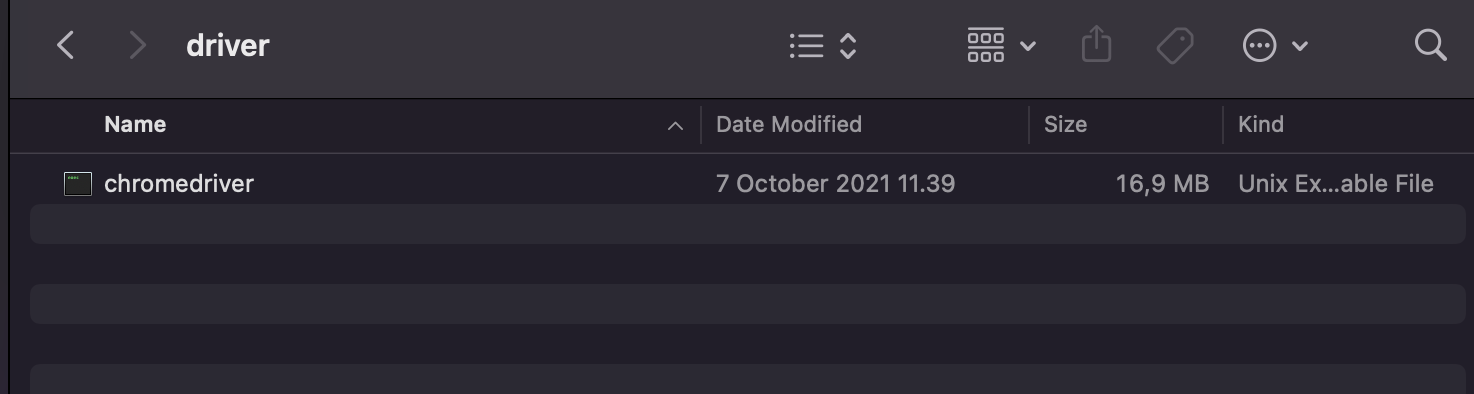 121 |
122 | 5. Buat Directory "StepDef" dan "TestRunner" pada src/test/java dan juga buat Directory "Features" pada src/test/resources
123 |
121 |
122 | 5. Buat Directory "StepDef" dan "TestRunner" pada src/test/java dan juga buat Directory "Features" pada src/test/resources
123 |  124 |
125 | 6. Buat Feature file "SearchGoogle.feature" pada directory Features
126 | ```gherkin
127 | Feature: Search Google
128 | Scenario: I want to using feature search on google
129 | Given I Open browser
130 | And Open website Google
131 | And Located on google website
132 | When I search "Wisnu Munawar"
133 | Then Showing result related with "Wisnu Munawar"
134 | ```
135 |
136 | 7. Hover ke Gherkin scenarionya dan akan muncul action dan klik "More Action" lalu klik lagi "Create all step definitions" lalu buat nama class nya sesuai dengan nama Feature file dan klik "OK"
137 |
124 |
125 | 6. Buat Feature file "SearchGoogle.feature" pada directory Features
126 | ```gherkin
127 | Feature: Search Google
128 | Scenario: I want to using feature search on google
129 | Given I Open browser
130 | And Open website Google
131 | And Located on google website
132 | When I search "Wisnu Munawar"
133 | Then Showing result related with "Wisnu Munawar"
134 | ```
135 |
136 | 7. Hover ke Gherkin scenarionya dan akan muncul action dan klik "More Action" lalu klik lagi "Create all step definitions" lalu buat nama class nya sesuai dengan nama Feature file dan klik "OK"
137 |  138 |
138 |  139 |
139 |  140 |
141 | 8. Lalu akan otomatis ke generate scenarionya seperti dibawah ini
142 |
140 |
141 | 8. Lalu akan otomatis ke generate scenarionya seperti dibawah ini
142 |  143 |
144 | 9. Isi scenario di java code nya seperti dibawah ini ya
145 | ```java
146 | import io.cucumber.java.en.And;
147 | import io.cucumber.java.en.Given;
148 | import io.cucumber.java.en.Then;
149 | import io.cucumber.java.en.When;
150 | import org.openqa.selenium.By;
151 | import org.openqa.selenium.Keys;
152 | import org.openqa.selenium.WebDriver;
153 | import org.openqa.selenium.chrome.ChromeDriver;
154 | import org.openqa.selenium.chrome.ChromeOptions;
155 |
156 | public class SearchGoogle {
157 | WebDriver driver;
158 | @Given("I Open browser")
159 | public void iOpenBrowser() {
160 | final String dir = System.getProperty("user.dir");
161 | System.out.println("current dir = " + dir);
162 | System.setProperty("webdriver.chrome.driver", dir+"/driver/chromedriver");
163 | driver = new ChromeDriver();
164 | }
165 |
166 | @And("Open website Google")
167 | public void openWebsiteGoogle() throws InterruptedException {
168 | driver.get("https://www.google.co.id/");
169 | Thread.sleep(1000);
170 | }
171 |
172 | @And("Located on google website")
173 | public void locatedOnGoogleWebsite() {
174 | driver.findElement(By.name("btnK")).isDisplayed();
175 | }
176 |
177 | @When("I search {string}")
178 | public void iSearch(String searchValue) {
179 | driver.findElement(By.name("q")).sendKeys(searchValue);
180 | driver.findElement(By.name("q")).sendKeys(Keys.ENTER);
181 | }
182 |
183 | @Then("Showing result related with {string}")
184 | public void showingResultRelatedWith(String result) {
185 | driver.findElement(By.xpath("//a[@href='https://id.linkedin.com/in/wisnuwm']")).isDisplayed();
186 | String urlLinkedinWisnu = driver.findElement(By.xpath("//a[@href='https://id.linkedin.com/in/wisnuwm']")).getText();
187 | System.out.println(urlLinkedinWisnu);
188 | driver.close();
189 | driver.quit();
190 | }
191 | }
192 | ```
193 | Dan untuk cara mencari Elementnya bagaimana?
194 | Klik kanan aja lalu klik inspect element dan arahkan pada elementnya, contoh seperti dibawah ini :
195 |
143 |
144 | 9. Isi scenario di java code nya seperti dibawah ini ya
145 | ```java
146 | import io.cucumber.java.en.And;
147 | import io.cucumber.java.en.Given;
148 | import io.cucumber.java.en.Then;
149 | import io.cucumber.java.en.When;
150 | import org.openqa.selenium.By;
151 | import org.openqa.selenium.Keys;
152 | import org.openqa.selenium.WebDriver;
153 | import org.openqa.selenium.chrome.ChromeDriver;
154 | import org.openqa.selenium.chrome.ChromeOptions;
155 |
156 | public class SearchGoogle {
157 | WebDriver driver;
158 | @Given("I Open browser")
159 | public void iOpenBrowser() {
160 | final String dir = System.getProperty("user.dir");
161 | System.out.println("current dir = " + dir);
162 | System.setProperty("webdriver.chrome.driver", dir+"/driver/chromedriver");
163 | driver = new ChromeDriver();
164 | }
165 |
166 | @And("Open website Google")
167 | public void openWebsiteGoogle() throws InterruptedException {
168 | driver.get("https://www.google.co.id/");
169 | Thread.sleep(1000);
170 | }
171 |
172 | @And("Located on google website")
173 | public void locatedOnGoogleWebsite() {
174 | driver.findElement(By.name("btnK")).isDisplayed();
175 | }
176 |
177 | @When("I search {string}")
178 | public void iSearch(String searchValue) {
179 | driver.findElement(By.name("q")).sendKeys(searchValue);
180 | driver.findElement(By.name("q")).sendKeys(Keys.ENTER);
181 | }
182 |
183 | @Then("Showing result related with {string}")
184 | public void showingResultRelatedWith(String result) {
185 | driver.findElement(By.xpath("//a[@href='https://id.linkedin.com/in/wisnuwm']")).isDisplayed();
186 | String urlLinkedinWisnu = driver.findElement(By.xpath("//a[@href='https://id.linkedin.com/in/wisnuwm']")).getText();
187 | System.out.println(urlLinkedinWisnu);
188 | driver.close();
189 | driver.quit();
190 | }
191 | }
192 | ```
193 | Dan untuk cara mencari Elementnya bagaimana?
194 | Klik kanan aja lalu klik inspect element dan arahkan pada elementnya, contoh seperti dibawah ini :
195 |  196 |
196 |  197 |
198 |
199 | 10. Hover pada feature file dan klik Run
200 |
197 |
198 |
199 | 10. Hover pada feature file dan klik Run
200 |  201 |
202 | 11. Maka akan otomatis running test nya, seperti video dibawah ini :
203 |
204 |
205 | https://user-images.githubusercontent.com/54229493/138549271-4ad67366-9748-4df9-be78-0362eb72787d.mov
206 |
207 | 12. Buat java class "TestRunner" pada Directory TestRunner
208 |
201 |
202 | 11. Maka akan otomatis running test nya, seperti video dibawah ini :
203 |
204 |
205 | https://user-images.githubusercontent.com/54229493/138549271-4ad67366-9748-4df9-be78-0362eb72787d.mov
206 |
207 | 12. Buat java class "TestRunner" pada Directory TestRunner
208 |  209 |
210 | 13. Lalu copy code ini
211 | ```java
212 | @RunWith(Cucumber.class)
213 | @CucumberOptions(features="src/test/resources/Features",
214 | glue= {"StepDef"},
215 | plugin ={"pretty","json:target/cucumber.json"})
216 | ```
217 |
209 |
210 | 13. Lalu copy code ini
211 | ```java
212 | @RunWith(Cucumber.class)
213 | @CucumberOptions(features="src/test/resources/Features",
214 | glue= {"StepDef"},
215 | plugin ={"pretty","json:target/cucumber.json"})
216 | ```
217 |  218 |
219 | 14. Lalu open terminal pada IntelliJ dan ketikkan ```mvn test``` maka akan running test automation dan akan memunculkan result seperti ini
220 |
218 |
219 | 14. Lalu open terminal pada IntelliJ dan ketikkan ```mvn test``` maka akan running test automation dan akan memunculkan result seperti ini
220 |  221 |
222 | 15. Lalu ketikkan ```mvn verify -DskipTests``` untuk generate report test yang sudah kita jalankan sebelumnya
223 |
221 |
222 | 15. Lalu ketikkan ```mvn verify -DskipTests``` untuk generate report test yang sudah kita jalankan sebelumnya
223 |  224 |
225 | 16. Buka Directory target dan open file ini pada chrome
226 |
224 |
225 | 16. Buka Directory target dan open file ini pada chrome
226 |  227 |
227 |  228 |
229 | 17. Maka hasil dari generate test tersebut adalah seperti ini:
230 |
228 |
229 | 17. Maka hasil dari generate test tersebut adalah seperti ini:
230 |  231 |
232 | Selamat Mencoba :)
233 |
--------------------------------------------------------------------------------
/driver/chromedriver:
--------------------------------------------------------------------------------
https://raw.githubusercontent.com/wisnuwm/automation-bdd-google/f7aff946c003e44f1cdd8103c261da7cbe4db45b/driver/chromedriver
--------------------------------------------------------------------------------
/pom.xml:
--------------------------------------------------------------------------------
1 |
2 |
5 | 4.0.0
6 |
7 | org.example
8 | automation-bdd-google
9 | 1.0-SNAPSHOT
10 |
11 |
12 | 15
13 | 15
14 |
15 |
16 |
17 |
18 |
19 | io.cucumber
20 | cucumber-java
21 | 6.9.0
22 |
23 |
24 |
25 |
26 | junit
27 | junit
28 | 4.13.1
29 | test
30 |
31 |
32 |
33 |
34 | io.cucumber
35 | cucumber-junit
36 | 6.9.0
37 | test
38 |
39 |
40 |
41 |
42 | org.seleniumhq.selenium
43 | selenium-java
44 | 3.141.59
45 |
46 |
47 |
48 |
49 | net.masterthought
50 | cucumber-reporting
51 | 5.4.0
52 |
53 |
54 |
55 |
56 |
57 |
58 |
59 |
60 | org.apache.maven.plugins
61 | maven-surefire-plugin
62 | 2.22.0
63 |
64 | true
65 |
66 |
67 |
68 | net.masterthought
69 | maven-cucumber-reporting
70 | 2.8.0
71 |
72 |
73 | execution
74 | verify
75 |
76 | generate
77 |
78 |
79 | automation-bdd-google
80 | ${project.build.directory}/cucumber-report-html
81 | ${project.build.directory}/cucumber.json
82 |
83 |
84 |
85 |
86 |
87 |
88 |
--------------------------------------------------------------------------------
/src/test/java/StepDef/SearchGoogle.java:
--------------------------------------------------------------------------------
1 | package StepDef;
2 |
3 | import io.cucumber.java.en.And;
4 | import io.cucumber.java.en.Given;
5 | import io.cucumber.java.en.Then;
6 | import io.cucumber.java.en.When;
7 | import org.openqa.selenium.By;
8 | import org.openqa.selenium.Keys;
9 | import org.openqa.selenium.WebDriver;
10 | import org.openqa.selenium.chrome.ChromeDriver;
11 | import org.openqa.selenium.chrome.ChromeOptions;
12 |
13 | public class SearchGoogle {
14 | WebDriver driver;
15 | @Given("I Open browser")
16 | public void iOpenBrowser() {
17 | final String dir = System.getProperty("user.dir");
18 | System.out.println("current dir = " + dir);
19 | System.setProperty("webdriver.chrome.driver", dir+"/driver/chromedriver");
20 | driver = new ChromeDriver();
21 | }
22 |
23 | @And("Open website Google")
24 | public void openWebsiteGoogle() throws InterruptedException {
25 | driver.get("https://www.google.co.id/");
26 | Thread.sleep(1000);
27 | }
28 |
29 | @And("Located on google website")
30 | public void locatedOnGoogleWebsite() {
31 | driver.findElement(By.name("btnK")).isDisplayed();
32 | }
33 |
34 | @When("I search {string}")
35 | public void iSearch(String searchValue) {
36 | driver.findElement(By.name("q")).sendKeys(searchValue);
37 | driver.findElement(By.name("q")).sendKeys(Keys.ENTER);
38 | }
39 |
40 | @Then("Showing result related with {string}")
41 | public void showingResultRelatedWith(String result) {
42 | driver.findElement(By.xpath("//a[@href='https://id.linkedin.com/in/wisnuwm']")).isDisplayed();
43 | String urlLinkedinWisnu = driver.findElement(By.xpath("//a[@href='https://id.linkedin.com/in/wisnuwm']")).getText();
44 | System.out.println(urlLinkedinWisnu);
45 | driver.close();
46 | driver.quit();
47 | }
48 | }
49 |
--------------------------------------------------------------------------------
/src/test/java/TestRunner/TestRunner.java:
--------------------------------------------------------------------------------
1 | package TestRunner;
2 |
3 | import io.cucumber.junit.Cucumber;
4 | import io.cucumber.junit.CucumberOptions;
5 | import org.junit.runner.RunWith;
6 |
7 | @RunWith(Cucumber.class)
8 | @CucumberOptions(features="src/test/resources/Features",
9 | glue= {"StepDef"},
10 | plugin ={"pretty","json:target/cucumber.json"})
11 | public class TestRunner {
12 | }
13 |
--------------------------------------------------------------------------------
/src/test/resources/Features/SearchGoogle.feature:
--------------------------------------------------------------------------------
1 | Feature: Search Google
2 | Scenario: I want to using feature search on google
3 | Given I Open browser
4 | And Open website Google
5 | And Located on google website
6 | When I search "Wisnu Munawar"
7 | Then Showing result related with "Wisnu Munawar"
--------------------------------------------------------------------------------
231 |
232 | Selamat Mencoba :)
233 |
--------------------------------------------------------------------------------
/driver/chromedriver:
--------------------------------------------------------------------------------
https://raw.githubusercontent.com/wisnuwm/automation-bdd-google/f7aff946c003e44f1cdd8103c261da7cbe4db45b/driver/chromedriver
--------------------------------------------------------------------------------
/pom.xml:
--------------------------------------------------------------------------------
1 |
2 |
5 | 4.0.0
6 |
7 | org.example
8 | automation-bdd-google
9 | 1.0-SNAPSHOT
10 |
11 |
12 | 15
13 | 15
14 |
15 |
16 |
17 |
18 |
19 | io.cucumber
20 | cucumber-java
21 | 6.9.0
22 |
23 |
24 |
25 |
26 | junit
27 | junit
28 | 4.13.1
29 | test
30 |
31 |
32 |
33 |
34 | io.cucumber
35 | cucumber-junit
36 | 6.9.0
37 | test
38 |
39 |
40 |
41 |
42 | org.seleniumhq.selenium
43 | selenium-java
44 | 3.141.59
45 |
46 |
47 |
48 |
49 | net.masterthought
50 | cucumber-reporting
51 | 5.4.0
52 |
53 |
54 |
55 |
56 |
57 |
58 |
59 |
60 | org.apache.maven.plugins
61 | maven-surefire-plugin
62 | 2.22.0
63 |
64 | true
65 |
66 |
67 |
68 | net.masterthought
69 | maven-cucumber-reporting
70 | 2.8.0
71 |
72 |
73 | execution
74 | verify
75 |
76 | generate
77 |
78 |
79 | automation-bdd-google
80 | ${project.build.directory}/cucumber-report-html
81 | ${project.build.directory}/cucumber.json
82 |
83 |
84 |
85 |
86 |
87 |
88 |
--------------------------------------------------------------------------------
/src/test/java/StepDef/SearchGoogle.java:
--------------------------------------------------------------------------------
1 | package StepDef;
2 |
3 | import io.cucumber.java.en.And;
4 | import io.cucumber.java.en.Given;
5 | import io.cucumber.java.en.Then;
6 | import io.cucumber.java.en.When;
7 | import org.openqa.selenium.By;
8 | import org.openqa.selenium.Keys;
9 | import org.openqa.selenium.WebDriver;
10 | import org.openqa.selenium.chrome.ChromeDriver;
11 | import org.openqa.selenium.chrome.ChromeOptions;
12 |
13 | public class SearchGoogle {
14 | WebDriver driver;
15 | @Given("I Open browser")
16 | public void iOpenBrowser() {
17 | final String dir = System.getProperty("user.dir");
18 | System.out.println("current dir = " + dir);
19 | System.setProperty("webdriver.chrome.driver", dir+"/driver/chromedriver");
20 | driver = new ChromeDriver();
21 | }
22 |
23 | @And("Open website Google")
24 | public void openWebsiteGoogle() throws InterruptedException {
25 | driver.get("https://www.google.co.id/");
26 | Thread.sleep(1000);
27 | }
28 |
29 | @And("Located on google website")
30 | public void locatedOnGoogleWebsite() {
31 | driver.findElement(By.name("btnK")).isDisplayed();
32 | }
33 |
34 | @When("I search {string}")
35 | public void iSearch(String searchValue) {
36 | driver.findElement(By.name("q")).sendKeys(searchValue);
37 | driver.findElement(By.name("q")).sendKeys(Keys.ENTER);
38 | }
39 |
40 | @Then("Showing result related with {string}")
41 | public void showingResultRelatedWith(String result) {
42 | driver.findElement(By.xpath("//a[@href='https://id.linkedin.com/in/wisnuwm']")).isDisplayed();
43 | String urlLinkedinWisnu = driver.findElement(By.xpath("//a[@href='https://id.linkedin.com/in/wisnuwm']")).getText();
44 | System.out.println(urlLinkedinWisnu);
45 | driver.close();
46 | driver.quit();
47 | }
48 | }
49 |
--------------------------------------------------------------------------------
/src/test/java/TestRunner/TestRunner.java:
--------------------------------------------------------------------------------
1 | package TestRunner;
2 |
3 | import io.cucumber.junit.Cucumber;
4 | import io.cucumber.junit.CucumberOptions;
5 | import org.junit.runner.RunWith;
6 |
7 | @RunWith(Cucumber.class)
8 | @CucumberOptions(features="src/test/resources/Features",
9 | glue= {"StepDef"},
10 | plugin ={"pretty","json:target/cucumber.json"})
11 | public class TestRunner {
12 | }
13 |
--------------------------------------------------------------------------------
/src/test/resources/Features/SearchGoogle.feature:
--------------------------------------------------------------------------------
1 | Feature: Search Google
2 | Scenario: I want to using feature search on google
3 | Given I Open browser
4 | And Open website Google
5 | And Located on google website
6 | When I search "Wisnu Munawar"
7 | Then Showing result related with "Wisnu Munawar"
--------------------------------------------------------------------------------
 22 |
22 |  23 |
24 | 2. Install Plugin ini "Cucumber for Java" dan "Gherkin"
25 |
26 |
23 |
24 | 2. Install Plugin ini "Cucumber for Java" dan "Gherkin"
25 |
26 |  27 |
28 | 3. Buka pom.xml dan add dependency ini
29 | ```xml
30 |
31 |
27 |
28 | 3. Buka pom.xml dan add dependency ini
29 | ```xml
30 |
31 | 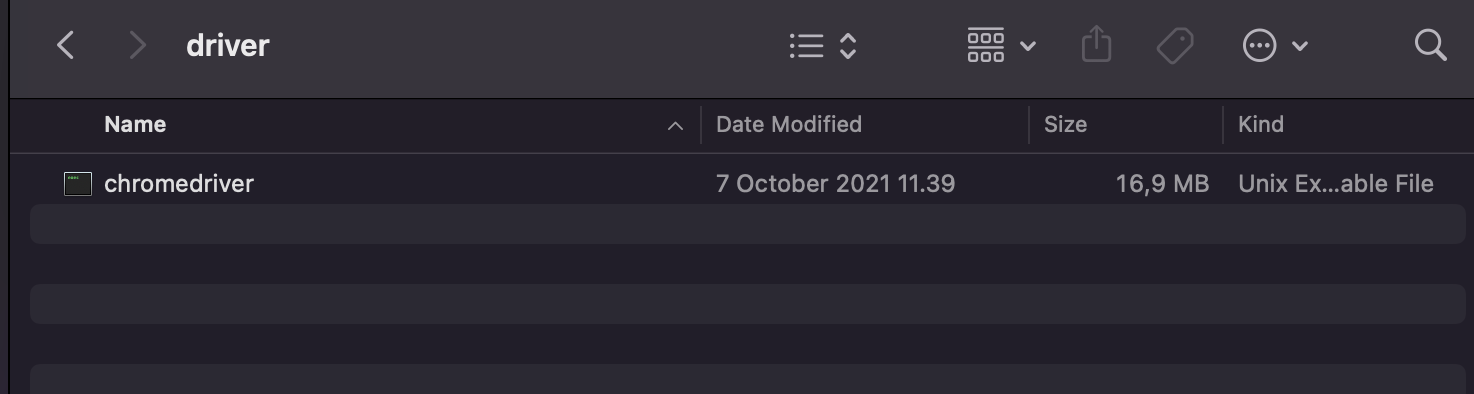 121 |
122 | 5. Buat Directory "StepDef" dan "TestRunner" pada src/test/java dan juga buat Directory "Features" pada src/test/resources
123 |
121 |
122 | 5. Buat Directory "StepDef" dan "TestRunner" pada src/test/java dan juga buat Directory "Features" pada src/test/resources
123 |  124 |
125 | 6. Buat Feature file "SearchGoogle.feature" pada directory Features
126 | ```gherkin
127 | Feature: Search Google
128 | Scenario: I want to using feature search on google
129 | Given I Open browser
130 | And Open website Google
131 | And Located on google website
132 | When I search "Wisnu Munawar"
133 | Then Showing result related with "Wisnu Munawar"
134 | ```
135 |
136 | 7. Hover ke Gherkin scenarionya dan akan muncul action dan klik "More Action" lalu klik lagi "Create all step definitions" lalu buat nama class nya sesuai dengan nama Feature file dan klik "OK"
137 |
124 |
125 | 6. Buat Feature file "SearchGoogle.feature" pada directory Features
126 | ```gherkin
127 | Feature: Search Google
128 | Scenario: I want to using feature search on google
129 | Given I Open browser
130 | And Open website Google
131 | And Located on google website
132 | When I search "Wisnu Munawar"
133 | Then Showing result related with "Wisnu Munawar"
134 | ```
135 |
136 | 7. Hover ke Gherkin scenarionya dan akan muncul action dan klik "More Action" lalu klik lagi "Create all step definitions" lalu buat nama class nya sesuai dengan nama Feature file dan klik "OK"
137 |  138 |
138 |  139 |
139 |  140 |
141 | 8. Lalu akan otomatis ke generate scenarionya seperti dibawah ini
142 |
140 |
141 | 8. Lalu akan otomatis ke generate scenarionya seperti dibawah ini
142 |  143 |
144 | 9. Isi scenario di java code nya seperti dibawah ini ya
145 | ```java
146 | import io.cucumber.java.en.And;
147 | import io.cucumber.java.en.Given;
148 | import io.cucumber.java.en.Then;
149 | import io.cucumber.java.en.When;
150 | import org.openqa.selenium.By;
151 | import org.openqa.selenium.Keys;
152 | import org.openqa.selenium.WebDriver;
153 | import org.openqa.selenium.chrome.ChromeDriver;
154 | import org.openqa.selenium.chrome.ChromeOptions;
155 |
156 | public class SearchGoogle {
157 | WebDriver driver;
158 | @Given("I Open browser")
159 | public void iOpenBrowser() {
160 | final String dir = System.getProperty("user.dir");
161 | System.out.println("current dir = " + dir);
162 | System.setProperty("webdriver.chrome.driver", dir+"/driver/chromedriver");
163 | driver = new ChromeDriver();
164 | }
165 |
166 | @And("Open website Google")
167 | public void openWebsiteGoogle() throws InterruptedException {
168 | driver.get("https://www.google.co.id/");
169 | Thread.sleep(1000);
170 | }
171 |
172 | @And("Located on google website")
173 | public void locatedOnGoogleWebsite() {
174 | driver.findElement(By.name("btnK")).isDisplayed();
175 | }
176 |
177 | @When("I search {string}")
178 | public void iSearch(String searchValue) {
179 | driver.findElement(By.name("q")).sendKeys(searchValue);
180 | driver.findElement(By.name("q")).sendKeys(Keys.ENTER);
181 | }
182 |
183 | @Then("Showing result related with {string}")
184 | public void showingResultRelatedWith(String result) {
185 | driver.findElement(By.xpath("//a[@href='https://id.linkedin.com/in/wisnuwm']")).isDisplayed();
186 | String urlLinkedinWisnu = driver.findElement(By.xpath("//a[@href='https://id.linkedin.com/in/wisnuwm']")).getText();
187 | System.out.println(urlLinkedinWisnu);
188 | driver.close();
189 | driver.quit();
190 | }
191 | }
192 | ```
193 | Dan untuk cara mencari Elementnya bagaimana?
194 | Klik kanan aja lalu klik inspect element dan arahkan pada elementnya, contoh seperti dibawah ini :
195 |
143 |
144 | 9. Isi scenario di java code nya seperti dibawah ini ya
145 | ```java
146 | import io.cucumber.java.en.And;
147 | import io.cucumber.java.en.Given;
148 | import io.cucumber.java.en.Then;
149 | import io.cucumber.java.en.When;
150 | import org.openqa.selenium.By;
151 | import org.openqa.selenium.Keys;
152 | import org.openqa.selenium.WebDriver;
153 | import org.openqa.selenium.chrome.ChromeDriver;
154 | import org.openqa.selenium.chrome.ChromeOptions;
155 |
156 | public class SearchGoogle {
157 | WebDriver driver;
158 | @Given("I Open browser")
159 | public void iOpenBrowser() {
160 | final String dir = System.getProperty("user.dir");
161 | System.out.println("current dir = " + dir);
162 | System.setProperty("webdriver.chrome.driver", dir+"/driver/chromedriver");
163 | driver = new ChromeDriver();
164 | }
165 |
166 | @And("Open website Google")
167 | public void openWebsiteGoogle() throws InterruptedException {
168 | driver.get("https://www.google.co.id/");
169 | Thread.sleep(1000);
170 | }
171 |
172 | @And("Located on google website")
173 | public void locatedOnGoogleWebsite() {
174 | driver.findElement(By.name("btnK")).isDisplayed();
175 | }
176 |
177 | @When("I search {string}")
178 | public void iSearch(String searchValue) {
179 | driver.findElement(By.name("q")).sendKeys(searchValue);
180 | driver.findElement(By.name("q")).sendKeys(Keys.ENTER);
181 | }
182 |
183 | @Then("Showing result related with {string}")
184 | public void showingResultRelatedWith(String result) {
185 | driver.findElement(By.xpath("//a[@href='https://id.linkedin.com/in/wisnuwm']")).isDisplayed();
186 | String urlLinkedinWisnu = driver.findElement(By.xpath("//a[@href='https://id.linkedin.com/in/wisnuwm']")).getText();
187 | System.out.println(urlLinkedinWisnu);
188 | driver.close();
189 | driver.quit();
190 | }
191 | }
192 | ```
193 | Dan untuk cara mencari Elementnya bagaimana?
194 | Klik kanan aja lalu klik inspect element dan arahkan pada elementnya, contoh seperti dibawah ini :
195 |  196 |
196 |  197 |
198 |
199 | 10. Hover pada feature file dan klik Run
200 |
197 |
198 |
199 | 10. Hover pada feature file dan klik Run
200 |  201 |
202 | 11. Maka akan otomatis running test nya, seperti video dibawah ini :
203 |
204 |
205 | https://user-images.githubusercontent.com/54229493/138549271-4ad67366-9748-4df9-be78-0362eb72787d.mov
206 |
207 | 12. Buat java class "TestRunner" pada Directory TestRunner
208 |
201 |
202 | 11. Maka akan otomatis running test nya, seperti video dibawah ini :
203 |
204 |
205 | https://user-images.githubusercontent.com/54229493/138549271-4ad67366-9748-4df9-be78-0362eb72787d.mov
206 |
207 | 12. Buat java class "TestRunner" pada Directory TestRunner
208 |  209 |
210 | 13. Lalu copy code ini
211 | ```java
212 | @RunWith(Cucumber.class)
213 | @CucumberOptions(features="src/test/resources/Features",
214 | glue= {"StepDef"},
215 | plugin ={"pretty","json:target/cucumber.json"})
216 | ```
217 |
209 |
210 | 13. Lalu copy code ini
211 | ```java
212 | @RunWith(Cucumber.class)
213 | @CucumberOptions(features="src/test/resources/Features",
214 | glue= {"StepDef"},
215 | plugin ={"pretty","json:target/cucumber.json"})
216 | ```
217 |  218 |
219 | 14. Lalu open terminal pada IntelliJ dan ketikkan ```mvn test``` maka akan running test automation dan akan memunculkan result seperti ini
220 |
218 |
219 | 14. Lalu open terminal pada IntelliJ dan ketikkan ```mvn test``` maka akan running test automation dan akan memunculkan result seperti ini
220 |  221 |
222 | 15. Lalu ketikkan ```mvn verify -DskipTests``` untuk generate report test yang sudah kita jalankan sebelumnya
223 |
221 |
222 | 15. Lalu ketikkan ```mvn verify -DskipTests``` untuk generate report test yang sudah kita jalankan sebelumnya
223 |  224 |
225 | 16. Buka Directory target dan open file ini pada chrome
226 |
224 |
225 | 16. Buka Directory target dan open file ini pada chrome
226 |  227 |
227 |  228 |
229 | 17. Maka hasil dari generate test tersebut adalah seperti ini:
230 |
228 |
229 | 17. Maka hasil dari generate test tersebut adalah seperti ini:
230 |  231 |
232 | Selamat Mencoba :)
233 |
--------------------------------------------------------------------------------
/driver/chromedriver:
--------------------------------------------------------------------------------
https://raw.githubusercontent.com/wisnuwm/automation-bdd-google/f7aff946c003e44f1cdd8103c261da7cbe4db45b/driver/chromedriver
--------------------------------------------------------------------------------
/pom.xml:
--------------------------------------------------------------------------------
1 |
2 |
231 |
232 | Selamat Mencoba :)
233 |
--------------------------------------------------------------------------------
/driver/chromedriver:
--------------------------------------------------------------------------------
https://raw.githubusercontent.com/wisnuwm/automation-bdd-google/f7aff946c003e44f1cdd8103c261da7cbe4db45b/driver/chromedriver
--------------------------------------------------------------------------------
/pom.xml:
--------------------------------------------------------------------------------
1 |
2 |