 254 |
255 | ### 远程调试
256 |
257 | 如果你没有安装Android-Monitor,就可以通过远程调试调试快应用,用hap-toolkit的远程调试命令 、chrome devtools调试界面,来调试手机app端的页面
258 |
259 | - 开发者可以通过命令行终端或者调试服务器主页看到提供扫描的二维码
260 | - 开发者通过快应用调试器扫码安装按钮,扫码安装待调试的rpk文件
261 | - 开发者点击快应用调试器中的开始调试按钮,开始调试
262 |
263 | 用Debug App 扫描二维码安装后点击开始调试按钮:
264 |
265 | 
266 |
267 | 如果安装了Chrome浏览器,debug程序会自动调起PC Chrome devtools:
268 |
269 | 
270 |
271 |
272 | 大家可以改一些代码自己跑起来看看效果
273 |
274 | ## 与小程序对比
275 |
276 | 通过打开Android开发者选项中的'显示布局界面边界'功能可以看出界面是否是Android原始控件:
277 |
278 |
254 |
255 | ### 远程调试
256 |
257 | 如果你没有安装Android-Monitor,就可以通过远程调试调试快应用,用hap-toolkit的远程调试命令 、chrome devtools调试界面,来调试手机app端的页面
258 |
259 | - 开发者可以通过命令行终端或者调试服务器主页看到提供扫描的二维码
260 | - 开发者通过快应用调试器扫码安装按钮,扫码安装待调试的rpk文件
261 | - 开发者点击快应用调试器中的开始调试按钮,开始调试
262 |
263 | 用Debug App 扫描二维码安装后点击开始调试按钮:
264 |
265 | 
266 |
267 | 如果安装了Chrome浏览器,debug程序会自动调起PC Chrome devtools:
268 |
269 | 
270 |
271 |
272 | 大家可以改一些代码自己跑起来看看效果
273 |
274 | ## 与小程序对比
275 |
276 | 通过打开Android开发者选项中的'显示布局界面边界'功能可以看出界面是否是Android原始控件:
277 |
278 |  279 |
280 |
279 |
280 |  281 |
282 |
281 |
282 |  283 |
284 |
285 | 对比发现,快应用将html,js,css最终编译成Android原始控件了,这样快应用的体验最好
286 |
287 |
288 | ## 总结
289 |
290 | 总结一下前面都学到了什么:
291 |
292 | - 搭建环境,安装Node,hap,VsCode,Debug App,运行环境APP
293 | - 创建第一个项目,初识开发框架,开发语言
294 | - 编译安装debug rpk包
295 | - 和小程序对比,快应用编译程序为Android原始控件,这样体验最好
296 |
297 |
298 | 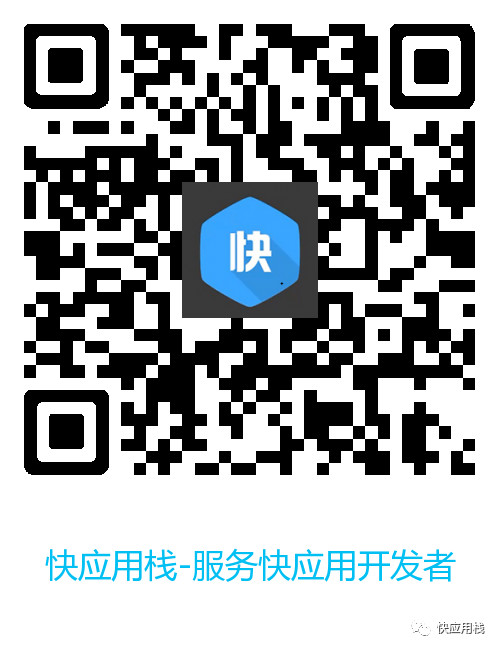
--------------------------------------------------------------------------------
283 |
284 |
285 | 对比发现,快应用将html,js,css最终编译成Android原始控件了,这样快应用的体验最好
286 |
287 |
288 | ## 总结
289 |
290 | 总结一下前面都学到了什么:
291 |
292 | - 搭建环境,安装Node,hap,VsCode,Debug App,运行环境APP
293 | - 创建第一个项目,初识开发框架,开发语言
294 | - 编译安装debug rpk包
295 | - 和小程序对比,快应用编译程序为Android原始控件,这样体验最好
296 |
297 |
298 | 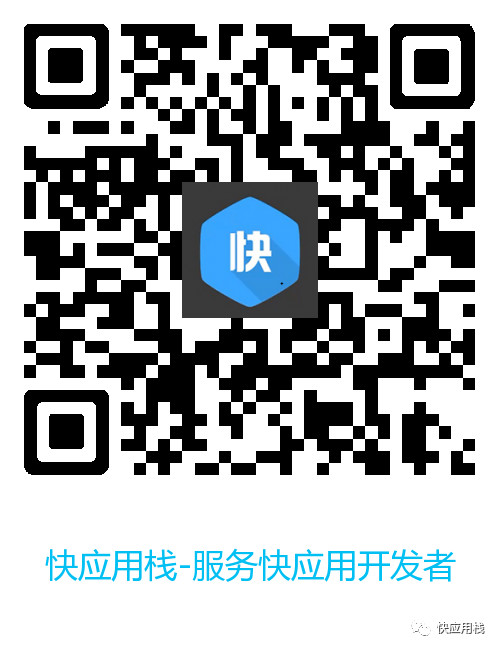
--------------------------------------------------------------------------------

 6 |
6 | 
 7 |
7 | 
 8 |
8 |  9 |
10 | ## 目前进度
11 |
12 | - [x] 基本UI
13 | - [ ] 详细功能
14 |
15 | ## [入门教程](https://juejin.im/post/5ab4d4c36fb9a028b92d149c)
16 |
17 | ## 快应用开发中发现的问题:
18 |
19 | ### CSS问题
20 |
21 | - 默认是flex布局,css就不用显示设置了;
22 | - 一定要看文档提示,有些属性不支持,比如 `justify-content` 不支持 `space-around`
23 |
24 | ### 布局问题
25 |
26 | - 自定义布局导入到父布局后默认宽高还是屏幕尺寸,并不是限制到父布局宽高
27 |
28 | ### 事件
29 |
30 | - 没有touch事件
31 |
32 | ### DOM
33 |
34 | - 不能操作document,比如所document.getElementById
35 | - onReady后才能操作DOM
36 | - $element(id) 不能直接修改style
37 |
38 | ### MVVM
39 |
40 | - VM的属性值必须在onInit之前修改好,等onReady后再修改无效,view不能更新
41 |
42 | ## 欢迎大家关注`快应用栈`公众号
43 |
44 | 
--------------------------------------------------------------------------------
/src/Demo/webtest/index.ux:
--------------------------------------------------------------------------------
1 |
2 |
3 |
9 |
10 | ## 目前进度
11 |
12 | - [x] 基本UI
13 | - [ ] 详细功能
14 |
15 | ## [入门教程](https://juejin.im/post/5ab4d4c36fb9a028b92d149c)
16 |
17 | ## 快应用开发中发现的问题:
18 |
19 | ### CSS问题
20 |
21 | - 默认是flex布局,css就不用显示设置了;
22 | - 一定要看文档提示,有些属性不支持,比如 `justify-content` 不支持 `space-around`
23 |
24 | ### 布局问题
25 |
26 | - 自定义布局导入到父布局后默认宽高还是屏幕尺寸,并不是限制到父布局宽高
27 |
28 | ### 事件
29 |
30 | - 没有touch事件
31 |
32 | ### DOM
33 |
34 | - 不能操作document,比如所document.getElementById
35 | - onReady后才能操作DOM
36 | - $element(id) 不能直接修改style
37 |
38 | ### MVVM
39 |
40 | - VM的属性值必须在onInit之前修改好,等onReady后再修改无效,view不能更新
41 |
42 | ## 欢迎大家关注`快应用栈`公众号
43 |
44 | 
--------------------------------------------------------------------------------
/src/Demo/webtest/index.ux:
--------------------------------------------------------------------------------
1 |
2 |
3 |